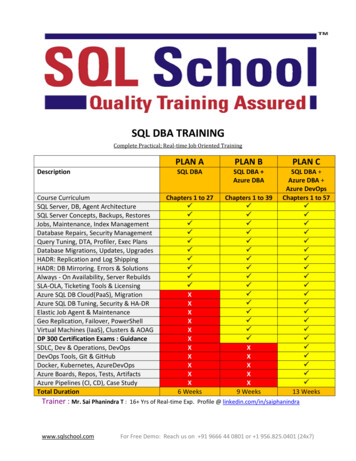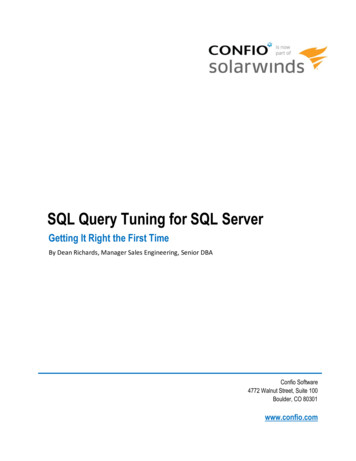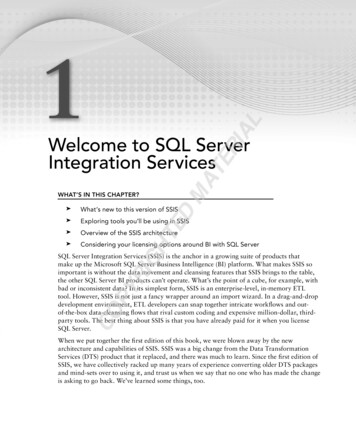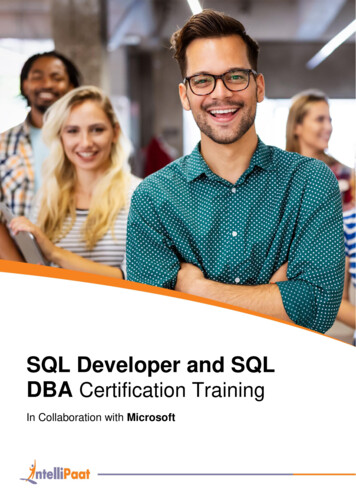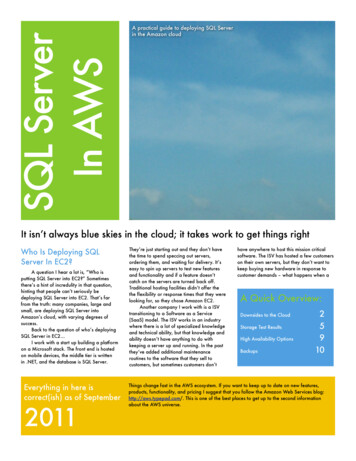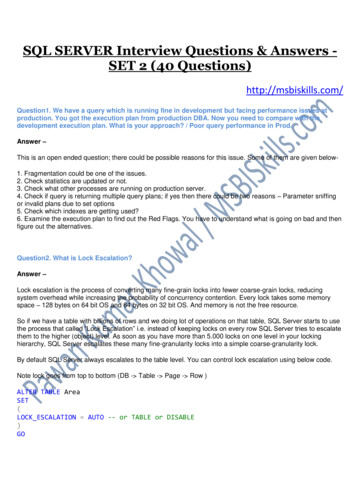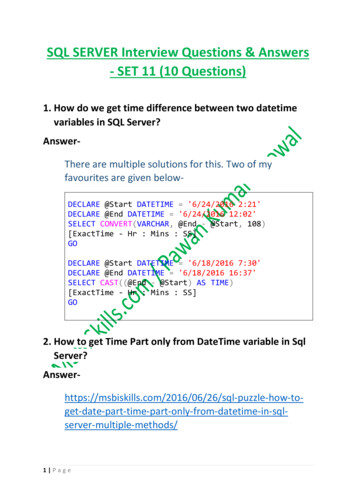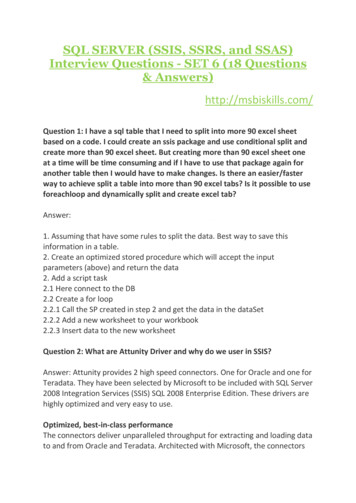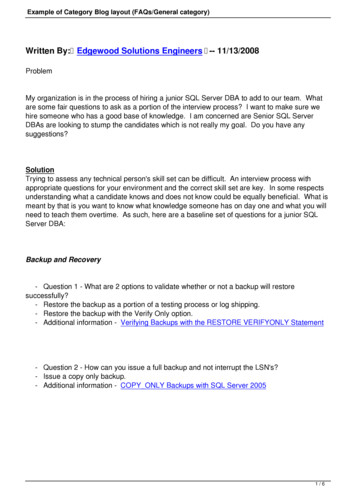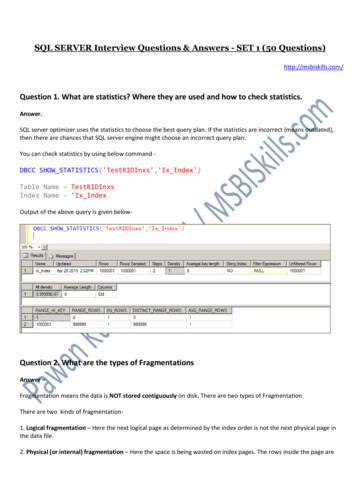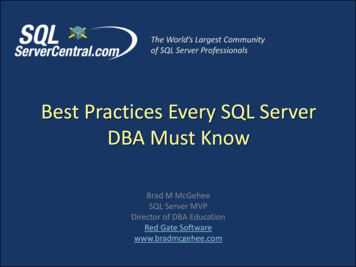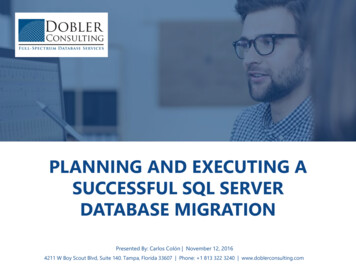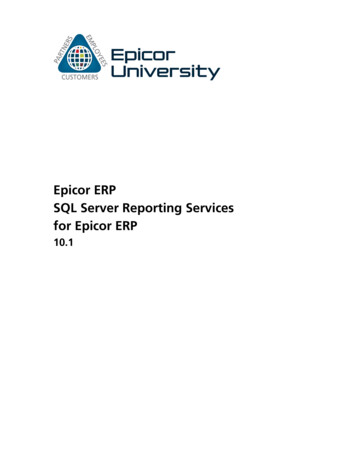
Transcription
Epicor ERPSQL Server Reporting Servicesfor Epicor ERP10.1
DisclaimerThis document is for informational purposes only and is subject to change without notice. This document and itscontents, including the viewpoints, dates and functional content expressed herein are believed to be accurate as of itsdate of publication. However, Epicor Software Corporation makes no guarantee, representations or warranties withregard to the enclosed information and specifically disclaims any applicable implied warranties, such as fitness for aparticular purpose, merchantability, satisfactory quality or reasonable skill and care. As each user of Epicor software islikely to be unique in their requirements in the use of such software and their business processes, users of this documentare always advised to discuss the content of this document with their Epicor account manager. All information containedherein is subject to change without notice and changes to this document since printing and other important informationabout the software product are made or published in release notes, and you are urged to obtain the current releasenotes for the software product. We welcome user comments and reserve the right to revise this publication and/ormake improvements or changes to the products or programs described in this publication at any time, without notice.The usage of any Epicor software shall be pursuant to an Epicor end user license agreement and the performance ofany consulting services by Epicor personnel shall be pursuant to Epicor's standard services terms and conditions. Usageof the solution(s) described in this document with other Epicor software or third party products may require the purchaseof licenses for such other products. Where any software is expressed to be compliant with local laws or requirementsin this document, such compliance is not a warranty and is based solely on Epicor's current understanding of such lawsand requirements. All laws and requirements are subject to varying interpretations as well as to change and accordinglyEpicor cannot guarantee that the software will be compliant and up to date with such changes. All statements ofplatform and product compatibility in this document shall be considered individually in relation to the products referredto in the relevant statement, i.e., where any Epicor software is stated to be compatible with one product and alsostated to be compatible with another product, it should not be interpreted that such Epicor software is compatiblewith both of the products running at the same time on the same platform or environment. Additionally platform orproduct compatibility may require the application of Epicor or third-party updates, patches and/or service packs andEpicor has no responsibility for compatibility issues which may be caused by updates, patches and/or service packsreleased by third parties after the date of publication of this document. Epicor is a registered trademark and/ortrademark of Epicor Software Corporation in the United States, certain other countries and/or the EU. All othertrademarks mentioned are the property of their respective owners. Copyright Epicor Software Corporation 2016.All rights reserved. No part of this publication may be reproduced in any form without the prior written consent ofEpicor Software ision: March 27, 2016 5:44 p.m.Total pages: 73course.ditaval
SQL Server Reporting Services for Epicor ERPContentsContentsSQL Server Reporting Services for Epicor ERP Course.6Before You Begin.7Audience.7Prerequisites.7Environment Setup.7Report Types.9Review ERP Schema.10Field Help Technical Details.10Workshop - Use the Field Help.10Data Dictionary Viewer.11Tables.11Fields.12Table Linking.12Modify System Reports.14Workshop - Add a Logo.14Create Report Style.14Add a Logo Image.15Upload and Test Report.15Workshop - Add a Table/Column.16Modify Report Data Definition.16Create Report Style.17Add the New Field.18Upload and Test the Report.19BAQ Reports.21Workshop - Create SSRS BAQ Report.21Copy a System BAQ for Report Use.21Create the BAQ Report.21Create Report Option.22Add Report Filter.22Design the BAQ Report.23Add Menu Item for BAQ Report.24Routing Rules.26Rule Elements.26Workshop - Customer Statement E-Mail.27Create Rule.27Design Rule.28Test Rule.29Workshop - Filter by Attribute.29Create the Attribute.30Select the Attribute.30Epicor ERP 10.13
ContentsSQL Server Reporting Services for Epicor ERPCopy System Report.31Modify Report Definition.31Define Relationship.32Create Report Style.33Design Routing Rule.33Select Break Column.34Define Condition.34Add User Action.35Add Send E-mail Action.35Activate Routing Rule/Test Rule.36Workshop - Overdue Jobs.37Create Overdue Jobs Style.37Create Routing Rule.38Select Break Column.38Define Condition.38Add Print Action.39Activate Routing Rule.39Direct Access to SSRS and SQL Database.41Workshop - Manage Reports.41Open Report Manager from Server.41Open Report Manager from Client.42Launch Report Builder.43Create a Data Source.44Workshop - Parts List Custom Report.44Create the Parts List Report.44Select the Data Source.44Design the Query.45Modify the Report.46Add the Report to the Interface.46Add Parameters.47Create Parameters.47Create Parameter Filters.
he or she must also download the corresponding Epicor demonstration database from EPICweb Support Epicor Downloads and install it. If this is not performed, unexpected results can occur when completing the course workshops. Your system administrator restored (refreshed) the Epicor demonstration database prior to starting this course. The Epicor demonstration database comes File Size: 330KBPage Count: 73