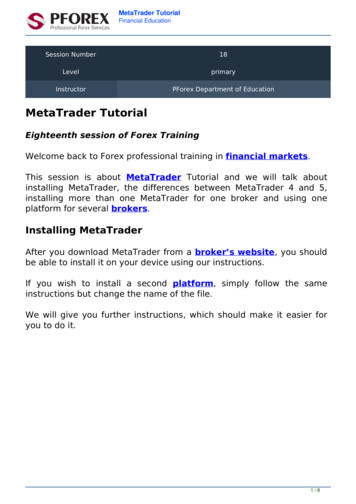
Transcription
MetaTrader TutorialFinancial EducationSession Number18LevelprimaryInstructorPForex Department of EducationMetaTrader TutorialEighteenth session of Forex TrainingWelcome back to Forex professional training in financial markets.This session is about MetaTrader Tutorial and we will talk aboutinstalling MetaTrader, the differences between MetaTrader 4 and 5,installing more than one MetaTrader for one broker and using oneplatform for several brokers.Installing MetaTraderAfter you download MetaTrader from a broker’s website, you shouldbe able to install it on your device using our instructions.If you wish to install a second platform, simply follow the sameinstructions but change the name of the file.We will give you further instructions, which should make it easier foryou to do it.1/8
MetaTrader TutorialFinancial EducationDifferences between MetaTrader 4 and 5MetaTrader 4 is not an outdated version. MetaTrader 5 is simply aversion designed specifically for American customers.The first difference between them is that hedge trades cannot beplaced on the MetaTrader 5, which means you cannot sell and buy atthe same time.If you do sell assets and then decide to place a buying trade, it willclose your open selling trades.So you should know that you can have any number of trades that youlike, but they all have to be of the same direction, i.e. have to be eitherall selling trades or all buying trades.The second difference is that in MetaTrader 4 each of your trades isshown separately, while in MetaTrader 5, based on the amount of atransaction, all of your trades are shown together.2/8
MetaTrader TutorialFinancial EducationUsing a single platform for different accountsIt is possible to use one platform and check your accounts even if theyare with different brokers. You can do this in two different ways.First way is using a broker’s SRV file which you can receive from othertraders and copy it into the Config folder in MetaTrader 4, then closeand open MetaTrader software once and you should be able to use it.The second way is to open the SRV file via a notepad and take theserver file IP, then you enter it in server IP of the new account.Now, as you can see, when you download a file you can either useMetaTrader 4 or 5 or, as you can see, we have platform applicationsfrom different brokers too, such as Alpari, Admiral, FIBO, FXpro andIronFX.As you can see we already have a MetaTrader 4 from FX pro and wouldlike to install another platform.Remember that installing more than one platform needs moreattention.3/8
MetaTrader TutorialFinancial EducationAfter clicking on the file and running the program, click “Yes” and thentick the agreement and click “Yes” again.Now in this section, if it is the initial set up, simply press “Yes” and theplatform will be installed on your device.However for the second platform set up, simply change the namewhere it says “installation folder” and press “Next” and it will downloadand install the software on your computer.Using SRVNow for using SRV files as we have mentioned earlier, you should go toMy computer, windows, program files (note: for 32 bit windows it’scalled program files and for 64 bit windows it’s called program files 86),now find your software, then you can find Config in the MetaTraderfolder and in here you can see there are some demo and real serverfiles which are actually SRV files.As you can see, there is no need to download different platforms fromdifferent brokers.4/8
MetaTrader TutorialFinancial EducationAs we will demonstrate now, just copy the file and paste it into thesecond MetaTrader that we have just downloaded. Now you are able touse its SRV completely.For instance, you can choose ICMB SRV file and give it to your friends,when they follow the same procedure they see that ICMB indeed will beavailable to them at the same time by using one platform only.Another way is to click on the shortcut and enter properties then chooseopen file location.This is another way to see where your file has been installed.You should set your short cuts on the first installation, for example,right click on your shortcut and go to properties as you can see theshortcut linked to the new MetaTrader.So we can erase this or type the address for the original MetaTraderand click on “Apply” or “OK”.And if you check again you can see the address changes to the firstMetaTrader execution file.5/8
MetaTrader TutorialFinancial EducationFor the SRV server address, this is what you must do.Go to the file location and if you right click on the SRV file and open thefile using note software, you can see when it opens, the serveraddress is visible.This is the server address we mentioned before. Then run theMetaTrader and in log in section paste the server here and log in.MetaTrader 5Here we have the MetaTrader 5 from Iron FX, and we intend todemonstrate how it differs from MetaTrader 4.In this demo account, we have set our trades on 0.1 lot and now clickon “Sell” and it is registered.Now change our value to 0.2 and click on “Sell” again.As you can see, after the first sell there is a line to show the trade,now after the second one instead of showing another line, based on theamount of transaction and price index, the software calculates theaverage and shows the information in one line.If we were to do another sell and this time on 0.5 lot, it stays within oneline.If you look closely, the orders and their specifications do not change.In MetaTrader 4 this is different for every trade, where each one isshown in one line. And this is the main difference between them.6/8
MetaTrader TutorialFinancial EducationNow if you intend to buy 2 lots, it means that the software will close allsell orders, as you can see here.That concludes this session, until next time and another session takecare.7/8
MetaTrader TutorialFinancial EducationPFOREX DEPARTMENT OF EDUCATIONSkypeEmailPhone NumberWebSitePFOREXCOMinfo@pforex.com tterpinterestYouTubeLinkedinGoogle See Original Lesson here8/8Powered by TCPDF (www.tcpdf.org)
MetaTrader Tutorial. Financial Education. Differences between MetaTrader 4 and 5. MetaTrader 4 is not an outdated version. MetaTrader 5 is simply a version designed specifically for American customers. The first difference between them is that hedge trades cannot be placed on the MetaTrader
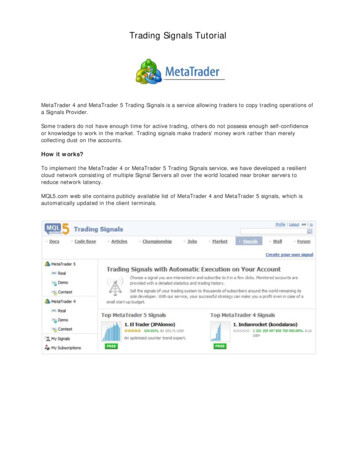
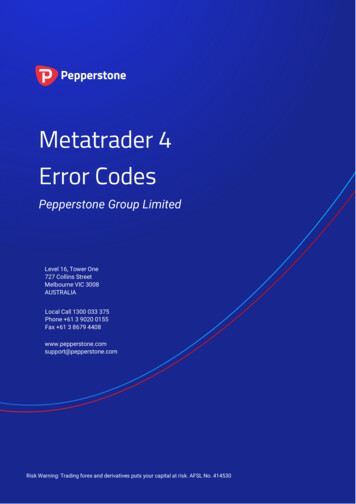
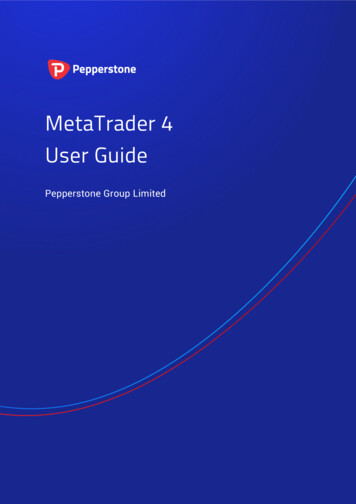

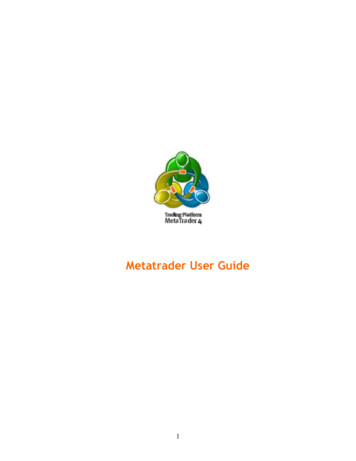
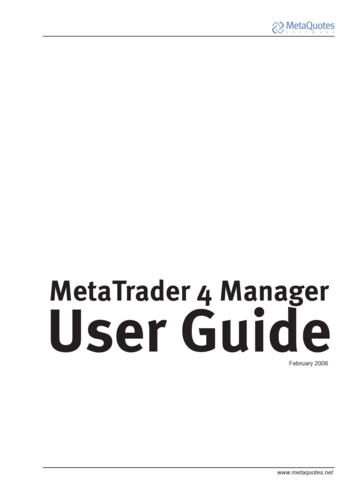
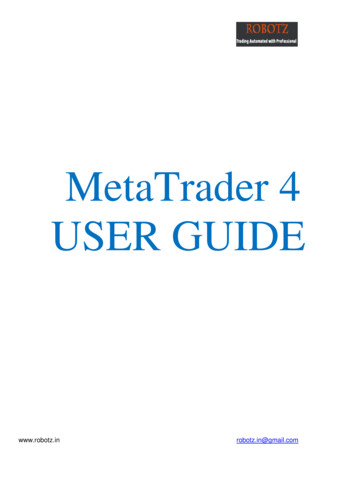
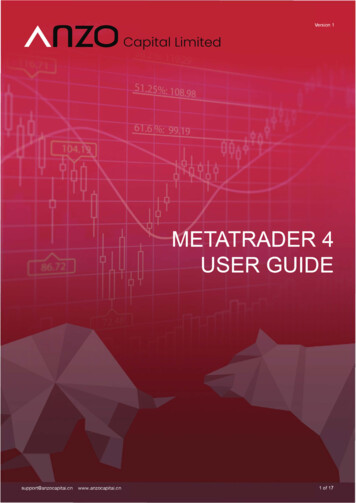

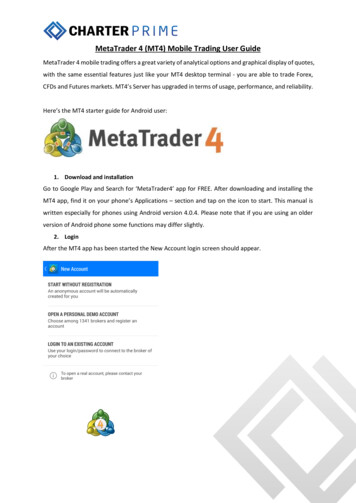

![Unreal Engine 4 Tutorial Blueprint Tutorial [1] Basic .](/img/5/ue4-blueprints-tutorial-2018.jpg)