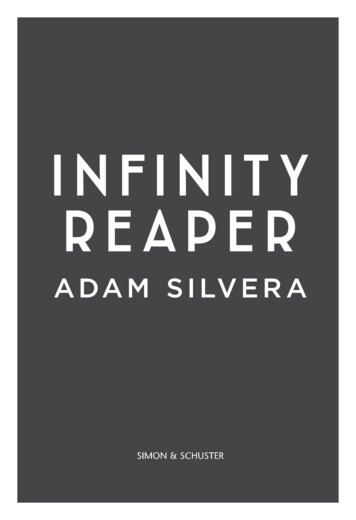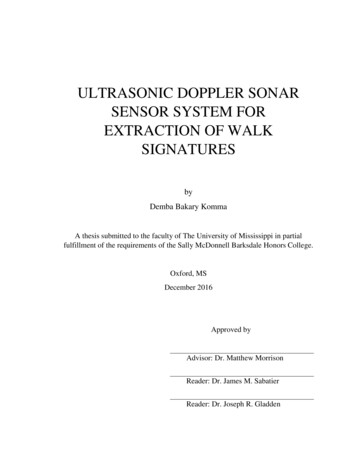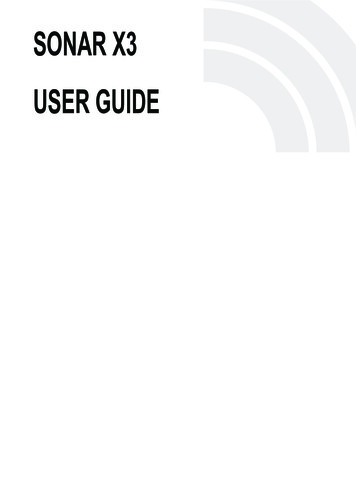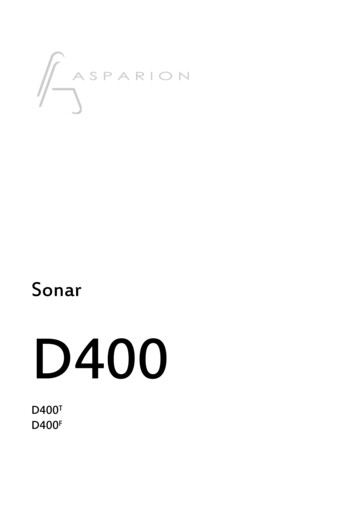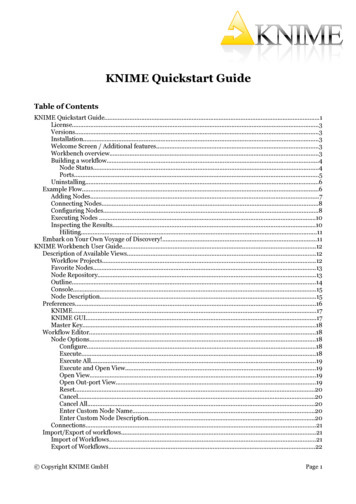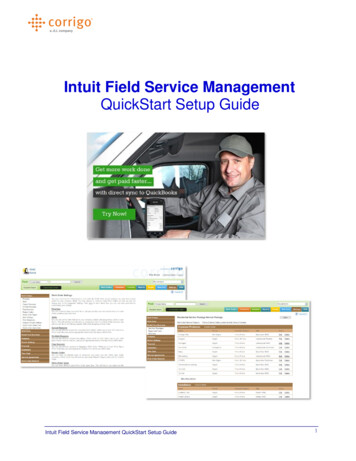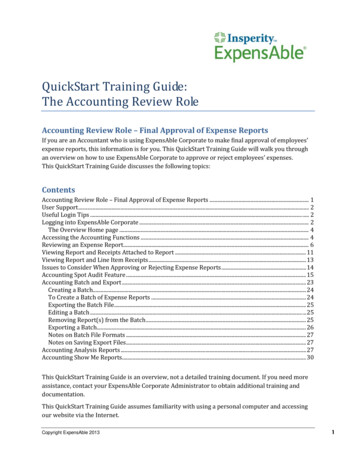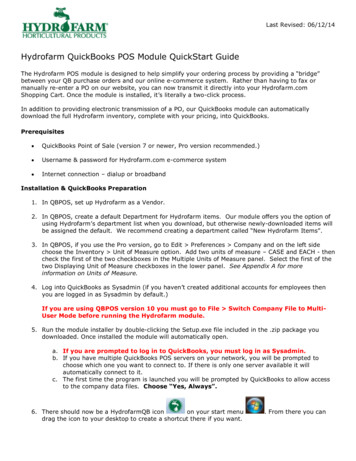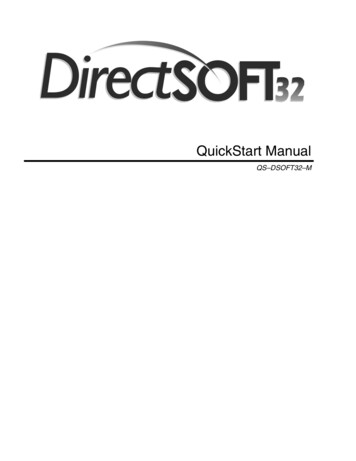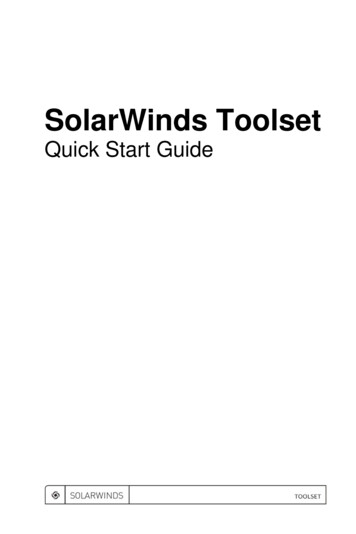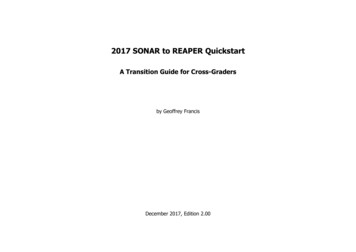
Transcription
2017 SONAR to REAPER QuickstartA Transition Guide for Cross-Gradersby Geoffrey FrancisDecember 2017, Edition 2.00
From SONAR to REAPERIntroduction and PreambleThis booklet has been produced as an aid to experienced users of SONAR who are trying out REAPER, or who have already decided either to make the switch or to add REAPER totheir software collection.It is an introductory guide and no more. Each chapter presents a table devoted to one main aspect of using a DAW. Within each table you will find a number of key tasksidentified, together with a summary of how that task is approached in SONAR and how the same (or most closely equivalent) task is approached in REAPER. Where I have beenunable to identify a Sonar feature equivalent to a particular REAPER feature I have written “SONAR does not appear to support this.” Please do let me know if I am wrong here.Just PM nicholas on the REAPER forum. The versions used are SONAR Professional (October 2017) and REAPER 5.60 with SWS Extensions 2.9.7. The SWS Extensions can bedownloaded from: http://www.sws-extension.orgThe layout has been designed so as to make it easy for you to print any page you wish as a summary information card. You will find more explanations in the REAPER columns ofthe tables than the SONAR ones. That is simply because I have assumed that as an experienced SONAR user you are already reasonably familiar with how SONAR handles thevarious tasks. The last page consists of a summary table of the default keyboard shortcuts (where they exist) for REAPER’s main menu commands. This information is provided asa reference point only, not to teach you how to use SONAR.This document is far from being 100% comprehensive, nor is it intended to be, nor (probably) could it ever be. I have had to take some fairly arbitrary decisions about how thisdocumentation approaches these at times, including what to include and what to miss out. I didn't want to end up with another 400 page manual! Its aim is to help you adjustto REAPER's way of working, not to teach you everything you could, possibly want to know about REAPER. Be prepared in most cases to consult the REAPER User Guide, the SWSExtension Guide and Kenny’s videos for more information on most topics.Finally, to state the obvious, SONAR isn't REAPER and REAPER isn't SONAR. I've considered questions like whether it would be a good idea to create pseudo-SONAR menus thatyou can use with REAPER, or pseudo-SONAR keymaps. After consulting with other ex-SONAR users I have decided against doing this. Apart from the extraordinary amount oftime this would take, there are more philosophical reasons. These are: The two programs operate in many cases quite differently and according to different design paradigms. Trying to “Sonarize” the REAPER menu would be at best a fudge.Some commands would need to be included which are not strictly equivalent, others would be dropped off the menu all together. Changing REAPER's keyboard shortcuts to more closely align with SONAR's key bindings would mean re-allocating keys currently assigned some other function (and oftenan important function) in REAPER. In some of these cases, SONAR has no equivalent command. In the end, the only way you will ever successfully be able to learn and use REAPER is to use it as REAPER, not as a sort of quasi-SONAR (or anything else). This mightmake the learning curve a little steeper at first, but in the longer term this should save you time and deliver you benefits.If you find any significant errors or omissions, or would like to suggest improvements, please PM nicholas on the REAPER forum.Finally, here's one more point to consider One criticism sometimes leveled at REAPER is that it is “complicated” or “difficult” to use because of its many hundreds of extra actions, many of which lie hidden below thesurface. In my opinion, nothing could be further from the truth. REAPER's standard interface contains all of the commands, functions and features needed to run it as a standardDAW. For the most part, the extra actions are there to help you if you want to tailor the program to work more precisely in line with your own needs (for example, to improveyour productivity and workflow). You don't need to do this if you don't wish to! Enjoy!– Geoffrey Francis, August 2010, updated December 20172
From SONAR to REAPERTable of Contents1. Fundamental Design Differences.52. Setting Up and Getting Started.63. First Look.84. Recording Essentials.95. Tracks and Track Management Essentials.116. Media Item Management Basics.137. Managing and Editing MIDI Items.158. Plug-in and FX Management.179. Automation.1810. Loops, Markers and Regions.1911. Project Rendering and Related Topics.2012. Customization.2113. Miscellaneous: What Else Is Similar, What's Different and What's Missing?.2214. REAPER Main Menu Command Keyboard Shortcut Summary Tables (Note: not all commands have default keyboard shortcuts).233
From SONAR to REAPER4
From SONAR to REAPER1. Fundamental Design DifferencesOn the surface, SONAR and REAPER look quite similar. They are both Digital Audio Workstations. Both allow you to record audio and MIDI items. Both provide you with facilities for editingthese items. Both offer a number of useful features (such as VST plug-ins and automation envelopes) to help you to bring your projects to a final mix. And so on .That's on the surface. Once you start looking below the surface you will discover four very important things: There are some tasks common to both SONAR and REAPER which are accomplished in a similar fashion in both programs. However, these tasks are relatively few in number andrelatively basic. They include such standard Windows activities as saving files, opening files, closing files, deleting clips and items. There are some features which are common to both SONAR and REAPER but which are accomplished by different means in the two programs. For example, the default methods ofzooming in and out of, and navigating thru, a project are significantly different in both programs. There are some features which though broadly comparable in SONAR and REAPER vary significantly in their implementation and their functionality. For example, SONAR's AudioSnap and REAPER's stretch markers and transient guides both exist to serve similar purposes. Both, however, work differently from each other. Likewise, both programs makeautomation available to you, thru the use of envelopes and (in the case of REAPER) parameter modulation, a feature that is not supported in SONAR. Most people who have usedboth programs for automation would say that REAPER is superior in this regard. Both programs possess features that the other simply does not have.You will find the transition from SONAR to REAPER easier if from the outset you develop at least a general sense of the differences in the design paradigms of the two different programs.The table below aims to explain some of the most important differences. It comes with the usual disclaimer that its statements are generalizations and perhaps at times over-simplifications.Nevertheless, it should help to get you thinking along the right track.SONAR Audio and MIDI items are called “clips”. In this document I'll use the REAPER term“media items” when referring to SONAR clips. Makes extensive use of Main Level Menus. Includes a large number general and specialist of toolbars, makes extensive use oftools. User can create custom toolbars. Makes some use of right-click context menus. REAPER Audio and MIDI clips are called “media items”. Makes extensive use of Main Level Menus. These can be customized to meet theuser’s own requirements. Default toolbar is minimal. By default, REAPER makes little use of tools, but userscan customize the main toolbar. You can also create your own tools and your owncustom toolbars.Limited keybinding capability. Makes extensive use of right-click context menus. Most of these can be customized. No extra actions other than what appears on menus. No user macros. Extensive keybinding capability. Some scripting capability thru CAL. Limited ability to customize program settings and options.Literally hundreds of extra actions that can be combined with each other and withREAPER commands into user-defined macros. Supports scripting using LUA, EEL (if you insist) Python. Very many aspects of program behavior can be customized.Some of these issues will be discussed further in the section Customization.5
From SONAR to REAPER2. Setting Up and Getting StartedSection OverviewAny DAW requires a certain amount of time to set up. These tasks include, for example, selecting your audio drivers and specifying the location of your VST plug-ins. In addition, you willfind that REAPER has many more pages of preferences settings – and many more options within those pages – than does SONAR. Don't be intimidated by this. Part of the REAPER designphilosophy is that wherever possible individual users should be able to customize program behavior if they wish to suit the way they want it to work. We'll get to many of these later, butfor the most part you'll most probably find that you can work perfectly well just leaving many preferences options at their default settings.Task/ActivityThe Install ProcessIn SONAR you did this .Run the setup file, either downloaded orfrom DVDIn REAPER you do this .Download the latest version from https://www.reaper.fm/download.php (updates with bug fixes,performance enhancements and new features are usually released every month or so).You'll notice straightaway that REAPER installs quickly (a couple of minutes at most) and leaves a smallfootprint.Most of the elements listed in the Choose Components screen are self-explanatory. Check the AdditionalFunctionality options for such features as x64 VST Bridging, Control Surface Support, CDRipping/Burning, and Rewire. By default, most of these options are enabled.You should also install ReaRoute ASIO drivers if you want to run REAPER linked to another program suchas SONAR.Setting up AudioYou are prompted during the installprocess.Options Preferences AudioAfter this:Note the following:Edit Preferences Audio DevicesOptions Preferences Audio Device (or click once on right end of main menu bar)REAPER's Solo in Front is equivalent to SONAR's Dim SoloREAPER's Channel Name Aliasing is similar to SONAR's Friendly NamesREAPER prefers ASIO drivers.Setting up MIDIEdit Preferences MIDI DevicesOptions Preferences Audio MIDI DevicesDouble-click on any input or output device to configure settings.Portable Install to hard driveor USB driveSONAR does not appear to support this.Tick the Portable Install box during the install process.6
From SONAR to REAPERTask/ActivitySetting up Control DevicesIn SONAR you did this .Edit Preferences MIDI ControlSurfacesIn REAPER you do this .Use Options Preferences Control/OSC/Web for any device operatingBehringer BCF2000HUI (partial)Frontier AlphatrackMackie Control ExtenderFrontier TranzportMackie Control Universalin any of these modes:OSC (open sound control)Presonus FaderportYAMAHA 01XThere is also a Web browser interface option which lets you set up your mobile phone or tablet as acontrol device.For BCR2000 users, please note that a plug-in has been developed by REAPER forum member ajaymthat allows you to install the BCR2000 as a control surface. See REAPER web site.For other devices , use Options MIDI Devices. Configure device to Input (Control Only) and outputdisabled.System Info and File Locations SONAR stores much of its systeminformation in the Windows Registry.You can use Edit Preferences File Folder Locations and Edit Preferences File Audio Data to specify the locationsof various file types.Setting up VST and DX Plug-ins Edit
The versions used are SONAR Professional (October 2017) and REAPER 5.60 with SWS Extensions 2.9.7. The SWS Extensions can be . these at times, including what to include and what to miss out. I didn't want to end up with another 400 page manual! Its aim is to help you adjust to REAPER's way of working, not to teach you everything you could, possibly want to know about REAPER. Be prepared in .