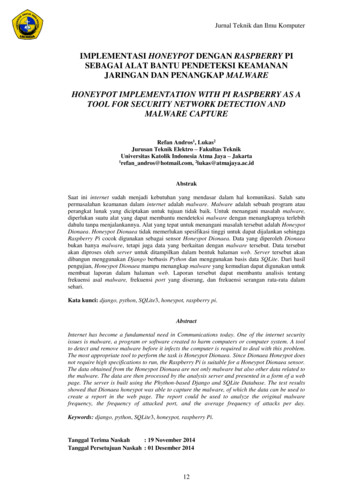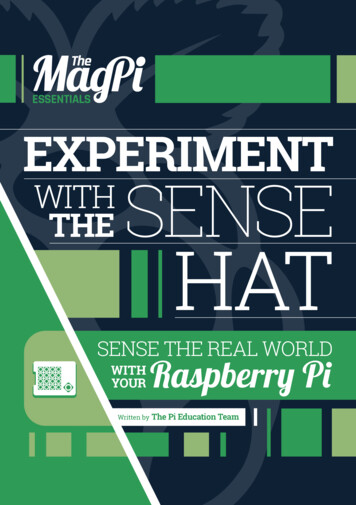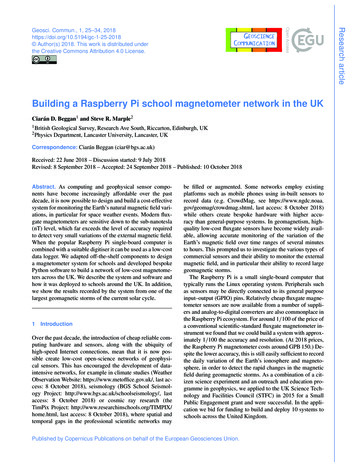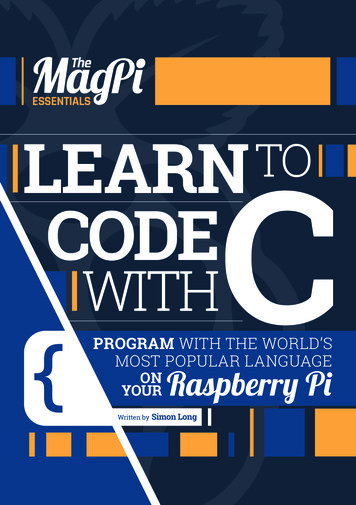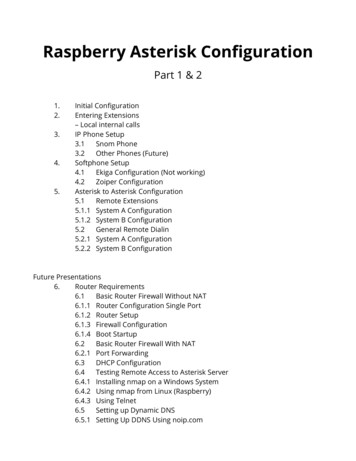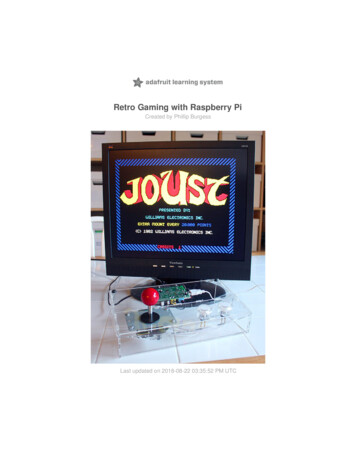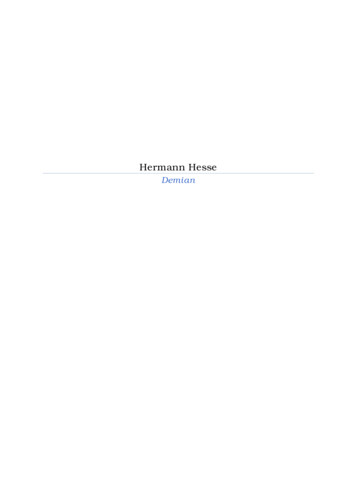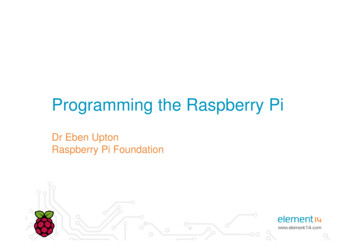
Transcription
Programming the Raspberry PiDr Eben UptonRaspberry Pi Foundation
contents introduction unboxing and setup flashing an SD card logging in for the first time the JOE text editor running the “hello world” program a (slightly) more complex example an OpenGL ES graphics program in C the configuration file wrap up
introduction Raspberry Pi is a small, cheapARM-based PC for educationand hobbyistsFeatureSpecificationCPU700MHz ARM1176-JZFSGPUBroadcom VideoCore IV Runs Debian GNU/Linux froman SD cardMemory256MB LPDDR2-800VideoHDMI, compositeAudioHDMI, stereo analogUSB2 x USB2.0 (model B)StorageSD cardNetworking10/100 EthernetPower5V micro USB– Standard image available fromhttp://www.element14.com– Includes a broad range of tools andexamples General-purpose IO connectorallows simple interfacing
unboxing
a quick tour
a quick tourPower
a quick tourPowerHDMI
a quick tourPowerHDMIEthernet
a quick tourPowerUSBHDMIEthernet
a quick tourAudioPowerUSBHDMIEthernet
a quick tourVideoAudioPowerUSBHDMIEthernet
a quick tourVideoGPIOAudioPowerUSBHDMIEthernet
a quick tourVideoGPIOAudioSDPowerUSBHDMIEthernet
cables and accessories
putting it all together
putting it all together
flashing an SD card You may have purchased a preinstalled card Otherwise, you will need to– Download an image and a copy ofthe tool dd-removable fromwww.element14.com/raspberrypi– Flash the image onto a 2GB SDcard from a Windows PC Insert the card into a card reader At a command prompt, type– dd-removable --list– dd-removable bs 1M if sd.img of \\?\Device\Harddisk X \Partition0 -progress– Substituting the appropriate number for X
flashing an SD card
flashing an SD card You may have purchased a preinstalled card Otherwise, you will need to– Download an image and a copy ofthe tool dd-removable fromwww.element14.com/raspberrypi– Flash the image onto a 2GB SDcard from a Windows PC Insert the card into a card reader At a command prompt, type– dd-removable --list– dd-removable bs 1M if sd.img of \\?\Device\Harddisk X \Partition0 -progress– Substituting the appropriate number for X
logging in for the first time Insert a card Apply power to the device Red LED should come on After 5 seconds– Green LED should begin to flicker– Text should appear on the screen At the login promptenter the username pi, andpassword raspberry You may want to set the clock!
logging in for the first time
logging in for the first time Insert a card Apply power to the device Red LED should come on After 5 seconds– Green LED should begin to flicker– Text should appear on the screen At the login promptenter the username pi, andpassword raspberry You may want to set the clock!
the JOE text editor Standard image bundles JOE– Simple programmer’s text editor– Syntax highlighting for Python and C At the command line, typejoe helloworld.py When the editor appears, typeprint “hello world” Now type Ctrl K and then X tosave and exit More documentation available athttp://joe-editor.sourceforce.net
the JOE text editor
the JOE text editor Standard image bundles JOE– Simple programmer’s text editor– Syntax highlighting for Python and C At the command line, typejoe helloworld.py When the editor appears, typeprint “hello world” Now type Ctrl K and then X tosave and exit More documentation available athttp://joe-editor.sourceforce.net
running the “hello world” program We just wrote our first program! We can run it using the bundledPython interpreter At the command line, typepython helloworld.py The text “hello world” will appear You can also run Python in“interactive mode” by just typingpython A great way to experiment withthe language
running the “hello world” program
running the “hello world” program We just wrote our first program! We can run it using the bundledPython interpreter At the command line, typepython helloworld.py The text “hello world” will appear You can also run Python in“interactive mode” by just typingpython A great way to experiment withthe language
a (slightly) more complex program A series of examples, building up to a simple game of Snake, can bedownloaded and unpacked by typingwget http://www.raspberrypi.org/game.tar.gztar xvfz game.tar.gz
a (slightly) more complex program
a (slightly) more complex program
a (slightly) more complex program A series of examples, building up to a simple game of Snake, can bedownloaded and unpacked by typingwget http://www.raspberrypi.org/game.tar.gztar xvfz game.tar.gz
an OpenGL ES graphics program in C Raspberry Pi incorporates apowerful graphics accelerator We bundle a simple example– Written in C, using OpenGL ES– Source can be found in/opt/vc/src/hello pi/hello triangle To run the example– Change directory using cd– Build it using make– Run it by typing ./hello triangle.bin Try editing the source and themakefile using JOE
an OpenGL ES graphics program in C
an OpenGL ES graphics program in C Raspberry Pi incorporates apowerful graphics accelerator We bundle a simple example– Written in C, using OpenGL ES– Source can be found in/opt/vc/src/hello pi/hello triangle To run the example– Change directory using cd– Build it using make– Run it by typing ./hello triangle.bin Try editing the source and themakefile using JOE
an OpenGL ES graphics program in C More complicated examples available online, including Quake 3 athttps://github.com/raspberrypi/quake3
an OpenGL ES graphics program in C
an OpenGL ES graphics program in C
an OpenGL ES graphics program in C More complicated examples available online, including Quake 3 athttps://github.com/raspberrypi/quake3
the configuration file (advanced users) At startup, Raspberry Pi readsconfig.txt from the SD card A typical configuration file– Controls display and overclocking# select 16:9 PAL– Edit from a PC or on device usingjoe /boot/config.txtsdtv mode 2sdtv aspect 3 Common options include– arm freqset ARM clock speed# medium size borders– gpu freqset GPU clock speedoverscan left 28– sdtv modeselect PAL/NTSCoverscan right 28– hdmi mode force HDMI resolution– overscan *set screen border Very easy to break your installoverscan top 16overscan bottom 16
wrap up We’ve seen how to– Set up, boot and configure your Raspberry Pi– Create and edit text files using the JOE editor– Run a simple Python script– Download and unpack more examples– Build and run one of the bundled C programs Remember Raspberry Pi is just a GNU/Linux box– Many books and online tutorials available Don’t be afraid to play around with software– At worst you’ll have to reflash your SD card
Raspberry Pi is a small, cheap ARM-based PC for education and hobbyists Runs Debian GNU/Linux from an SD card – Standard image available from Feature Specification CPU 700MHz ARM1176-JZFS GPU Broadcom VideoCore IV Memory 256MB LPDDR2-800 Video HDMI, compositeFile Size: 1MBPage Count: 41Explore furtherTutorial : Raspberry Pipeople.cs.clemson.eduAN INTRODUCTION TO GUI - Raspberry Piwww.raspberrypi.orgRaspberry Pi User Guide - UNC Ashevillewww.cs.unca.eduAdafruit's Raspberry Pi Lesson 4. GPIO Setupcdn-learn.adafruit.comProgramming the Raspberry Pi - tentacle.nettentacle.netRecommended to you b