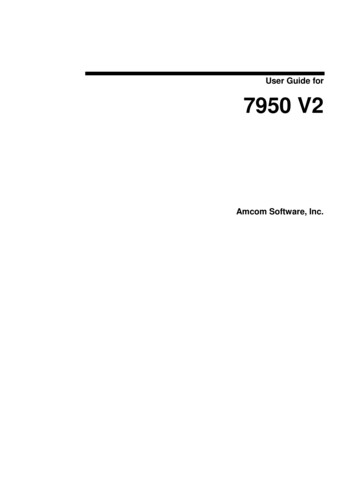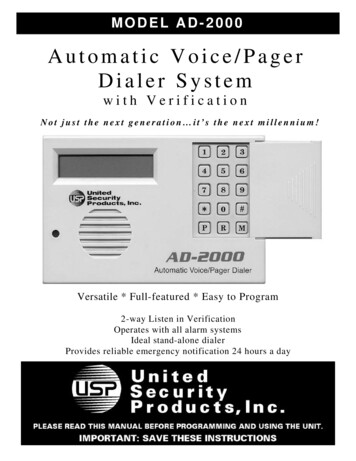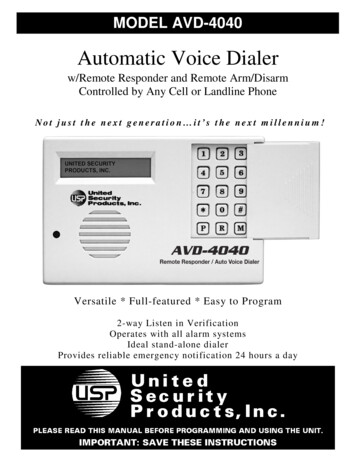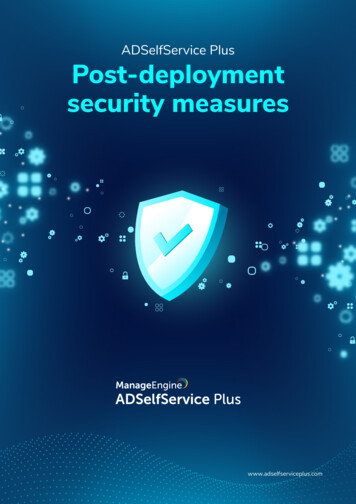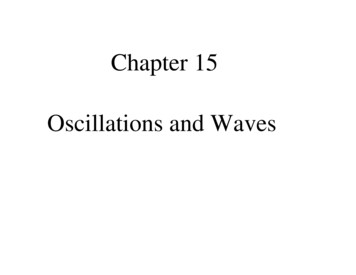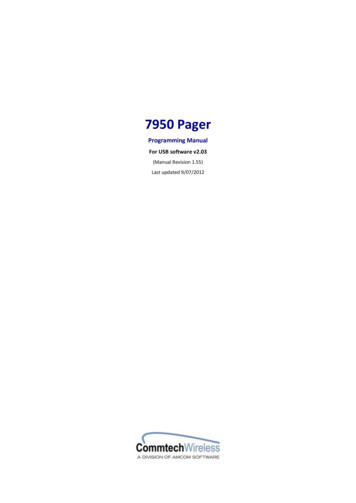
Transcription
7950 PagerProgramming ManualFor USB software v2.03(Manual Revision 1.55)Last updated 9/07/2012
7950 PagerManualNOTICEThis manual, software and electronic circuitry are copyrighted. All rights reserved. Under the copyrightlaws, this manual, software and electronic circuitry may not be copied, in whole or in part without writtenprior consent of Commtech Wireless.All information provided in this document is carefully prepared and offered in good faith as a guide in theinstallation, use and servicing of our products. Installers must ensure that the final installation operatessatisfactorily within the relevant regulatory requirements. Commtech Wireless accepts no responsibility forincorrect installation. Commtech Wireless reserves the right to change products, specifications, andinstallation data at any time, without notice.Commtech Wireless makes certain limited warranties with respect to defective diskettes, documentationand electronic circuitry. Please see the associated information contained on this page.SOFTWARE LICENSE STATEMENTThis manual, software and electronic circuitry are protected by international copyright laws. Under thecopyright laws, this manual, software and electronic circuitry may not be copied, in whole or in part withoutwritten prior consent of Commtech Wireless, except in the normal use of the software to make an archivalcopy of the software for the sole purpose of backing up the software and protecting your investment fromloss or damage.LIMITED WARRANTYWith respect to the physical documentation and physical electronic circuitry enclosed herein, CommtechWireless warrants the same to be free of defects in materials and workmanship for a period of one yearfrom the date of purchase. In the event of notification within the warranty period of defects in material orworkmanship, Commtech Wireless will replace the defective diskettes, documentation and electroniccircuitry. The remedy for breach of this warranty shall be limited to replacement and shall not encompassany other damages, including but not limited to loss of profit, and special, incidental, consequential, or othersimilar claims.Commtech Wireless specifically disclaims all other warranties, expressed or implied, including but notlimited to implied warranties of merchantability and fitness for a particular purpose with respect to defectsin the documentation and electronic circuitry, and the program license granted herein, in particular, andwithout limiting operation of the program license with respect to any particular application, use, or purpose.COMPLIANCE NOTICESAUSTRALIA: Where applicable, to ensure compliance with ACA Technical Standards, this equipment islabeled with a Telecommunications Compliance Label. For safety reasons, this equipment should only beconnected to compliant telecommunications equipment in accordance with the manufacturer’s instructions.NORTH AMERICA: Where applicable, this equipment has been tested and found to comply with FCC Rulesand Regulations, Part 15 with the limits of a Class B digital device, designed to provide reasonable protectionagainst harmful interference. This equipment generates, uses and can radiate frequency energy and if notinstalled and used in accordance with the instructions, may cause interference harmful to radiocommunications. On the base of the equipment is a label containing an FCC Registration Number, ifapplicable.Page 2 CommtechWireless
Manual7950 PagerTable of Contents1.1About This Handbook . 42.ABOUT THE 7950 PAGER.5Introduction . 53.THE 7950 PROGRAMMING KIT.63.1Kit Components . 63.2Other Required Components . 64.SETTING UP .75.USING THE PROGRAMMING SOFTWARE .95.1User Interface . 95.1.1 Address Tab . 105.1.2 Setting Tab . 125.1.3 Can Message 1 & 2 . 166.MANAULLY INSTALLING USB PROGRAMMER DRIVER. 176.1Windows XP . 176.2Windows 7 . 227.APPENDIX . 267.1Further Help and Support . 26 CommtechWirelessPage 3
7950 Pager1.1ManualAbout This HandbookThis handbook is designed to assist you program the 7950 pager. Following the stepsand checklists correctly will ensure that there will be no problems when using the 7950pager.Conventions NOTE: A note preceded with this symbol indicates secondary informationpertaining to the topic under discussion. IMPORTANT: A Right-pointing arrow followed by text in this manner presentsimportant information. WARNING: Warnings like this alert you to the fact that you might damage yourequipment or lose data if you don't follow instructions carefully.Page 4 CommtechWireless
Manual2.7950 PagerABOUT THE 7950 PAGERIntroductionThe 7950 Pager is as clever as it is simple. Designed for alphanumeric, numeric and toneonly paging applications, it’s a dream come true. CommtechWirelessPage 5
7950 PagerManual3.THE 7950 PROGRAMMING KIT3.1Kit ComponentsEach programming kit contains:3.2 7950 programming cradle USB cable CD containing manuals and configuration programs A 7950 Programming Quick Start GuideOther Required ComponentsThe following will also be required in order to program the pagers:Page 6 At least one 7950 pager that requires programming The cap codes that the pager will respond to The baud rate of POCSAG data that is being transmitted The frequency of the transmitter A start-up message that will be observed when turning on the pager A PC with a CDROM drive, spare USB port and one of the following OperatingSystems:oWindows XP 32-bitoWindows 7 32-bitoWindows 7 64-bit Basic PC knowledge Basic understanding of POCSAG paging principles CommtechWireless
Manual4.7950 PagerSETTING UP1.Turn on your PC. Once it has booted up connect one end of the supplied cableinto a spare USB port on the back or front of the PC case. This style of connectoris shown circled below.2.Plug the other end of the supplied USB cable into the connector on theprogramming cradle shown below. The “USB” LED should turn on.3.Insert the supplied CDROM containing the programming software into yourCDROM drive.4. Windows should automatically download the USB cradle driver from WindowsUpdate, otherwise you can point Windows to the driver supplied on the CD. IMPORTANT: See the “Manually Installing USB Programmer Driver” section later in this manualfor details. CommtechWirelessPage 7
7950 PagerManual5.6.7.Whenever you wish to read or write from/to a pager, you will need to removethe rubber grommet protecting the programming pins.8.Then place the pager facing upwards into the programming cradle as shownbelow.Just prior to reading or writing you will need to lock down the latch so that thereis a good contact between the pager and programmer pins.9.Page 8Once the driver has been successfully installed, browse the contents of the CDand run the file “7950.exe” from within the “7950 Pager Programming CD”folder.The Main Screen displayed as shown below. From here you can edit the settings,read/write settings from/to a pager or read/write settings from/to a file on thePC for future reference. CommtechWireless
Manual7950 Pager5.USING THE PROGRAMMING SOFTWARE5.1User InterfaceThe programming screen has five buttons towards the bottom of the window:Read – Read the settings from the pager and show them on the screen.Write – Write the currently displayed settings to the pager.Save – Save all settings to a file on the PC.Load – Load previously saved settings from a file on the PC.Exit – Exit the application. CommtechWirelessPage 9
7950 PagerManualThe following section will describe the various settings within the programmingsoftware. The software consists of four tabs. Each tab will be discussed in detail below.5.1.1Address TabAddress 1-8Each 7950 requires an identification address similar to a mobile phone number in orderto receive pages. The 7950 pager has 8 such addresses (capcodes) that it can respond to.INCTicking this box allows Address 1 to automatically increment by 1, upon successfullywriting to a pager. It can save time when writing to a large number of pagers.StatusThis field enables or disables each address. The pager will only receive and respond tomessages on an address if it is enabled. Disabling an address allows it to be configuredbut not activated.Page 10 CommtechWireless
Manual7950 PagerTypeAddresses 1 - 4 are fixed at “Private”. Cap codes 5 - 8 can be set to “Private” or “Group”.The Private option is used when the message has been sent to the pager for the usersinstant attention. The pager will beep or vibrate on receipt of a message depending onthe call type or settings. For onsite paging this is normally the correct option.The Group option is used when the message will be sent to a mail box. This option wouldbe used if you set a cap code to receive information reports (weather, statistics, systemstatus etc). This is usually used for wide area paging.Alert TypeThis field allows the alert to be overridden for each address.System Select: The alert pattern that the user has selected will be used.Mute: The pager will not beep or vibrate with this setting.Fix: This setting will force the alert pattern to the “Music” field below.MusicIf “Fix” is selected above, choose the alert pattern here. This will override the userselected alert in the pager for this capcode.VibrateThis field allows the vibration alert method to be enabled or disabled for each address.This will override the user selected vibration alert in the pager for this capcode.Alert StopIf “Normal” is selected, the pager will alert for the length of time configured in the “AlertLength” field. If “Continue” is selected, the pager will keep on alerting until a key ispressed.PriorityWhen a message is received on a certain capcode and/or beep code the pager will beepeven if its set to vibrate only alert mode. The priority override feature can be enabled ona per-capcode and per-beepcode basis.A/B/C/D ToneIn addition to a cap code, pagers may also be sent call tones, also known as “beepcodes”. Pagers respond to four specific types A, B, C & D. The 7950 can be setup todecode a message independently by cap code and beep code either alphanumeric (7bit), numeric (4-bit), tone-only format. Each field can also be disabled if required.S/NThis field shows the serial number programmed into the pager. It should match the barcode sticker on the rear of the pager. CommtechWirelessPage 11
7950 Pager5.1.2ManualSetting TabLogo TextEnter a message here that you wish the pager to briefly display on power-up.Date FormatThis field is used to toggle the way the date is displayed on the pager. Select betweenDD/MM or MM/DD.Key ToneIf this field is set to “Enabled”, the pager will beep every time a key is pressed.FrequencyEnter the frequency that the pager will receive on. This must match the frequency ofyour transmitter. The valid frequency range is shown on the rear sticker on the pager. IMPORTANT: You must enter the frequency to 4 decimal places in this fieldotherwise the pager will not receive messages. For example if you need 450.325Mhzyou must enter 450.3250PolaritySelect either Normal or Invert POCSAG polarity in this field. The setting here must matchthat of your paging terminal.Page 12 CommtechWireless
Manual7950 PagerBaud RateThis represents the POCSAG baud rate. The setting here must match that of your pagingterminal. Select between 512, 1200 or 2400 bps. IMPORTANT: Pagers with 2400bps capability must be specially ordered. Contactyour place of purchase for more info.Less 10 Messages Cannot Be DeletedIf this field is enabled and the number of messages stored in the pager is less than 10,the messages cannot be deleted. i.e. The messages can only be deleted when there ismore than 10 messages on the pager.Alert LengthWhen a message is received, this is the length of time the pagers will beep or vibrate for.(depending on pager alert settings). The time can be set between 1-99 seconds. You canalso choose “Continue” and the pager will keep on alerting until a key is pressed.SQLThis field is used to configure how duplicate messages are handled by the pager. Thisfeature is useful when your site contains multiple transmitters with overlappingcoverage.Disable: If a duplicate message is received by the pager, the pager will alert as normal.Enable 1-4 Minutes: If a duplicate message is received within 1-4 minutes, the pager willnot show the duplicate message on the screen, or alert in any way.Repeat Message OperateThis field is used to configure how duplicate messages are handled by the pager.Check Repeat: If the same message is received more than once, DUPLICATE MESSAGE isdisplayed at the beginning of the new message. The new duplicate message replaces theolder duplicate message and contains the latest time and date stamp.Save As New: If the same message is received more than once, DUPLICATE MESSAGE isdisplayed at the beginning of the new message. The new duplicate message will bereceived as a separate message with its own slot number.Not Check: Duplicate messages will be treated as new separate messages.Type Of BatterySet this field to the type of battery installed in the pager. This adjusts the low batteryalert threshold. For Alkaline batteries choose Normal here.LCD ContrastContrast setting for LCD screen. This does not normally need to be changed from thedefault value of 8. CommtechWirelessPage 13
7950 PagerManualUnread MessageThis field is used to configure how the pager behaves when it has unread messages on it.Disable: If the pager contains unread messages, no reminder alert will sound.Enable: If the pager contains unread messages it will beep to alert the user every 15seconds, 30 seconds, 1 minute or 2 minutes.Unread Message Alert TimesThis field refers to the number of times the pager will beep to remind the user thatthere is an unread message.Message NumberWhen the pager receives a message it gets assigned a slot number at the beginning ofthe message. e.g. “01: Please come to lobby”.Oldest- No.1: Messages will be assigned an increasing slot number as they are received.New- No.1: The newest message will always be assigned slot 01.Low Battery AlertThis field is used to configure how the pager behaves when the battery becomes low.Disable: If the pager battery becomes low, no alert will sound.Enable 1-4 Minutes: If the battery becomes low it will beep to alert the user every 1-4minutes.Alert Time SetThis low battery alert described above, can be set to only alert the user during a certaintime of the day. For example it could be disabled while the user is sleeping.Disable: If the battery becomes low it will beep to alert the user every 1-4 minutes asconfigured above.Enable: If the battery becomes low it will beep to alert the user every 1-4 minutesbetween the “On” and “Off” time.Receive Call Flash LightIf this field is enabled, the LED backlight will be activated when a message is received. IMPORTANT: If the pager receives a lot of messages this function can cause thebattery to be used up quickly.LanguageChoose the language to be used on the pager. You can select between English, UK, US,German, French, Italian, Swedish, Danish, Spanish, Swiss, Portuguese or Farsi. This willchange all the menus on the pager into the selected language. NOTE: The only difference between UK/US settings are that for ASCII character0x23, UK shows # and US shows the Franc symbol.Page 14 CommtechWireless
Manual7950 PagerOut Of Range FunctionIf this field is enabled, a small antenna icon on the LCD is displayed when the pager isout of range of the paging transmitter. If the pager detects a transmission on itsprogrammed frequency within every 5 minutes it will not show this out of range icon.Therefore it is recommended that if this field is enabled the paging system is set to senda heartbeat page out every few minutes on an unused capcode.Hand Program PasswordHand programming allows the user to enter manual programming mode and changepager settings including ability to cap codes, change frequency and baud rate. This fieldis used to set the password for this hidden menu. It is a four digit numeric password.Default: 0200. Contact your place of purchase for more information.Enable Select Message AlarmIf this field is ticked, the user will have ability to convert messages to alarms on thepager.Enable Message To NotebookIf this field is ticked, the user will have ability to convert messages to notebookmessages on the pager.Enable Lock MessageIf this field is ticked, the user will have ability to lock messages on the pager, preventingthem from being deleted.Enable Select ZoomIf this field is ticked, the user will have ability to adjust the message display size.Enable Set Private TimeIf this field is ticked, the user will have ability to set “Private Time”. This function allowsthe user to specify a time of day where the pager will not alert when it receives amessage (unless the message is a priority).Enable Set TimeIf this field is ticked, the user will have ability to change the time on the pager.Enable Turn Off PagerIf this field is ticked, the user will have ability to turn the pager off from the functionmenu. CommtechWirelessPage 15
7950 Pager5.1.3ManualCan Message 1 & 2These two screens allow each address and call tone (beep code) to have the ability to append cannedmessage text to received messages. You can also override the alert pattern if required.Page 16 CommtechWireless
Manual6.7950 PagerMANAULLY INSTALLING USB PROGRAMMER DRIVERThe 7950 USB Programming Software is supported on Windows XP and Windows 7 PC’s.Follow the appropriate section below to manually install the driver after plugging in the USBprogrammer.6.1Windows XPIf your PC is connected to the Internet, Windows should automatically download the USBcradle driver from Microsoft Windows Update. If the driver is found and installedautomatically you will see a notification like this:However, if you have no internet connection or no driver is found, you will see a notificationlike this:or like this: CommtechWirelessPage 17
7950 PagerManualIn this case, we must manually point Windows to the driver supplied on the CD using thesesteps:1. If you see t
7950 Pager Programming Manual For USB software v2.03 (