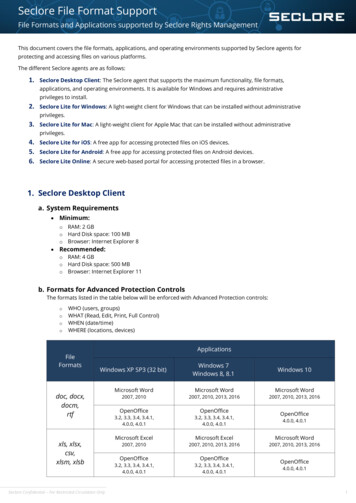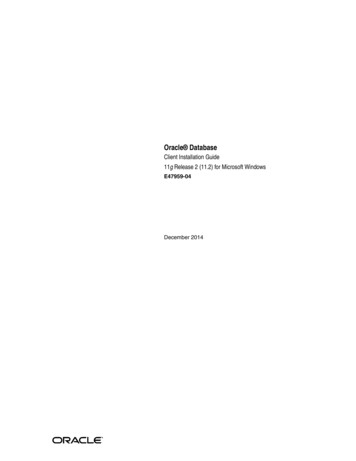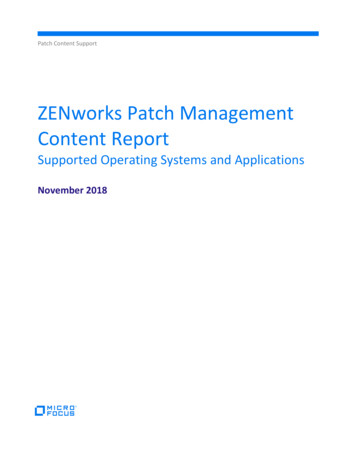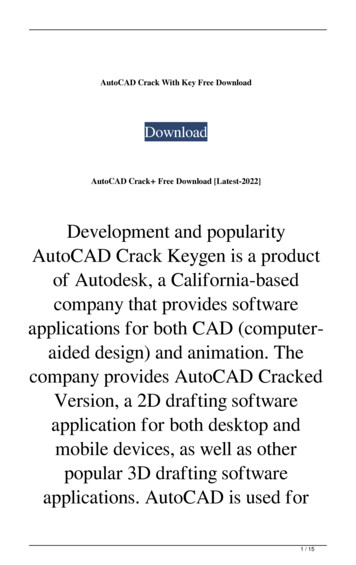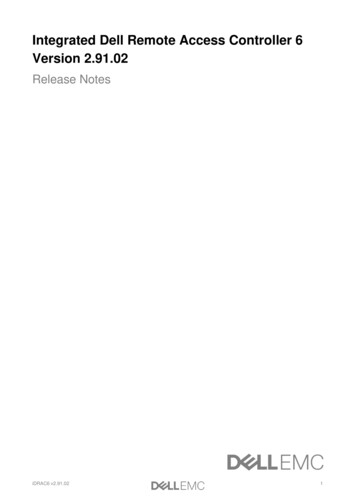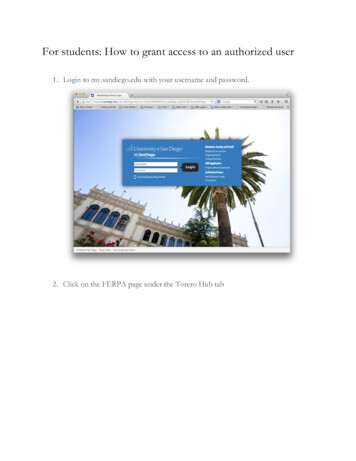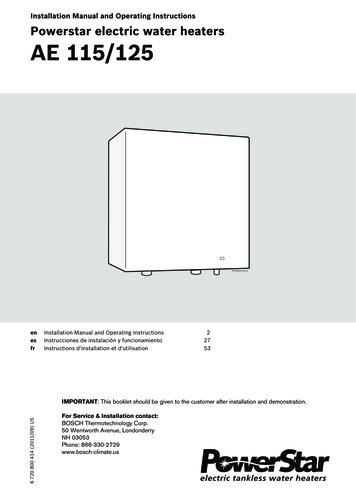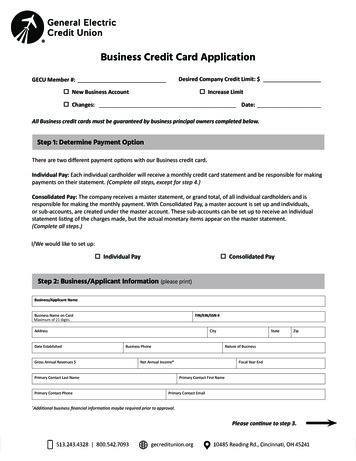Transcription
IBM SPSS StatisticsVersion 23Windows Installation Instructions(Authorized User License)
ContentsInstallation instructions . . . . . . . . 1System requirements. . . . . . . . . . .Authorization code . . . . . . . . . .Installing . . . . . . . . . . . . . .Running multiple versions and upgrading from aprevious release . . . . . . . . . . .Note for IBM SPSS Statistics Developer . . .Installing from a downloaded file . . . . .Installing from the DVD/CD . . . . . . . 1. 1. 1.1112Notes for installation . . . . . . .Licensing your product . . . . . . . .Using the license authorization wizard .Enabling for temporary usage . . . .Viewing your license . . . . . . .Applying fix packs . . . . . . . . .Uninstalling . . . . . . . . . . .Updating, modifying, and renewing IBM SPSSStatistics . . . . . . . . . . . . .2233444. 4iii
ivIBM SPSS Statistics Version 23: Windows Installation Instructions (Authorized User License)
Installation instructionsThe following instructions are for installing IBM SPSS Statistics version 23 using the license typeauthorized user license. This document is for users who are installing on their desktop computers.Note: You cannot run IBM SPSS Statistics remotely via Windows Terminal Services or Citrix with anauthorized user license.System requirementsTo view the system requirements for IBM SPSS Statistics, go to s/statistics/requirements.html.Authorization codeYou will also need your authorization code(s). In some cases, you might have multiple codes. You willneed all of them.You should have received separate instructions for obtaining your authorization code. If you cannot findyour authorization code, contact Customer Service by visiting /clientcare.html.InstallingImportant: To install, you must be logged on to your computer with administrator privileges.Running multiple versions and upgrading from a previous releaseYou do not need to uninstall an old version of IBM SPSS Statistics before installing the new version.Multiple versions can be installed and run on the same machine. However, do not install the new versionin the same directory in which a previous version is installed.Note for IBM SPSS Statistics DeveloperIf you are installing IBM SPSS Statistics Developer, you can run the product standalone. If you accept thedefault option to install IBM SPSS Statistics - Essentials for Python, then you have the tools to developwith Python. You can also install IBM SPSS Statistics - Essentials for R to develop with R. It is availablefrom the SPSS Community at nstalling from a downloaded fileWindows XP1. Double-click the file that you downloaded and extract the files to some location on your computer.2. Using Windows Explorer, browse to the location where you extracted the files and double-clicksetup.exe.3. Follow the instructions that appear on the screen. See “Notes for installation” on page 2 for anyspecial instructions.Windows Vista or LaterYou must run the installer as administrator:1. Double-click the file that you downloaded and extract all the files to some location on your computer.2. Using Windows Explorer, browse to the location where you extracted the files.1
3. Right-click setup.exe and choose Run as Administrator.4. Follow the instructions that appear on the screen. See “Notes for installation” for any specialinstructions.Installing from the DVD/CDWindows XP1. Insert the DVD/CD into your DVD/CD drive. The AutoPlay feature presents a menu.2. On the AutoPlay menu, click the item that you want to install, and then follow the instructions thatappear on the screen. See “Notes for installation” for any special instructions.Windows Vista or LaterYou must run the AutoPlay as administrator:1. Close the AutoPlay window that automatically appeared when you inserted the DVD/CD into yourDVD/CD drive.2. Using Windows Explorer, browse to the DVD/CD drive.3. Right-click setup.exe in the Windows subfolder and choose Run as Administrator.4. On the AutoPlay menu, click the item that you want to install, and then follow the instructions thatappear on the screen. See “Notes for installation” for any special instructions.Notes for installationThis section contains special instructions for this installation.License type. Be sure to select authorized user license.Help language. IBM SPSS Statistics provides the ability to change the user interface language. If youwant the help language to always match the user interface language, select the languages that you mayuse. Installing help for additional languages increases disk space requirements by 60-70 MB for eachlanguage. You can also install additional languages later by choosing to change the installation in theWindows Control Panel.Assistive technology. You will be prompted to enable JAWS for Windows for IBM SPSS Statistics. JAWSfor Windows is screen reading software for those with visual impairments. If you do not need JAWS forWindows, accept the default option, No. If you do enable JAWS for Windows at this time, note that youmight also want to copy the supplied dictionary file so JAWS for Windows reads statistical termscorrectly. For more information, see the document Assistive Technology Software.IBM SPSS Statistics - Essentials for Python. You are prompted to install IBM SPSS Statistics - Essentialsfor Python. Essentials for Python provides you with the tools to develop custom Python applications foruse with IBM SPSS Statistics, and to run extension commands that are implemented in the Pythonlanguage. It includes Python version 2.7, the IBM SPSS Statistics - Integration Plug-in for Python, and aset of Python extension commands that provide capabilities beyond what is available with built-in SPSSStatistics procedures. For more information, see Integration Plug-in for Python in the Help system. Toaccept the default option to install IBM SPSS Statistics - Essentials for Python, you must accept theassociated license agreement.Licensing your productAfter the main part of the installation is complete, click OK to launch the License Authorization Wizard.The License Authorization Wizard allows you to obtain a license for IBM SPSS Statistics.If you do not get a license now, you can enable IBM SPSS Statistics to be used for a temporary usageperiod. For IBM SPSS Statistics, all add-on modules are enabled. For IBM SPSS Statistics Developer, only2IBM SPSS Statistics Version 23: Windows Installation Instructions (Authorized User License)
the Core system is enabled. After the temporary usage period has completed—and which begins whenthe product is first used—IBM SPSS Statistics will no longer run. Therefore, it is recommended that youobtain a license as soon as possible. You must either obtain a license or enable for temporary usage to useIBM SPSS Statistics.Note: Licenses are tied to your computer's hardware with a lock code. If you replace your computer orits hardware, you will have a new lock code and will need to repeat the authorization process. This isalso true if you re-image your computer. If you find out that you exceeded the allowable number ofauthorizations specified in the license agreement, go to /clientcare.html to contact the Client Care team for assistance.Important: The license is sensitive to time changes. If you must change the system time and then cannotrun the product, contact the Client Care team for assistance by visiting /clientcare.html .Using the license authorization wizardNote: If you are running Windows Vista or later, you may be prompted for administrator credentials.Without the correct credentials, you will not be able to run the License Authorization Wizard.1. If you don't launch the License Authorization Wizard during installation or cancel the LicenseAuthorization Wizard before obtaining a license, you can launch it by choosing License AuthorizationWizard in the Windows Start menu program group for IBM SPSS Statistics. On Windows Vista orlater, you must run as administrator. Right-click the License Authorization Wizard shortcut andchoose Run As Administrator.2. When prompted, choose License my product now. If you want to enable for temporary usage instead,refer to “Enabling for temporary usage”.3. When prompted, enter one or more authorization codes.You should have received separate instructions for obtaining your authorization code. If you cannotfind your authorization code, contact Customer Service by visiting /clientcare.html.The License Authorization Wizard sends your authorization code over the Internet to IBM Corp. andautomatically retrieves your license. If your computer is behind a proxy, click Configure proxy settingsand enter the appropriate settings.If the authorization process fails, you will be prompted to send an e-mail message. Choose whether youwant to send the e-mail message through your desktop e-mail program or through a Web-based e-mailapplication.v If you choose the desktop option, a new message with the appropriate information will be createdautomatically.v If you choose the Web-based option, you must first create a new message in your Web-based e-mailprogram. Then copy the message text from the License Authorization Wizard and paste it into youre-mail application.Send the e-mail message and respond to the prompt in the License Authorization Wizard. The e-mailmessage will be processed almost instantaneously. You can click Enter License Code(s) to enter anylicense code(s) that you receive. If you already closed the License Authorization Wizard, restart it andselect License my product now. On the Enter Codes panel, add the license code that you received andclick Next to complete the process.Enabling for temporary usageYou can enable for temporary usage instead of installing the regular license.1. Launch the License Authorization Wizard.2. When prompted, choose Enable for temporary usage.Installation instructions3
3. On the next screen, click the browse button to locate the temporary usage file in the productinstallation directory (typically temp.txt).Viewing your licenseYou can view the license by relaunching the License Authorization Wizard. The first panel displays thelicensing information. Click Cancel when done, and click Yes when prompted about cancelling.Note: You can also view the license by using the command syntax to run the SHOW LICENSE command.Applying fix packsTo ensure problem-free operation, keep your product at the latest fix pack level. Complete all of thenecessary pre-installation and post-installation tasks as described in the fix pack instructions.UninstallingTo completely uninstall IBM SPSS Statistics:1. Use the Windows Control Panel to remove IBM SPSS Statistics.2. Delete the following folder:Windows XP. C:\Documents and Settings\ user \Local Settings\Application Data\IBM\SPSS\Statistics\ version v Windows Vista and Later. C:\Users\ user \AppData\Local\IBM\SPSS\Statistics\ version vUpdating, modifying, and renewing IBM SPSS StatisticsIf you purchase additional add-on modules or renew your license, you will receive a new authorizationcode (or codes). For instructions on using the authorization code(s), see “Licensing your product” onpage 2.4IBM SPSS Statistics Version 23: Windows Installation Instructions (Authorized User License)
Printed in USA
If you do not get a license now, you can enable IBM SPSS Statistics to be used for a temporary usage period. For IBM SPSS Statistics, all add-on modules are enabled. For IBM SPSS Statistics Developer, only 2 IBM SPSS Statistics Version 23: Windows Installation Instructions (Authorized User License)