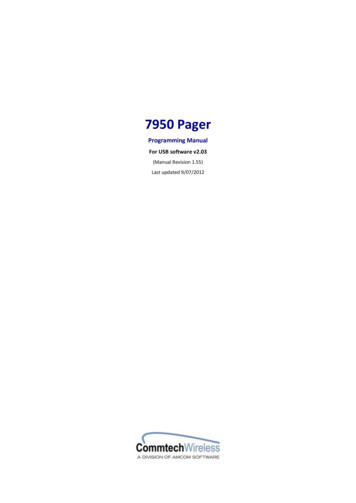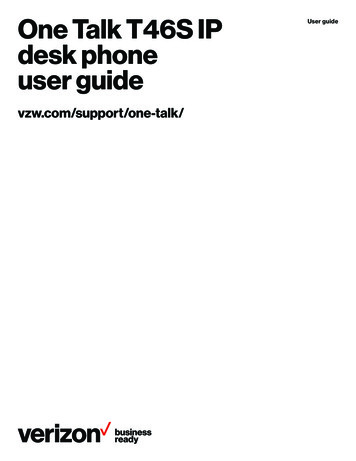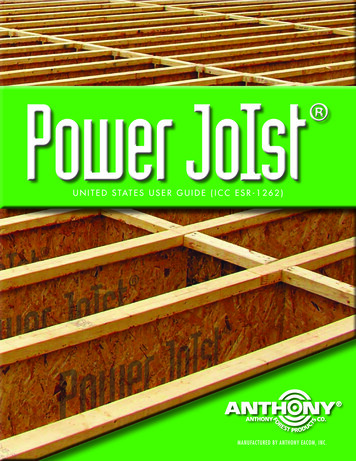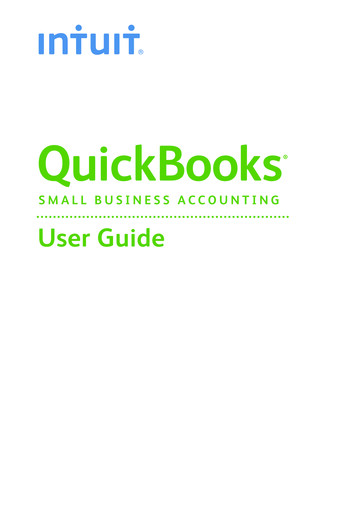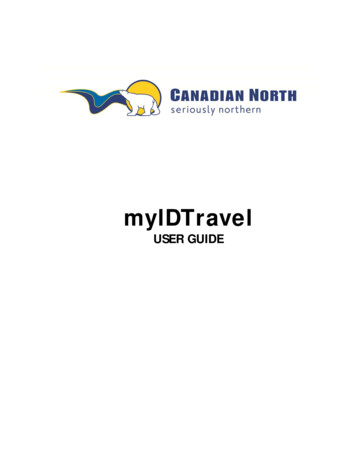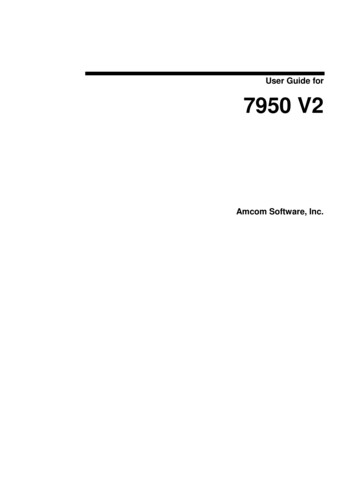
Transcription
User Guide for7950 V2Amcom Software, Inc.
Copyright7950 V2 PagerDocument Version 1.0Last Saved Date: January 31, 2014Copyright 2003-2014 Amcom Software, Inc. All Rights Reserved.Information in this document is subject to change without notice. The software described in this document isfurnished under one or more Program/Product License Agreements. The software may be used or copied only inaccordance with the terms of those agreements. No part of this publication may be reproduced, stored in a retrievalsystem, or transmitted by any means electronic or mechanical, including photocopying and recording for anypurpose without the written permission of Amcom Software, Inc.Amcom Software, Inc.10400 Yellow Circle DriveSuite 100Eden Prairie, MN 55343USATrademarksMicrosoft and Windows are trademarks of Microsoft Corporation. Other brands and their products are trademarks orregistered trademarks of their respective holders and should be noted as such.
Contents7950 V2 Pager17950 V2 Pager . 1Case Layout . 2Pager Icons . 2Turning Your Pager On . 4Turning Your Pager Off . 4Using the Function Menu . 4Message-Status Screen . 4Receiving/Reading Personal Messages . 5Reading an Incoming Message . 5Reading a Stored Message . 5Message Reading Features . 5Message Preview . 5Automatic Message Deletion. 5Duplicate Message. 6Locking/Unlocking Messages . 6Lock or Unlock a Message . 6Deleting Messages . 6Delete a Single Message . 6Delete All Unlocked, Un-Alarmed, and Read Messages . 6Message Alarm . 7Set a One-time Message Alarm . 7Set Daily Message Alarm . 7Backlight . 7Low Battery Indication . 7Out of Range . 8Display Zoom . 8Setting the Time and Date . 8Setting Message Alert . 9Setting an Audible Alert . 9Setting the Alert Pattern . 9Setting a Vibrate Alert . 9Pager Alarm . 10Set a One-Time Alarm. 10Set the Alarm to Alert Daily . 10Private Time . 11Set Private Time . 11Disable Private Time . 11Notebook . 11Storing Personal Messages in Your Notebook . 12Deleting Messages from Your Notebooks . 12Appendix13Appendix . 13Precautions. 13Specifications . 14User Guide for 7950 V2Contents iii
iv ContentsUser Guide for 7950 V2
7950 V2 Pager7950 V2 PagerThis document includes the following information for the 7950 V2 pager:Using the Function Menu“Using the Function Menu” on page 4 includes information on how to use the function menu on the pager.Message-Status Screen“Message-Status Screen” on page 4 includes information on receiving and reading personal messages, reading anincoming message, reading a stored message, message reading features, message preview information, automaticmessage deleting, and duplicate messages.Locking/Unlocking Messages“Locking/Unlocking Messages” on page 6 includes information on how to lock and unlock messages.Deleting Messages“Deleting Messages” on page 6 includes information on how to delete messages from the pager.Message Alarm“Message Alarm” on page 7 includes information on how to set a one-time message alarm and a daily messagealarm.Backlight“Backlight” on page 7 includes backlight information for the pager.Low Battery Indication“Low Battery Indication” on page 7 includes information on the low battery indication on the pager.Out of Range“Out of Range” on page 8 includes information on how to tell if the pager is out of range.Display Zoom“Display Zoom” on page 8 includes information on how to zoom on the pager.Setting the Time and Date“Setting the Time and Date” on page 8 includes information on how to set the time and date on the pager.Setting Message Alert“Setting Message Alert” on page 9 includes information on how to set message alerts on the pager.Pager Alarm“Pager Alarm” on page 10 includes information on how to set a one-time alarm and daily alerts.User Guide for 7950 V27950 V2 Pager 1
Private Time“Private Time” on page 11 includes information on how to set private times on the pager.Notebook“Notebook” on page 11 includes information on how to store personal messages in your notebook and how to deletepersonal message from your notebook.Appendix“Appendix” on page 13 includes information on precautions and product specifications.Case LayoutThe 7950 V2 pager has four buttons on its case.Function/Escape Button/Left Directional ButtonRight Directional ButtonRead/Select ButtonFunction/Escape ButtonUsed to display the Function menu and to escape out of menus.Left/Right DirectionalButtonsUsed to navigate through the Function menu and to scroll through yourmessages.Read/Select ButtonUsed to read messages, to activate your selection, and to turn on yourpager.Pager IconsThe 7950 V2 pager may display the following icons:Choose AlertSet Time and AlarmPrivate Time Enabled Private Time DisabledSet Display Zoom 12 7950 V2 PagerUser Guide for 7950 V2
Set Display Zoom 2Set Display Zoom 3Set Audible AlertAudio AlertVibration AlertAudio and Vibration AlertTurn Pager OffDelete MessageDelete All MessagesLock MessageAlarmed MessageNotebookPower OnInputtedFunction, Received Call No WarningOut of RangeAudio or Melody AlertVibration AlertSilent AlertAlarm Enabled Received MessageSet Message AlarmAdd to NotebookMessage Continues On Next Page24hr24 Hour TimeAMAM TimePMPM TimeEnable AlarmDisable AlarmLow battery Indicator¼ Battery Indicator½ Battery Indicator¾ Battery IndicatorFull Battery IndicatorUser Guide for 7950 V27950 V2 Pager 3
IMPORTANT: Some features, icons, and function menus may not be available on your pager, depending on how thepager was programmed. This document covers all features and assumes that no functionality has been disabled.Turning Your Pager On1.Pressfor 3 seconds. A start-up screen is momentarily displayed and your pager activates the currentlychosen alert. When the pager is on but no activity is taking place, the screen turns off.NOTE: Press any button to stop the alert.Turning Your Pager Off1.Pressto display the Function menu.2.Pressto move the cursor to ( ).3.Press. “TURN PAGER OFF?” displays.4.Pressagain to turn the pager off. The pager turns off and the screen goes blank.Using the Function MenuThe Function menu provides access to the many features of your pager through the use of symbols and prompts.1.Press to display the Function menu. When the Function menu is initially displayed,indicate the location of the cursor.flashes toExample of the Fully Displayed Function menu:2.Press,to move the cursor within the Function menu. As you move through the Function menu, thepager function symbols flash to indicate the location of the cursor.3.To exit from the Function menu without making any changes, press.Message-Status ScreenThe Message-status screen shows the current status of your messages. For example, unread messages are indicatedby a flashing symbol, locked messages are indicated by.The Messages-status screen also displays the time, date, and any activated pager settings. The Message-statusscreen can be accessed by pressingorfrom the Standby screen.Example of the Message Status screen:4 7950 V2 PagerUser Guide for 7950 V2
Receiving/Reading Personal MessagesYour pager can receive up to 50 personal messages. When a message is received, your pager alerts according to thecurrent alert setting. A new message is indicated by a flashing symbol. When a message is chosen, the symbolchanges to.Reading an Incoming Message1.The message displays on the screen. Press any button to stop the alert.NOTE: A flashing in the right corner of the screen indicates the message is continued on an additionalscreen(s). Pressto display the rest of the message.2.Pressto exit.Reading a Stored Message1.From the Message-status screen, press2.Pressorto move the cursor to the message you want to read.to read the message.Message Reading Features1.Pressorwhile reading a message to read the previous or next message.NOTE: When an unread message exists, your pager gives a periodic reminder alert until all unreadmessages are read.Message PreviewThis feature allows you to scan the first line of your messages. Use theyour messages.orbuttons to move the cursor throughNOTE: Previewing an unread message does not remove the unread message status from the message.Automatic Message DeletionStored message differ from locked messages. They can be deleted or overwritten when the pager’s memory is fulland a new message is received. If all 50 message slots are full and a new message is received, the oldest, unlocked,un-alarmed, and previously read message is automatically deleted when a new message is received.NOTE: To prevent specific messages from being deleted, you can lock them. You can then delete all other messagesyou no longer need to prevent the pagers memory from becoming full.User Guide for 7950 V27950 V2 Pager 5
Duplicate MessageWhen this feature is enabled and the same message is received by the pager more than once, “DUPLICATEMESSAGE” displays at the beginning of the new message. The new duplicate message replaces the older duplicatemessage and contains the latest time and date stamp.Locking/Unlocking MessagesUp to 16 messages can be locked to prevent them from being deleted or from being replaced when the pager’smemory is full.When a message is locked, the symbol is replaced by thesymbol, indicating the message is locked.Lock or Unlock a Message1.From the Message-status screen, press2.Press3.Pressto move the cursor to4.Press.orto choose the message you want to lock or unlock.to lock the message, orto unlock the message.Deleting MessagesThis feature allows you to delete unlocked and un-alarmed messages.Delete a Single Message1.From the Message-status screen, pressor2.Press3.Pressto move the cursor to4.Press. “DELETE MESSAGE?” displays.5.Pressagain to delete the message.to choose the message you want to delete.Delete All Unlocked, Un-Alarmed, and Read Messages1.From the Function menu, pressto move the cursor to.2.Press, “DELETE ALL MESSAGES?” displays.3.Press. All unlocked, un-alarmed, and read message are deleted.NOTE: Notebook messages are not deleted with this feature.6 7950 V2 PagerUser Guide for 7950 V2
Message AlarmThis feature allows you to set a one-time or daily alarm for a selected personal message. You can set an alarm for upto five personal messages. When a message alarm is set,replaces in the Message-status screen. At the timethe alarm sounds, is again displayed unless the alarm is set to alert daily. Pressto display the message forwhich the alarm is set. If the alarm times passes without being acknowledged,flashes until the message is read.Set a One-time Message Alarm1.From the Message-status screen, pressorto choose the message you want to alarm.2.Press3.Pressto move the cursor to4.Press. The Set-message-alarm screen is displayed.Example of Set-Message-Alarm screen:The alarm symbol shows the current alarm status.is displayed if the message alarm is disabled.5.Pressuntil6.Pressto move the cursor to the hour digits.7.Pressto adjust the hour digits.8.Adjust the minutes, AM/PM/24, hour, and date.9.Pressis displayed if the message alarm is enabled, andis displayed.to activate your selection.Set Daily Message Alarm1.Follow the steps in the previous section to set the message alarm time.2.When setting the date, press3.Pressuntil you see double dashes for the month, day, and year (--/--/--).to activate your selection. The alarm is now set to alert every day at this specified time.BacklightYou can manually turn the backlight on or off at any time by pressing and holding any key for two seconds. Thebacklight automatically turns off when the pager returns to the Standby screen or when holding any key for twoseconds again.Low Battery IndicationWhen the energy level of the battery is low, the battery icon changes fromperiodically.User Guide for 7950 V2to. An audio alert sounds7950 V2 Pager 7
Out of RangeWhen this feature is enabled, the pager notifies you when you are outside of the transmitter coverage area for longerthan five minutes. Therefore, it is recommended that if this feature is enabled, the paging system is set to send aheartbeat page out every few minutes on an unused cap code. This can be achieved via “Reminder Messages” in theFusion EMM or Messenger.The pager can notify in several different ways depending on how the pager was programmed. The pager shows orhides the antenna icon on the LCD screen ( ), beep and/or vibrate periodically, or shows the text “OUT OFRANGE” on the LCD screen.Display ZoomWhen this feature is enabled, the standard 4-line display is converted to a 2-line display. The characters are enlargedvertically for increased message readability.1.From the Function menu, press2.Pressto move the cursor to(Zoom 2),(Zoom 3), or(Zoom 1). Display zoom is now active.All new and stored messages including notebook messages are displayed in the new format.Setting the Time and Date1.From the Function menu, pressto move the cursor to2.Pressto display the Set-time-and-alarm screen.3.Pressto move the cursor to the hour digit.4.Pressto adjust the hour.5.Adjust the minutes, AM/PM/24 hour, month, day, and year.6.Press.to activate the time and date setting.Example of Set-Time screen:If you move the cursor past the last symbol in the row (far right), it automatically wraps around to the firstsymbol in the beginning of the same row (far left).8 7950 V2 PagerUser Guide for 7950 V2
Setting Message AlertSetting an Audible Alert1.From the Function menu, pressto move the cursor to2.Press.3.Pressor4.Press.Whenis displayed on the Standby screen, your pager is in the audible alert mode.to move the cursor to.Setting the Alert PatternYou can set your pager to alert audibly with a standard alert (1), one of seven pleasing alerts (2-8), a chirp alert ( ),chirp and vibrate alert (), or silent alert ().Your pager must be in the audible alert mode (displayed in the Standby screen) to choose an alert pattern.1.From the Function menu, pressto move the cursor to.2.Press3.Pressorto move the cursor to the desired alert. The pager gives a sample of each alert as you movethrough the selections.4.Pressto display the Choose Alert menu.to activate your selection. The pager gives a sample of the alert to confirm your selection.Setting a Vibrate AlertNOTE: Ifis displayed in the Standby screen, your pager is already in the vibrate alert mode.1.From the Function menu, pressto move the cursor to2.Press.3.Pressor4.Pressto confirm.User Guide for 7950 V2to move the cursor to.7950 V2 Pager 9
Pager AlarmYour pager has an alarm that can be set for a specific time and date, or a specific time on a daily basis. At theselected alarm time, your pager alerts. If the alarm passes without being acknowledged,is pressed.flashes until any buttonSet a One-Time Alarm1.From the Function menu, pressto move the cursor to2.Press. The Set-time-alarm screen display.3.Press. The Set-alarm screen displays.Example of Set-Alarm screen for a specific time and date:The alarm symbol shows the current alarm status.if the alarm is disabled.4.Pressto move the cursor to the alarm symbol.5.Pressuntil6.Pressto move the cursor to the hour digits.7.Press.8.Adjust the hour digits.9.Adjust the minutes, AM/PM/24, hour, and date.10. Pressis displayed if the alarm is enabled,is displayedis displayed.to activate the alarm. Thesymbol displays on the Standby screen.Set the Alarm to Alert Daily1.Follow the steps in the previous section to set the alarm time.2.When setting the date, pressuntil you see double dashes for the month, day, and year (--/--/--).Example of Set-Alarm screen for a daily alert:3.Press to activate the alarm. The alarm is now set to alarm every day at the specified time.on the Standby screen.10 7950 V2 Pageris displayedUser Guide for 7950 V2
Private TimeYou can choose a time period during which your pager is completely silent. Your pager still receives messages but itdoes not alert. The pager alerts only if an alarm expires or a priority message is received.Set Private Time1.From the Function menu, press2.Pressto
2 7950 V2 Pager User Guide for 7950 V2 Private Time “Private Time” on page 11 includes information on how to set private times on the pager. Notebook “Notebook” on page 11 includes information on how to store personal messages in your notebook and how to deleteFile Size: 585KB