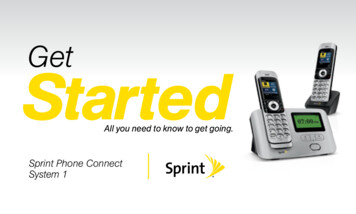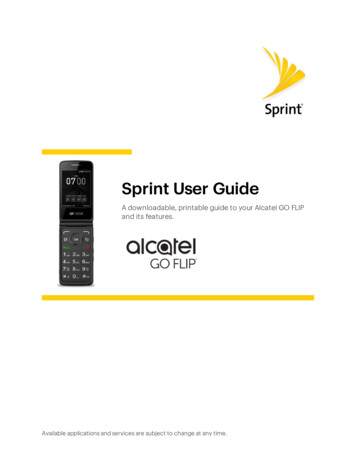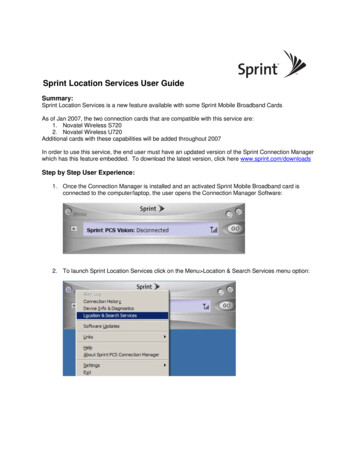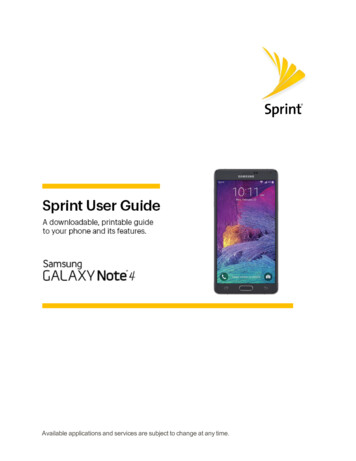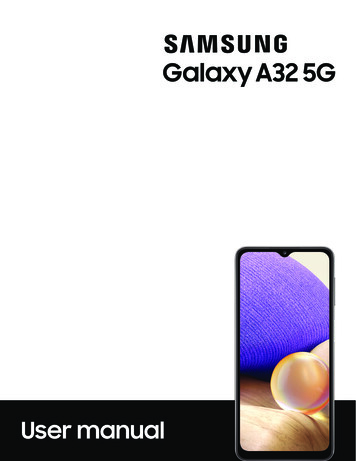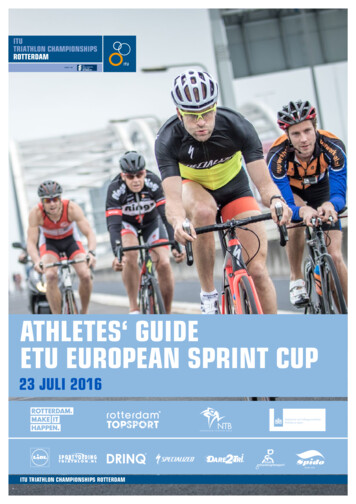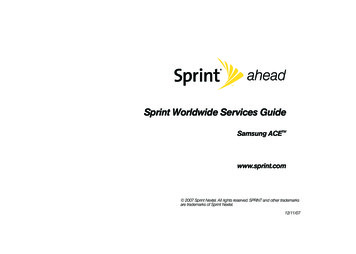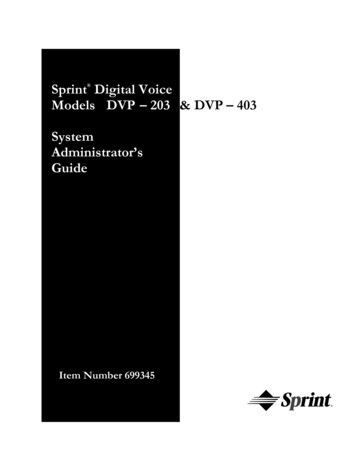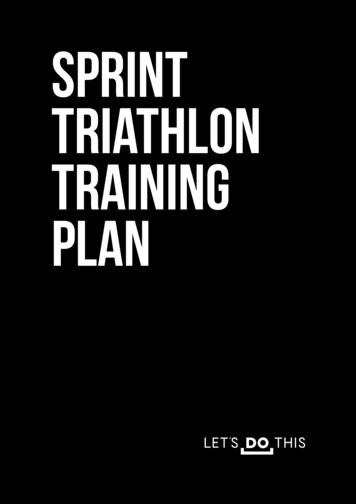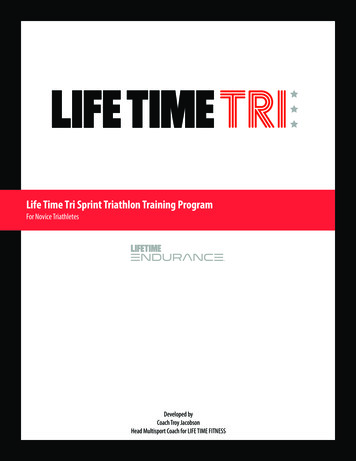Transcription
XP3USER GUIDE 2019 by Sonim Technologies, Inc. All rights reserved.CONTENT1
GENERAL INFORMATIONthe best use of offered functions.COPYRIGHT 2019 SONIM TECHNOLOGIES, INC.PHONE MODELS COVEREDSonim and the Sonim logo are trademarks of SonimTechnologies, Inc. Other company and product namesmay be trademarks or registered trade-marks of therespective owners with whom they are associated.MANUFACTURER’S ADDRESSII Floor, No.2 Building, Phase B, Daqian Industrialpark, Longchang Road, 67 District, Baoan,Shenzhen, P.R. ChinaDISPOSAL OF OLD ELECTRICAL ANDELECTRONIC EQUIPMENTThe symbol of the crossed-out wheeledbin indicates that within the countries inthe European Union, this product, and anyenhancements marked with this symbol,cannot be disposed as unsorted waste butmust be taken to separate collection at theirend- of-life.DISPOSAL OF BATTERYPlease check local regulations for disposal ofbatteries. The battery should never be placedin municipal waste. Use a battery disposalfacility if available.This user guide covers Sonim XP3 phone with themodel number XP3800.SONIM SUPPORT INFORMATIONFor additional product and support information, visitwww.sonimtech.com.OPTIONS COMMONLY USED ACROSSMENU ITEMSThe following are common actions used acrossvarious menu items:OKConfirms an action. Use the Centerselection key to perform this function.BACKUse this key to display the previousscreen.MENUMoves the current working application tothe recent applications list/backgroundand displays menu screen.RECENTDisplays the thumbnails of theapplications that you have worked onrecently. To remove any application fromthis list, Select Remove from list fromoption.GUIDELINE FOR HEADPHONE ANDEARPHONETo prevent possible hearing damage, pleasedo not listen at high volume levels for longperiods.WARRANTYSonim devices are covered by a3-Year comprehensive warranty. Thebattery is covered by a 1-Year limitedwarranty.Congratulations on the purchaseof a Sonim XP3 (XP3800) mobilephone! This phone has an intuitivefeature-rich user interface, which allows you to makeGENERAL INFORMATION2
Table of ContentsGENERAL INFORMATION HOME SCREEN MENU OPTIONS 2Disposal of Battery 2Guideline for Headphone and Earphone 2Warranty 2Phone Models Covered 2Sonim Support Information 2Options Commonly Used Across Menu Items 216My Notifications 16Wallpaper 16Search 16Home Screen Shortcuts 16System Settings 16Manage Apps 16QUICK SETTINGS 17Avoid High Temperatures 6Personal Medical Devices 6Child Safety 6Emergency Calls 6Wi-Fi 17Wi-Fi Calling 17Data 17Bluetooth 17Torch 17Airplane Mode 17Profiles 17BATTERY USAGE MISSED EVENTS 17NETWORK AND INTERNET SETTINGS 18SAFETY GUIDELINES 57Charging the Battery 7Verifying and Optimizing Battery Usage 7Tips to Extend the Battery Life 8Disposal of Battery 8Warning 8YOUR SIM CARD 9Inserting the SIM Cards 9Inserting Memory Card 10GETTING STARTED 11What is in the Box? 11Phone Specifications 11USING YOUR SONIM XP3 DEVICE 12Switching on the Phone 13Managing Home Screen 13Key Description 13External Display 13Flip Close/Open Function 14Notification Bar Icons 14Phone Operations Without SIM Card 15Capturing a Screenshot 15To Change the Phone Language 15Text Entry Options 15To Enter a Word 15To Insert a Number 15Different Methods to Enter Text 15TABLE OF CONTENTSWi-Fi 18Mobile Network 18Data Usage 19Hotspot and Tethering 19VPN 20Airplane Mode 20Reset Network Settings 20CONNECTED DEVICES 21Bluetooth 21USB 21APPS & NOTIFICATIONS 22Apps Info 22Notification 22App Permissions 22Emergency Alerts 22Special App Access 22BATTERY SETTINGS 23Battery 23DISPLAY SETTINGS 23Display 233
SOUND SETTINGS 24Sound 24STORAGE SETTINGS 26Storage 26SONIM SCOUT 37Setup 37Utilities 37Support 37APPLICATIONS 38Accessibility 28Browser 38Calendar 38Music 38FM Radio 38File Explorer 38Backup and Restore 39Downloads 39Voice Commands 39SYSTEM SETTINGS TOOLS SECURITY AND LOCATION SETTINGS 26Device Security 26Privacy 26ACCESSIBILITY SETTINGS 2828Home Screen Shortcuts 28Programmable Key 28Languages & Input 28Date & Time 29System Updates 29Reset Options 29About Phone 29MANAGING CONTACTS 30Adding a New Contact for the First Time 30Adding a New Contact 30Viewing Contact Details 30Sending a Message from Contacts 30Dialing a Number from Contacts 30Editing the Contact Details 30Managing Contact Settings 32Deleting a Contact 32MANAGING CALL SETTINGS 33Making a Call 33Dialing a Number via Contact 33Adding a Contact from Home Screen 33Viewing Call History 33Deleting Call History 33Speed Dial Settings 33Call Settings 33SENDING MESSAGES 3540Clock 40Calculator 40Sound Recorder 40SIM Toolkit 41OTHER APPLICATIONS 41Camera 41Gallery 41SPRINT DIRECT CONNECT PLUS 42REGULATORY INFORMATION USA MARKET 43RF Exposure Information (SAR) 43Federal Communication Commission InterferenceStatement 43FCC Caution 44HAC Rating 44Non-Incendive Device User Cautions. 45Certification 45HAZARDOUS LOCATION USAGEWARNING 46INDEX 47Sending SMS/MMS Message 35Search 35Emergency Alerts 35Message Settings 36Deleting Messages 36TABLE OF CONTENTS4
SAFETY GUIDELINESPlease read and understand the following safetyguidelines before you use the phone. Theseguidelines provide details to enable you to operateyour phone safely and conform to any legalThe symbol of the crossed-out wheeledbin indicates that this product, and anyenhancements marked with this symbol,cannot be disposed as unsorted waste butmust be taken to separate collection attheir end-of-life.requirements regarding the use of cellular phones.Ensure that only qualified personnel installor repair your phone.Do not use the phone at a refuelingpoint. Observe restrictions when usingradio equipment at fuel depots, chemicalplants or where blasting operations are inprogress.The Sonim XP3800 device is waterproofand can be submerged to 2 meters for 30minutes.Electrical interference may obstruct theuse of your phone. Observe restrictions inhospitals and near medical equipment.Switch off your cellular phone when inan aircraft. Wireless phones can causeinterference or danger to an aircraft. In anaircraft, the phone can be used in flightmode.Do not expose the device to hightemperatures (in excess of 55 C).Water droplets may condense under thedisplay cover if the phone is immersedin water with a significant drop intemperature. This does not indicatewater leakage and the droplets willdisappear when the display reaches roomtemperature.The Sonim XP3800 is dust-resistant,rugged and shock-resistant. However, it isnot dust-proof or unbreakable if subjectedto overwhelming impact. For best resultsand long product life, one should protectthe Sonim XP3800 from salt water, dustand strong impacts.Adhere to road safety laws. Do not hold/use a phone while you are driving, find asafe place to stop first. Use hands-freemicrophone while you are driving.Avoid using the phone in close proximityto personal medical devices, such aspacemakers and hearing aids.Use only Sonim XP3800 approvedcharging equipment to charge your phoneand avoid damage to your phone.SAFETY GUIDELINES5
AVOID HIGH TEMPERATURESLeaving the device in hot or cold places, such as in aclosed car in summer or winter conditions, reduces thecapacity and lifetime of the battery. For the best results,try to use the device between -20 C and 55 C (-4 Fand 131 F). A device with a hot or cold battery maynot work temporarily, even when the battery is fullycharged. Battery performance is particularly limited intemperatures well below freezing.WARNINGIt is not permissible to connect any externaldevices to all ports/interface (USB andSecureAudio Connector) in Hazardous area.PERSONAL MEDICAL DEVICESMobile phones may affect the operation of cardiacpacemakers and other implanted equipment. Pleaseavoid placing the mobile phone over the pacemaker, forexample in your breast pocket. When using the mobilephone, place it at the ear opposite the pacemaker. If aminimum distance of 15 cm (6 inches) is kept betweenthe mobile phone and the pacemaker, the risk ofinterference is limited. If you suspect that interferenceis taking place, immediately turn off your mobile phone.Contact your cardiologist for more information. Forother medical devices, consult your physician and themanufacturer of the device. Comply with instructions toswitch off the device or deactivate the RF transmitterwhen required, especially when posted in hospitalsand airplanes. Equipment used in these places may besensitive to radio waves emitted from the device andadversely affect their operation. Also, observe restrictionsat gas stations or other areas with flammable atmosphereor when close to electro-explosive devices.CHILD SAFETYDo not allow children to play with your mobile phone orits accessories. Keep it out of their reach. They could hurtthemselves or others, or could accidentally damage themobile phone or accessories. Your mobile phone andits accessories may contain small parts, which could bedetached and create a choking hazard.EMERGENCY CALLSMobile phones operate using radio signals, which cannotguarantee connection under all conditions. Thereforeyou should never rely solely upon any mobile phone foressential communications (e.g. medical emergencies).Emergency calls may not be possible in all areas, on allcellular networks, or when certain network services and/or mobile phone features are in use. Check with yourlocal service provider.SAFETY GUIDELINES / BATTERY USAGE6
BATTERY USAGESonim XP3 phone comes with a removable battery. Forany battery related queries, contact Sprint CustomerSupport. Use only a Sonim XP3800 certified battery that isdesigned for this phone model. The use of other batteries may void the warrantyterms of your phone and cause damage. It is recommended to protect the battery fromextreme temperature environments and moisture. Please keep the battery away from reach ofchildren.CHARGING THE BATTERYThe battery delivered with your mobile phone is not fullycharged. We recommend that you charge your mobilefor 5 hours before you use your mobile phone for the firsttime.Only the power supplies with outputs meetingthe SELV requirements can be used for charging.The maximum allowable input voltage for thephone is 5v.There is a risk of explosion while charging if thebattery has been replaced by an incorrect type.If the battery is completely out of charge, it cantake several minutes for the charging icon toappear when the charger is connected.1. INSERT CHARGERInsert the charger plug into a power outlet.2. CONNECT TO THE PHONEThe charging port is located on the right side ofthe phone. Open the port cover and insert thecharging connector to the charging port.3. CHARGING ANIMATION/ICON If the battery is being chargedwhen the phone is switched off,a battery charging animation withcurrent battery level is displayed. If the battery is being chargedwhile the phone is switched on,the battery icon on the status barshows the animation indicatingthat the battery is being charged. If the battery is being chargedwhile the phone is switchedon, the battery icon on thesecondary display screen showsthe animation indicating that thebattery is being charged. After the battery is fully chargedthe charging animation stops andyou can disconnect the chargerfrom the phone. A message isdisplayed as Battery is full.Please unplug the charger.VERIFYING AND OPTIMIZING BATTERYUSAGEYou can check the battery usage status and also closesome applications to save battery power. In the allapplication screen, select Settings () Battery ( ).The current battery level (charging or not charging) isdisplayed in the middle of the screen just below the Dateinformation. Select Settings () Battery ( )to viewthe discharge graph which shows the battery level overtime since you last charged the device, and how long youhave been running on battery power.The list at the bottom of the screen shows the breakdownof battery usage for individual apps and services. Selectany listed items for more details. The details screen forsome apps includes buttons that allow you to adjustsettings affecting power usage, or stop the applicationcompletely.If you stop some apps or services, your devicemay not work correctly.SAFETY GUIDELINES / BATTERY USAGE7
TIPS TO EXTEND THE BATTERY LIFEFollow these tips to extend your phone’s battery life. If you are not using Wi-Fi, Bluetooth, or GPS, usethe Settings to turn them off. The GPS settingis located in Settings Security & Location Location. Set screen brightness to Low and set a shorterSleep timeout (15 seconds). The display settings arelocated in Settings Display. If you are traveling and do not have access tomobile data or Wi-Fi network, switch to A
may not work correctly. BATTERY USAGE Sonim XP3 phone comes with a removable battery. For any battery related queries, contact Sprint Customer Support. Use only a Sonim XP3800 certified battery that is designed for this phone model. The use of other batteries ma