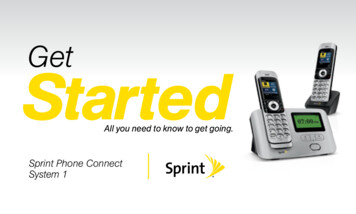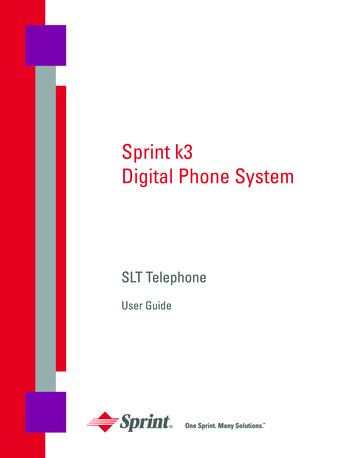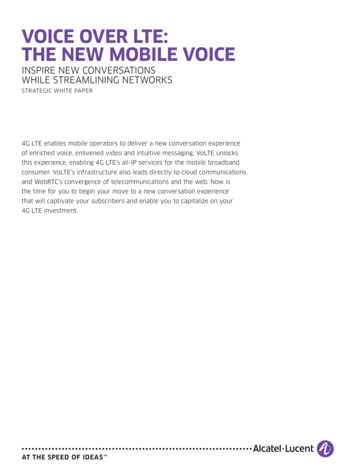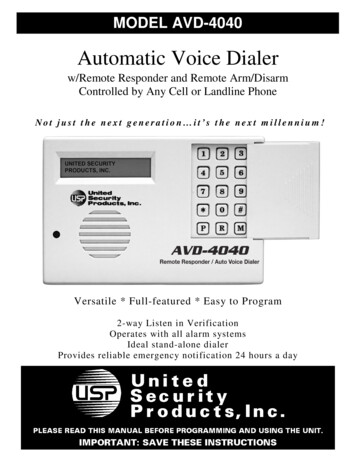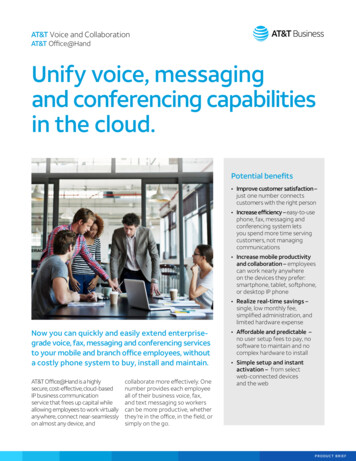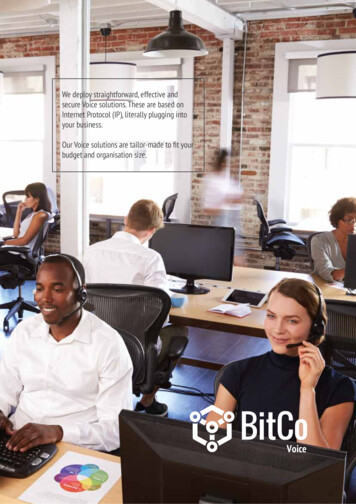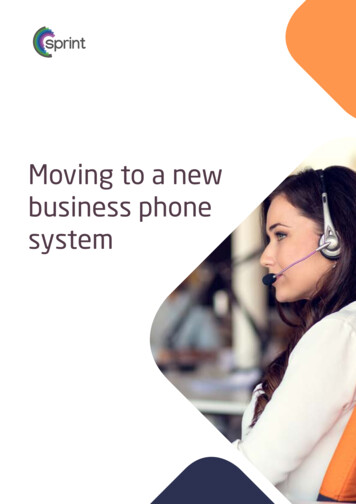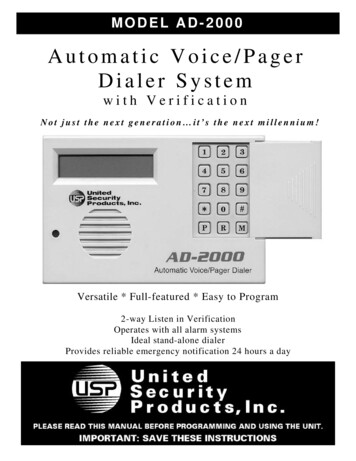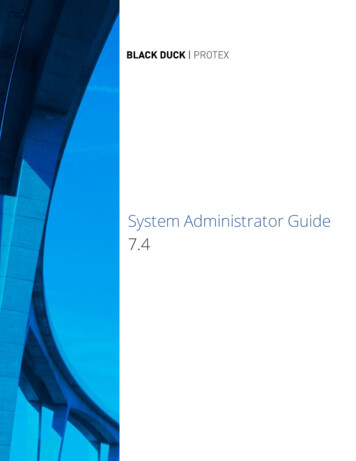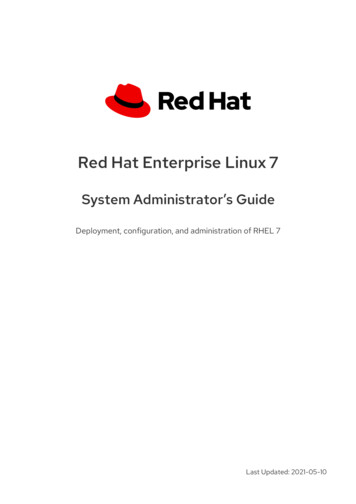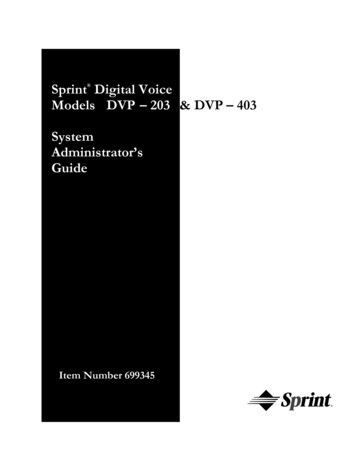
Transcription
Sprint Digital VoiceModels DVP – 203 & DVP – 403 SystemAdministrator’sGuideItem Number 699345
Nothing contained in this guide shall be deemed to be, and this guide does not constitute,a warranty of, or representation with respect to, any of the equipment covered. This guideis subject to change without notice, and the Voice Mail manufacturer has no obligation toprovide any updates or corrections to this guide. Further, the Voice Mail Manufactureralso reserves the right, without prior notice, to make changes in equipment design orcomponents as it deems appropriate. No representation is made that this guide iscomplete or accurate in all respects, and the Voice Mail manufacturer shall not be liablefor any errors or omissions. In no event shall the Voice Mail manufacturer be held liablefor any incidental or consequential damages in connection with the use of this guide.SPRINT AND THE DIAMOND LOGO ARE REGISTERED TRADEMARKS OF SPRINTCOMMUNICATIONS COMPANY L.P., USED UNDER LICENSE.Protegé is a registered trademark of Sprint Products Group, Inc.Copyright 2000, CTL, Inc. Used with permission. All rights reserved.
Table of ContentsChapter 1Introducing Sprint Digital VoiceAbout Sprint Digital Voice . 1About the Automated Attendant . 1Sprint Digital Voice Specifications . 1About the Documents . 2Chapter 2Understanding and Changing the Default SetupProgramming Sprint Digital Voice . 3The Default Automated Attendant Setup . 3The Default Mailbox Types and Numbering. 5The Default Subscriber Mailbox Features . 6Installation on Phone Systems other than the Protégé. 7Chapter 3Customizing Automated Attendant FeaturesSetting Up Schedules for the Main Greetings . 8Recording the Main Greetings. 10Temporarily Overriding All Main Greetings . 12Setting Up a Dialing Options Menu . 14Recording an Announcement Message . 22Setting Up UCD Overflow Announcement/Reroute . 23Chapter 4Customizing Subscriber Mailbox FeaturesCreating a System Administrator Programming Extension.24Enabling or Disabling a Message Lamp . 25Blocking Automated Attendant Calls . 26Using Forced Unscreened Transfer . 27Assigning a Mailbox Name. 28Re-Routing a Subscriber’s Callers. 29Setting the Message Limit for a Subscriber’s Mailbox . 31Chapter 5Using Administrative and Maintenance FeaturesRemoving an Extension. 33Deleting a Subscriber Mailbox Security Code. 34Erasing All Subscriber Messages . 35Recording a Subscriber Mailbox Name . 36Changing the FAX Extension . 37Setting the System Time. 38Setting the System Date . 39Getting the System Version Number. 40Initializing (Erasing) All System Messages . 41Restoring the Initial (Default) System Settings . 42Changing the Phone System Integration and StartingExtension Number. 43Changing Ranges of Mailboxes in the Numbering Plan . 44Monitoring Future Delivery Mailboxes . ixAppendixIssue 1.6A, User Menu Tree. 47B, System Administrator Menu Tree . 48C, Database Management Menu Tree. 49D, Default Numbering Plan. 52E, Call Routing Mailboxes Numbering Plan . 54F, Dial Options . 55Table of Contents – – i
Table of Contentsii – –Table of ContentsIssueIssue 1.6
Chapter 1: Introducing Sprint Digital VoiceAbout Sprint Digital VoiceSprint Digital provides an Automated Attendant and SprintDigital Voice for your phone system.Sprint Digital Voice does the following: Lets an Automated Attendant caller leave a recordedmessage at an extension when it is busy, unanswered, or inthe Do Not Disturb mode. If callers do not wish to leave amessage, they can return to the Automated Attendant MainGreeting. Provides a subscriber (Voice) mailbox for each extension inthe phone system. The subscriber mailbox holds therecorded messages, lets the extension users record and sendmessages to each other, plus more.About the Automated AttendantSprint Digital Voice Automated Attendant does the following: Answers your incoming calls. Provides dialing instructions to callers and enables them todirect their own calls to a desired extension, department orcompany operator by dialing digits on their touch-tonetelephone.When the Automated Attendant answers, the caller hears arecorded Main Greeting (also called an Instruction Menu). TheMain Greeting typically begins with Thank you for calling ABCCompany followed by a listing of dialing options. The followingmessage illustrates the use of dialing options: If you know theextension number you wish to reach, please enter it now. Forsales, press one. For customer service, press two, etc.Sprint Digital Voice SpecificationsIssue 1.6Number of Ports:DVP – 203 has two portsDVP – 403 has four portsVoice Storage Capacity:3.5 hoursSubscriber Mailboxes:Up to 50 subscriber mailboxesTrunk MailboxesUnusedTelephone SystemProgramming Interface:A Phone System Single LineExtensionElectrical Requirements:120V, 60 HzEnvironmental Requirements:50-104 F, 10-40 CIntroducing Sprint Digital Voice – – 1
Chapter 1: Introducing Sprint Digital VoiceAbout the Documents User’s GuideThis guide explains how to use Sprint Digital Voicesubscriber mailboxes. It is for the extension users. (Thesubscriber mailboxes are referred to as voice mailboxesin the User’s Guide.) Quick Start GuideThis guide explains how to get Sprint Digital Voice upand running with your phone system. When theinstaller is done with the setup procedure, each SystemAdministrator extension will have a subscriber mailboxand the Automated Attendant will answer calls, usingthe default Main Greeting and dialing options. Tocustomize Sprint Digital Voice, see the SystemAdministrator’s Guide. System Administrator’s GuideThis is a detailed explanation of Sprint Digital Voiceprogrammable features. These features customize thesubscriber mailboxes, the Automated Attendant, andSprint Digital Voice-wide features. In addition, theappendixes at the end of this guide contain menu treesfor quick reference to programming and using thesystem. This guide is intended for the installer and/orthe person who maintains the voice mail on a dailybasis. Laptop Programming GuideThis document details how to connect a laptopcomputer to Sprint Digital Voice. An installer uses thelaptop to perform advanced programming options thatare not available through a System AdministratorMailbox. These programming options should not beused unless Sprint Products Group Technical Servicesrequest changes be made. Changing any default settingsmay alter the operation of the voice mail system. Integration GuideThis document details the programming you mustperform on your phone system when integrating withthe Sprint Digital Voice system. Use this guide if usinga phone system other than Protégé. Release Notes from Software VersionsThis document details the latest changes to thesoftware.2 – – Introducing SprintSprint Digital Voice SystemIssue 1.6
Chapter 2: Understanding and Changing the Default SetupProgramming Sprint Digital VoiceProgramming will change or customize the default settings forthe voice mail features described in Chapters 3 to 5 in thisguide. To program these features, you must use a Sprint DigitalVoice Administrator mailbox. The lowest numbered extension isa permanent System Administrator extension. You can convertany Subscriber extension to that of a System Administrator asexplained in Chapter 3.For easy reference, the tables on the following pages list thevoice mail features that you can change. The tables provide thedefault values and a document reference (including a chapternumber and a feature title), so that you can find theinformation/instructions you need to change these defaultvalues. (The feature descriptions in Chapters 3 to 5 also providethe default values for Sprint Digital Voice features.)The Default Automated Attendant SetupTABLE 1:FeatureDefault Automated Attendant Setup at a GlanceDefault ValueWhere To Find Instructions to Change the Default ValuesUse this Document:Main GreetingSchedules forPlaying MainGreeting (s)DialingOptions Menu[Dial Action(DAT)] 1, 4, 5Thank you for calling. If you are callingfrom a Touch Tone phone, please dialthe extension number you wish toreach or dial 0 for assistance. If youare calling from a rotary dial phone,please stay on the line for assistance.Sched 1: Mon-Fri, starting at9 AM, using Call RoutingMailbox 802 (with DAT 1) Sched 2: Mon-Fri, starting at5 PM, using Call RoutingMailbox 803 (with DAT 2) Automated Attendant callers can:- Press 0 to reach the lowestnumbered extension in thesystem.- Dial extension to transfer to it.- Press 9 to hang up call.- Press * & extension to leave amessage.- Press # and extension to log ontothat mailbox.Also note that:- Actions for Keys1 - 8 depend onthe phone system.- The Time-out functionautomatically transfers a call tothe lowest numbered extensiona caller does not dial anythingafter the Main Greeting finishes.Programming Guide:- to record Main Greetings- to set up schedules (20max) for Main Greetings- to override MainGreetingsProgramming Guide:- to change the DialingOptions Menu- to record AnnouncementMessage (if you wantcallers to be able to pressa number to listen to apre-recordedannouncement)Chapter #Feature Title in Chapter3- Recording the Main Greetings3- Setting Up Schedules for theMain Greetings- Temporarily Overriding All MainGreetings3- Setting Up a Dialing OptionsMenu3- Recording an AnnouncementMessage The Protegé XTX uses four digit extension numbers, so the Call Routing mailboxes are numbered8002 and 8003 respectively.Issue 1.6Understanding and Changing the Default Setup – – 3
Chapter 2: Understanding and Changing the Default SetupTABLE 1:FeatureDefault Automated Attendant Setup at a Glance(cont’d)Default ValueWhere To Find Instructions to Change the Default ValuesUse this Document:Automated Attendant callers can:DialingOptions Menu - Press 0 to leave a message forthe lowest numbered extension.[Dial ActionTables (DATs)] - Dial extension to transfer to it.- Press 9 to hang up call.2, 3- Press * & extension to leave amessage.- Press # and extension to log ontothat mailbox.Programming Guide:- to change the DialingOptions Menu- to record AnnouncementMessage (if you wantcallers to be able to pressa number to listen to apre-recordedannouncement)Chapter #Feature Title in Chapter3- Setting Up a Dialing OptionsMenu3- Recording an AnnouncementMessageAlso note that:- Actions for Keys 1 - 8 depend onthe phone system.- The Time-out functionautomatically gives the option torecord a message for the lowestnumbered extension if a callerdoes not dial anything after theMain Greeting finishes.4 – – Understanding and Changing the Default SetupIssue 1.6
Chapter 2: Understanding and Changing the Default SetupThe Default Mailbox Types and NumberingTABLE 2: Default Mailbox Types and Numbering at a GlanceMailbox TypeWhat It DoesDefaultNumbers/NumberAvailableWhere to Find Instructions to Change FeaturesUse this Document:SubscriberAnnouncementHolds messagesfor an extensionuser and providesaccess to voicemail features.Plays anannouncementmessage (e.g.,travel info) toAuto Attendantcallers.Call Routing(AutomatedAttendant)Answers callsand lets callerspress numbers ontheir phones toprocess calls.DistributionDistributes asingle messageto all subscribermailboxes.50 Subscriber Mailboxes(49 if you connect aFAX machine to anextension)Numbering of the Mailboxesdepends on the phonesystem.800,801, 808 (use 808 if youhave UCD Overflow set up) (8000, 8002, 8008 in ProtegéXTX)802, 803, 804, 807, 809 (use809 for UCD Re-Route if thisfeature is in phone system)(8002, 8003, 8004, 8007 and8009 in Protegé XTX)805(8005 in Protegé XTX)Programming Guide:- to change all featuresUser Guide:- to change user featuresfrom a Subscriber’sextensionProgramming Guide:- to record theannouncementTrunk (future)Issue 1.6Stores FutureDelivery Messageuntil date andtime of delivery.806(8006 in Protegé XTX)8 Maximum. The total andnumbering of trunkmailboxes depends on thephone system. The voicemail uses trunk mailboxes forinformation sent from somephone systems. You cannotprogram any options forthese mailboxes. You canonly program the startingextension number.4All features applyN/AAll features apply3- Recording anAnnouncementMessageProgramming Guide:- to work with Call RoutingMailboxes4All features apply(except Recordingan AnnouncementMessage)User’s Guide:- to distribute message toall subscriber mailboxesN/AProgramming Guide- to erase messagesdistributed to SubscriberMailboxes that do nothave users/extensionsFuture DeliveryChapter # Feature Title inChapterUser’s Guide:- to delete a FutureDelivery message fromFuture Delivery MailboxProgramming Guide:- to change starting numberof trunk mailboxesUsing a Laptop with SprintDigital Voice- to change ranges of trunkmailboxes numbers- Recording andSending aMessage &Future DeliveryMessage5- Erasing AllSubscriberMessagesN/A- Recording andSending aFuture DeliveryMessage5- Changing thePhone SystemIntegration andNumbering Plan2(in section4)- Creating orChanging aMailbox RangeUnderstanding and Changing the Default Setup – – 5
Chapter 2: Understanding and Changing the Default SetupThe Default Subscriber Mailbox FeaturesTABLE 3: Default Subscriber Mailbox Features at a GlanceFeatureDefault ValueWhere To Find Instructions to Change the Default ValuesUse this Document:Subscriber MailboxNumbersMessage LampSecurity CodeNumbering of the Mailboxesdepends on the phone system.Intercom LED lights at KeyPhones when a Subscriber hasnew messages.No Security Codes assigned.Programming Guide:- to change the numberingplanUsing a Laptop with SprintDigital Voice- to change ranges ofmailbox numbersProgramming Guide:- to enable or disableMessage LampUser’s Guide:- to set a Security Codefrom a SubscriberMailboxChapter #5Feature Title inChapter- Changing the PhoneSystem Integration andNumbering Plan2- Changing Ranges of(in section 4) Mailbox Numbers4- Enabling or Disabling aMessage LampN/A- Setting a Mailbox SecurityCode5- Deleting a Mailbox SecurityCode4- Creating a SystemAdministrator ProgrammingExtensionSystem AdministratorExtensionThe lowest numberedextension/mailbox can be usedto program the voice mail.Programming Guide:- to delete a Subscriber’sSecurity Code fromSys Admin extensionProgramming Guide:- to create a SystemAdministrator ExtensionBlock AutomatedAttendant CallsDisabled (No extension isblocked from receiving AutoAttendant Calls).Programming Guide:- to enable Block AutoAttendant calls4- Blocking AutomatedAttendantCallsRe-routing aSubscriber’s Callers(Next Call RoutingMailbox)- After leaving a message for aSubscriber, a caller can press0 to get the lowest numberedextension.- Blocked Automated Attendantcallers are automatically rerouted to the lowest numberedextension.Programming Guide:- to assign a different NextCall Routing Mailbox4- Re-Routing a Subscriber’sCallers3- Setting Up a DialingOptionsMenu- to re-route a caller to adifferent extension (this iswhere the Dial ActionTable programmingcomes in)Technically, this means CallRouting Mailbox 802 with DialAction Table (DAT) 1 is assignedto each subscriber mailbox. Key0 in DAT 1 is set up forunscreened (blind) transfer to thelowest numbered extension.6 – – Understanding and Changing the Default SetupIssue 1.6
Chapter 2: Understanding and Changing the Default SetupTABLE 3: Default Subscriber Mailbox Features at a Glance (cont’d)FeatureMailbox NameDefault ValueNo Mailbox Names areprogrammed (assigned) orrecorded.Where To Find Instructions to Change the Default ValuesUse this Document:Programming Guide:- to program a name- for Administrators torecord namesUser’s Guide:- for users to recordnamesSetting the MessageLimit25 Messages. The SystemAdministrator can set themaximum number of messagesallowed in a subscriber mailbox(0-300 is the range.)Message NotificationNo Message Notification is setup. Message Notification allowsusers to set up their mailboxes sothat the voice mail notifies themwhen they have new messages.They specify the type of numberthat they want the voice mail tocall: outside, extension or digitalpager.User’s Guide- for Users to set upMessage Notification attheir phonesDisabled. (Extensions receivescreened transfers and the voiceMail handles incompletetransfers.)System Guide:- To force unscreenedtransfersForced Unscreened(blind) TransferProgramming Guide- for SystemAdministrators to changethe number of messagesin a subscriber mailboxChapter #Feature Title in Chapter45- Assigning a Mailbox Name- Recording a Subscriber’sMailbox NameN/A- Recording a Mailbox Name4- Setting the Message StorageLimit for a Subscriber’sMailboxN/AN/A4- Using Forced UnscreenedTransferInstallation on Phone Systems other than the ProtégéFor specific information on installing and programming theSprint Digital voice for use on phone systems other than theProtégé, refer to the Integration Guide and the Release Notesfor Software Versions documents.If you are installing the Sprint Digital Voice on a phone systemother than the Protégé, you should use this document as areference manual.If you are installing the Sprint Digital Voice on a Protégé phonesystem, the Quick Start Guide and this guide are all that isneeded.Issue 1.6Understanding and Changing the Default Setup – – 7
Chapter 3: Customizing Automated AttendantAttendant FeaturesSetting Up Schedules for the Main GreetingsDescriptionThe Automated Attendant can answer calls with differentrecorded Main Greetings. Each Main Greeting is programmedthrough the phone using an Instruction Menu. You can haveone Main Greeting for business hours and another MainGreeting for off-hours. However, you have to set up schedulesfor the Main Greetings so that they will play when you wantthem to play.When you program an Answering Schedule, the voice mail willwant you to enter the following four items: A schedule number (1-20). Sprint Digital Voice allows youto set up 20 different schedules. Day, date, or range of days when the desired Main Greetingshould play (for example, Monday through Friday). Time of day when the Main Greeting should start playing(for example, 8:30 a.m.) Call Routing Mailbox number (802, 803, 804, 807, 809 for the Protegé CTX/MTX/LTX or 8002, 8003, 8004, 8007, 8009in XTX) that should answer the call. Remember, a CallRouting Mailbox is essentially Sprint Digital VoiceAutomated Attendant Mailbox. It answers an outside calland lets callers press numbers on their touchtone phone tosend (route) their own call to the desired extension (or other preprogrammed destination).Default Schedule 1: Monday to Fri
Sprint Digital provides an Automated Attendant and Sprint Digital Voice for your phone system. Sprint Digital Voice does the following: Lets an Automated Attendant caller leave a recorded message at an extension when it is busy, unanswered, or in t