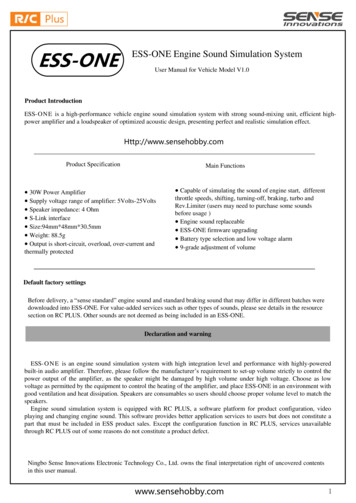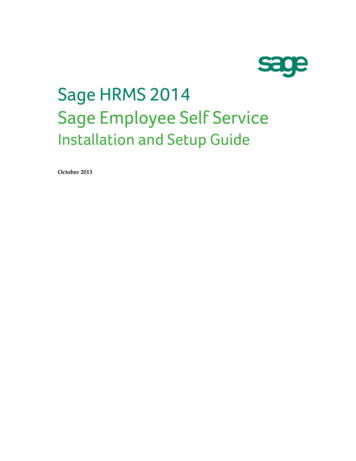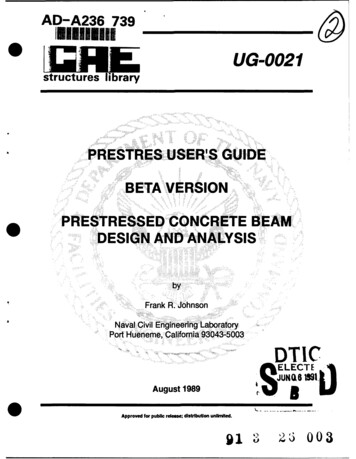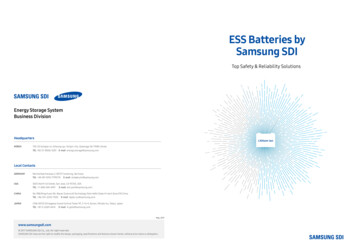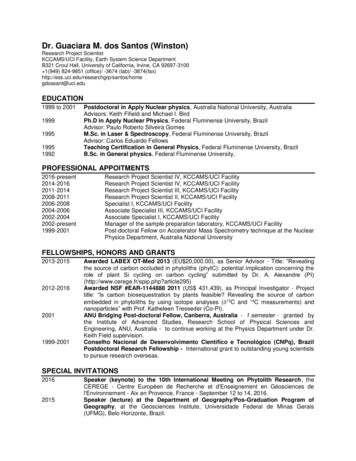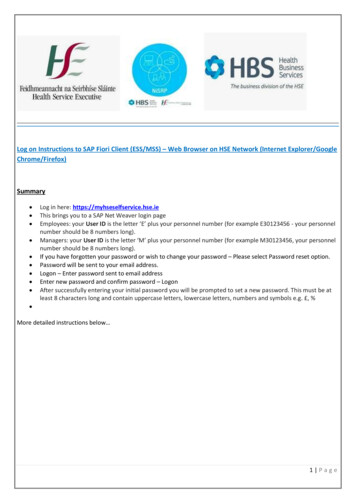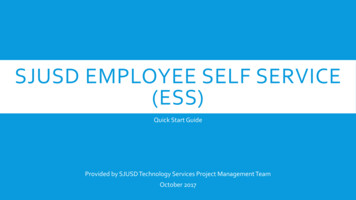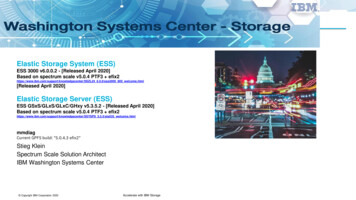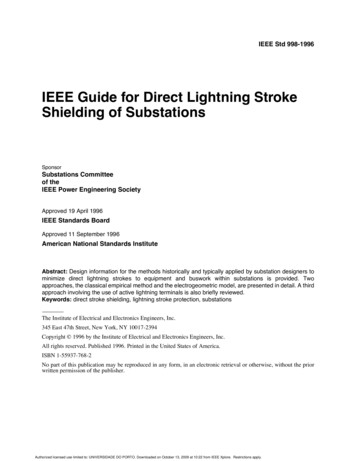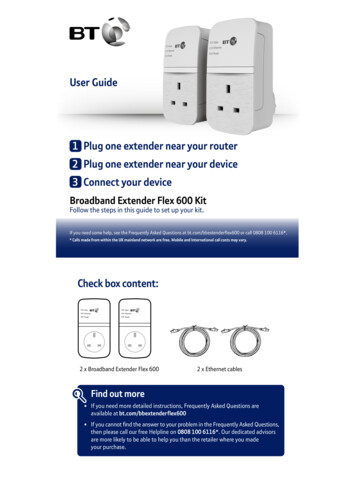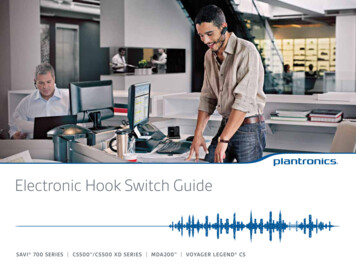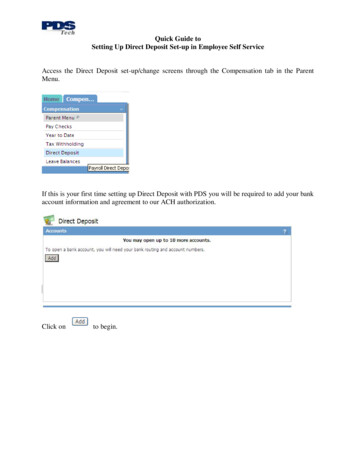
Transcription
Quick Guide toSetting Up Direct Deposit Set-up in Employee Self ServiceAccess the Direct Deposit set-up/change screens through the Compensation tab in the ParentMenu.If this is your first time setting up Direct Deposit with PDS you will be required to add your bankaccount information and agreement to our ACH authorization.Click onto begin.
Quick Guide toSetting Up Direct Deposit Set-up in Employee Self ServiceAgree to the terms of using Direct Deposit with PDS by clicking next to theselection.Next you will be asked if you wish to have your entire check deposited by one or more directdeposits. PDS only supports full direct deposit. You are not allowed to receive a check anddirect deposit so you must select the YES option.You must establish a default deposit account. A default deposit account will receive either yourentire paycheck or any amounts left over after your other direct deposits. For example, if yourdeposit 75.00 a week into a savings account and have a checking account defined as yourdefault account, 75.00 go into your savings account each week and the remaining amount ofyour paycheck will go to your checking account.
Quick Guide toSetting Up Direct Deposit Set-up in Employee Self ServiceSelectto define your default account.Begin adding your account.First, determine your bank routing number by searching for yourbank by clicking on the search glassto the right of thename box.You will be presented with a Bank Search pop-up box
Quick Guide toSetting Up Direct Deposit Set-up in Employee Self ServiceType in part of your bank name. For example, if you bank is Southwestern Financial, you couldtype in “Southwest”. In the above example, we are searching for all banks the name “Chase” inthe start of their name.Begin the search for your bank by clicking thebutton. If you don’t find the routingnumber for your bank in the list presented try using derivations of the name of your bank untilyou find the correct routing number. Many banks have changed names and/or been acquiredrecently. For example, Chase Manhattan Bank now goes by the name JPM Chase.When you have found the correct bank and routing number, click on the selection and thefield will automatically be filled in for you.Continue completing the deposit slip by entering a descriptive name for your account, such as“Joint Account” or “Investments” and designating the type of account (checking or savings).Finally, carefully type in your account numberThen depress theto save your default account designation.You will now be given a list of your bank accounts. The selection will display your currentdirect deposit choices. You can now chose to add addition accounts, close accounts or changeexisting accounts.To change an existing direct deposit designation, click on the account number from the list ofexisting direct deposit designations.
Quick Guide toSetting Up Direct Deposit Set-up in Employee Self ServiceTo discontinue direct deposit, click on thebutton to the right of the account.
Quick Guide toSetting Up Direct Deposit Set-up in Employee Self ServiceTo add a new direct deposit account click thebutton underneath the list of account.After agreeing to using this automated set-up byclickingradio button you will be presented with afacsimile of a deposit slip.First, determine your bank routing number by searching for your bank by clicking on the searchglassto the right of thename box.You will be presented with a Bank Search pop-up boxType in part of your bank name. For example, if you bank is Southwestern Financial, you couldtype in “Southwest”. In the above example, we are searching for all banks the name “Chase” inthe start of their name.Begin the search for your bank by clicking thebutton. If you don’t find the routingnumber for your bank in the list presented try using derivations of the name of your bank untilyou find the correct routing number. Many banks have changed names and/or been acquiredrecently. For example, Chase Manhattan Bank now goes by the name JPM Chase.
Quick Guide toSetting Up Direct Deposit Set-up in Employee Self ServiceWhen you have found the correct bank and routing number, click on the selection and thefield will automatically be filled in for you.Continue completing the deposit slip by entering a descriptive name for your account, such as“Joint Account” or “Investments” and designating the type of account (checking or savings).Next, enter either a flat amount or percentage of your paycheck to be deposited.Any flat amounts or percentage of net amounts are taken before your default account is used.For example, you could have 75.00 go to a savings account, 10% of the remaining go into aChristmas Fund Savings account and after this, the remainder going to your default account.Note: You must always have one account set-up as your default with a percentage of net of100%.Finally, carefully type in your account numberThen depress theto save your new account designation.
recently. For example, Chase Manhattan Bank now goes by the name JPM Chase. When you have found the correct bank and routing number, click on the selection and the field will automatically be filled in for you. Continue completing the deposit slip