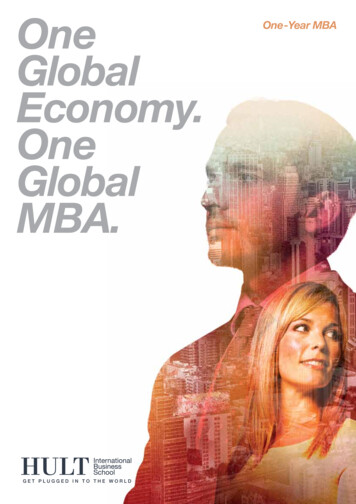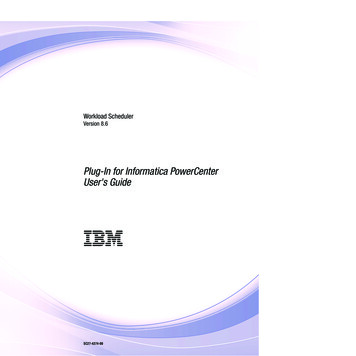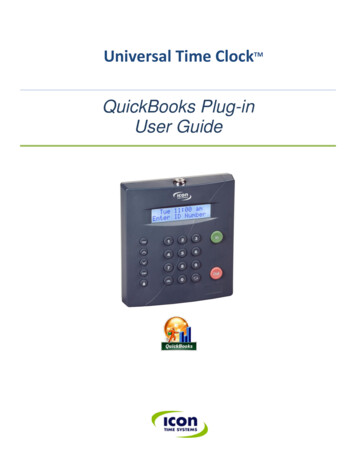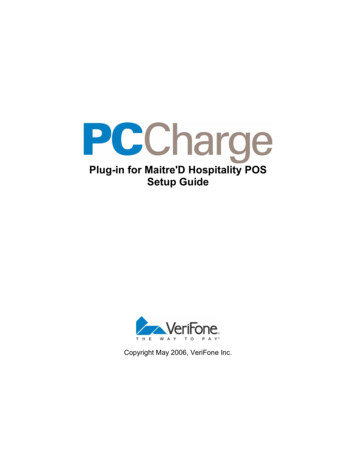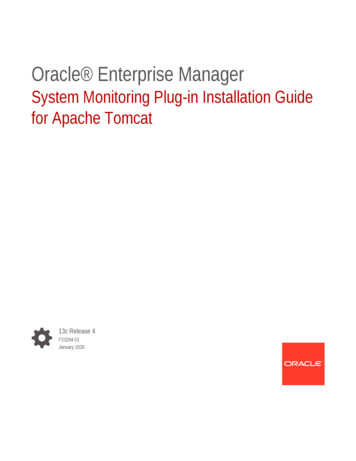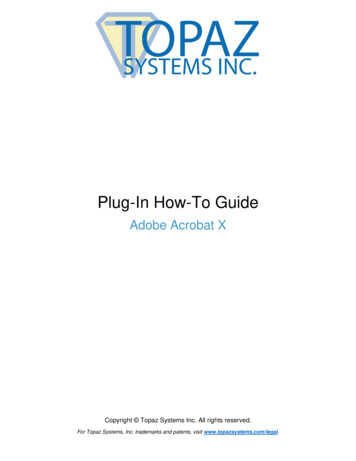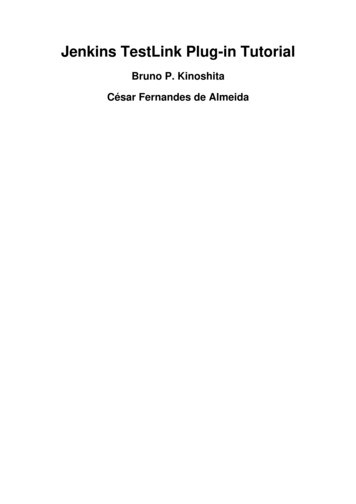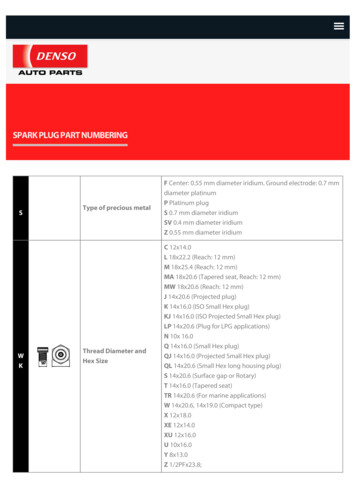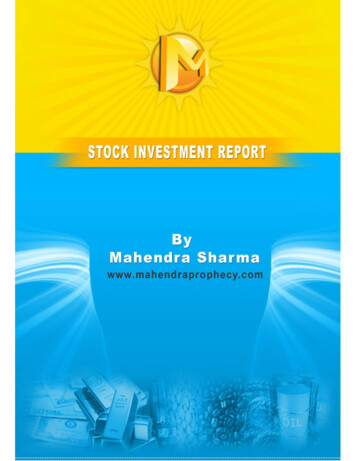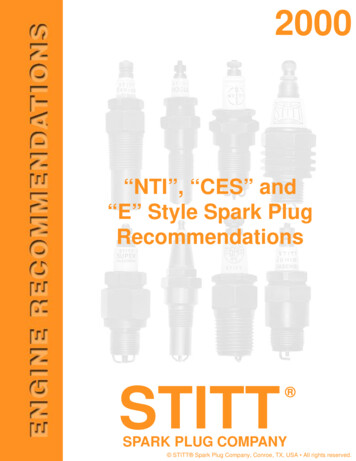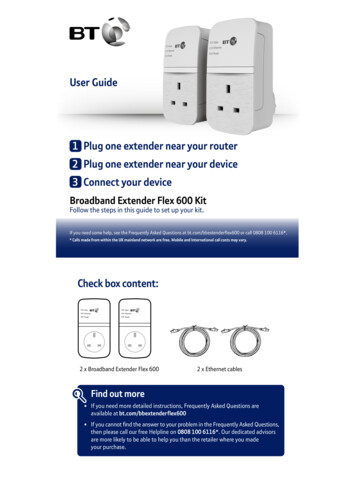
Transcription
User Guide1 Plug one extender near your router2 Plug one extender near your device3 Connect your deviceBroadband Extender Flex 600 KitFollow the steps in this guide to set up your kit.If you need some help, see the Frequently Asked Questions at bt.com/bbextenderflex600 or call 0808 100 6116*.* Calls made from within the UK mainland network are free. Mobile and International call costs may vary.Check box content:DataDataEthernetEthernetPowerPower2 x Broadband Extender Flex 6002 x Ethernet cablesFind out more If you need more detailed instructions, Frequently Asked Questions areavailable at bt.com/bbextenderflex600 If you cannot find the answer to your problem in the Frequently Asked Questions,then please call our free Helpline on 0808 100 6116*. Our dedicated advisorsare more likely to be able to help you than the retailer where you madeyour purchase.
1 Plug one extender nearyour router1 Plug one end of the ethernet cable into a spare ethernet socket on your router/hub.2 Plug the other end into either of the extenders.IMPORTANT: to work properly, extenders must be plugged directly into the wallsocket and not into extension leads.3 Plug the extender directly into a wall power socket. Make sure the socket’s switched on.1232 Plug one extender nearyour device1 Plug the other extender directly into a wall power socket near the device you wantto connect. Make sure the socket’s switched on.2 Wait for connection to complete. Give it a couple of minutes. If everything’s okay,the Power and Data indicators on both extenders will light up.12See Connection help overleaf if the Data indicator doesn’t light up on the extenders.
3 Connect your deviceIf the connection is successful, connect your device to the broadbandextender using the ethernet cable provided.After 5 minutes of inactivity on the ethernet port, the extender will go into powersave mode. The Power indicator will be flashing.Light statusDataEthernetPowerLightStatusWhat’s happeningPowerOnExtender running normallyFlashingExtender resetting, synchronising or power save modeOffExtender turned offOnDevice connected to extenderFlashingData being sent or receivedOffNo device connected to extender or device switched offOnExtender connected to networkEthernetDataGreen: High transfer speedOrange: Medium transfer speedRed: Low transfer speedOffNo connection to network
Link buttonWhat do you want to do?Press and hold buttonPrepare to join a new network5 to 8 secondsJoin a new network1 secondReset to factory settingsMore than 15 seconds until Data and Power lights go outTIP: you may find it helpful to use a watch or a clock when using the Link button.How to add more Powerline extenders to yourexisting networkYou can expand your home network by adding more extenders to your existing kit.1 Plug your additional broadband extender directly into a wall power socket.Make sure the socket’s switched on.2 Press the Link button on that extender for 5 to 8 seconds. Wait for the Power light togo back to steady green.3 Press the Link button again, this time for 1 second.4 Within 2 minutes, press the Link button on one of the broadband extenders alreadyin your home for 1 second to complete the connection to the network.5 Wait for connection to complete. If everything’s okay, the Power and Data indicatorson the extender will light up.TIP: you might find it easier to plug your new broadband extender in the samedouble power socket or near one of your existing ones whilst you set things up.Reset to factory settingsIf your broadband extenders stop working or become unpaired, you can reset bothextenders to their factory settings:1 Make sure the broadband extender is plugged in and the power socket’s switched on.2 Press the Link button for more than 15 seconds until the Data and Power lightsgo out. If everything’s okay, the Power indicator on the extenders will light up. For detailed instructions and technical information for setting up the extenders, pleasesee the Frequently Asked Questions at bt.com/bbextenderflex600
Connection helpIMPORTANT: to work properly, extenders must be plugged directly into the wallsocket and not into extension leads.DataDataEthernetEthernetPowerPower If you are having problems synchronising one or more extenders, try resetting themto their default factory settings. Most extenders have a Reset (Link) button thatdoes this. Refer to the extender user guide for more detailed information on howto add more powerline devices. Swap devices to help check and isolate a problem with a particular broadbandextender unit. To check if your home’s electrical wiring is affecting your broadband extenders,try plugging in extenders in the same room. Some old wiring or fuse boxes mightaffect your network performance. House appliances that draw large amounts of power, like refrigerators, freezers,microwaves and air conditioning systems, might cause interference withyour network. For best network performance, use broadband extenders from BT. If there are no spare ports on your router/hub, you can unplug one of your existingdevices and use an alternative like wi-fi or purchase a switch.If you need more help, go to bt.com/bbextenderflex600or call 0808 100 6116*.
General informationFor information on safety instructions,technical information or setting up theextender, please see the Frequently AskedQuestions at bt.com/bbextenderflex600How to recycle your equipmentGuaranteeIt’s all part of the Waste Electrical and ElectronicEquipment (WEEE) Directive to recycle products inthe best way – to be kinder to the planet, get rid ofdangerous things more safely and bury less rubbishin the ground.Your Broadband Extender Flex 600 Kit is guaranteedfor a period of 3 years from the date of purchase.Subject to the terms listed below, the guaranteewill provide for the repair of, or at BT’s or its agent’sdiscretion, the option to replace the BroadbandExtender Flex 600 Kit or any component thereof whichis identified as faulty or below standard, or as a resultof inferior workmanship or materials. Products over 28days old from the date of purchase may be replacedwith a refurbished or repaired product.The conditions of this guarantee are: the guarantee shall only apply to defects that occurwithin the 3 year guarantee period proof of purchase is required the equipment is returned to BT or its agentas instructed.This guarantee does not cover any faults or defectscaused by accidents, misuse, fair wear and tear,neglect, tampering with the equipment, or anyattempt at adjustment or repair other than throughapproved agents.The symbol shown here and on the productmeans that the product is classed as electricalor electronic equipment, so DO NOT put it inyour normal rubbish bin.You should contact your retailer or supplier foradvice on how to dispose of this product in anenvironmentally friendly way.Declaration of ConformityFor a copy of the Declaration of Conformityplease refer to bt.com/bbextenderflex600Power consumptionIn operation2.6 WattsNetwork standby2.0 WattsStandby mode0.4 WattsElapsed time before goinginto standby mode5 MinutesThis guarantee does not affect your statutory rights.To find out what to do if your extender is in or outsideof the 3 year guarantee, please see the FrequentlyAsked Questions at bt.com/bbextenderflex600For a Better FutureWe’re always looking to make our products last longerand use less power, so we don’t have such a big impacton the environment.To find out about what we are doing, visitbt.com/betterfutureOffices worldwideThe services described in this publication are subject to availability and may bemodified from time to time. Services and equipment are supplied subject toBritish Telecommunications plc’s respective standard conditions of contract.Nothing in this publication forms any part of a contract. British Telecommunications plc 2015.Registered Office: 81 Newgate Street, London EC1A 7AJ.Registered in England No. 1800000.Designed and produced by The Art & Design Partnership Ltd.Printed in China / Issue 1 / ADP11-15
1 Plug one extender near your router 1 Plug one end of the ethernet cable into a spare ethernet socket on your router/hub. 2 Plug the other end into either of the extenders. IMPORTANT: to work properly, extenders must be plugged directly into the wall socket and not into extension leads. 3 Plug the extender directly into