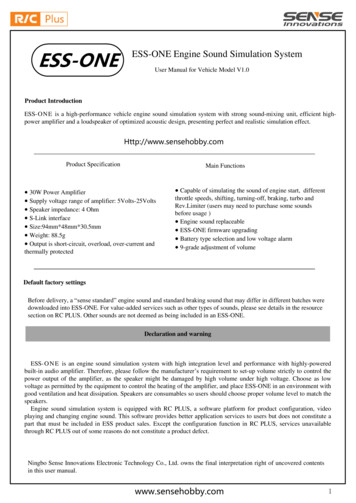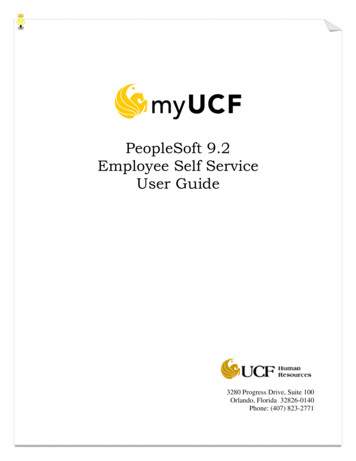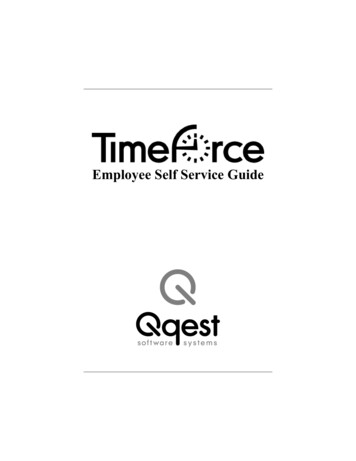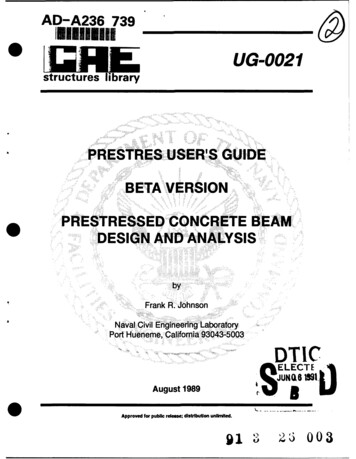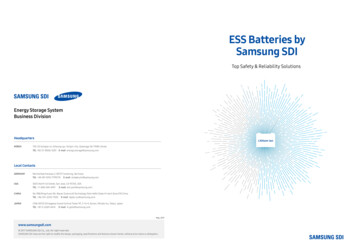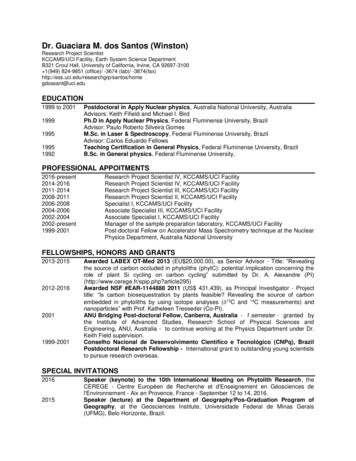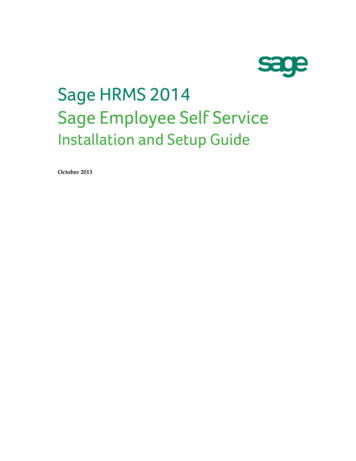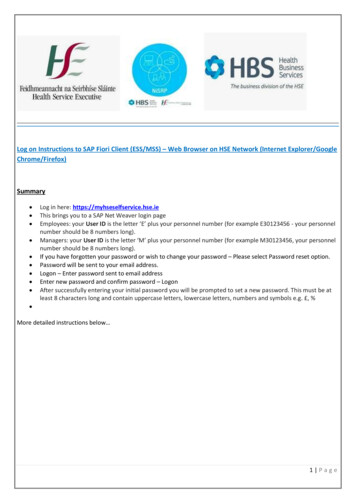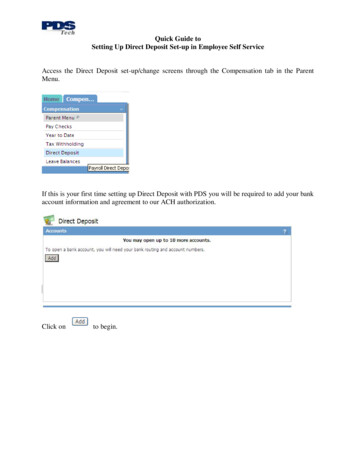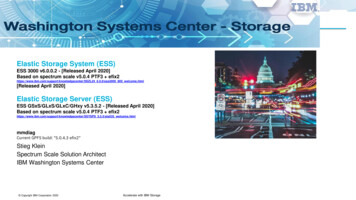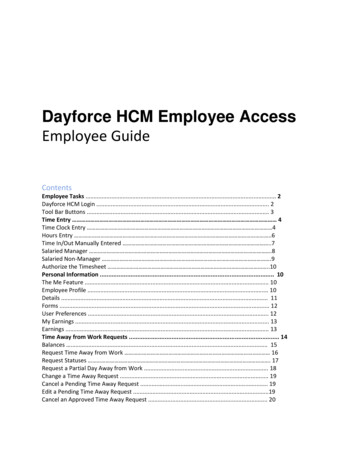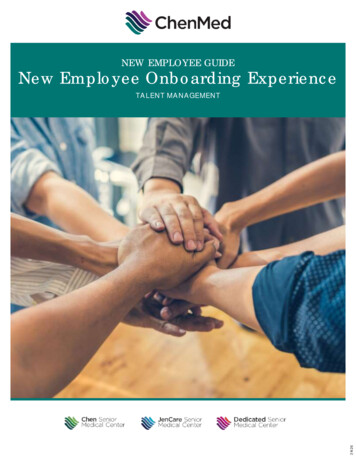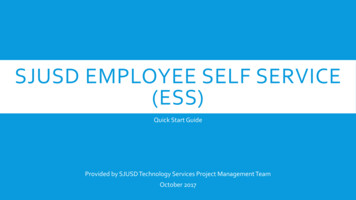
Transcription
SJUSD EMPLOYEE SELF SERVICE(ESS)Quick Start GuideProvided by SJUSD Technology Services Project Management TeamOctober 2017
SJUSD EMPLOYEE SELF SERVICE (ESS) Employee Self Service (ESS) is a secure, web‐based portal, available through SanJuan Unified School District. With ESS, you can review your specific personal andwork‐related information, such as pay history, leave balances and W2 information. The goal is to provide you with access to personal and work-related informationon file and to ensure that the system has current and accurate informationavailable in Human Resources.
SJUSD EMPLOYEE SELF SERVICE (ESS) ESS is the replacement for SJUSD’s Employee Records Portal. ESS includes the following Personnel InformationCredential InformationW2 InformationPaycheck (Earning and Deduction Statement)Total Compensation StatementSalary InformationLeave Balances and History Employees are able to update or add the following information to their personal record: Home Address and Phone number Select to Go-Green - Receive paperless paychecks Update or add Direct Deposit banking information
ESS HOME SCREEN & REGISTRATIONESS has two links to access theregistrations page.One on the left navigation paneland one on the top right corner.
ESS REGISTRATION: WHO CAN REGISTER Employees will register by creating theirown user name and password. District Employees able to login to QCC (theHR and Financial system) do not need toregister. Click on the ESS Login Page, select“QCC” as the user-type, and enter your QCCuser name and password Employees who are no longer with SJUSDwill have modified access to content but willnow have access to their pay history and W2information after they are no longeremployed Employees can reset their own passwordsby creating “Challenge questions”
ESS REGISTRATION: HOW TO REGISTER1. Enter the last 4 of your Social SecurityNumber.2. Enter your employee number. You canfind your number at the top of yourpayroll warrant or automatic payrolldeposit (APD)stub. Or you can look upyour employee id number here.3. Enter your birthdate.4. Chose a log in name. We recommendusing your SJUSD user name for exampleclark.kent.
ESS REGISTRATION: HOW TO REGISTER5. Enter a password. All passwords mustmeet SJUSD requirements.6. Confirm your password.7. Pick a challenge question. This is used ifyou forgot your password and need toreset it.8. Answer your challenge question. Pleaseremember that your answer will be casesensitive.9. Click the “Register “ when you are done.
ESS LOGIN: HOW TO LOG IN1. Click the login button2. Select User Type1.Staff : All employees2.QSS: Only employees who elected to use their QSSlogins3.Guest: non SJUSD Employees3. Enter your username4. Enter your password5. Note the forgot user name and passwordlinks
ESS NAVIGATION:1. The top navigation allows you to access all the features in ESS. Mover Overthe “My Info” to access the following information1.Personnel2.Payroll3.Leave2. Request: Request or change1.Direct Deposit2.Go Green3.Name/Address Change – coming soon3. Absence Tracking – Timekeepers and Payroll
ESS MY INFO: PERSONNEL Personnel has your demographicinformation and access to the other Tabs If any information is out of date, pleasecontact our Human ResourcedepartmentHRESSSupport@sanjuan.edu Note: Some information is only relevantto Credential Employees and therefor willnot have data for non CredentialEmployees (i.e. Credentials, Degree)
ESS MY INFO: POSITIONSPositions has two views: Brief view shows the employeeposition, start date, and location Salary Placement shows informationregarding your step and range f
ESS MY INFO: LEAVE Employees can check their leavebalances Option to view historical leave balances Clicking on any Leave Category will giveyou additional details
ESS MY INFO: PAYROLL Payroll has two tabs Pay history andW2/ACA You can now view your check number ordirect deposit number, date paid, and thenet pay in a single glance. Click on a check/DD Number and you willsee the details of each check. To see the breakout of your deductionsclick on the total of your MiscDeductions. You will be able to print your warrants ordirect deposits with the PDF Images W2 and ACA will be coming soon
ESS: DIRECT DEPOSIT AND GO-GREENThere are two ways you can select or update Direct Deposit and Go-GreenThe first way is on the Pay History The Second Way is under the Request tab
ESS: DIRECT DEPOSITOption 1. Click on the “Change” button on the Pay HistoryOption 2. Click on the “My Requests” on the Request TabSelect “direct deposit” under My Requests
ESS: DIRECT DEPOSITStep 1. Select Payment Method Paper check – you will receive a paper check Checking deposit – your check will be deposit in yourchecking account and you will receive a copy of yourcheck Savings deposit - your check will be deposit in yoursaving account you will receive a copy of your checkStep 2. For Checking or Saving Deposit Enter Routing Number and Account Number for thebank that you would like your pay checks to go to When done click the “Create” button Remember to Go Green when you select eitherchecking or savings deposit
ESS: GO-GREENOption 1. Click on the “Change” button on the Pay HistoryOption 2. Click on the “My Requests” on the Request TabSelect “paystub preference” under My Requests
ESS: GO-GREENStep 1. Notice Requested Paystub Preference shows yourcurrent status Clicking the “Create” button will change your Go-Greenstatus
ESS: EMPLOYEE ADDRESS CHANGEEmployees will be able to update their homeaddress and phone numberThis feature is coming soon!
ESS: TECHNICAL SUPPORTNeed Help and not sure who to call:Issues with access, log in, viewing web pagescall support desk @ 971-7195 option 2Issues with content in ESS call SJUSD HumanResource DepartmentHRESSSupport@sanjuan.edu
Step 2. For Checking or Saving Deposit Enter Routing Number and Account Number for the bank that you would like your pay checks to go to When done click the “Create” button Remember to Go Green when you select either checking or savings deposit. Step 1. Select Payment