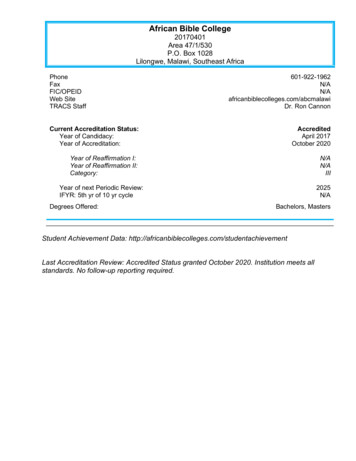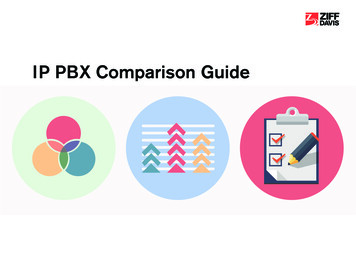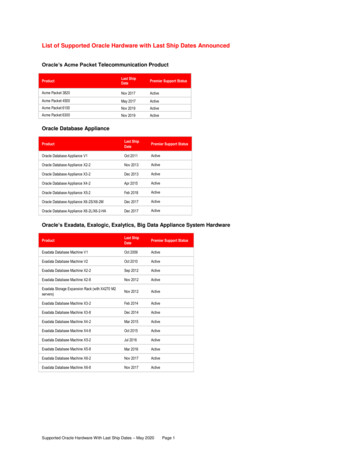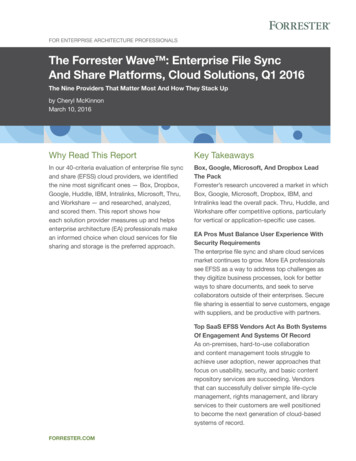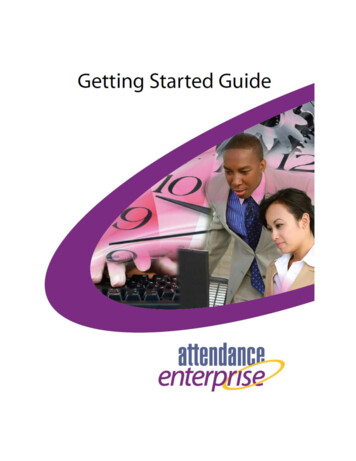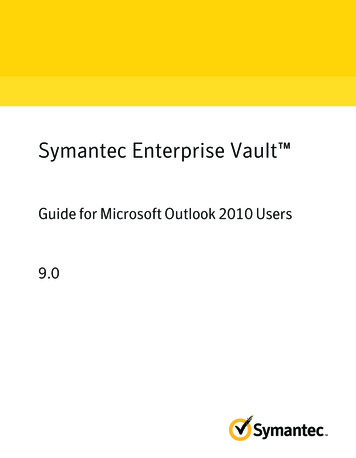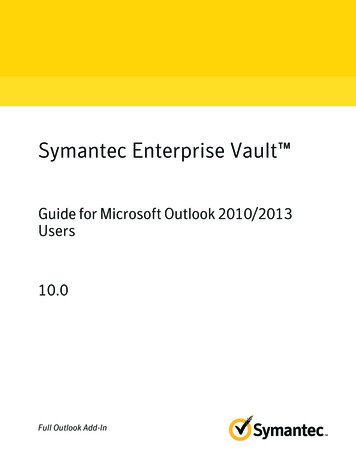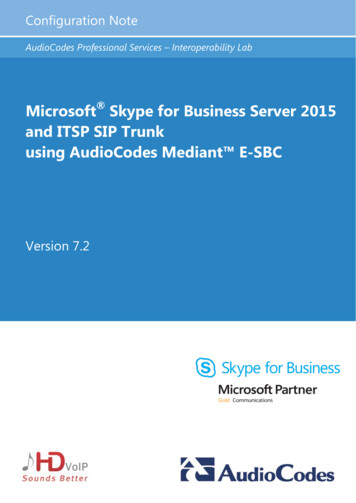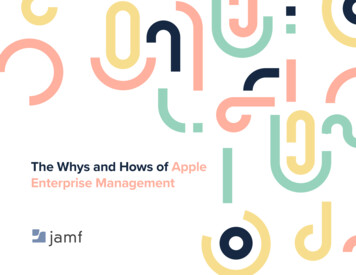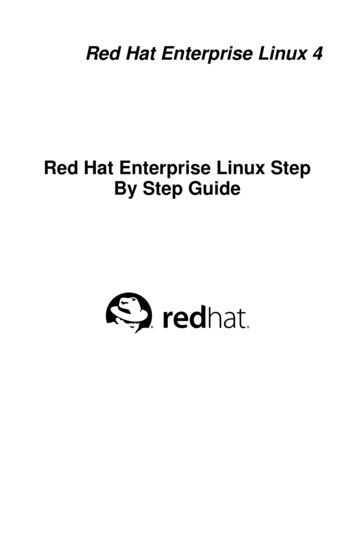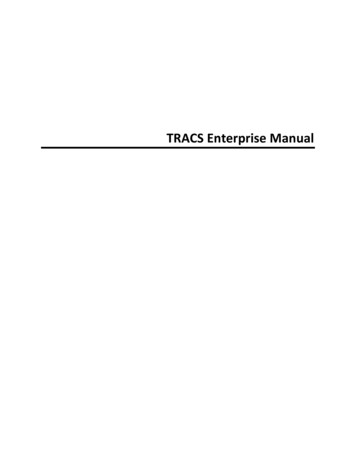
Transcription
TRACS Enterprise Manual
Table of ContentsWelcome to NAPA TRACS . 1What's New in NAPA TRACS . 1Registering your NAPA TRACS Application . 2Backing Up NAPA TRACS . 2Online Updates . 2Chapter 1 TRACS Overview . 4Logging into NAPA TRACS . 4Navigating Your NAPA TRACS Program . 4Using the Tabbed Interface. 14Using Keyboard Shortcuts . 21Changing Shops in NAPA TRACS . 23NAPA TRACS Common List Functions . 24Logging Out of NAPA TRACS . 28Backing Up the NAPA TRACS System . 29Exiting NAPA TRACS . 30Importing Parts from an Excel Spreadsheet . 30Chapter 2 TRACS Settings . 32Creating or Modifying Settings . 32Global and Location Specific Settings . 33Chapter 3 TRACS Preferences . 35Accounting Preference Settings. 35Accounts Receivable Preference Settings. 37Approval Preference Settings . 40Charge Options Preference Settings . 42Distribution Center Preference Settings . 43Exports Preference Settings . 45General Preference Settings . 45Item Preference Settings . 47Mitchell ProDemand Preference Settings . 49Parts Catalog Preference Settings. 50Purchasing Preference Settings . 52Security Preference Settings . 54Supplies Charge Preference Settings . 57Taxes Preference Settings . 59Work Order Preference Settings. 64Chapter 4 TRACS Lists . 69Account List Settings . 69Ad Source List Settings . 71Bay Lists Settings . 74Category List Settings. 76Credit Card List Settings . 78i
Table of ContentsCustomer Group Lists Settings . 79Employee Lists Settings. 81Failure Reasons Lists Settings . 85Labor Rate List Settings . 87Mitchell Labor Rate List Settings. 89Selecting a Labor Estimating Guide Rate . 90Manufacturer List Settings. 91Pricing Matrixes Lists Settings. 93Pricing Profiles Lists Settings. 104Profit Center Lists Settings . 109Regions Lists Settings . 111Recommended Services List Settings . 114Symptoms Lists Settings. 117Vehicle Colors Lists Settings. 119Vendor Lists Settings . 121Zip Codes Lists Settings . 125Chapter 5 Internet and Email. 129Batch Emails . 129Email Templates . 129Sending Email . 129Internet and Email . 130Chapter 6 Items. 131Learning About Items. 131Creating a New Item . 133Editing and Deleting an Item . 140Searching for Items . 142Copying Items from the Items List . 146Adding Sub-Items . 147Adjusting On Hand Quantities for a List of Items . 150Applying Global Changes to Items and Sub-Items . 151Discounting Items on Work Orders or Estimates . 153Displaying Item Purchase Order (PO) History . 155Maintaining Items . 157Maintaining Sub-Items . 161Transferring an Item from PROLink to a Work Order . 163Using Parts Fast to Add Several New Items . 166Viewing Item Movement . 167Working with Search Criteria . 169Chapter 7 Customer and Repair Orders . 173Overview . 173Searching Using Special Characters . 174Searching the Work Order List . 175Working with Accounts Receivable . 178Estimates . 183ii
TRACS Enterprise ManualWork Orders. 215Customers and Vehicles . 235Purchase Orders. 265Recommended Services . 274Chapter 8 Integrating TRACS and QuickBooks. 283Configuring the TRACS Export Dictionary . 283Chapter 9 Reports . 284TRACS Reports List . 284Creating Reports . 285Printing and Exporting Reports . 287Accounts Receivable . 290Item and Inventory . 294Productivity . 298Purchasing . 302Sales . 303Chapter 10 NAPA PROLink Catalog . 319NAPA PROLink Catalog . 319NAPA PROLink Quick Labor Lookup . 320Chapter 11 How To . 328Introduction . 328How To's. 328Accepting Fleet Payments. 330Documenting Technician Actuals. 333Setting Up NAPA Vendors for Parts Ordering . 333Chapter 12 Scheduling . 336About the Scheduler . 336Schedule Layout Views . 338Viewing Scheduled Repairs . 340Editing a Scheduled Appointment . 341Opening an Existing Work Order from the Scheduler . 343Creating a New Estimate from the Scheduler . 345Changing Appointment Times Using the Scheduler . 346Chapter 13 Carroll Tire Catalog. 349Using the Carroll Tire Catalog . 349Chapter 14 TRACS Dashboards . 354TRACS Profitability Dashboard. 354Index. 357iii
Welcome to NAPA TRACSCongratulations on selecting NAPA TRACS software! NAPA TRACS not only automates all of yourdata management requirements, it allows you to have more control over your productivity andprofitability. You now have the flexibility to evaluate the overall performance for all of yourshops, or view information specific to a single shop, repair order, parts supplier or employee.Use this guide and accompanying Help system to: Create detailed customer estimates and invoicesGenerate and send e-mail estimates, repair orders, invoices and recommended serviceremindersCreate preventive maintenance integration points and worksheetsSchedule and track customer ordersCreate, track and receive purchase ordersAnalyze detailed customer, vehicle and parts historyCreate sales and productivity analyses on every aspect of your businessManage your accounts receivablesControl inventoryUse bar code scanningIntegrate with QuickBooksView and manage customer appointmentsPurchase parts and manage your parts inventoryTrack and manage the performance of your employeesAnalyze and track efficiency of your marketing and promotions tasksWhat's New in NAPA TRACSNAPA TRACS, as an enterprise application, will continue to meet and transcend existing needsfor your repair shops. New features and enhancements in NAPA TRACS include: Pricing and Labor Matrixes Capability to clone existing matrixes and quickly modify them to create newmatrixesTaxes Capability to create tax classes at the federal, state and city levelAccounts Receivable Add a Message of the Day to any customer invoiceSearching, Filtering, and Grouping Use detailed Tire and Wheel search criteria Capability to clear the fields of a search screen to change search criteria byclicking the Clear button Save previous customer search criteria by clicking the Save button1
Welcome to NAPA TRACSUse Pick Lists to search for specific vehicle information for a customerUse column filtering to quickly display customer or vehicle informationCapability to group columns of related data by dragging and dropping to a singlerow Use enhanced data filtering to view specific information in a columnReporting Exporting printed documents to a wide variety of formatsPermissions Addition of permission groups and assigned roles to enhance system securityWork Orders Added field to include key tag number Capability to assign multiple technicians to a work order Ability to copy sub-estimates to a work orderCustomer Data Include an unlimited number of e-mail addresses and phone numbers to acustomer record View multiple vehicles associated with a customerShop Management Ability to manage multiple shop locations from one interface via the ChangeShop functionRepair Orders Add an unlimited number of sub-estimates to a repair orderDistribution Center Perform bulk orders from a distribution center at a set time of day Registering your NAPA TRACS ApplicationThe first time you run NAPA TRACS, the program will prompt you to register online. To registeryour NAPA TRACS software, complete the following steps:1. Enter your Product Key when the registration window appears. Your Product Key can befound with the assistance of your NAPA TRACS support agent.2. Click the Register Online button.Your software is now registered. You only have to do this one time. If an error messageappears, check that your Internet connection is working properly and try again.Backing Up NAPA TRACSThe Backup function enables you to periodically backup your database. Your NAPA TRACSsupport agent can assist you in setting up this feature.Online Updates2
TRACS Enterprise ManualNAPA TRACS users with specially assigned permissions will see software update notifications whenlogging into the system. Once the update runs, NAPA TRACS c
Each of the icons in the TRACS menu bar represents a quick -access option to a specific action or program. TRACS Rail: The TRACS Rail is a vertical set of action buttons that changes depending on the screen displayed. The TRACS Rail action buttons are specific to the task being performe