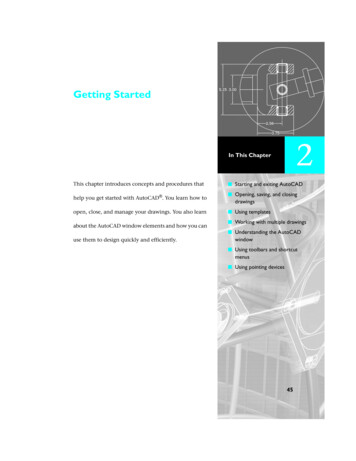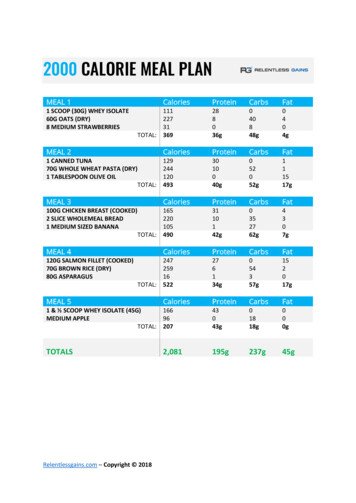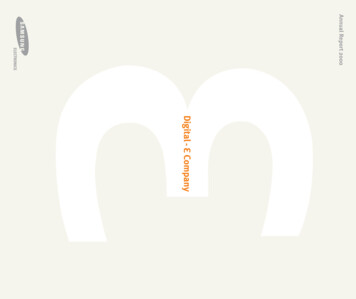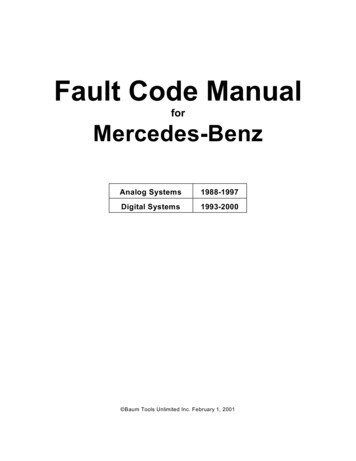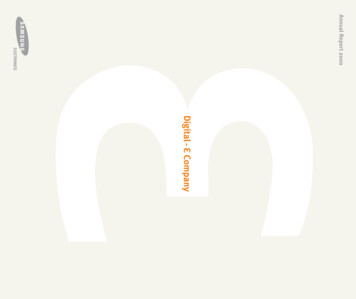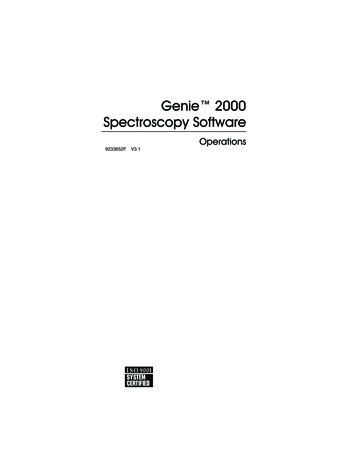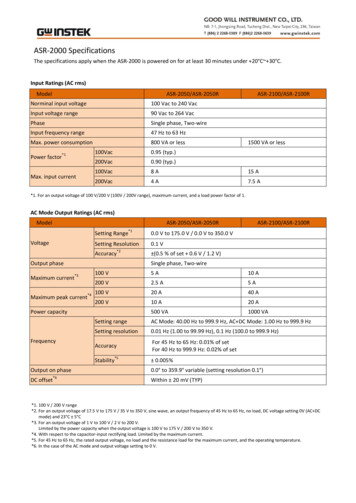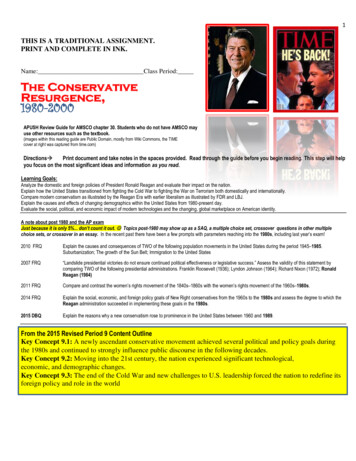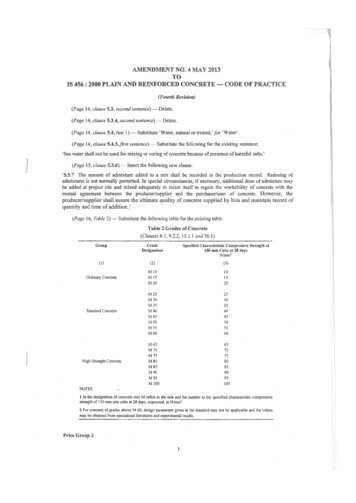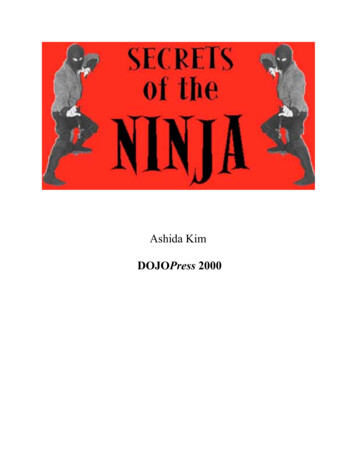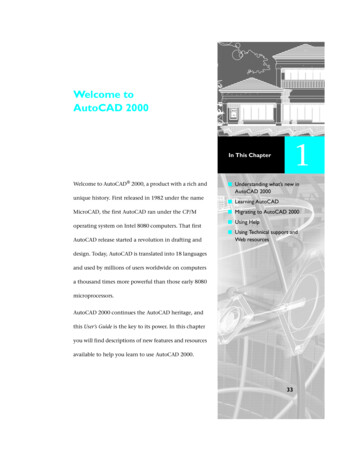
Transcription
Welcome toAutoCAD 20001In This ChapterWelcome to AutoCAD 2000, a product with a rich and Understanding what’s new inAutoCAD 2000unique history. First released in 1982 under the nameMicroCAD, the first AutoCAD ran under the CP/Moperating system on Intel 8080 computers. That first Learning AutoCAD Migrating to AutoCAD 2000 Using Help Using Technical support andAutoCAD release started a revolution in drafting andWeb resourcesdesign. Today, AutoCAD is translated into 18 languagesand used by millions of users worldwide on computersa thousand times more powerful than those early 8080microprocessors.AutoCAD 2000 continues the AutoCAD heritage, andthis User’s Guide is the key to its power. In this chapteryou will find descriptions of new features and resourcesavailable to help you learn to use AutoCAD 2000.33
What’s New in AutoCAD 2000AutoCAD 2000 provides many new features that improve and enhanceAutoCAD. This section gives a quick summary of new features and listsreferences to topics where you can learn more.Heads-Up Design EnvironmentHeads-up Design means you focus on the design, not on the keyboard.AutoCAD 2000 provides new tools to help you make the most of your legacydesign data, reducing the time you spend accessing and reworking similardesigns. Other features simplify how you work, making AutoCAD moretransparent and easier to use.Heads-up design environmentFeatureWhat’s new?For more informationMultipledocumentenvironmentWork with multiple drawings in a singleAutoCAD session and copy, move, andpaint objects, plus associated data,between them.See “Working with MultipleDrawings” on page 55.AutoCADDesignCenter Use the new AutoCAD DesignCenter tolocate and load content, such as blocks,layers, and named objects, into yourdrawings.See chapter 14, “ManagingContent with AutoCADDesignCenter.”Quick dimensionsUse the new QDIM command toautomatically create any number ofdimensions with a simple selection ofgeometry.See “Dimensioning MultipleObjects” on page 405.New object snapsUse the new Parallel and Extensionobject snaps to draw more precisely.See “Parallel” on page 176 and“Extension” on page 177.AutoTrack Use polar and object snap tracking tocreate objects at specific polar angles orat angles relative to object snap points.See “Using AutoTrack” on page 178.Partial open andpartial loadOpen and edit only needed portions ofdrawings and Xrefs.See “Using Partial Open and PartialLoad” on page 311.Real-time 3DrotationUse the new 3DORBIT command toeasily manipulate views of 3D objects.See “Interactive Viewing in 3D” onpage 601.34 Chapter 1Welcome to AutoCAD 2000
Heads-up design environment (continued)FeatureWhat’s new?For more informationMultiple activework planesViewports and views can havedifferent user coordinate system (UCS)and elevation settings, which makesworking in 3D easier.See “Working with UCSs inViewports” on page 117 and“Working with Views in 3D” onpage 596.UCS ManagerManage your UCSs using the newUCS Manager dialog box.See “Saving and Restoring aNamed UCS” on page 118 and“Working with Views in 3D” onpage 596.ViewManage views using the new Viewdialog box.See “Working with Views in 3D”on page 596.Reference editingEdit external references and blockreferences from within your currentdrawing.See “Editing References in Place”on page 484.ToolbarsUse AutoCAD toolbars that areenhanced to conform toMicrosoft Office 98 standards.See “Working with Toolbars” onpage 58.Improved Access and UsabilityThe AutoCAD 2000 interface is more design-centric and less commandcentric, making the software more transparent in the design process.Improved access and usabilityFeatureWhat’s new?For more informationPropertieswindowModify the properties of an object ina drawing quickly and easily.See “Using the PropertiesWindow” on page 260.Object PropertiestoolbarUse convenient new methods forediting common object properties suchas lineweight and plot style.See “Using the Object PropertiesToolbar” on page 250.IntelliMouseUse the Microsoft IntelliMouse ,including IntelliMouse panningand zooming.See “IntelliMouse” on page 63.Quick SelectUse Quick Select to select objects basedon object type or object properties.See “Filtering Selection Sets” onpage 238.What’s New in AutoCAD 2000 35
Improved access and usability (continued)FeatureWhat’s new?For more informationShortcut menusRight-click your pointing device to displaynew shortcut menus to access AutoCADcommands.See “Using Shortcut Menus” onpage 59.Solids editingYou can manipulate your 3D solid modelswithout creating new geometry orperforming Boolean operations.See “Editing Faces of 3D Solids”on page 648.SummaryinformationStore drawing information, such as title,subject, author, keywords, and tencustom fields.See “Viewing and UpdatingDrawing Properties” on page 86.Text editingUse the new text-control capabilities ofthe Multiline Text Editor to edit text morequickly.See “Using Multiline Text” onpage 353 and “Formatting LineText” on page 349.Layer PropertiesManagerQuickly set layer properties, such as colorand linetype.See “Working with Layers” onpage 316.Long namedobject namesThe 31-character limit has been removed.Named object names can have up to 255characters and include more specialcharacters, including spaces.See “Working with NamedObjects” on page 157.DimensionstylesThe new Dimension Styles Managerreplaces the DDIM dialog box so you cancreate and manage dimension stylesquickly and effectively.See “Managing Dimension Styles”on page 432.Quick leaderUse the new QLEADER command to easilycreate and modify leaders.See “Creating Leaders andAnnotation” on page 412.Load/UnloadapplicationsThe new Load/Unload Applications dialogbox makes loading and unloadingapplications easier and more intuitive.See APPLOAD in the CommandReference.BoundaryhatchesThe revised Boundary Hatch dialog boxmakes boundary hatch managementeasier.See BHATCH in the CommandReference.SavingdrawingsUse the new Save Drawing As dialog boxto specify the default file format in whichyou want to save your drawings.See SAVEAS in the CommandReference.36 Chapter 1Welcome to AutoCAD 2000
Expanded ReachDesign is collaborative. Using the new AutoCAD Internet tools, you candynamically create intelligent drawings linked to databases and resourcesaround the world.Expanded reachFeatureWhat’s new?For more informationAccess filesacross the WebUse the Web to access and storeAutoCAD data with faster, more intuitiveInternet access.See “Opening and Saving Filesfrom the Internet” on page813.HyperlinksAttach hyperlink attachments toAutoCAD objects or graphic locations,then follow them using the AttachHyperlinks dialog box.See “Working withHyperlinks” on page 817.ePlotCreate an electronic plot of a drawing (orlayout) in a secure, Internet-ready,neutral file format.See “Using ePlot to PublishDWF Files” on page 822.Streamlined OutputAutoCAD 2000 has many new features and improvements to give you greaterflexibility and control of your output. You can create nonrectangular viewports and assign lineweights to objects for your output.Streamlined outputFeatureWhat’s new?For more informationLayoutsCompose a drawing andquickly prepare it for plotting.See chapter 15, “Creating aLayout to Plot.”NonrectangularviewportsCreate irregular-shaped viewportsby selecting objects or points in thedrawing area.See “Creating NonrectangularViewports” on page 542.LineweightUse the new lineweight propertyto add width to your objects in thedrawing area and in printed drawings.See “Working with Lineweights”on page 339.PlottingUse new wizards and editors thatmake plotting easier.See chapter 16, “Plotting YourDrawings.”What’s New in AutoCAD 2000 37
Streamlined output (continued)FeatureWhat’s new?For more informationPlot Style Table wizardThe Plot Style Table wizard steps youthrough plot style creation.See “Creating a Plot Style Table”on page 557.AutoCAD Release 14Pen Settings wizardAutomatically create a plot style tablefrom an AutoCAD Release 14 CFG, PCP,or PC2 file.See “Migrating Your Pen Settingsfrom Previous Versions ofAutoCAD” on page 576.Plot Style Table EditorUse the Plot Style Table Editor to editplot style tables.See “Editing Plot Styles” on page562.True color raster outputYou can plot raster images in 24-bitcolor.See “Assigning Plot Style Color”on page 566.Customizing and Extending AutoCADActiveX has several new objects, including MenuBar, MenuGroups,PopupMenus, and Toolbars. Application-, document-, and object-levelevents are now available. See the ActiveX and VBA Developer’s Guide forintroductory material concerning these objects and events.In Microsoft Visual Basic for Applications (VBA), you can now reference aproject from another project. You can also create libraries of common functions and macros. See “Getting Started with AutoCAD VBA” in the ActiveXand VBA Developer’s Guide.Learning AutoCADMany resources are available to help you learn to use AutoCAD. TheAutoCAD documentation suite includes printed and online manuals covering a wide range of topics. AutoCAD 2000 Learning Assistance providesmultimedia training on AutoCAD. You can also attend AutoCAD trainingclasses through the Autodesk Training Centers.Online DocumentationYou can view the online documentation for AutoCAD by selecting AutoCADHelp from the Help menu. Online documentation is divided into two groups.User documentation, which is displayed first, includes the following: 38 Chapter 1AutoCAD 2000 Readme: Provides last-minute changes or additions toAutoCAD 2000.Using AutoCAD Help: Provides tips and techniques for using the onlineAutoCAD Help.Welcome to AutoCAD 2000
Command Reference: Provides a comprehensive reference to all AutoCADcommands and system variables.User’s Guide: Explains AutoCAD concepts and provides step-by-step procedures. Includes a glossary with definitions of AutoCAD terms.Installation Guide: Tells you how to install and configure AutoCAD 2000.Customization Guide: Tells experienced users how to customize AutoCAD.Plotting With AutoCAD: Provides a list of topics specific to plotting andplotting drivers.Selecting either the Visual LISP or the VBA and ActiveX book icon displays ashortcut that takes you to the AutoCAD developer documentation: AutoLISP Reference: Provides a comprehensive reference for AutoLISP , afull-featured interpretive programming language, which you can use tocall AutoCAD commands, system variables, and dialog boxes.Visual LISP Developer’s Guide: Provides information for using theVisual LISP interactive development environment to develop and testAutoLISP programs. Also describes how to use the AutoLISP extensionsprovided with Visual LISP to create ActiveX automations.Visual LISP Tutorial: Provides step-by-step lessons that teach you how touse Visual LISP to develop an AutoLISP application.ActiveX and VBA Developer’s Guide: Explains how to use ActiveX and VBAto develop an application to customize AutoCAD. Includes sample codeand step-by-step procedures.ActiveX and VBA Reference: Provides a reference to the ActiveX objectmodel and its associated interface components.DXF Reference: Provides a comprehensive reference to the DXF file format.Printed ManualsAutoCAD includes two printed manuals and a reference card: Installation Guide: The same content as the online Installation Guide,except in printed format.User’s Guide: The same content as the online User’s Guide, except in printedformat.Quick Reference Card: An at-a-glance reference to AutoCAD toolbars andaccelerator keys. The card is located at the back of the printed User’s Guidebut is not available online.Learning AutoCAD 39
You can order printed copies of the following AutoCAD manuals fromAutodesk or your authorized Autodesk dealer or reseller: Command ReferenceCustomization GuideVisual LISP Developer’s GuideVisual LISP TutorialActiveX and VBA Developer’s GuideAutoCAD 2000 Learning AssistanceAutoCAD 2000 Learning Assistance, provided on a separate CD, is a multimedia learning tool that focuses on working in AutoCAD, understanding difficult concepts and underutilized AutoCAD features, and collaborating withother AutoCAD professionals.AutoCAD TrainingAutodesk Official Training Courseware (AOTC) is the Autodesk-endorsedcourseware for instructor-led training. To register for a training course usingthis courseware, contact an Authorized Autodesk Training Center, Authorized Autodesk Reseller, or Autodesk System Center. You can find a list ofthese organizations on the Autodesk Technical Assistance Web site(http://www.autodesk.com/support).Migrating to AutoCAD 2000AutoCAD 2000 Migration Assistance provides information and tools to helpyou migrate from previous versions of AutoCAD. You can use AutoCAD 2000Migration Assistance to migrate your custom applications, menus, toolbars,and drawings to AutoCAD 2000. For example, the AutoLISP Code Analyzerreviews your AutoLISP applications and the Batch Drawing Converter helpsyou migrate drawing files created in earlier releases to AutoCAD 2000. You canstart AutoCAD 2000 Migration Assistance from the Start menu (Windows). Ifyou have not already installed AutoCAD 2000 Migration Assistance, see chapter 2, “Installing AutoCAD for an Individual User,” in the Installation Guide.40 Chapter 1Welcome to AutoCAD 2000
Getting Technical SupportTo complement the technical support provided by your AutoCAD dealer orreseller, you can find technical support information from the followingsources: AutoCAD Support Assistance: Provides technical support information aboutAutoCAD. Accessed from the Help menu, you can look up technical solutions by title or by category, or use the search tool to look for solutions bykeyword. The AutoCAD Support Assistance knowledge base also containsinformation about other support resources and self-help tools to help youget the most out of AutoCAD.Autodesk Product Support Services: Provides Web-based technical support forAutodesk products. See “Autodesk on the Web” on page 43.Where to StartThe User’s Guide explains concepts and provides step-by
AutoCAD 2000 Welcome to AutoCAD 2000, a product with a rich and unique history. First released in 1982 under the name MicroCAD, the first AutoCAD ran under the CP/M operating system on Intel 8080 computers. That first AutoCAD release started a revolution in drafting and design. Today, AutoCAD is translated into 18 languages and used by millions of users worldwide on computers a thousand .