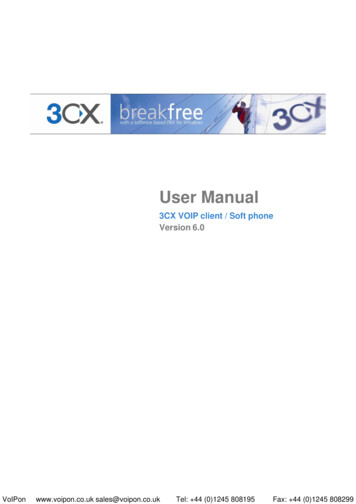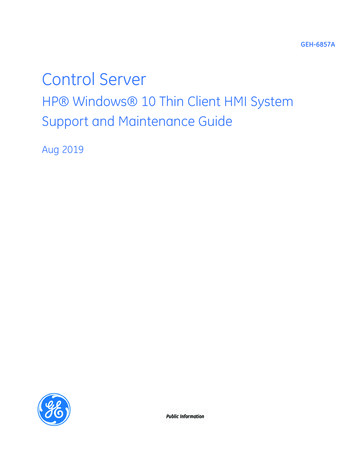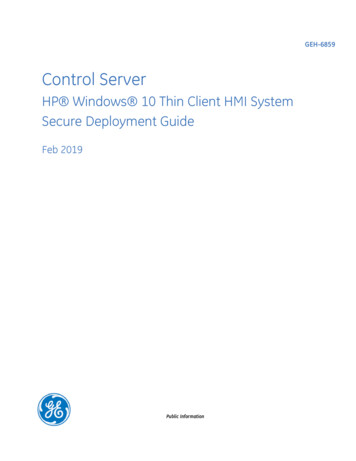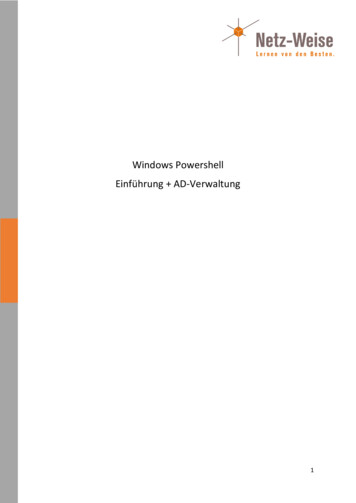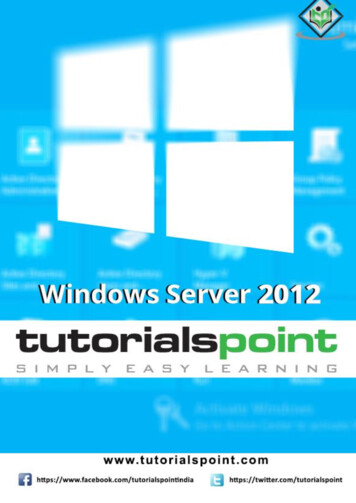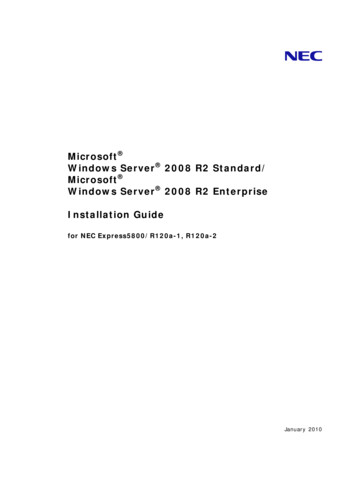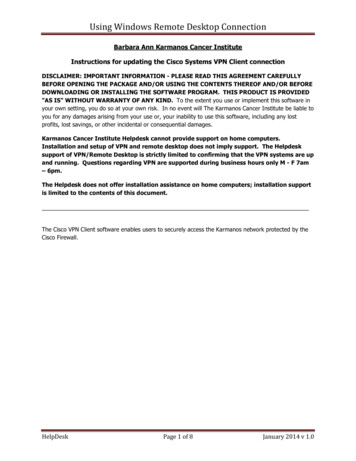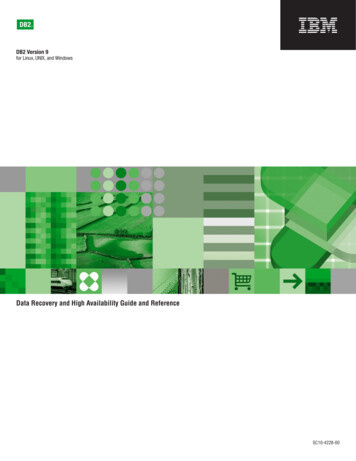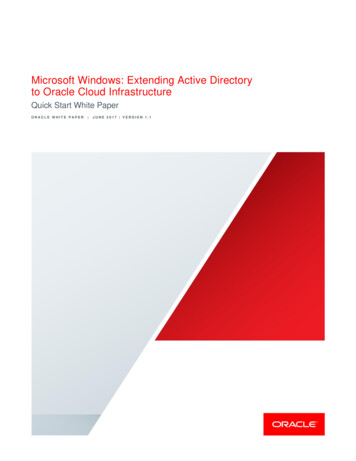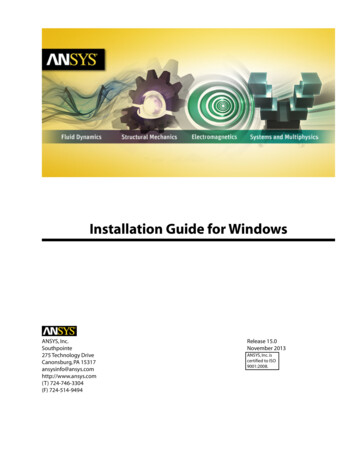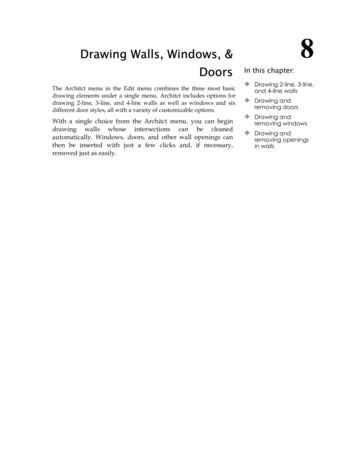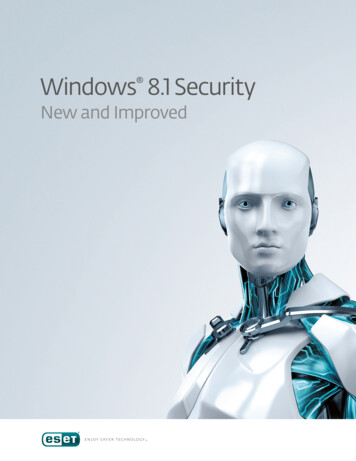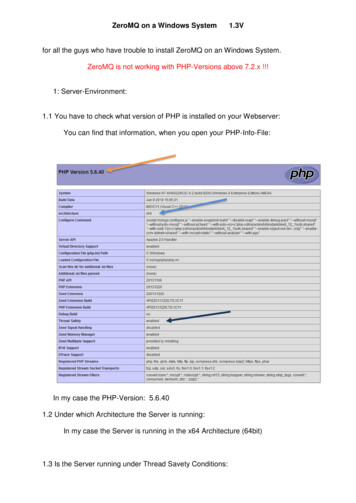
Transcription
ZeroMQ on a Windows System1.3Vfor all the guys who have trouble to install ZeroMQ on an Windows System.ZeroMQ is not working with PHP-Versions above 7.2.x !!!1: Server-Environment:1.1 You have to check what version of PHP is installed on your Webserver:You can find that information, when you open your PHP-Info-File:In my case the PHP-Version: 5.6.401.2 Under which Architecture the Server is running:In my case the Server is running in the x64 Architecture (64bit)1.3 Is the Server running under Thread Savety Conditions:
In my case: enable2. Microsoft Visual C VersionZeroMQ needs Microsoft Visual C Runtimes to run correctly.If you have a x64 Server running, it‘s necessary to have both Runtimeversions(x32 and x64) installed on the Server!!!These are:Microsoft Visual C 2008 (VC9)Microsoft Visual C 2010 (VC10)Microsoft Visual C 2012 (VC11)Microsoft Visual C 2013 (VC12)Microsoft Visual C 2015 (VC14)Microsoft Visual C 2017 (VC15)I made it easy and installed all. After that, don’t forget to reboot.3. What ZeroMQ version I need:Here you can download the ZeroMQ eases/zmq/1.1.1 PHP Version 5.3.x – 5.5.x1.1.2 PHP Version 5.3.x – 5.6.x1.1.3 PHP Version 7.0.x – 7.2.xIn the name oft the fileVC9 means:VC11 means:VC14 means:VC15 means:TS Thread SaveNTS None Thread SaveMicrosoft Visual C 2008 (VC9)Microsoft Visual C 2012 (VC11)Microsoft Visual C 2015 (VC14)Microsoft Visual C 2017 (VC15)derived therefrom I need the following package:PHP- Version 5.6.40Architecture X64Thread Save Enablephp zmq-1.1.2-5.6-ts-vc11-x64.zip
I must have installed Microsoft Visual C 2012 (VC11) in x32 and x64 Version4. InstallingDownload the right zip Archiv from the link above.Unpack the following files to the folders:File libzmq.dll must copied to your PHP folderFile php zmq.dll must copied to your PhP-folder/extafter that you must go to your PHP.ini and edit the following line:Under the chapter: „Dynamic Extensions“ you must write the line:extension php zmq.dll
Than you must write the following line in your http.conf to load the .dll in theApache Webserver.LoadFile "C:\server-path\php\libzmq.dll"
After the last step, you must go to yourControl PanelSystem
System ProbertiesEnvironment VariablesSystem VariablesUnder the Key: „Path“ you must write down the path to your PHP-DirectoryIn my case: c:\server-path\phpFinally you must reboot your Windows Server and do the Xibo-System-Test again.Hopefully the ZeroMQ Extension is successfull installed.Greetings from GermanyTorsten
2. Microsoft Visual C Version ZeroMQ needs Microsoft Visual C Runtimes to run correctly. If you have a x64 Server running, it‘s necessary to have both Runtimeversions (x32 and x64) installed on the Server!!! These are: Microsoft Visual C 2008 (VC9) Microsoft Visual C 2010