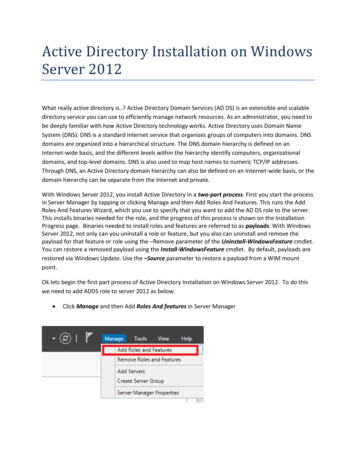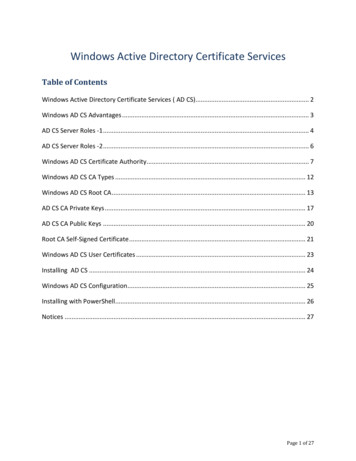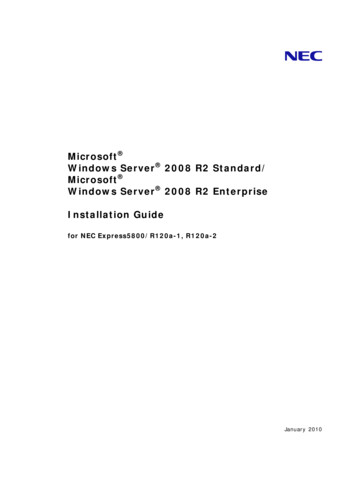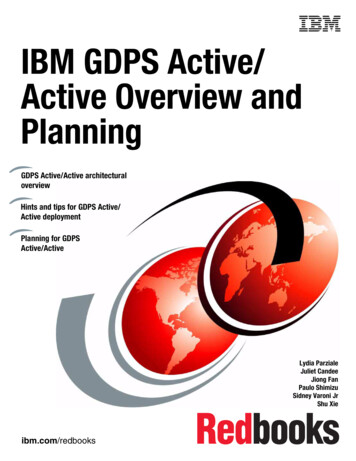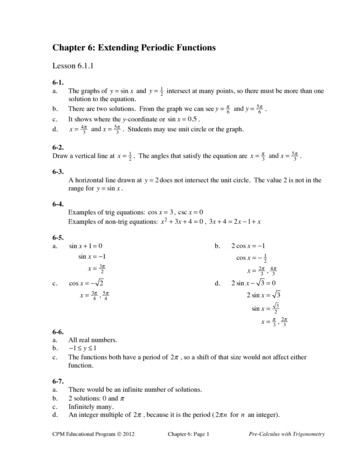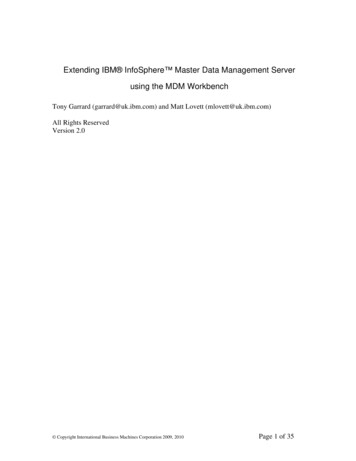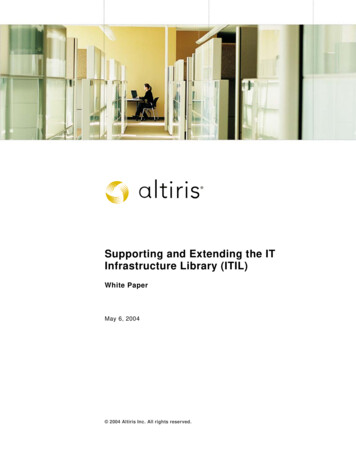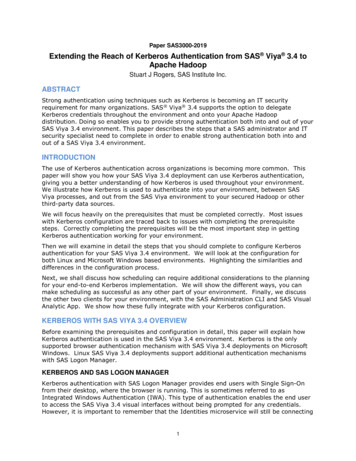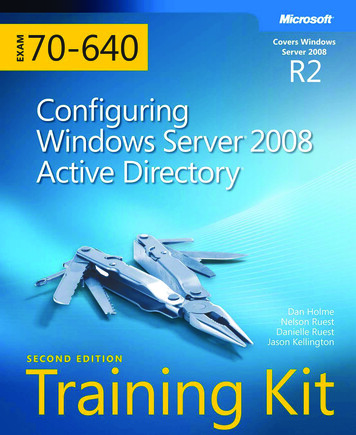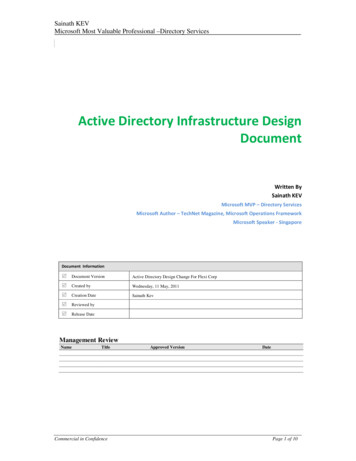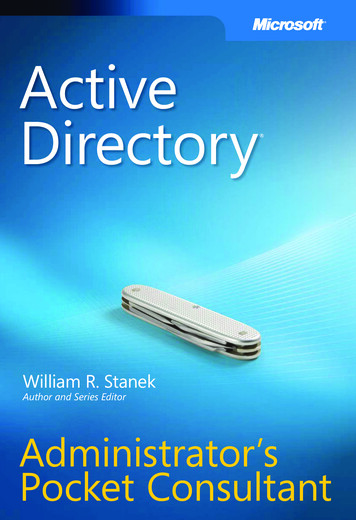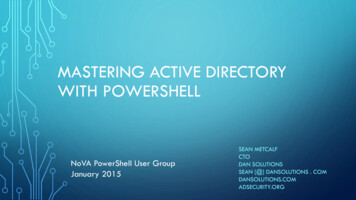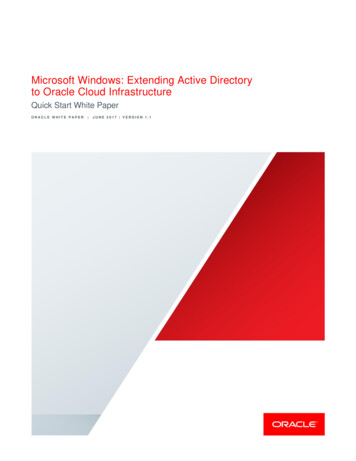
Transcription
Microsoft Windows: Extending Active Directoryto Oracle Cloud InfrastructureQuick Start White PaperORACLE WHITE PAPER JUNE 2017 VERSION 1.1
DisclaimerThe following is intended to outline our general product direction. It is intended for informationpurposes only, and may not be incorporated into any contract. It is not a commitment to deliver anymaterial, code, or functionality, and should not be relied upon in making purchasing decisions. Thedevelopment, release, and timing of any features or functionality described for Oracle’s productsremains at the sole discretion of Oracle.MICROSOFT WINDOWS: EXTENDING ACTIVE DIRECTORY TO ORACLE CLOUD INFRASTRUCTURE
Table of ContentsDisclaimer1Assumptions3Target Audience3Introduction4Setting up the network environment5Creating the Security Lists5Create the Route Table5Create Security List Rules5Creating the Subnets6Instances7Configuring the Domain Controllers8Installing the server roles8Configure DNS11Join the domain13Promote the domain controller15Testing Active DirectoryMICROSOFT WINDOWS: EXTENDING ACTIVE DIRECTORY TO ORACLE CLOUD INFRASTRUCTURE17
AssumptionsConsumers of this document should:» Be familiar with the fundamentals of the Oracle Cloud Infrastructure:» https://docs.us-phoenix-1.oraclecloud.com/The Oracle Cloud Infrastructure walkthrough is highly recommended if this is the first time you have usedthe platform:» GSG/Reference/overviewworkflow.htm» Have an existing Virtual Cloud Network (VCN) already created and configured:» Network/Tasks/managingVCNs.htm» Have a VPN or FastConnect connection fully configured between the on-premises environment and your VCN:» FastConnect: Network/Concepts/fastconnect.htm» VPN: Network/Tasks/managingIPsec.htm» Have a basic understanding of Active Directory:» Active Directory key conceptsTarget AudienceThis whitepaper is targeted at customers who would like to understand how to extend their on-premises ActiveDirectory environment to Oracle Cloud Infrastructure.MICROSOFT WINDOWS: EXTENDING ACTIVE DIRECTORY TO ORACLE CLOUD INFRASTRUCTURE
IntroductionThis whitepaper walks you through the process of extending your Windows Active Directory infrastructure inOracle Cloud Infrastructure. Two read-only domain controllers will be installed, each in different AvailabilityDomains (ADs) (for redundancy). A third system will be used as a test server to ensure that you can both join toand log in to the domain controllers running in Oracle Cloud Infrastructure.In order for you to accomplish this, several assumptions are made:-A secure (nonpublic) connection exists between your on-premises environment and Oracle CloudInfrastructure (this can either be a FastConnnect or IPSec VPN connection, as shown in thediagram below).-You have a domain admin account in the on-premises Active Directory environment (or an accountthat has permission to both join the domain and install a domain controller).Best PracticeThe domain controllers should not be accessible externally from the internet. Allowed access should only be fromspecific IP addresses from the on-premises network. These IP addresses should include the current on-premisesActive Directory controllers and any Administrative desktops that will be used to create/manage the domaincontrollersMICROSOFT WINDOWS: EXTENDING ACTIVE DIRECTORY TO ORACLE CLOUD INFRASTRUCTURE
Setting up the network environmentThis whitepaper assumes that a VCN has already been configured and there is sufficient IP address space to createat least 2 new subnets. These subnets (as illustrated in the diagram above) will be used to host the 2 read-onlydomain controllers created in the steps below. Because subnets are associated with Availability Domains (ADs),this ensures that each of the domain controllers reside in different ADs, thereby removing a single point of failure inthe Active Directory environment. In the examples that follow, an IP space of 10.x.x.x is assumed.Each of the subnets will require a route table and at least one security list. The route table for the domain controllersubnets should already exist since your VCN is already connected to your on-premises environment using this routetable. If you don’t already have a route table that can be used for the test server (assuming it requires internetaccess), you can create one as outlined below.Creating the Security ListsYou need at least two security lists: one for the Active Directory domain controllers and one for the test server. Thissection will only create the security lists themselves and not the security list rules (those are outlined later in thiswhitepaper).Create two security lists: Production - Admin (Public) Production - Applications (Private)Best PracticeAlways be as prescriptive in your naming of Oracle Cloud Infrastructure components as you can. This will makeit easier in the future when you have to revisit an environment.Create the Route TableNext, create a route table that can be used for the test. This route table will be used to allow the test server to routeto the Internet. The route table used for the domain controllers should route traffic to your on-premises network.Create the following route table: Production - Application (Private)Create Security List RulesActive Directory uses a number of protocols to communicate, including RPC, NetBIOS, SMB, LDAP, Kerberos,WINS and DNS. While your configuration may only use some of these, all are listed here. For example, if WINS isnot used in your environment, you can remove those from the list.MICROSOFT WINDOWS: EXTENDING ACTIVE DIRECTORY TO ORACLE CLOUD INFRASTRUCTURE
As stated in the best practice section, all the domain controllers should be in a subnet that either has no external IPaddresses or has no access from the Internet. Due to this, you may want to just enable all ports to communicatebetween your subnets and the Active Directory subnets. If you choose to do this, however, be aware that this stillopens potential paths of attack from those subnets. Therefore, it is a best practice to only open the ports listed belowbetween the subnets:NameProtocolPortDNSTCP, UDP53LDAPTCP, UDP389LDAP over SSLTCP636Global catalog LDAPTCP3268Global catalog LDAP over SSLTCP3269KerberosTCP, UDP88RPC endpoint mapperTCP, UDP135NetBIOS name serviceTCP, UDP137NetBIOS datagram serviceUDP138NetBIOS session serviceTCP139SMB over IP (Microsoft-DS)TCP, UDP445WINS resolutionTCP, UDP1512WINS replicationTCP, UDP42Create new ingress rules on the Production Active Directory security list to allow the required port communicationinto the new Active Directory subnets (make sure these rules exist to allow traffic between the two domain controllersubnets). Also make sure that you enable TCP port 3389 (RDP) from the internal on-premises network to all threesubnets.Creating the SubnetsAs mentioned previously, you will need at least 2 subnets (a third subnet in the third Availability Domain can beused for extra availability of the Active Directory environment). The subnets for this whitepaper are:MICROSOFT WINDOWS: EXTENDING ACTIVE DIRECTORY TO ORACLE CLOUD INFRASTRUCTURE
AvailabilityCIDR Block Route TableDomainNameSecurity ListsProduction PHX-AD-1Admin - PHX-AD-110.0.1.0/24Production - Admin(Private)Production - Admin(Private)Production PHX-AD-2Admin - PHX-AD-210.0.2.0/24Production - Admin(Private)Production - Admin(Private)Production –PHX-AD-1Application - PHXAD-110.0.10.0/24 Production Production Application (Private) Application(Private)InstancesOur environment requires three instances. Two will be used for the Active Directory domain controllers and the thirdwill be used as a test server.Use the following properties to create the instances (the instance shape we used for this white paper(VM.Standard1.4) is a recommendation, you can scale it up or down as you deem fit):NameImageShapeAvailability D-1Production Active Directory ver-VM.Standard1.4PHX-AD-22012-R2-Production Active Directory M.Standard1.42012-R2-(Dependent on your(Dependant on yournetwork configuration)network configuration)Standard-EditionVMFor each instance, record the RFC1918 IP addresses:MICROSOFT WINDOWS: EXTENDING ACTIVE DIRECTORY TO ORACLE CLOUD INFRASTRUCTURE
InstanceRFC1918 IPDC-1DC-2Test-SRVConfiguring the Domain ControllersYou are now ready to install the appropriate roles and features on the servers and promote them to Read OnlyDomain Controllers. To do that, you will need to complete the following steps:1.Install Active Directory Domain Services and DNS Server roles.2.Configure the DNS server.3.Join the domain.4.Promote the server to a read-only domain controller.Installing the server rolesFor this server to be promoted to a domain controller, you need to install the Active Directory Domain Servicesrole. You can also install the DNS Server role if you want to replicate some of the DNS entries from your onpremises DNS servers. This role is optional, but is covered in the instructions below.Information needed:1.Credentials for Windows OPC account.Install the Active Directory Domain Services Role:1.Log in to the first instance that is to be promoted to a domain controller, using the OPC user credentials(administrator user).2.Run Server Manager.3.Click Add Roles and Features.4.Click Next until you get to the Server Role dialog.5.Select the Active Directory Domain Services checkbox.MICROSOFT WINDOWS: EXTENDING ACTIVE DIRECTORY TO ORACLE CLOUD INFRASTRUCTURE
6.In the dialog box that appears, click the Add Features button.7.(Optional) Select the DNS Server checkbox.8.In the dialog box that appears, click the Add Features button.Note: If you selected to install the DNS Server role, you will get a warning dialog box informing you thatno static IP addresses were found on the computer. Because the IP address associated with thisinstance will be associated with it for the life of the instance, you can click the Continue button.9.Once these 2 options have been selected, click Next to continue:MICROSOFT WINDOWS: EXTENDING ACTIVE DIRECTORY TO ORACLE CLOUD INFRASTRUCTURE
10. Click Next until you get to the Confirmation dialog. Check Restart the destination server automaticallyif required (accept the pop up dialog box) and click Install:MICROSOFT WINDOWS: EXTENDING ACTIVE DIRECTORY TO ORACLE CLOUD INFRASTRUCTURE
11. The installation of the new roles will begin. Once the installation is complete, you can click Close tocomplete the Add roles and features wizard.Repeat the steps above for the second domain controller.Configure DNSBefore you can join the domain and promote the domain controller, you need to reconfigure the DNS server to pointto the on-premises Active Directory DNS server. (Another option is to create a DNS server in the Oracle CloudInfrastructure environment that can receive a Zone transfer from the on-premises DNS servers. This will allow you touse the Oracle Cloud Infrastructure DNS server to join the domain.) Having the DNS server on the soon-to-bedomain controller map to the on-premises DNS server will allow the server to resolve the domain information andjoin the domain.Information needed:1.Credentials for Windows OPC account.2.IP address(es) of the on-premises DNS server(s).Configure the on-premises DNS server:MICROSOFT WINDOWS: EXTENDING ACTIVE DIRECTORY TO ORACLE CLOUD INFRASTRUCTURE
1.Log in to the first system as the OPC user.2.Right-click the Network icon in the right corner of the screen and choose Open Network and SharingCenter.3.Click Change adapter settings in the left pane.Note: The options appearing in the Network Connections window discussed here are for instanceslaunched as Virtual Machine instances. If you launched the Windows servers as Bare Metal instances, thename of the adapter will be different, however, the steps are the same regardless of instance type.4.Right-click the Ethernet network adapter (it should be labeled “Intel(R) 82599 Virtual function”) andchoose Properties. (For Bare Metal instances, it should be labeled “Intel(R) Ethernet Server AdapterX520-2” or similar.)5.Select Internet Protocol Version 4 (TCP/IPv4) and click Properties.6.Choose Use the following DNS server addresses.7.Enter the IP address(s) of the on-premises DNS server(s) and click OK.MICROSOFT WINDOWS: EXTENDING ACTIVE DIRECTORY TO ORACLE CLOUD INFRASTRUCTURE
8.Click Close.9.You can test that the DNS server is working by either navigating to a public website (assuming that yourinstance(s) have Internet access) or by running the nslookup command from a command prompt.Repeat the steps above for the second domain controller.Join the domainNow that the DNS server is configured on your instance, you can join the domain.Information needed:1.Credentials for Windows OPC account.2.Domain credentials for an account that has permission to join the domain.3.The Fully Qualified Domain Name (FQDN) of the domain to be joined.Join the domain:1.Log in to the first system as the OPC user.2.Run Windows Explorer.3.Right-click This PC and choose Properties.4.In the Computer name, domain, and workgroup settings section, click Change settings.5.Click Change.MICROSOFT WINDOWS: EXTENDING ACTIVE DIRECTORY TO ORACLE CLOUD INFRASTRUCTURE
6.Select the Domain radio button.7.Enter the FQDN name of the domain that you are joining and click OK.8.If the DNS server is configured correctly, you should be prompted with a dialog box to enter the domainadministrator credentials. Enter the credentials and click OK.9.If the credentials are correct and have the appropriate permissions, you should receive a Welcome to the domain message.10. Click OK to close the dialog.11. Another dialog box notifying you that you need to
Have a basic understanding of Active Directory: » Active Directory key concepts Target Audience This whitepaper is targeted at customers who would like to understand how to extend their on-premises Active Directory environment to Oracle Cloud Infrastructure. MICROSOFT WINDOWS: EXTENDING ACTIVE DIRECTORY TO ORACLE CLOUD INFRASTRUCTURE Introduction This