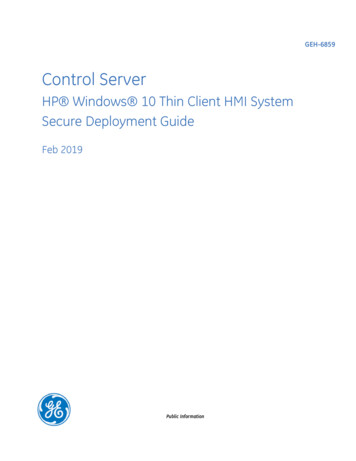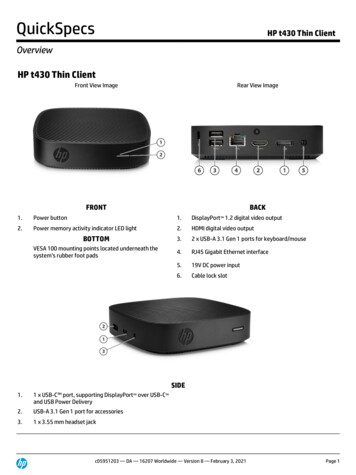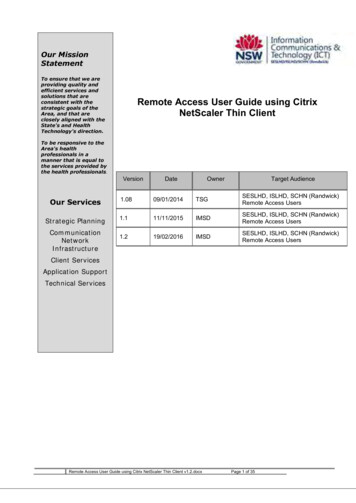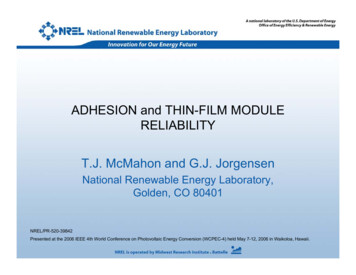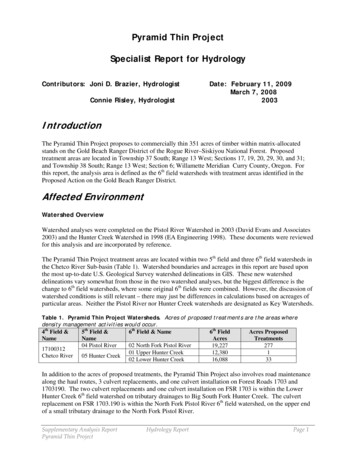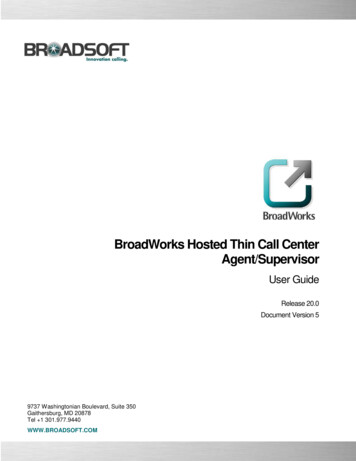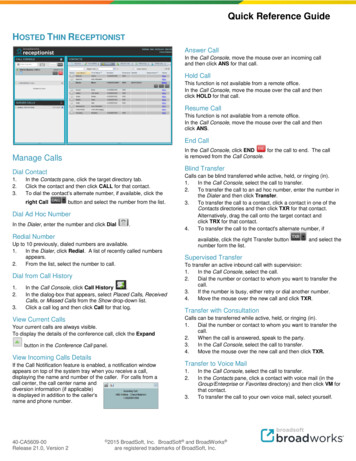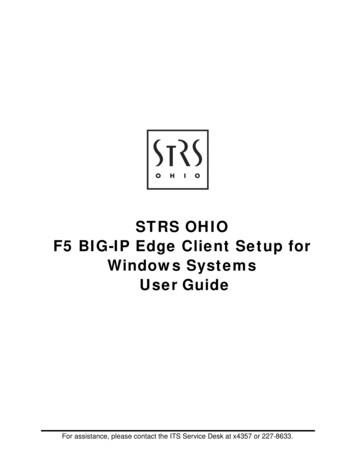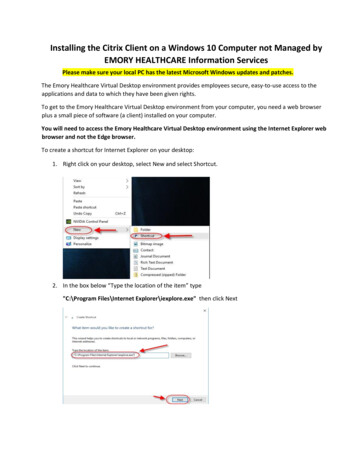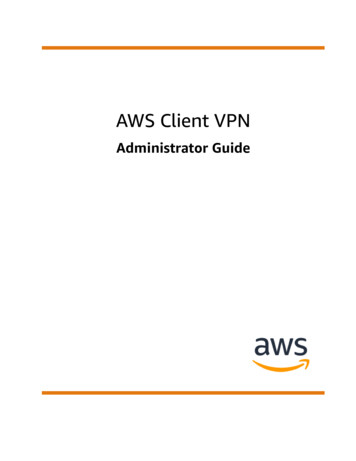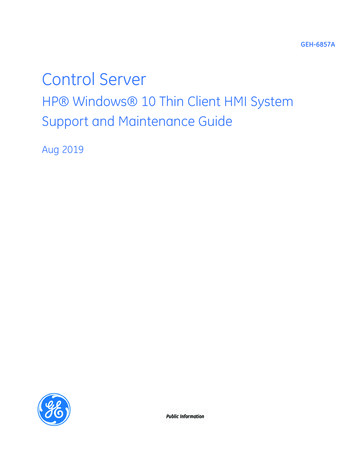
Transcription
GEH-6857AControl ServerHP Windows 10 Thin Client HMI SystemSupport and Maintenance GuideAug 2019Public Information
These instructions do not purport to cover all details or variations in equipment, nor to provide for every possiblecontingency to be met during installation, operation, and maintenance. The information is supplied for informationalpurposes only, and GE makes no warranty as to the accuracy of the information included herein. Changes, modifications,and/or improvements to equipment and specifications are made periodically and these changes may or may not be reflectedherein. It is understood that GE may make changes, modifications, or improvements to the equipment referenced herein or tothe document itself at any time. This document is intended for trained personnel familiar with the GE products referencedherein.GE may have patents or pending patent applications covering subject matter in this document. The furnishing of thisdocument does not provide any license whatsoever to any of these patents.Public Information – This document contains non-sensitive information approved for public disclosure.GE provides the following document and the information included therein as is and without warranty of any kind,expressed or implied, including but not limited to any implied statutory warranty of merchantability or fitness forparticular purpose.For further assistance or technical information, contact the nearest GE Sales or Service Office, or an authorized GE SalesRepresentative.Revised: Aug 2019Issued: Feb 2019 2019 - 2019 General Electric Company.* Indicates a trademark of General Electric Company and/or its subsidiaries.All other trademarks are the property of their respective owners.We would appreciate your feedback about our documentation.Please send comments or suggestions to controls.doc@ge.comPublic Information
Document UpdatesRevisionALocationDescriptionDual NIC ConfigurationNew chapterCreate Intel Network Adapter USB DriveNew sectionAcronyms and AbbreviationsCALCSHClient Access LicenseControl System HealthDHCPDynamic Host Configuration ProtocolEWSEngineering WorkstationHMIMACNICPDHHuman-machine InterfaceMedia Access ControlNetwork Interface CardPlant Data HighwayRDPRemote Desktop ProtocolRDSRemote Desktop ServicesUDHVMVirtual MachineUnit Data HighwayRelated DocumentsDocument #TitleGEH-6840NetworkST 3.1/4.0 for Mark VIe Controls Application GuideGEH-6846Control Server Installation and Startup GuideGEH-6858Control Server HP Windows 10 Thin Client HMI System User GuideGEH-6859Control Server HP Windows 10 Thin Client HMI System Secure Deployment GuideGHT-200057How to Remove Unused Software for Control Server HP Windows 10 Thin Client HMI SystemsGEH-6721 Vol IMark VIe and VIeS Control Systems Volume I: System GuideGEH-6857A Support and Maintenance Guide 3Public Information
Contents1 Thin Client HMI System Overview. 71.1 Introduction.71.2 HMI Architecture .72 Thin Client Initial Configuration Procedures. 112.1 Disable Write Filter. 122.2 Local Administrator Account Login . 122.3 Copy GE Files to Thin Client . 122.4 Configure Windows Settings. 132.4.1 Configure Display Settings . 132.4.2Configure Desktop Wallpaper. 132.4.32.4.4Configure Network Adapter . 15Configure Audio Settings . 162.4.52.4.6Configure Power Settings . 16Configure Time Zone. 172.5 Remove Unused Software . 172.6 Connect Thin Client to PDH Network. 182.6.1 Configure Private Network . 182.6.22.6.3Rename Network Connection . 19Configure PDH Network . 202.7 Join Domain Network and Apply Group Policy . 212.8 Create RDP Connection Desktop Shortcuts During Initial Configuration . 222.9 Make Configuration Changes Permanent. 243 USB Drive Support . 253.1 Enable File Sharing. 253.2 File Share Persistence . 263.3 File Share Removal. 264 Remote Desktop Services Overview . 275 Dual NIC Configuration . 295.1 Step 1 – Disable Write Filter . 295.2 Step 2 – Copy Intel Network Adapter Driver to Thin Client . 295.3 Step 3 – Install Intel Network Adapter Drivers . 305.4 Step 4 – Configure NIC Teaming . 315.5 Step 5 – Configure Primary and Secondary Adapters . 345.6 Step 6 – Enable Write Filter . 376 System Configuration and Maintenance Use Cases. 396.1 Change Local Thin Client Default Account Passwords. 396.2 Verify Thin Client Time Synchronization to Domain Controllers. 396.3 Verify Domain Controller Time Synchronization . 407 Troubleshooting Scenarios . 417.1 Thin Client Login Failure . 417.2 Failure to Establish RDP Connection to Host . 417.2.1 Incorrect User Credentials . 417.2.24Network Connection Issue or Target Host (VM) is Offline . 42GEH-6857AGEH-6857 Control Server HP Windows 10 Thin ClientPublic Information
7.2.3 Remote Desktop Services Connection Issues . 427.3 Remote Desktop Connection Unknown Publisher Warning . 437.4 Thin Client Terminal Reported as Offline by Control System Health. 448 Common Procedures . 458.1 Thin Client Account Login . 458.1.1 Local User Account Login . 458.1.2Local Administrator Account Login. 458.2 Change Local Thin Client Account Passwords. 468.2.1 Change Thin Client Local User Account Password . 468.2.2 Change Thin Client Local Administrator Account Password. 478.3 Get Thin Client Hardware and Software Information . 488.3.18.3.2Product Information Tag. 48System Information . 498.4 Verify Thin Client Network Connection . 508.4.18.4.2Verify Connection Status . 50Verify IP Address Assignment from DHCP . 518.5 Verify Domain Name Server (DNS) Status . 528.6 Verify DHCP Server Status. 528.7 Verify Thin Client Domain Network. 538.8 Write Filter. 548.8.1 Write Filter Status . 548.8.2 Enable/Disable Write Filter . 558.9 Open Administrator Mode PowerShell Window on Thin Client . 598.10 Launch RD Licensing Diagnoser Tool . 598.11 Check Location and Status of RDS License Server. 608.12 Restart RDS License Server. 638.13 Determine Number of Available Client Licenses in RDS License Server . 648.14 Manage RDS Per Device CALs . 648.14.1 Launch RD Licensing Manager . 648.14.2 Determine Number of Available (Unused) RDS Per Device CALs. 648.14.3 Revoke Unused Device CAL. 658.15 Manage User Sessions on HMI VMs . 668.15.1 View Active and Disconnected User Sessions. 668.15.2 Close Disconnected User Sessions. 668.16 Create Thin Client Configuration USB Drive . 678.17 Modify Thin Client Host Name . 718.18 Create RDP Connection Desktop Shortcuts. 748.19 Create Intel Network Adapter USB Drive . 77Glossary of Terms . 79GEH-6857A Support and Maintenance Guide 5Public Information
Notes6GEH-6857AGEH-6857 Control Server HP Windows 10 Thin ClientPublic Information
1Thin Client HMI System Overview1.1 IntroductionControl Server is a virtualized platform that can be used to integrate the traditional features provided by Workstations,Historians, and Communication Gateways. The Human-machine Interface (HMI) architecture involves a client-server system,using Thin Client terminals, that view virtual HMIs through a centralized Control Server. This system also provides anintegrated, supervisory control platform, which allows control applications to be developed and deployed in an integrated,tiered control architecture.The intended audience of this document is the site maintenance engineer responsible for ensuring proper system operation.The document scope is limited to Thin Client terminals and the Thin Client support infrastructure. Procedures such as thefollowing examples are provided in this document: How to diagnose and fix issues that may occur as the result of component failures over timeHow to make small system configuration changes to support changes in the plant over time1.2 HMI ArchitectureTraditional control system architecture uses stand-alone HMI desktop computers (thick clients) to provide physical interfaceto the system. Control system software processes are distributed across the HMI computers on the plant network (PDH).Traditional Thick Client Control System ArchitectureThe Control Server approach uses HMI Virtual Machines (VMs) running on a server and Thin Client terminals in place ofstand-alone HMIs (thick clients).Thin Client HMI System OverviewGEH-6857A Support and Maintenance Guide 7Public Information
The following figure displays a Control Server architecture that uses a dedicated Thin Client terminal for each HMI VM. Inthis example, Thin Client 1 is dedicated to hosting connections to HMI1 VM, while Thin Client 2 is dedicated to HMI2 VM,and so forth.One Thin Client to One HMI VM (One-to-One) Architecture8GEH-6857AGEH-6857 Control Server HP Windows 10 Thin ClientPublic Information
Another architecture choice is the many-to-one architecture, multiple Thin Clients connect to a single HMI VM as shown inthe following figure. Each Thin Client establishes a user session over an Remote Desktop Protocol (RDP) connection to theHMI VM, resulting in concurrent user sessions on the VMs. Typical systems will have more than one HMI VM.Many Thin Clients to One HMI VM (Many-to-One) ArchitectureThin Client HMI System OverviewGEH-6857A Support and Maintenance Guide 9Public Information
Notes10GEH-6857AGEH-6857 Control Server HP Windows 10 Thin ClientPublic Information
2 Thin Client Initial ConfigurationProceduresThis chapter provides the standard procedures required to configure the Thin Client for the first time. A high-level overviewof the steps to configure a Thin Client for the first time are as follows:1.Configure Windows settings.2.Remove unused software.3.Connect the Thin Client to the PDH network.4.Join the Domain Network and apply group policy.5.Create RDP connection desktop shortcuts.Most of the Thin Client configuration procedures are common to all Thin Client terminals at a site. The final step, creating theRDP connection desktop links, is where the Thin Client terminal is uniquely configured for a specific location at the site andis only performed when deploying the Thin Client terminal. Spare terminals should be configured (minus the RDPconnections) before they are placed in storage so that, in the event of a terminal failure, the spare can replace the failed unitwithout having to go through the configuration process in a potentially time-critical situation. Spare units can be temporarilyconnected to the network, configured, and returned to storage until they are needed.It is critical to perform all procedures outlined in the following sections of thisdocument. All steps within each section must be performed exactly as documented andin the order provided. The overall procedure is divided into three parts to make theprocess more understandable, but the sections are interdependent and must beperformed from start to finish as a coherent set in the following order:1.) Configure Windows Settings.Attention2.) Remove Unused Software.3.) Connect the Thin Client to the PDH network.4.) Join the Domain Network and apply group policy.The procedures in this chapter require local Administrator account privileges, and theWrite Filter must be disabled in order to make the changes permanent.AttentionThin Client Initial Configuration ProceduresGEH-6857A Support and Maintenance Guide 11Public Information
2.1 Disable Write FilterDisable the Write Filter. To disable the Write filter: perform the procedure To disable the Write Filter. The Thin Client will reboot after thisprocedure is completed.2.2 Local Administrator Account Login1.Press [CTRL] [ALT] [DEL] and sign out of the User account.2.Click on the desktop to display the User login window.3.Select the Admin user (in the lower left-hand corner) and log in as the local Administrator.Note The default local Administrator password is Admin.2.3 Copy GE Files to Thin ClientWhen this step is performed, the files that are needed during th
8 GEH-6857A GEH-6857 Control Server HP Windows 10 Thin Client Public Information. Another architecture choice is the many-to-one architecture, multiple Thin Clients connect to a single HMI VM as shown in the following figure. Each Thin Client establishes a user sessio