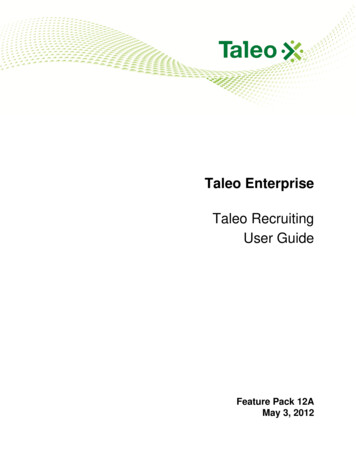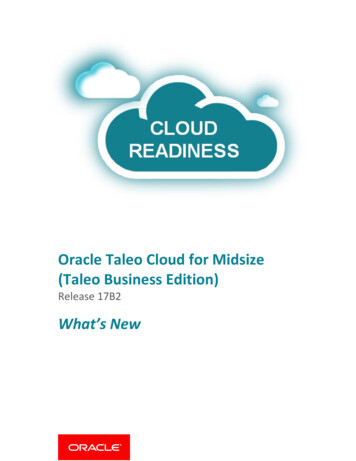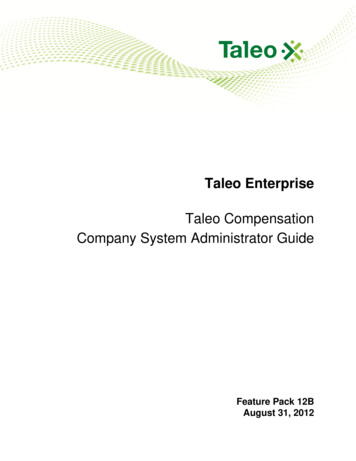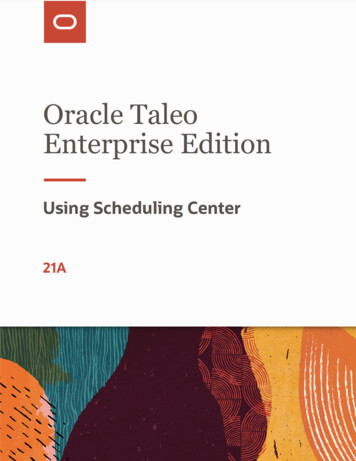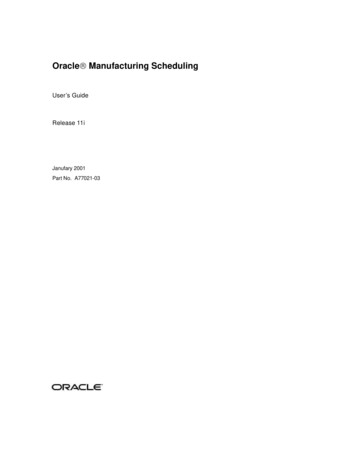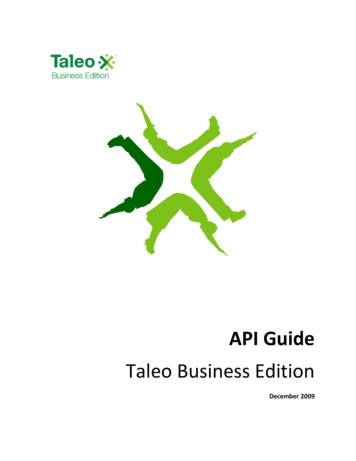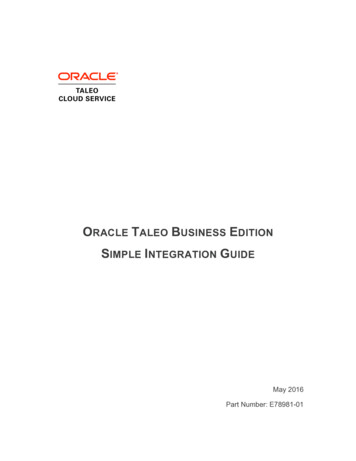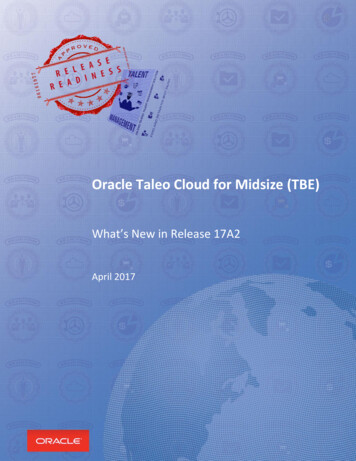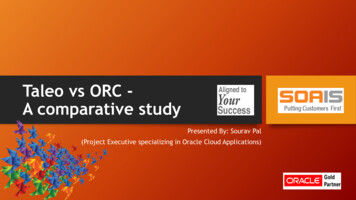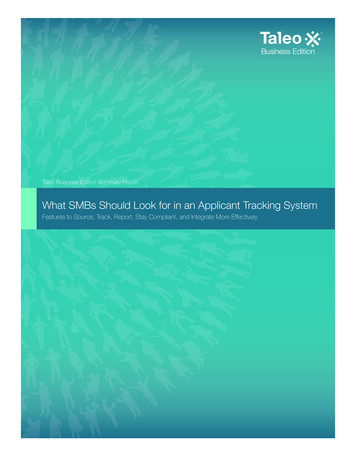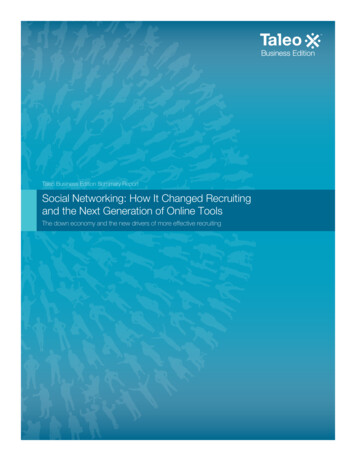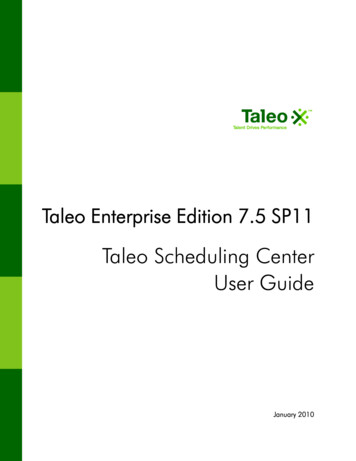
Transcription
BP(A S)Taleo Enterprise Edition 7.5 SP11Taleo Scheduling CenterUser GuideJanuary 2010
Confidential InformationIt shall be agreed by the recipient of the document (hereafter referred to as "the other party") thatconfidential information disclosed by Taleo through its documents shall be retained in confidence bythe other party, and its respective employees, affiliates and/or subsidiaries, pursuant to the followingterms and conditions:For the purpose herein, the term "Confidential Information" shall mean the following:1. Any information, know-how, data, process, technique, design, drawing, program, formula or testdata, work in process, business plan, sales, suppliers, customer, employee, investor or businessinformation contained in a document, whether in written, graphic, or electronic form; or2. Any document, diagram, or drawing which is either conspicuously marked as "Confidential",known or reasonably known by the other party to be confidential, or is of a proprietary nature,and is learned or disclosed in the course of discussions, demonstrations, or other collaborationundertaken between the parties. 2010 Taleo Corporation. Do not reproduce without the written permission of Taleo Corporation.User GuideTaleo Scheduling Centeri
Ta b l e o f C o n t e n t sConfidential Information . iTechnical RequirementsTechnical Requirements . 1-1Detailed Description . 1-1Impacts . 1-1Getting StartedGetting Started . 2-1Taleo Scheduling Center . 2-1Employer Function . 2-2Candidate User . 2-2Candidate Permission . 2-2Read-Only User . 2-3Mark Arrived/No Show User . 2-4Schedule Appointments User . 2-4Manage Timeslots User . 2-5Administer Calendars User . 2-5Administrator . 2-5Create Calendar User Type . 2-6Calendar Owner . 2-7User GuideTaleo Scheduling Centerii
CalendarsWorking with Calendar Roles . 3-1Calendar Role . 3-1Granting Users a Calendar Role . 3-1Editing Calendar Roles . 3-2Removing Calendar Roles . 3-2Working with Calendars . 3-4Calendar . 3-4Calendar List Filtering . 3-4Active Calendar . 3-5Inactive Calendar . 3-5Changing Calendars . 3-5Choosing the Display Language . 3-6Displaying Date Information . 3-6Moving Between Months in a Calendar . 3-6Searching for Active Calendars . 3-7Searching for Inactive Calendars . 3-7Displaying Active Calendars . 3-7Displaying Inactive Calendars . 3-8Multiple Calendars per Requisition . 3-8Creating a New Calendar . 3-8Modifying a Calendar . 3-9Modifying Calendar Languages . 3-9Activating a Calendar . 3-9Inactivating a Calendar . 3-10Adding a Calendar to the Calendar List . 3-10Removing a Calendar from the Calendar List . 3-11Scheduling Horizon . 3-11Modifying the Scheduling Horizon . 3-12Marking and Tracking Candidate Appointment Attendance . 3-12Working with Timeslots . 3-13Locked Timeslot . 3-13Adding Timeslots . 3-13Removing a Timeslot . 3-13Removing All Timeslots . 3-14Locking a Timeslot . 3-14Unlocking a Timeslot . 3-15Selecting the Allowed Number of Appointments per Timeslot . 3-15Editing a Timeslot . 3-15Working with Days . 3-16Locked Day . 3-16Locking a Day . 3-16Unlocking a Day . 3-16User GuideTaleo Scheduling Centeriii
InvitationsWorking with Candidate Invitations . 4-1Appointment Management on Behalf of a Candidate . 4-1Accessing the Taleo Scheduling Center on Behalf of a Candidate . 4-1Scheduling an Appointment on Behalf of a Candidate . 4-2Rescheduling an Appointment on Behalf of a Candidate . 4-2Cancelling a Scheduled Appointment on Behalf of a Candidate . 4-3Declining an Invitation on Behalf of a Candidate . 4-3Working with Invitations . 4-5Invitation Email . 4-5Reminder Email . 4-5Phase . 4-6Sending an Invitation Manually . 4-6Sending an Invitation by Changing the Status of a Candidate . 4-7Sending an Invitation Automatically during the Workflow . 4-7Cancelling an Invitation . 4-8Cancelling an Unscheduled Invitation . 4-8Blocking an Invitation . 4-9Assigning a Calendar to a Requisition . 4-9Scheduling StatusWorking with Statuses . 5-1Candidate History Log . 5-1Viewing the Scheduling Status of a Candidate in the Candidate File . 5-1Viewing the Scheduling Status of a Candidate in the Candidates List . 5-1Adding the Scheduling Status Column to the Candidates List . 5-2Viewing the Scheduling Status of a Candidate in the Tracking History . 5-2User GuideTaleo Scheduling Centeriv
BP(A S)Technical Requirements Technical Requirements . . . . . . . . . . . . . . . . . . . . . . . . . . . . . . . . . . . . . . . . 1-1
Technical RequirementsTechnical RequirementsTechnical RequirementsDetailed DescriptionFollowing is a list of minimum requirements for running Taleo Scheduling Center. Pentium 4, 2 GHz, 768 MB RAM 256 MB RAM available memory recommended for better performance Microsoft Windows Vista or XP SP2 Microsoft Internet Explorer 6 Adobe Reader, version 5 or higher Passport 2.0The default browser configuration when it was installed is the only one supported. For instance, thefollowing options are not supported: Disabled MIME type support Increased security settings Disabled JavaScript support Input Method Editors Customized content type encoding/code pages Accessibility options HTTP 1.0Impacts Update Enhancement functionality is not available until updated Passport file is accessed.CorrectPassport File detail:Version 1.2.2.10Located: .Other TaleoSchedulingCenter.xml Integration 508 accessibility is not supported.User GuideTaleo Scheduling Center1-1
BP(A S)Getting Started Getting Started . . . . . . . . . . . . . . . . . . . . . . . . . . . . . . . . . . . . . . . . . . . . . . 2-1
Getting StartedGetting StartedGetting StartedTaleo Scheduling CenterThe Taleo Scheduling Center is a module used with Taleo Recruiting to handle automated and highvolume scheduling of candidates.Detailed DescriptionThe Taleo Scheduling Center is a module used with Taleo Recruiting to handle automated and highvolume scheduling of candidates. This add-on scheduling functionality allows users to schedule anynumber of screening functions for Candidates, including but not limited to: Job Fair or Campus Appointments Mass Recruitment Events InterviewsThe Taleo Scheduling Center facilitates the scheduling of these functions through the creation andmanagement of Calendars, which are populated with Timeslots, into which Candidates canschedule appointments.The Taleo Scheduling Center sends follow-up invitations (triggered throughCSW) and reminder emails and records status messages in the candidate file each time a candidateperforms a scheduling activity. The Taleo Scheduling Center displays a calendar view for usersshowing the resulting timetables of which invites are scheduled for each time slot on each day. TheTaleo Scheduling Center sends email messages to candidates requesting them to schedule anappointment. It also sends emails confirming appointments and reminding candidates about theirscheduled appointments.The Taleo Scheduling Center screening service is available in two types of integration: Self-service: This integration type is supplied with all applications. In this type, an initial invitationemail is sent to the candidate. Emails sent at the different phases of the workflow are controlledthrough candidate permissions set at the calendar level. The employer (recruiter) will be able tomanage the appointments of a candidate only if the candidate has logged in to the TaleoScheduling Center at least once. Proctored: This integration type is optional and must be activated by Taleo Support. In this type,no initial invitation email is sent to the candidate. Emails sent at the different phases of theworkflow are controlled through candidate permissions set at the calendar level. The employer(recruiter) can manage the appointments of a candidate even if the candidate has not logged into the Taleo Scheduling Center.Although two types of integrations exist for the Taleo Scheduling Center, both types are configured,activated and used the same way.Benefits The Taleo Scheduling Center eliminates significant amounts of manual work to schedulecandidates for various purposes, including handling confirmations and reminders, and candidaterescheduling and cancellations. It can help to accelerate the recruiting process, allowing yourmost promising candidates to schedule themselves for the next step in the process. ItsUser GuideTaleo Scheduling Center2-1
Getting StartedGetting Startedfunctionality can begin booking appointments for candidates even before your staff has had achance to view all the submissions. It is ideal for volume recruiting activities such as job fairs,campus interviews and new location openings.Extensive features provide clarity on sourcing andhiring, thereby catalyzing continuous improvement in recruiting. The Taleo Scheduling Center eliminates the long and costly process of “Telephone Tag.”Recruiters and candidates communicate online efficiently and at their convenience through theapplication and invitation process. Because it automates so many parts of the recruitmentprocess, the Taleo Scheduling Center can allow your staff to spend less time on clerical tasks andto devote more time to higher-value tasks.Employer FunctionAn employer function is a task an employer, a recruiter or a hiring manager, not a candidate, canperform in the Taleo Scheduling Center.Detailed DescriptionFor an employer to be allowed to use the Taleo Scheduling Center, a role for the calendar must begranted to the user by a Taleo Scheduling Center Administrator, an Administer Calendars user or aCalendar Owner. Depending on the type of role the employer is granted for the calendar, functionsthe employer can perform will differ. Employers can be granted the following Calendar roles: Read-Only Mark Show/No Show Manage Timeslots Schedule Appointments Administer Calendars Calendar OwnerCandidate UserA Taleo Scheduling Center Candidate user is a candidate that has received an invitation to book anappointment.Detailed DescriptionDuring a requisition process, a candidate can receive an invitation to book an appointment.Candidates can access the Taleo Scheduling Center only if they have received an email with aninvitation to book an appointment. Candidates can book an appointment, schedule later or decidethey are no longer interested.Candidate PermissionThe candidate permission set for the calendar determines the level of access a candidate will havewhen signing in to the Taleo Scheduling Center.User GuideTaleo Scheduling Center2-2
Getting StartedGetting StartedDetailed DescriptionA system administrator can set for a calendar the access level candidates will have when accessingTaleo Scheduling Center. Permissions are linked to the calendar, not to the candidate. When acandidate signs in to the Taleo Scheduling Center, the candidate is granted the permission level setfor the calendar being used to manage appointments.There are three levels of permission an administrator can set for a calendar. Full: when signing in to the Taleo Scheduling Center, the candidate will be able to fully managetheir appointments i.e. cancel, reschedule, book, decline. None: For the Self-service integration type, the candidate will only receive an initial invitation.When signing in to the Taleo Scheduling Center, the candidate will only be able to view his or herpending invitations. User will be unable to manage appointments. For the Proctored integrationtype, no invitation email is sent to the candidate.The recruiter or employer with a ScheduleAppointments or an Administer Calendars users, the Calendar Owner or the Administrator willneed to manage candidate appointments. Candidate will receive a reminder email confirmingthe appointment booked by the recruiter or the employer. Only Cancel Appointments: when signing in to the Taleo Scheduling Center, the candidate willonly be able to cancel his or her appointments.The recruiter or employer with a ScheduleAppointments or an Administer Calendars role, the Calendar Owner or the Administrator willneed to manage candidate appointments.Benefits Provides the ability for Administrators to force recruiters to manage appointments for a specificrequisition. Allows recruiters and employers to book appointments at their convenience. Impact on Taleo Scheduling Center User Guide DocumentationRead-Only UserA Taleo Scheduling Center Read-only user is a user that can only view information in the TaleoScheduling Center.Detailed DescriptionA Read-only user can only view information on calendars, permissions and timeslots in the TaleoScheduling Center. This type of user can access the system to track candidate attendance tointerviews.A user is granted a read-only user permission by a Taleo Scheduling Center Administrator, aCalendar Owner or an Administer Calendars user in the Taleo Scheduling Center for a specificcalendar.The same user can have different permissions for different calendars.Benefits Allows any employer to view system information.User GuideTaleo Scheduling Center2-3
Getting StartedGetting StartedMark Arrived/No Show UserA Taleo Scheduling Center Mark Arrived/No Show user is a user that can only indicate if a candidatehas arrived or not for an appointment.Detailed DescriptionThe Taleo Scheduling Center has a level of access which allows a user to read data in the Systemand to record whether candidates reported for their appointments or were “no-shows.” These usersmay be greeters or reception desk workers who are employed by the Recruiter’s company. A userthat has been granted a Mark Arrived/ No Show permission has all the permissions of a read-onlyuser and can also mark in the calendar if a candidate has arrived or not shown to an interview.A user is granted a Mark Arrived/No Show user permission by a Taleo Scheduling CenterAdministrator, a Calendar Owner or an Administer Calendars user in the Taleo Scheduling Center.The same user can have different permissions for different calendars.Benefits Allows tracking if a candidate has arrived or not to an appointment.Schedule Appointments UserA Taleo Scheduling Center Schedule Appointments user is a user that can manage appointmentsand decline invitations on behalf of a candidate.Detailed DescriptionThe Taleo Scheduling Center has a
A Taleo Scheduling Center Read-only user is a user that can only view information in the Taleo Scheduling Center. Detailed Description A Read-only user can only view information on calendars, permissions and timeslots in the Taleo Scheduling Center. This type of user can access the system to track candidate attendance toFile Size: 384KB