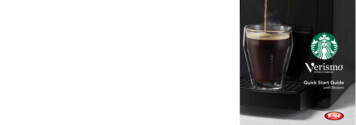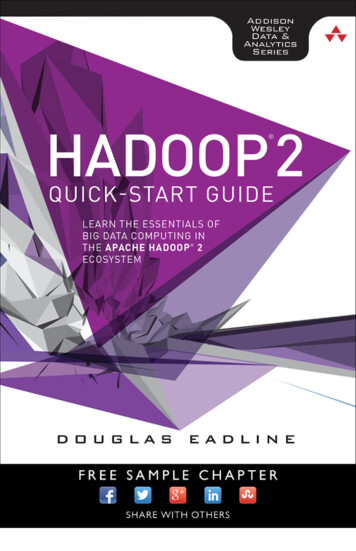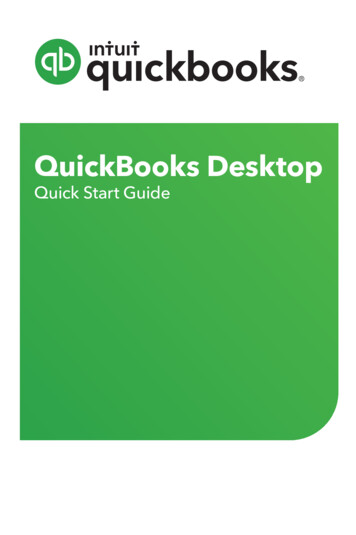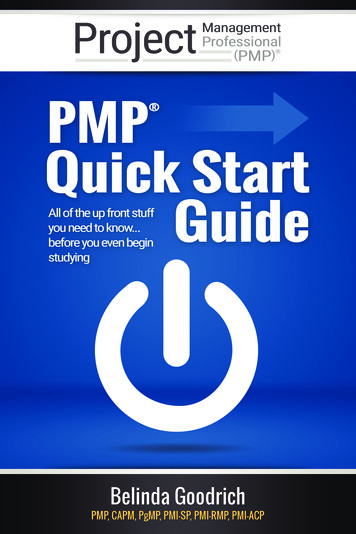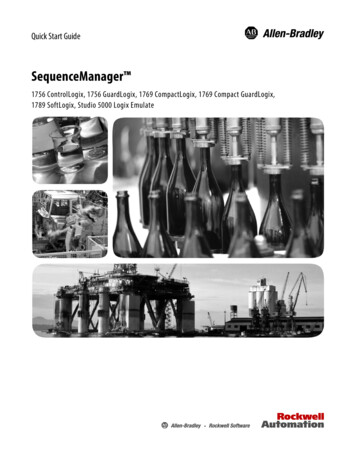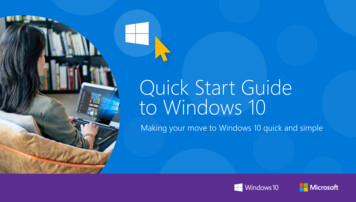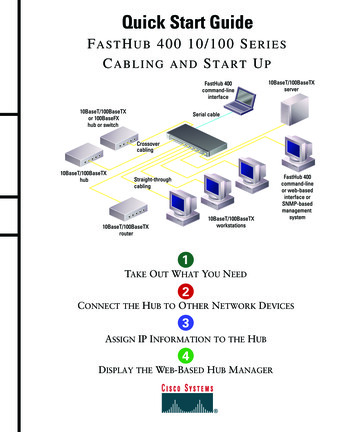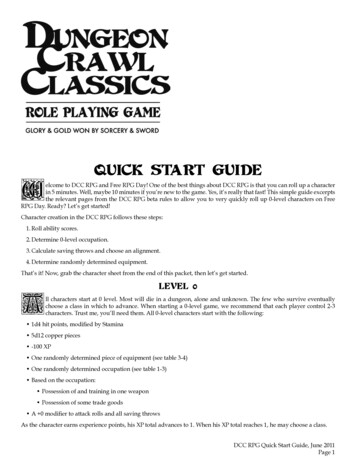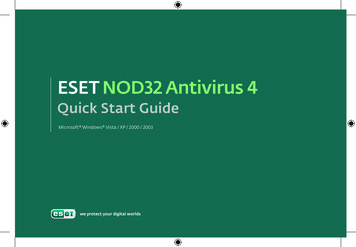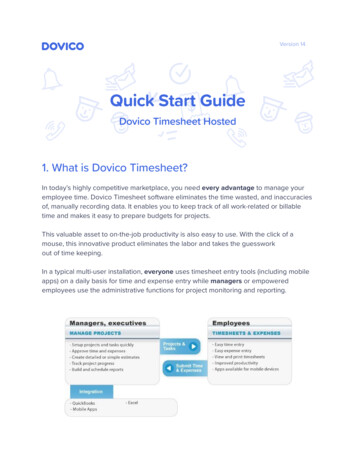
Transcription
Version 14Quick Start GuideDovico Timesheet Hosted1. What is Dovico Timesheet?In today’s highly competitive marketplace, you need every advantage to manage youremployee time. Dovico Timesheet software eliminates the time wasted, and inaccuraciesof, manually recording data. It enables you to keep track of all work-related or billabletime and makes it easy to prepare budgets for projects.This valuable asset to on-the-job productivity is also easy to use. With the click of amouse, this innovative product eliminates the labor and takes the guessworkout of time keeping.In a typical multi-user installation, everyone uses timesheet entry tools (including mobileapps) on a daily basis for time and expense entry while managers or empoweredemployees use the administrative functions for project monitoring and reporting.
Dovico Timesheet Components:Dovico Timesheet includes two major categories of functions; administrative functionsused by managers for setup, monitoring and reporting, and time and expense entryviews used by everyone to enter time and expenses.Dovico Timesheet includes other useful tools: Dovico Apps to extend the functionality of the core software(https://www.dovico.com/tools). Job Scheduler used to automate some reporting and notification functions. Import/Export App to import or export employees, projects, tasks, time entries,etc., (https://www.dovico.com/tools). QuickBooks integration via our QuickLink app (fromhttps://www.dovico.com/tools).2. Free TrialStarting with Dovico TimesheetOnline Free trial:Simply click on the Login link provided in the e-mail received following your completionof the sign up form and then go to the next page of this guide to get on your way.A personalized database is created when using the trial. This database is availableanytime during your free evaluation.Quick Start Guide Version 142
Important things to note: Free technical support is available for your trial period. Before using, Dovico Timesheet should be flagged as a safe site for yourpopup blocker. Dovico Timesheet is delivered with a demo database to help you review andfamiliarize yourself with the software.3. Administrative FunctionsDovico Timesheet’s administrative functions are used to create the projects and tasks allemployees track their time against, and to monitor and report on time, costs, progress,etc. for one or more projects.Administrative functions are only available to those users with suitable software accessrights and security levels as defined when each user is added to the software.Login InIf evaluating Dovico Timesheet using our 14-Day Online trial, click on the Login linkprovided in the e-mail received following your completion of the sign up form.Before using, Dovico Timesheet should be flagged as a safe site for your popup blocker.Navigating Within Dovico Timesheet:Dovico Timesheet offers access to all views and tools through the Main NavigationMenuTo access the time and expense entry views, click the My Entries option in the menu.Quick Start Guide Version 143
General RequirementsBefore employees can begin tracking their time and expenses, these generalrequirements must be completed.In Dovico Timesheet, anyone who enters time and expenses, or whomanages, monitors or reports on project activities is considered an Employee.EmployeesThe Employees list pane (Navigation Bar Projects & Employees Employees) is the location where employees using the software are listed andcan be added or edited. For each employee, a profile stores their user id,password, security level, their hourly pay/billing out rates and many moreuseful details.Task Templates are activities or work efforts against which employeestrack their time. Tasks are mandatory components requiredfor time tracking.TasksThe Tasks list pane is the location where tasks are listed and can be addedor edited. (Navigation Bar Projects & Employees Task Templates)Projects are the combined endeavors undertaken to create a uniqueproduct, service or result. A project is a mandatory component required fortime tracking. Project information can include details such as a projectmanager, project start/end dates and project status.ProjectsProjects are listed in the Projects view. From there you can add and edit aproject and its properties. (Navigation Bar Projects & Employees Projects).Project Assignments are the unique links between projects, tasks, andemployees that define how a project is organized for time entry.Assignments must be created before employees can begintracking their time.AssignmentsA project’s Tasks section is where assignments are created and managed.Assignments made in this view appear in Dovico Timesheet's time entryview with each employee only seeing the specific projects and tasks thathave been assigned to them.Quick Start Guide Version 144
These four steps (adding employees, tasks, projects, and creating project assignments)are the minimum steps required to be completed before employees can begin trackingtime and expenses. The next page outline what is required for more targeted goals suchas creating estimates/budgets, etc.(Optional)CurrenciesCurrencies is an optional feature making currency selection optionsavailable to users so that expenses, employee wages, and other dataaffecting costs can be entered in any of the enabled currencies. Thisfeature also permits costs to be viewed in any currency within the software.(Navigation Bar Setup Currencies)Specific GoalsAre projects on time and on budget?ProjectBudgetsReportsWhen a project’s settings include the ‘Budgeted Hours’ option, you can toestablish detailed company and client cost budgets and for those trackingactual time and costs against estimates.The Reports view is used to display a wide variety of time and cost reports.For example; locate and run the Project Time & Costs report to view one ofthe many available reports. (Navigation Bar Reporting Reports)Collect time for payroll purposes, review and approve employee timesheetsand expenses?Time &ExpenseApprovalsThe Approval Workspace area is used to review, approve or reject timeand expenses submitted by employees. (Navigation Bar Approvals Time& Expenses)Quick Start Guide Version 145
WorkflowLeave/AbsencesRulesReportsThe Workflows tab is used to establish which manager must approve anemployee’s timesheet and/or expense submissions before thosesubmissions can be processed for project costs, billing, reports, etc.(Navigation Bar Approvals Workflow)The Leave/Absences Rules view allows a manager to apply the policiesthat automatically calculate how much vacation, sick leave, and other leavethat an employee accumulates.(Navigation Bar Setup Leave Rules)The Reports view is used to display a wide variety of time related reports.Locate and run the Time entries by Employee report to see actual hoursworked for each employee by date, project, and task.(Navigation Bar Reporting Reports)Track time and expenses to accurately bill clients?Clients are companies, business units, or individuals for whom work isperformed. Clients can be linked to specific projects if time or expensesassociated with projects are billable.ClientsApprovedExpensesReportsClients are added and edited from the Assignment tree in the ProjectAssignments tab. (Navigation Bar Projects & Employees Clients)The Approved Expenses view is used to review or edit expenseinformation. (Navigation Bar Time & Expenses Approved Expenses)The Reports view is used to display a wide variety of costing and billingreports. The Client Time and Costs report provides a summary of actualhours worked, and the client and company costs.(Navigation Bar Reporting Reports)Quick Start Guide Version 146
4. Time and Expense EntryOnly once projects and tasks have been created and assigned to employees (Section 3)are users able to start tracking time and expenses using Dovico Timesheet. Projects andtasks are used to identify what you are tracking. Projects and tasks are created andassigned by managers or empowered employees using the software’s administrativefunctions and views.This section introduces you to only the very basic concepts and commands required totrack time. To fully benefit from all the features, please review the software's help systemor the User’s Guide.Time and Expense entry views are available to all employees tracking their time andexpenses. To quickly learn how to enter time, access Dovico’s free On Demand TrainingVideos.How Employees Enter Time and ExpensesEach employee is assigned a unique login ID and Password from the administrative tools.These should be communicated to each employee along with company/database nameand the URL required to launch Dovico Timesheet.To enter time against a task:The time entry screen is accessed by clicking the My Entries My Timesheet in thenavigation bar at the top of the screen.1. Check the task assignments you wish to track time against (from the assignmenttree on the left).2. Add these to the weekly grid by clicking the Add to Timesheet button.3. In the timesheet grid, click in the cell intersecting the appropriate task andday of the week.4. Enter the number of hours worked against that task.Quick Start Guide Version 147
5. Optionally enter details for the time entry using the lower part of the screen.6. Enter time on other task assignments as required.7. Click the Submit button once all entries have been made for the day, week or aschosen by your company policies.To enter an expense:The expense entry screen is accessed by clicking the My Entries My Expenses in thenavigation bar at the top of the screen.1. Click the New sheet button on the toolbar to create the new sheet.2. Enter a Sheet name.3. Select a project for this sheet from the Project drop-down list.4. Enter information in the applicable expense view columns.5. Click in an empty row to save the entry and create a new row.6. Click the Submit button once you have entered/verified each entry forthe expense sheet.Quick Start Guide Version 148
5. Contact InformationSales SupportPlease contact our helpful sales personnel who will gladly assist you with your orderor discuss your corporate requirements:By Telephone:Sales - North American toll free number: 1-800-618-8463Sales - Global toll free number: 00 800 4618 8463Through the Internet:https://www.dovico.com or by e-mail at sales@dovico.comTechnical SupportThrough the Internet:Online Support form: https://www.dovico.com/supportSupport email: support@dovico.comQuick Start Guide Version 149
By Telephone:Toll Free North America: 1-800-618-8463Toll Free Global: 00 800 4618 8463Direct: 1-506-855-4477Fax: 1-506-384-0727Manuals, Instruction Guides, and other information: https://www.dovico.com/resourcesCopyright 1989-2018 Dovico Software Inc.Quick Start Guide Version 1410
Login In If evaluating Dovico Timesheet using our 14-Day Online trial, click on the Login link provided in the e-mail received following your completion of the sign up form. Before using, Dovico Timeshee