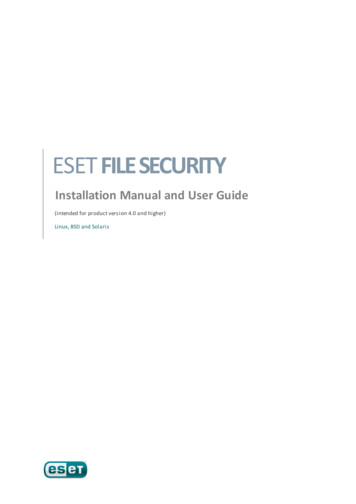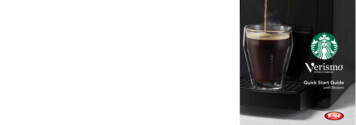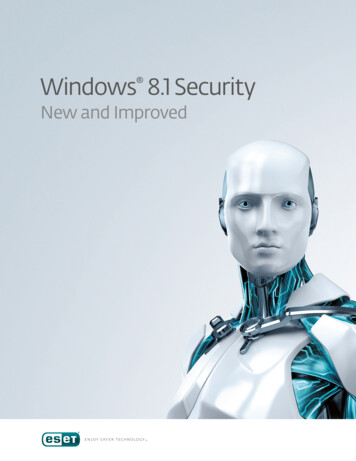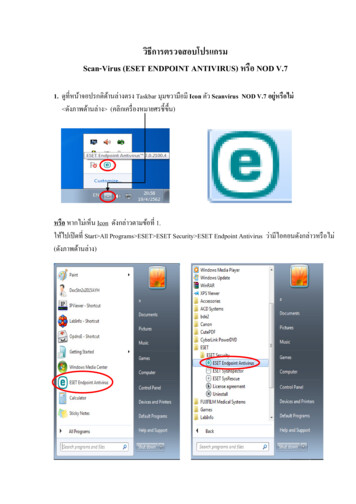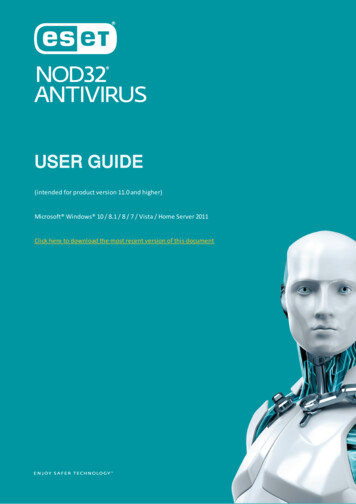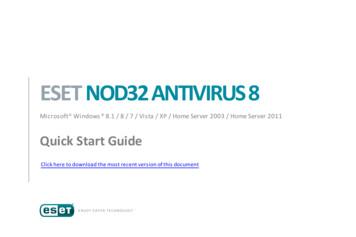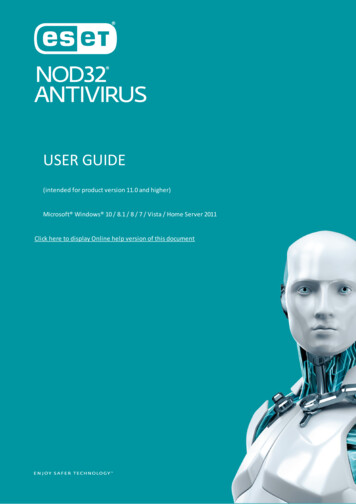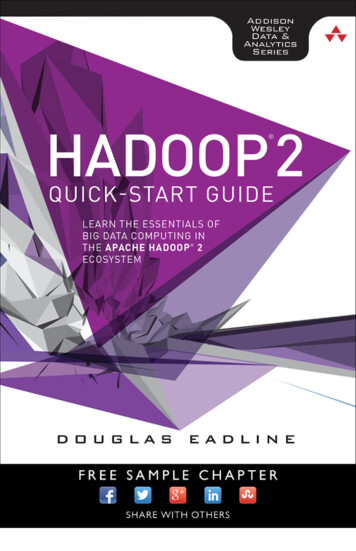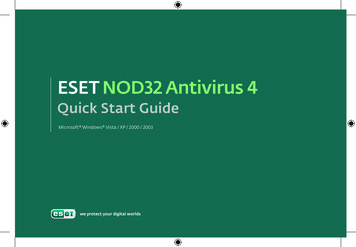
Transcription
Quick Start GuideMicrosoft Windows Vista / XP / 2000 / 2003
ESET NOD32 Antivirus provides state-of-the-art protection for yourcomputer against malicious code. Based on the ThreatSense scanningengine first introduced in the award-winning NOD32 antivirus system,ESET NOD32 Antivirus continues to deliver unprecedented protection againstzero-day threats, without the need for constant reactive signature updatesto recognize the threats. This manual will guide you step‑by-step through thequick setup and configuration of the product.
AntivirusAntispywareProactively detects and disablesmore known and even unknownnew malware threats than anyother security product.Protects you from hidden backdoors,downloaders, exploits, crackers,hijackers, password stealers, keyloggers and proxys.
User interfaceProtection status informs you about thecurrent protection level of your computerand security.The ESET Smart Security setup optionsallow you to adjust the protection levelsof your computer.A computer scan is an important partof each antivirus solution. It is used toperform a scan of the files and folderson your computer’s disk(s).The Tools section, available in extendedmode, allows you to enter to advancedfeatures: log, quarantine and scheduler.This section contains importantinformation about the program updates.It is vitally important for the programto update regularly to provide themaximum level of protection againstthe latest threats.Comprehensive help and support forESET Smart Security. You can also contactESET technical support directly from here.
InstallationBefore commencing installation,please close all open programson your computer. ESET NOD32Antivirus contains components thatmay conflict with another antivirusprogram which may already beinstalled on your computer ESETstrongly recommends that you removethe other program to prevent potentialproblems. You can install ESET SmartSecurity from an installation CD orfrom a file that you download from theESET website.Launching the installationTo launch the installer wizard, eitherdo one of the following: If you install from the installationCD, insert the CD into the CD-ROMdrive and the installation shouldautomatically begin. If you install from a downloaded filedouble-click the file you downloadedto launch the installer.After launching the installer andaccepting the license agreement,the installer will offer two types ofinstallation.Typical – only the most importantparameters will be configuwred duringinstallation. Other parameters will bepre-set to their recommended settings.This mode provides our recommendedcomprehensive protection and issuitable for most users.Custom – enables configurationof all advanced parameters duringinstallation.This guide describes typical installation.
Product activationIn order for ESET NOD32 Antivirusto function correctly, it must first beactivated. There are three activationmethods available:Activate using a activation keySelect this option to activate ESETNOD32 Antivirus on your computerdirectly after purchase. The Activationkey is a 12 or 20-character code, whichis included in the product package(on the license certificate). If youpurchased online, the registrationkey is sent to the email address usedat time of purchase. To activate ESETNOD32 Antivirus, click Next and enteryour activation key. Then, click Nextand enter the contact informationrequired to complete the activation.After installation, ESET NOD32Antivirus will contact ESET’s servers.Your username and password will beretrieved and will be automaticallyinserted into the Update setup section.In addition, your username, passwordand other license information will besent to the email address you suppliedwhen activating.Activate using a Username andPasswordIf you already have a valid usernameand password, select the Activateusing a Username and Passwordoption, click Next and enter yourusername and password. Yourusername and password is requiredin order to download regular virussignature and program updates.Continue without product activationSelect this option and click Next ifyou wish to enter your username,password and registration key afterinstallation is completed. ESETNOD32 Antivirus will still protect yourcomputer, however, no new virussignature updates will be downloadeduntil the product is activated. Since itis essential that ESET NOD32 Antivirusis updated regularly to provide themaximum level of security for yourcomputer, we recommend that youactivate the program immediatelyafter installation. To do this, enter yourusername and password (click Update Username and password setup.),or your activation key (Update Register ) from the main programwindow.Click NEXT to proceed to the next step.
ThreatSense.NetThreatSense.Net plays an importantrole in our research into new detectiontechnologies for capturing malwareproactively and thus providing youwith better protection. We recommendthat you leave the ThreatSense.NetEarly Warning System activated.Click NEXT to proceed to the next step.Detection of potentiallyunwanted applicationsSince some potentially unwantedapplications are used legitimately, andmight not necessarily pose a securityrisk, the user‘s consent is required toenable detection. We recommendselecting the Enable detection ofpotentially unwanted applicationsoption.Click NEXT to proceed to the next step.Completing the installationWhen all necessary parametershave been configured, start the finalinstallation by clicking the Installbutton. The installation progresswill be indicated by a progressbar. After installation is complete,ESET NOD32 Antivirus will be startedautomatically. Since a computerrestart is not normally required,you can carry on working withESET NOD32 Antivirus working in thebackground to protect your computerfrom malware threat.
Starting ESET NOD32 AntivirusESET NOD32 Antivirus startsprotecting your computer immediatelyafter installation. You do not haveto start the program to activate it.However, at any time you may openESET NOD32 Antivirus to check yourprotection status or to perform variousscanning and maintenance tasks.To start ESET NOD32 Antivirus do oneof following: Double click on the ESET NOD32Antivirus iconlocated in yourWindows notification area of Taskbar (System tray) On the windows taskbar click Start All Programs ESET ESET NOD32Antivirus Display user interface
Entering User name and Password for updateIf your license has expired and youhave received a new username andpassword after purchasing a renewal(or you did not enter your usernameand password during installation)enter the new username and passwordin the update setup window. This isvital for the proper functioning ofupdates and for ensuring that yourcomputer is continually protectedagainst newly emerging threats.In the left pane of the ESET SmartSecurity screen, select Setup and thenclick Enter Username and Passwordon the right.Enter the username and passwordyou received into the License detailswindow and click OK to confirm Theusername and password are both casesensitive. Enter them carefully andexactly. Copying and pasting from thelicense email is recommended.If you have purchased ESET NOD32Antivirus, but did not activate itduring installation, you can do so byclicking Update Register. Enter yourregistration key, supply all necessaryinformation and click Submit. Yourusername and password will beautomatically inserted in the Updatesetup section and an email containingthis authentication data will be sent toyour registration email address.UpdateBy default, ESET NOD32 Antiviruscomes with a predefined task to ensureregular updates (see the Schedulersection in the product manual). If youhave not entered your User nameand Password during installation andno update has been performed yet,we recommend starting the updatemanually as follows:
Select Update in the left pane of themain ESET NOD32 Antivirus screennew definitions for advanced heuristicsand other program modules. Click Update virus signaturedatabaseAs soon as a newer update has beeninstalled, ESET NOD32 Antivirusdisplays a notification in the systemtray area showing the version numberof the installed virus signaturedatabase.The update module will connect to theInternet, contact an available ESETupdate server and download digitallysigned update files, which contain themost recent malware signatures andComputer scanningAfter successful installation andupdate, we recommend that youperform a complete computer scanfor threats. To do this, click Computerscan in the main ESET NOD32 Antivirusscreen and select Standard scan.Scanning of all local hard drives willstart. As long as the scan continues,the status window shows theprogress bar as well as the currentstatistics about scanned and infectedfiles found. If a threat is detected,ESET NOD32 Antivirus quarantinesthe file and displays an alert in thesystem tray area. You should be able tocontinue working as normal while thescan takes place.
Protection Status indicationESET NOD32 Antvirus’s currentprotection status is indicated in thefollowing ways: The system tray icon A detailed report in the Protectionstatus windowIn the event that any protectionmodule is disabled, the Protectionstatus window will show the name ofthe disabled module, along with a linkallowing you to re-enable it.The individual protection statuses areindicated by the following 3 colors:green (recommended) – Antivirusprotection is working properly andyour computer is protected againstmalicious software as well as networkattacks. This status indicates that allprotection modules are enabled andthe virus signature database is up-todate.yellow – Real-time file systemprotection is enabled, but themaximum level of protection is notensured: The yellow icon is displayedif any of the following events haveoccurred: Document protection, Email clientprotection, or Web access protectionis disabled or malfunctioning Operating system is not up to datered – The real-time file systemprotection is disabled. Since the properfunctioning of these modules is vital toyour system’s security, we recommendenabling the inactive moduleimmediately.
Resolving IssuesESET’s technical support specialistsare ready to assist you in resolvingpotential problems. Before contactingtechnical support, we stronglyrecommend that you search fora solution on the ESET website first.This will help you resolve the problemquickly within a couple of minutes.To contact ESET’s technical support,please fill in the support querysubmission form integrated intothe program. Instructions are in thefollowing section of this manual or usethe web form available at the followingurl if for some reason you cannot usethe integrated form:Answers to the most frequently askedquestions can be found eu/support/faqSubmitting a technicalsupport queryFor various problem solutions,directions and hints, read ourknowledge base:http://www.eset.eu/support/knowledgeIn the event of a problem, contactESET’s technical support using thequery submission form integrated inthe program. In the Help and supportsection, select Technical support query.
A window with contact information,issue type and its specificationwill appear. Filling in the contactinformation correctly is crucial forreceiving a swift response to yourquery.In the Subject field, enter a concisedescription of the issue or question.Next, type in as detailed description ofthe issue as possible in the Questionor issue description field.Click NEXT to proceed to the next step.In addition to the issue description, theprogram also supports submission ofother important information to ESETthat can help find the source of theproblem. We strongly recommend thatyou leave all options selected.To view the information submitted inthe XML format before submission,check the Display submitted datawith confirmation checkbox.Besides submitting system information,you can also attach any file if relevantto the issue or question.Click NEXT to proceed to the next step.After you have filled in all necessaryinformation, submit the query totechnical support by clicking theFINISH button.
A technical support representative willcontact you as soon as possible.
Copyright 2009 ESET, spol. s r. o. ESET, logo of ESET, NOD32, ThreatSense, ThreatSense.Netand/or other mentioned products of ESET, spol. s r. o. are registered trademarks of ESET, spol. s r. o.Other companies mentioned here or products, may be registered trademarks of its proprietors.Produced according to quality standards of ISO 9001:2000.www.eset.com
Product activation In order for ESET NOD32 Antivirus to function correctly, it must fi rst be activated. There are three activation methods available: Activate using a activation key Select this option to activate ESET NOD32 Antivirus on your computer directly after purchase. The Activation key is a 12 or 20-character code, which