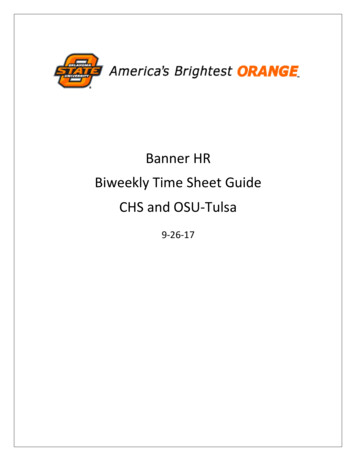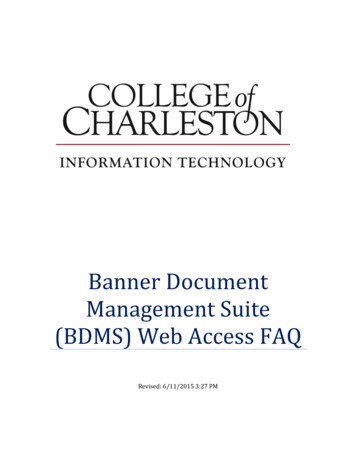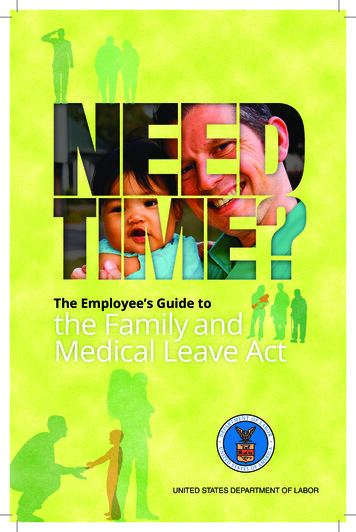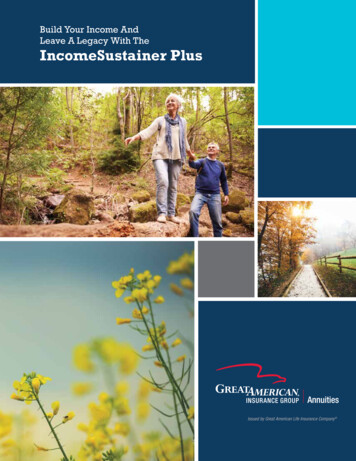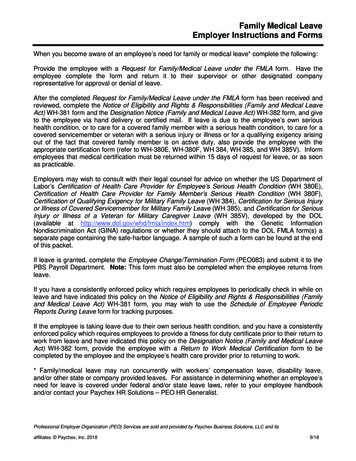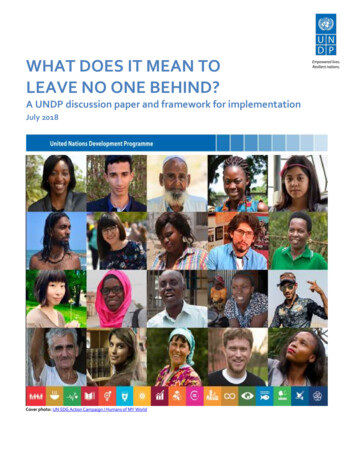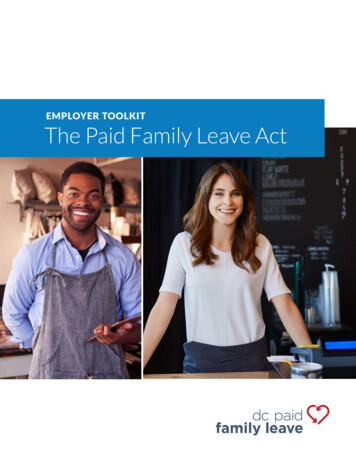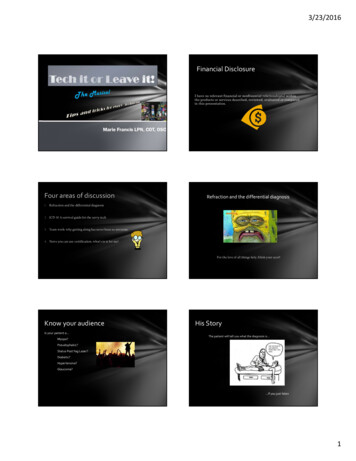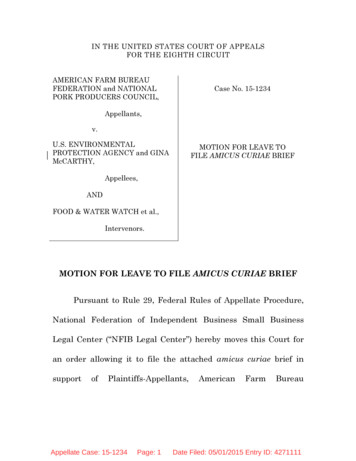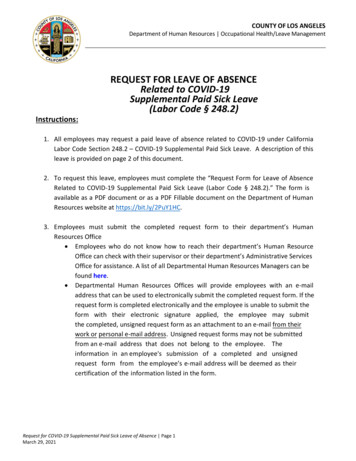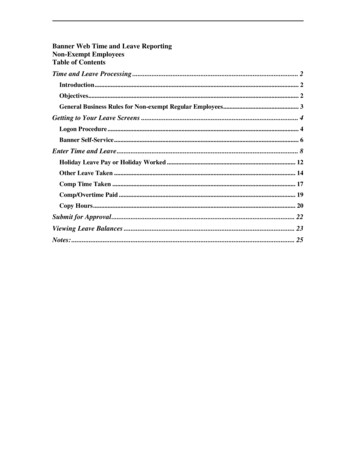
Transcription
Banner Web Time and Leave ReportingNon-Exempt EmployeesTable of ContentsTime and Leave Processing . 2Introduction . 2Objectives. 2General Business Rules for Non-exempt Regular Employees . 3Getting to Your Leave Screens . 4Logon Procedure . 4Banner Self-Service . 6Enter Time and Leave . 8Holiday Leave Pay or Holiday Worked . 12Other Leave Taken . 14Comp Time Taken . 17Comp/Overtime Paid . 19Copy Hours . 20Submit for Approval . 22Viewing Leave Balances . 23Notes: . 25
Non-exempt regular time and leaveTime and Leave ProcessingIntroductionNMSU utilizes the Banner Web Time and Leave Entry System to record time worked andleave taken. The time and leave entry system is accessed using MyNMSU.This manual will provide the non-exempt employees with the general time and leavereporting business rules and the process to request leave, enter, and submit for approvalAnnual Leave and Sick Leave taken during the month, and view leave balances.ObjectivesIn this manual you will learn how to: Enter time and leave for Regular hours and change Shift Codes; Use the copy feature to copy hours from one day to another; Submit time and leave for approval; View Leave Balances.211/17/2009
Non-exempt regular time and leaveGeneral Business Rules for Non-exempt Regular Employees All non-exempt employees are paid on an hourly basis, by day for eachworking day in the pay period. The time reporting unit is hours in quarter hour increments. If a non-exempt employee does not submit a Time Sheet for approval, he/shewill not be paid for that pay period. If a non-exempt employee does not have sufficient leave balances, theemployee’s pay will be docked for the overdrawn amount. Time and Leave must be entered and approved within 4 days after the end ofthe active pay period through 11 pm. This is 4 business days. Time for jury duty service should be reported as “Regular” on the timesheet.11/1720093
Non-exempt regular time and leaveGetting to Your Leave ScreensLogon ProcedureAll Time and Leave functions are available as part of Banner Employee Self-servicethrough the my.nmsu.edu website.121.2.4Enter your NMSU User Name and Password in the appropriate field of theSecure Access Login box.Click on the Login button.11/17/2009
Non-exempt regular time and leaveYour Welcome page will be displayed.33.11/172009Click on the Employee tab.5
Non-exempt regular time and leaveBanner Self-ServiceThe Employee page will be displayed.44.Click on the Banner Self-Service folder.The Banner Self-Service page will be displayed.55.Click on the Employee folderQuick Links are provided to the left of your screen to access Time Sheets,Leave Reports, or Request time off without going through the folders.611/17/2009
Non-exempt regular time and leaveThe Employee options will be displayed. From this screen, you can complete your timesheet.11/1720097
Non-exempt regular time and leaveEnter Time and LeaveThe SCT Banner Web Time and Leave Entry System enables employees to report theirtime and leave on the Web and to submit the time transactions (time sheets) directly fromthe Web to the SCT Banner HR System.111.8From the Employee menu, click on Time Sheet or choose Time Sheet fromthe Quick Links.11/17/2009
Non-exempt regular time and leaveThe Time Sheet Selection page will be displayed.2432.Click on the down arrow on the drop-down list of Pay Period and Statuschoices. Highlight the pay period that you want to enter time. You can onlyenter time and leave in pay periods that have the following status: 3.4.In ProgressNot StartedAll other statuses (Pending, Approved, and Completed) cannot beused.In the My Choice column, select the radio button for the job for which youwant to enter time.Click on the Time Sheet button.You can only select one job at a time. If you have multiple jobs, enter time andleave in one job, then return to this page to select another job. You must entertime for each job.11/1720099
Non-exempt regular time and leaveThe Time and Leave Reporting page will be displayed.565.6.Click on Enter Hours under a date and to the right of an Earnings Code toenter your time worked.Time should be entered for all Earning Codes that apply. Only those EarningCodes valid for the employee’s position will appear on the Time Sheet.Earnings code is how you categorize your time on Banner.1011/17/2009
Non-exempt regular time and leaveThe next page of Time and Leave Reporting will be displayed.798111210137.8.9.10.11.12.13.Enter Shift Code in the Shift field. 1 Daytime (Default – standard shift) S Swing-10 G Graveyard-40 Enter hours of time worked in the Hours field. The time and leave reportingunit used will be hours in quarter hour increments (.00, .25, .50, .75).Click the Save button to save all entries.Select the Next or Previous button to navigate through the dates within theperiod.As an option, you can enter comments by clicking on the Comments button.Once your comments have been entered, click on the Save button on theComments screen. Click on the Previous Menu button to return to the TimeSheet page.If you have additional jobs on which to enter time, click the PositionSelection button and enter hours for that job.If your Time Sheet is complete and ready to submit to your Approver, clickthe Submit for Approval button.The leave reporting unit used will be hours in quarter hour increments (15minutes .25, 30 minutes .50, 45 minutes .75).11/17200911
Non-exempt regular time and leaveHoliday Leave Pay or Holiday WorkedEnter Holiday Leave Pay when you do not work on an NMSU paid holiday. UseHoliday Worked when you work on a paid NMSU Holiday.2315461.2.3.4.5.6.12Click on Enter Hours under a date and to the right of Holiday Leave Pay orHoliday Worked to enter time.Enter hours for Holiday Leave Pay or Holiday Worked in the Hours field.Click the Save button to save all entries.Select the Next or Previous button to navigate through the dates within theperiod.As an option, you can enter comments by clicking on the Comments button.Once your comments have been entered, click on the Save button on theComments screen. Click on the Previous Menu button to return to the TimeSheet page.If your Time Sheet is complete and ready to submit to your Approver, clickthe Submit for Approval button.11/17/2009
Non-exempt regular time and leaveThe Holiday Leave Pay hours the Holiday Worked hours should equal 8.Holiday Worked Hours will be paid at 2.5. Do not enter the same hours on bothHoliday Leave & Holiday Worked.11/17200913
Non-exempt regular time and leaveOther Leave TakenEnter Other Leave Taken when you have taken leave for the following reasons:Military Leave, Voting, Compassionate, and Administrative Leave.11.14Click on Enter Hours under a date and to the right of Other Leave Taken toenter time.11/17/2009
Non-exempt regular time and leave232.3.Enter hours for Other Leave Taken in the Hours field.Click the Save button to save all entries.44.11/172009Click the Comments button to communicate to your Approver why you haveentered hours in the Other Leave Taken earnings code.15
Non-exempt regular time and leaveThe Comments screen will be displayed.512/07/2004 Jury Duty675.6.7.16Enter Comments in the Enter or Edit Comment: fieldClick the Save button to save your comments.Click the Previous Menu button to return to the Time and Leave Reportingscreen.11/17/2009
Non-exempt regular time and leaveComp Time TakenEnter Comp Time Taken if you have hours available in your Compensatory Timebalance when you choose to use those hours.2315461.2.3.4.5.6.11/172009Click on Enter Hours under a date and to the right of Comp Time Taken toenter time.Enter hours for Comp Time Taken in the Hours field.Click the Save button to save all entries.Select the Next or Previous button to navigate through the dates within theperiod.As an option, you can enter comments by clicking on the Comments button.Once your comments have been entered, click on the Save button on theComments screen. Click on the Previous Menu button to return to the TimeSheet page.If your Time Sheet is complete and ready to submit to your Approver, clickthe Submit for Approval button.17
Non-exempt regular time and leaveYou may not enter comp time taken unless you have previously banked comptime hours.1811/17/2009
Non-exempt regular time and leaveComp/Overtime PaidEnter Comp/Overtime Paid when you want to be paid for hours in your CompensatoryLeave Balance or Overtime hours in the current pay period. Be sure to check yourCompensatory Leave Balance (pg. 24) before entering hours in the Comp/OvertimePaid field.2315461.2.3.4.5.6.11/172009Click on Enter Hours under a date and to the right of Comp/Overtime Paidto enter time.Enter hours for Comp/Overtime Paid in the Hours field.Note: The system will automatically pay straight time for all hours worked.The overtime premium amount, .5 additional, will be added to thecomp time balance (i.e. if you work 44 hours, you will be paid for 44hours and 2 hours will go to your comp time balance (.5 x 4).Click the Save button to save all entries.Select the Next or Previous button to navigate through the dates within theperiod.As an option, you can enter comments by clicking on the Comments button.Once your comments have been entered, click on the Save button on theComments screen. Click on the Previous Menu button to return to the TimeSheet page.If your Time Sheet is complete and ready to submit to your Approver, clickthe Submit for Approval button.19
Non-exempt regular time and leaveCopy HoursHours can be copied from one day to the next or from one day to the end of a pay period.The steps below will walk you through the copy process.21.2.20Follow steps 5-11 on pages 12 and 13 to enter time and leave, then proceed.Click the Copy button to copy time and leave to another day or to the end of apay period.11/17/2009
Non-exempt regular time and leaveThe Copy screen will be displayed.345683.4.5.6.7.8.9.11/172009To copy hours to the end of the pay period check Copy from date displayedto end of the pay period.To copy hours to include Saturday(s) or Sunday(s) check Include Saturdaysand/or Include Sundays.To copy to individual dates, click the check boxes under the dates.When your copy selection is made, click the Copy button.After the Copy button is clicked, you will receive a message that your hourshave been copied successfully.Click the Time Sheet button at the bottom of the page to return to the TimeSheet page and review your hours copied.If your Time Sheet is complete and ready to submit to your Approver, clickthe Submit for Approval button on the Time Sheet.21
Non-exempt regular time and leaveSubmit for ApprovalSubmitting for approval is the final step in the Time and Leave Entry Process. It isextremely important that your time and leave is entered and submitted for Approvalbefore the pay period deadline.How do I verify that my Time Sheet has been submitted? If your Time Sheet has been submitted, you will see the date the Time Sheet wassubmitted in the Submitted for Approval By: field and the Approver’s Name inthe Waiting for Approval From: field.If a non-exempt employee does not submit a Time Sheet for approval, he/she willnot be paid for that pay period. The Submit By Date: is the pay period deadlinethat Timesheets should be submitted and approved by.2211/17/2009
Non-exempt regular time and leaveViewing Leave BalancesLeave Balances can be viewed at anytime using the Time and Leave Entry System.11.11/172009From the Employee menu, click on Leave Balances23
Non-exempt regular time and leaveThe Leave Balances page will be displayed.22.Click on the TYPE of Leave to view the Leave Detail screen.The Leave Detail screen shows your leave detail by pay period.2411/17/2009
Non-exempt regular time and leaveNotes:11/17200925
Non-exempt regular time and leaveNotes:2611/17/2009
the Web to the SCT Banner HR System. 1. From the Employee menu, click on Time Sheet or choose Time Sheet from the Quick Links. 1 . 1 . Non-exempt regular time and leave 11/172009 9 The Time Sheet Selectio