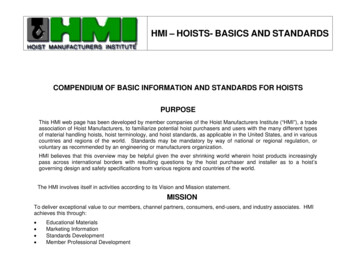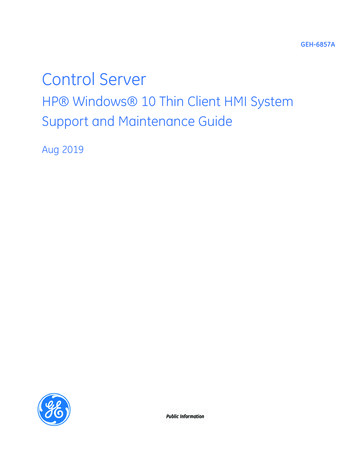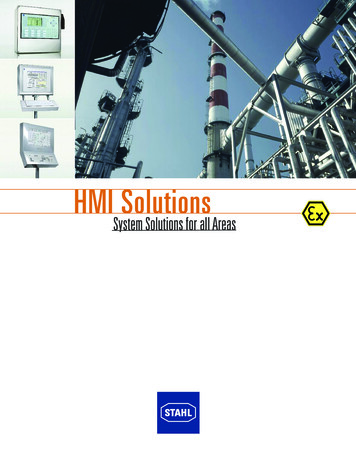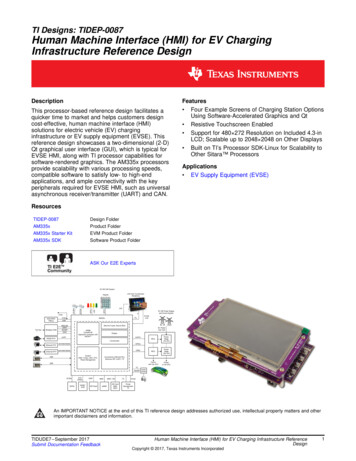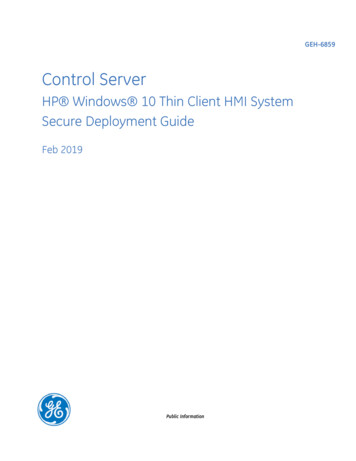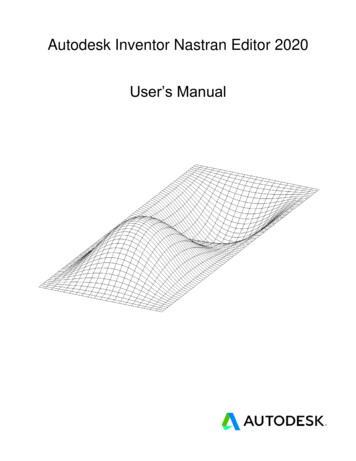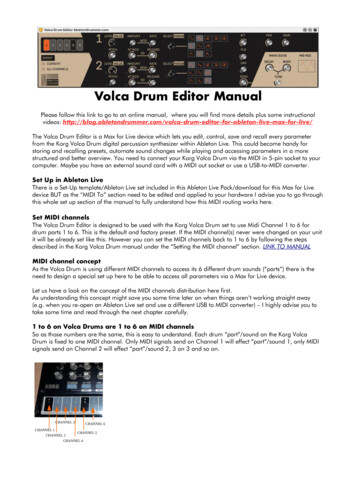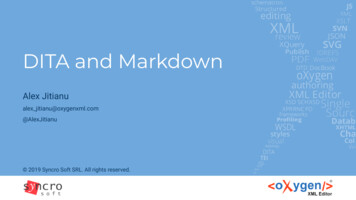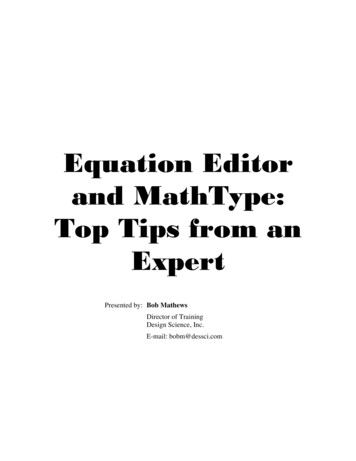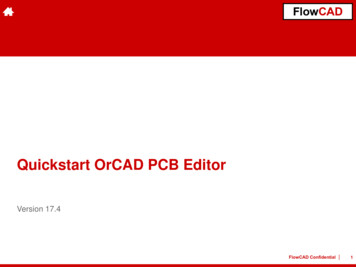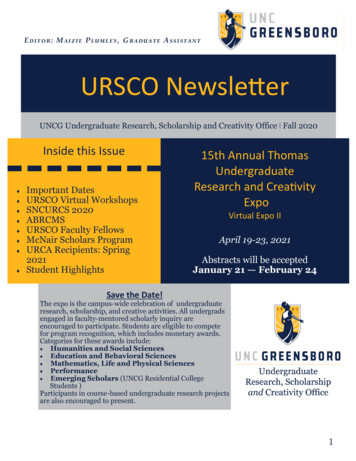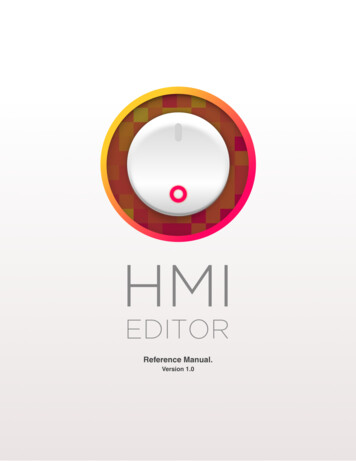
Transcription
Reference Manual.Version 1.0
HMI EditorHMI EditorReference Manual.Version 1.0page:2/153www.ritecontrol.com
HMI EditorWhat is HMI Editor.The HMI Editor app is the developer component of the HMI Pad system for creating Human Machine Interfaces for real timemonitoring of industrial PLC based systems and processes. The other two components are the HMI app and the HMI Pad Service.Main features. Very fast native app, launches and connects immediately regardless of project size, not a web based app. All data types supported including Boolean, Integer and Floating Point values. Advanced Expressions Engine supporting a number of data types including Strings, Arrays and Dictionaries. Projects can be fully edited on-screen as you run and monitor your process. Or can be exported and edited as a text file. Configurable User Accounts allow for project storage in the cloud and easy deployment to end users. The app connects to PLCs directly using native communication protocols. Connections are performed without any intermediate servers or boxes. TCP/IP based security.The concept behind the HMI Pad apps.The HMI Editor and HMI apps are built on top of two main modules: the Communications Module and the Expressions Engine.These modules interact with each other and to the user interface to provide most of the underlying capabilities and many advanced features.The HMI Editor lets Integrators build fully customizable HMI interfaces by adding visual items or other objects to pages. Objectshave properties that can be connected between them or with PLC tags through expressions. Virtually all properties can be linked through expressions. This architecture provides an extremely powerful environment for Integrators to create advanced HMIinterfaces.HMIs can be fully created and deployed from the app by dragging and connecting items together. Integrators can also chose toedit project files on a text editor. The app also fully supports copy/paste/duplicate of items, tags, connections etc, and has unlimited undo/redo capabilities.The app comes with a free service on the cloud, the HMI Pad Service, for convenient storage of projects and associated assetsand further deployment to End Users.The complementary HMI app let automation integrators to safely and securely deploy projects to end users devices with no physical access to them. Projects on the HMI app are installed as encrypted, non-editable instances of your projects, thus helpingyou to safely keep your work and know how.page:3/153www.ritecontrol.com
HMI EditorTABLE OF CONTENTS1 The HMI Pad System Components 72 The HMI Editor app main user Interface 82.1 The Application Panel 82.2 The Project Viewer 93 Creating and opening Projects 104 Editing Projects in the Project Viewer 114.1 Editing Projects in a Text Editor 145 Objects, Properties and the Project Object Model 155.1 The Model Browser and Main Object Types 165.2 Object Properties 205.2.1 Property Kinds 215.2.1 Property Data Types 226 Expressions 236.1 Data Types in Expressions 256.2 Supported Operators and Operator precedence 286.3 Functions, Methods and more about Operators 296.3.1 Numeric Operators and Methods 296.3.2 String Operators and Methods 316.3.3 Array Operators and Methods 336.3.4 Dictionary Operators and Methods 356.3.5 Absolute Time Operators and Methods 366.3.6 Range Operators and Methods 386.3.7 Rect, Point and Size Methods 386.3.8 MATH Methods 396.3.9 Built-in Functions 416.3.10 System Methods 426.4 Format specifiers for ‘format’ and ‘to s’ 436.5 The ternary conditional operator 446.6 The ‘if-then-else’ clause 456.7 The Expression List Operator 466.8 Putting it all together. Advanced Expressions Examples 477 Object Properties Reference 497.1 System Objects 497.1.1 Project 507.1.2 System 527.1.3 Location 55page:4/153www.ritecontrol.com
HMI Editor7.1.4 Motion 577.1.5 Player 597.1.6 Scanner 607.1.7 UsersManager 617.2 Page Object 637.3 Interface Objects 657.3.2 Controls 677.3.2.1 Input Fields 687.3.2.1.1 Text Field 707.3.2.1.2 Numeric Field 717.3.2.2 Button 727.3.2.3 Switch 747.3.2.3.1 Styled Switch 747.3.2.3.2 Custom Switch 757.3.2.4 Segmented Control 767.3.2.5 Slider 787.3.2.6 Knob Control 797.3.2.7 Array Picker 817.3.2.8 Dictionary Picker 837.3.2.9 Tap Gesture Recognizer 847.3.3 Indicators 857.3.3.1 Label 857.3.3.2 Bar Level 867.3.3.3 Range Indicator 887.3.3.4 Data Presenter 907.3.3.4.1 Trend 917.3.3.5 Chart 947.3.3.6 Scale 967.3.3.7 Gauge 987.3.3.8 Lamp 1007.3.3.9 Horizontal Pipe 1017.3.3.10 Vertical Pipe 1027.3.3.11 Group 1037.3.4 Image Objects 1047.3.4.1 Image 1047.3.4.2 Frame Shape 1067.3.5 Web Objects 1097.3.5.1 Web Browser 1097.4 Background Objects 1107.4.1 Expression Object 1107.4.2 Recipe Sheet Object 1117.4.3 Data Snap Object 1137.4.4 On Timer 114page:5/153www.ritecontrol.com
HMI Editor7.5 Alarm Objects 1157.5.1 Alarm 1167.6 Users 1187.6.1 User 1187.7 Historical data and Data Logger objects 1197.7.1 Data Logger 1197.8 Connector Objects 1217.8.1 Supported PLC Connector Types 1227.8.2 PLC Connector Parameters 1237.8.3 Network Settings for local access. 1277.8.3.1 PLC Settings for local access. 1287.8.4 Network Settings for remote access. 1297.8.5 Network Security. 1317.8.6 The Default Validation Tag . 1327.8.7 Setting a Custom Validation Tag 1337.8.8 International Languages Support and String Encodings 1347.8.8.1 String Encoding for International Languages. 1357.8.8.2 Use of International Characters in PLC Strings 1367.9 PLC Tags 1377.9.1 Specification of Variable Types (‘Type’ Parameter) 1397.9.1.1 Representation of Character Strings in PLCs 1417.9.2 Specification of Variable Addresses (‘Address’ Parameter) 1447.9.3 PLC Memory Arrays and Access Patterns 1487.9.4 Writing to PLC Variables ('write expression' Parameter) 151Document Revision History 152page:6/153www.ritecontrol.com
HMI Editor1 The HMI Pad System ComponentsThe HMI Pad System is made up of 3 components:HMI Editor.This the app Integrators use to create and deploy HMI projects.HMI Pad Service.The HMI Pad app is designed to work with a service in the cloud named the HMI Pad Service.The app seamlessly integrates this service to provide storage options in the cloud and convenient distribution and deploymentof your HMI projects to your End Users or customers. The HMI Pad Service uses Apple's CloudKit infrastructure as the physicalmedia to store data in the cloud.Refer to the "HMI Pad Deployment Guide" for more information on what options you have available to work with the HMI PadService as you develop HMI projects.HMI Pad View.This is the app where end users run HMI projects developed by integrators. Projects on the HMI app are installed through theHMI Pad Service and are stored as encrypted instances that can not be edited or moved to other devices.page:7/153www.ritecontrol.com
HMI Editor2 The HMI Editor app main user InterfaceThe HMI Editor app interface consists of two main draggable panels, the Application Panel and the Project Viewer.The Application Panel is shown on the left and there you will find options and settings related with the app.The Project Viewer is on the right and lets you edit, review and run your project. The Project Viewer can be made full screen byclosing the Application Panel.Application PanelProject Viewer2.1 The Application PanelThe Application Panel lets you create and manage the following aspects of the app User Accounts and Settings. Projects and Assets stored locally. Projects and Assets stored on the HMI Pad Service Remote Deployment.page:8/153www.ritecontrol.com
HMI Editor2.2 The Project ViewerThe Project Viewer is where you create, configure, edit and run projects. From the Project Viewer you get access to Pages,Connections, Alarms and the internal aspects of your project. You can also set some editing properties and edit objects onscreen using common gestures.Several sub-panels provide means to navigate through your project to obtain detailed information. You may find the followingpanels that will appear at appropriate times or upon particular actions as you edit your project: Page Viewer, shows the current page. The Page Navigator appears from the left and displays the list of pages. Inspector Panel, appears from the right and contains the Connections Panel, the Tag Viewer and the Alarms Viewer. Model Browser, appears as a floating window you can drag around the screen. Object Configurator, appears as a floating window when you tap on 'configure' for an object. Expressions Keyboard, appears on the bottom of the screen, when editing Object Properties. PLCs and TAGs Configuration Panels, appear as floating windows, accessible from the Model Browser Model Seeker, appears as a floating window, accessible from the Object Configurators or the Expressions Keyboardpage:9/153www.ritecontrol.com
HMI Editor3 Creating and opening ProjectsTo create a new project go to "Local Storage - Projects" on the "Application Panel" and tap on " ", then chose "New EmptyProject". A new project with a default name will appear on the list. Alternatively, you can tap on "New From Template" and theapp will show you a list of already made simple projects you can use to start from.You can open the project you just created by "sliding" to the right the row in the list containing its name.It is recommended to rename your projects with suitable names that clearly identifies them to you. To do so set the list to editmode by tapping on "Edit", then select the project you want to rename, and choose the appropriate option from the "Actions"menu on the bottom of the panel.page:10/153www.ritecontrol.com
HMI Editor4 Editing Projects in the Project ViewerWith the HMI Editor app you can fully edit your HMI projects on the "Project Viewer". When the project viewer is fully visible tapon the"Edit" button on the top-right of the panel to start editing your project.It is not a purpose of this manual to fully describe all and every editing option available, but just to provide a guide on what is atyour disposal to complete your editing and where to look at for a specific editing need. For the most part the app interface follows commonly recognized patterns and provide built-in help that should be enough for the common cases.The Project Viewer features a toolbar on the top with the following options from left to right:Pages toolbar icon.The pages tab bar icon toggles the Page Viewer. From the Page Viewer you can navigate to a particular page in order to openit. The Page Viewer can also be shown/dismissed with a drag gesture over it or from the left edge of the Project Viewer.User toolbar icon.The User toolbar icon presents a project user login screen. For more information on project users look at the UsersManagerand Users sections in this manual.page:11/153www.ritecontrol.com
HMI EditorTools toolbar icon (edit mode only).Several tools are available for helping on positioning items on pages and editing frames. You will find options to enable or disable auto align rulers, to lock frame editing and to enable multiple selection. You can also enable/disable visual reporting of errorconditions while in edit mode or make hidden items visible while in edit mode.A number of editing tools are available: Allow Multiple Selection. When enabled, multiple item selection will be active, allowing for multiple selection of items forexample for grouping. Default is Off. Enable Auto Align Rulers. Determines whether auto-alignment rulers and alignment magnets are enabled. Switch it to offto allow free layout of items. Default is On. Allow Frame Editing. By setting this to off any layout changes of items will be globally disabled. You still will be able to setitem properties. You can disable frame editing on particular items by locking them individually. Default is On. Enable Fine Frame Positioning. Determines whether a joy-stick tool will appear for selected items allowing for fine positioning and resizing of items. When arranging items using this tool, auto-alignment rulers will still display on screen for a secondbut no alignment magnets will be in effect. Default is Off. Error Frames When Editing. Determines whether error frames are displayed around objects with undefined values also onedit mode. Disabling this eliminates page clutter while editing in case you do not have a life PLC connection or your objectproperties contain broken links. Default is On. Display Hidden Items. Items with their hidden property set to Off are still partially visible on edit mode. However you canoverride this behavior by setting this to Off. Default is On Interface Idiom. Represents the Interface Idiom you are working on. Chose iPad for building screens for the iPad nativeresolution or iPhone for working on interfaces designed for iPhone or iPod touch.page:12/153www.ritecontrol.com
HMI EditorUndo/Redo toolbar icons (edit mode only).The app has unlimited undo-redo capabilities that are supported on virtually all changes performed on projects.New Item toolbar icon (edit mode only).From this toolbar icon you create new pages or new visual items that you can place on pages or use on your HMI projects.Items are arranged in categories such as Controls, Indicators, Images and so on. New items are created with default propertiesand placed on the center of the page, you can then move them to the desired position and configure their properties. The application also features intelligent copy/paste/duplicate of Objects, Pages, Connectors, Tags , including among different projects.Model Browser toolbar icon (edit mode only).The model browser icon toggles the Model Browser.Inspector toolbar iconThe Inspector toolbar icon toggles the Inspector Panel The Inspector Panel can also be shown/dismissed with a drag gestureover it or from the right edge of the screen. In view mode the toolbar button is replaced by a clickable area that show
Configurable User Accounts allow for project storage in the cloud and easy deployment to end users. The app connects to PLCs directly using native communication protocols. Connections are performed without any intermedia