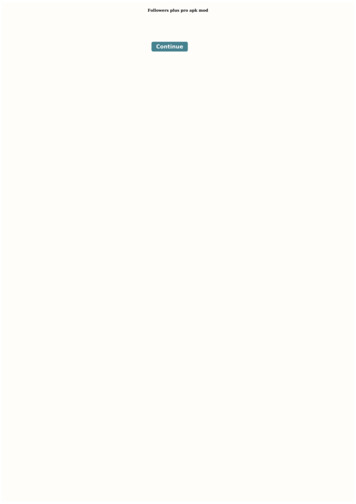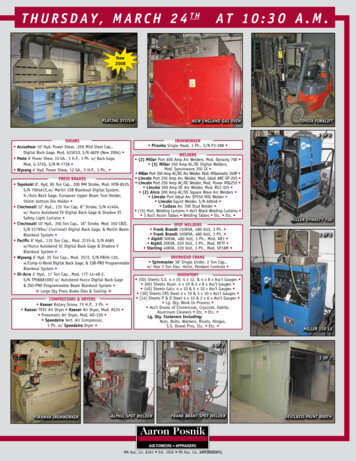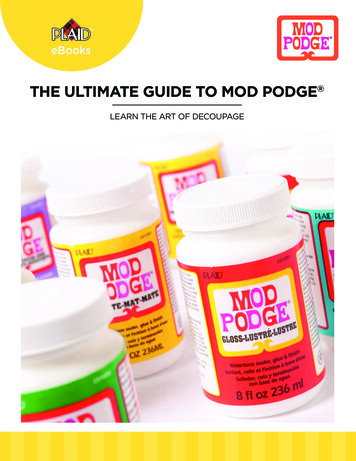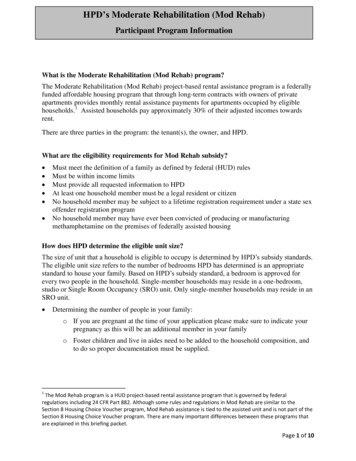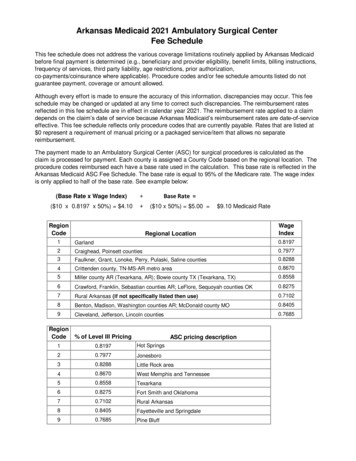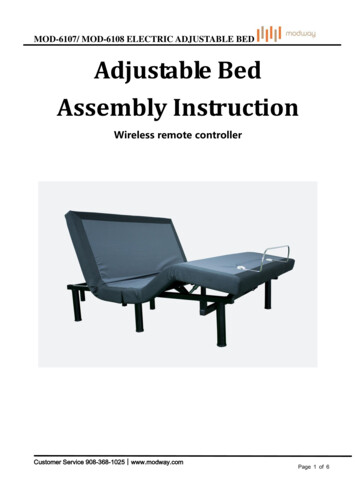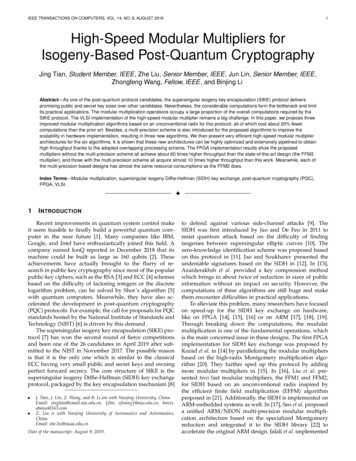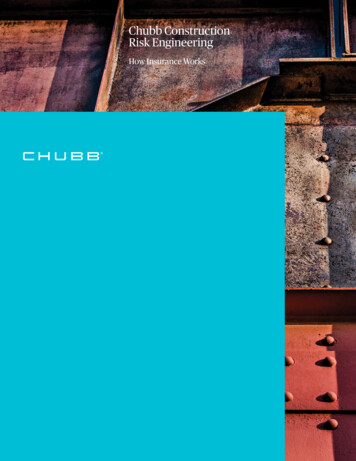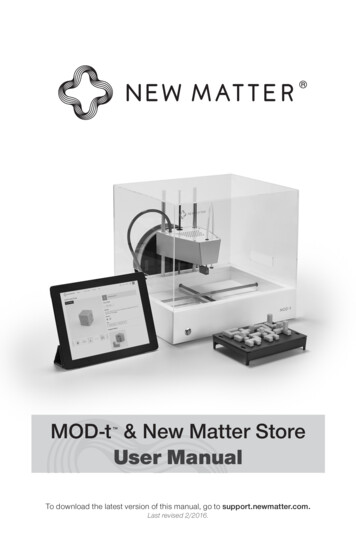
Transcription
MOD-t & New Matter StoreUser Manual To download the latest version of this manual, go to support.newmatter.com.Last revised 2/2016.
TABLE OF CONTENTSIntroduction .3Important Info About Your MOD-t.4Technical Customer Support .5The New Matter Ecosystem .6The New Matter Store .7What’s in the Box? .8MOD-t Technical Specifications .9MOD-t Diagram .10-11Preparing Your MOD-tBuild Tray Assembly .12Loading Filament .12Unloading Filament .13Preparing a Build Tray to Print a Design .13Using the MOD-t 3D PrinterPrinting a Design from The New Matter Store .14Printing a Design from an External Source .14Beginning a Print .15Pause/Cancel Printing .15Removing a Printed Design from the MOD-t .15MOD-t MaintenanceMaintaining Your Print Surface Plate .16Updating to the Latest Firmware .16Cleaning the Acrylic MOD-t Cover .16Compliance and Safety WarningsFCC Compliance .17Safety Warnings .17Electric Shock Hazard .17Fire Hazard .17Adult Supervision Required .17User AgreementDisclaimers .18Warranty Terms .18Warranty Terms & Conditions .18Warranty Information . 19-20Returns and Repairs PolicyDefective on Arrival . 21Defective on Arrival Terms & Conditions . 21Intellectual Property . 22
INTRODUCTIONCongratulations on your new MOD-t 3D Printer! We’re excitedto welcome you to the New Matter community and help you onyour 3D printing journey.To start printing, head over to www.newmatter.com/setupwhere you’ll complete the setup process.For questions or comments:Web: support.newmatter.comPhone: (866) 949-8722Email: hello@newmatter.comSocial Media: @newmatterhelpWe look forward to hearing from you!The New Matter Team3
IMPORTANT INFO ABOUT YOUR MOD-t You must visit www.newmatter.com/setup afterreviewing this guide to operate your MOD-t. Your primary portal to control your MOD-t via Wi-Fi is:store.newmatter.com. Always print with the clear cover on for best resultsand for your safety. Always begin printing with a clean build tray properlyinstalled on the X & Y-Axis pinion rods. Visit store.newmatter.com to explore our curatedlibrary of 3D designs. All information presented in this guide can be foundonline at www.newmatter.com/setup. Technical Customer Support is here to help.Visit support.newmatter.com or see next pagefor more information.4
TECHNICAL CUSTOMER SUPPORTYour MOD-t 3D Printer comes with a 90-day limited warranty.In the event you would like to return or replace your MOD-t,please contact New Matter Technical Customer Support.Our online support page includes FAQs, how-to videos, articles,forums, and live chat (Monday – Friday, 9am – 6pm, Pacific).New Matter Technical Customer Support is available to helpyou get the most out of your MOD-t and the New Matter Store.We are available through multiple channels:support.newmatter.com24 hours a day, 7 days a pLive Chat on support.newmatter.comMonday – Friday, 9am – 6pm PTPlease visit www.newmatter.com/warranty or seePage 19–21 for complete warranty and return information.5
THE NEW MATTER ECOSYSTEMYour MOD-t 3D PrinterOnce you’re all set up, the MOD-twill be able to print designs fromour Store via WiFi.The New Matter StoreThe New Matter Store is the portal toyour MOD-t. It’s where you can shopfor designs online or print your ownfiles over WiFi.The MOD-t Utility AppThe MOD-t Utility App configures Wi-Fisettings and updates printer firmwarevia USB. The app also supports offlinecontrol of MOD-t including filamentload/unload and printing of G-codefiles prepared with properly configured3rd party applications.6
THE NEW MATTER STORE3D Design MarketplaceBrowse our catalog and downloaddesigns that are great for the home,school, or office.Your Print Queue & DashboardAfter logging in to your New Matteraccount, manage your 3D print jobsand monitor activity on your MOD-t.The New Matter StoreStock up on supplies and accessoriesso you can keep making great things!New Matter SupportGet help with your MOD-t and learnmore about 3D printing.7
WHAT’S IN THE BOX?After unboxing your MOD-t, makesure you have all of the accessories.Then, using a computer with either MacOSX (10.7 ) or Windows (7 ), navigateto www.newmatter.com/setup whereyou’ll complete the setup process. MOD-t 3D Printer Clear Cover 0.5 kg Filament Spool Spool Holder Power Supply Build Tray Base Print Surface Plate USB Cord Power Cord Utility Cutters Scraper Wire BrushBOX BBOX CBOX D8BOX BBOX DBOX DBOX ABOX CBOX DBOX D
MOD-t TECHNICAL SPECIFICATIONSPrint SpecificationsProcessFused Filament FabricationBuild MaterialPLA filament, 1.75 mm dia, 190–220 COver Temperature ProtectionNon-resettable Thermal FuseBuild Envelope150 100 125 mm (6 4 5 inches)Print SpeedUp to 80 mm per secondLayer ResolutionSoftware selectable 0.1 to 0.4 mmNozzle Diameter0.4 mmDimensions & Weight (3D Printer & Cover Only)MOD-t Dimensions383 340 295 mmMOD-t Weight5.5 kg (12.5 lbs)Software & ElectricalNew Matter Storestore.newmatter.comMOD-t Utility AppSupported File TypesPrimary MOD-t interface. Requires Wi-Fi andsupports desktop and mobile browsers includingChrome, Firefox, and Safari. Uses WebGL forvisualization. Microsoft’s Internet Explorer andEdge browsers are not presently supported.Configures MOD-t wireless settings and updatesprinter firmware via USB. Additionally providesoffline interface to the MOD-t. Supports printingof G-code files prepared with properly configured3rd party applications.STL & .OBJSetupOperating SystemConnectivityMac OSX 10.7 , Windows 7 (used for setup only)AC Power100-240VAC, 50/60 Hz, 75WWi-Fi (802.11 b/g/n), USB 2.09
MOD-t DIAGRAMFRONT386274511. Multi-Command Button2. Power Harness3. Filament Guide Tube4. X&Y-Axis Pinion Rods5. Build Tray Assembly6. Print Carriage7. Hot End/Extruder8. Extruder Input10
MOD-t DIAGRAMBACK13151491210119. Filament Entry Port10. USB Port11. Power Port12. Spool Holder Inserts13. Z-Axis Gear14. Z-Axis Drive Screw15. Z-Axis Guide Rods11
PREPARING YOUR MOD-tBUILD TRAY ASSEMBLYFor detailed and visual instructions, go to newmatter.com/setup1. Gather the Build Tray Base and the Print Surface Plate.2. Align the tabs on the Print Surface Plate with the slots in the metal plateon the Build Tray Base.3. Press the Print Surface Plate down with both hands and slide the tabsinto place.4. Place the Build Tray in the MOD-t so that its teeth mesh with the pinionrods. An easy way to correctly place the Build Tray is to align it with aninner sidewall. The MOD-t will automatically locate and center the BuildTray at the start of a print job. WARNING: Do not push down forcefullyon the build tray or apply excessive force to the pinion rods.LOADING FILAMENTFor detailed and visual instructions, go to newmatter.com/setupPress the “Load Filament” or “Unload Filament” button on the Print QueueDashboard at the New Matter Store or in the MOD-t Utility App. This will preparethe MOD-t to load or unload filament and will guide you through the process.Loading the Filament1. Begin by removing the filament guide tube from the top of the Carriage.2. Feed the filament through the Filament Entry Port on the rear side of the MOD-t.3. Push the filament through the guide tube until it is protruding from the end ofthe guide tube approximately 2 or 3 inches.4. Initiate the filament load process through the Print Queue Dashboard at theNew Matter Store or the MOD-t Utility App and wait for the MOD-t’s Hot Endto reach the appropriate temperature.5. When prompted, insert the filament into the extruder by hand until the MOD-tbegins slowly pulling the filament in by itself. Note: This process may requireyou to firmly push the filament into the extruder input.6. Once the printer has pulled in the filament, press the filament guide tubefirmly back into the extruder input and ensure that it’s fully sealed.7. When the filament begins extruding from the Hot End, push the Front PanelButton to stop the extrusion. Be sure to clean off any excess filament withthe provided wire brush. Never use your hand to remove filament directlyfrom the Hot End.12
UNLOADING FILAMENTFor detailed and visual instructions, go to newmatter.com/setup1. Begin by dislodging the clear Filament Guide Tube from the top of theCarriage. The filament will remain in the Carriage.2. Initiate the filament unload process through the Print Queue Dashboard inthe New Matter Store or the MOD-t Utility App. Once the MOD-t’s Hot Endhas reached the appropriate temperature, the MOD-t will begin unloading.You will be prompted to remove the filament after the unload is complete.Do not attempt to remove the filament manually while the MOD-t is unloading.3. Clip your filament so you have a clean cut for your next load.PREPARING A BUILD TRAY TO PRINT A DESIGNFor detailed and visual instructions, go to newmatter.com/setup1. Scrape any filament residue from the Print Surface Plate using the Scraper.2. Wipe the Print Surface Plate to clean off dirt and/or oil. Be sure to usemicrofiber or non-abrasive towels and non oil-based cleaners.3. If the Build Tray is not already assembled, attach the Print Surface Plateto the Build Tray Base.4. Place the Build Tray in the MOD-t so that its teeth mesh with the pinion rods.An easy way to correctly place the Build Tray is to align it to one of the 4edges of the print bay where the build tray sits. The MOD-t will automaticallylocate and center the Build Tray at the start of a print job.WARNING: Do not push down forcefully on the build tray or applyexcessive force to the pinion rods.13
USING YOUR MOD-t 3D PRINTERPRINTING A DESIGN FROM THE NEW MATTER STOREFor detailed and visual instructions, go to newmatter.com/setup1. Head to store.newmatter.com. and log in to your New Matter account.Click on the “Designs” tab to start browsing.2. Select a design.a. Free Designs.i. Click “Print Now” (or “Add to Library” to print later)ii. Select your MOD-t from the drop-down list.iii. Click “Print”b. Designs for Purchase.i. Click “Buy this Design”ii. If you have not already done so, enter your payment information.iii. Click “Confirm Purchase”iv. Click “Print”3. Follow your progress from the Print Queue or Continue Shopping.Notes: Some designs contain multiple parts. Choose which part to print first. Access print settings by clicking. There are settings for Good, Better, and Best printing quality. Print with or without supports by selecting the On/Off switch. If you have multiple MOD-ts linked to your account, you’ll select whichto send the print job to by using the drop-down menu. If your MOD-t is offline or printing another job, you can add designs toyour queue to print later.PRINTING A DESIGN FROM AN EXTERNAL SOURCEFor detailed and visual instructions, go to newmatter.com/setup1. Go to your Library.2. Click the “Upload” button.3. Click “Choose File.” Pick the .STL or .OBJ file you’d like to print.4. Rotate and scale, if desired.5. Click “Next.” Choose a name, description, and tags (optional) for your design.6. Click “Save.”7. Find it in your Library and select it. Click “Print Now”.14
BEGINNING A PRINTFor detailed and visual instructions, go to newmatter.com/setup1. Ensure the Filament is loaded, the Build Tray is in place, and theClear Cover is on before printing.2. After clicking “Print Now” the LED light on the Front Panel Button will blinkrapidly. After checking that a clean build tray is in place and the clear coveris on, press the Front Panel Button.3. Once the file transfer is complete, the MOD-t will begin calibration and printing.PAUSE/CANCEL PRINTINGFor detailed and visual instructions, go to newmatter.com/setup1. Go to the Print Queue in the New Matter Store. The design currentlyprinting is located at the top of the Print Queue.or firmly press the Front Panel Button.2. To Pause a print, clickThis option will temporarily stop the current print and allow the user tocontinue the job when ready. Filament can be unloaded and loaded whilethe print is paused. Clickto resume the print.or holding the3. Once a print is paused, cancel the job by clickingFront Panel Button for 10 seconds. Either option will terminate thecurrent print job.REMOVING A PRINTED DESIGN FROM THE MOD-tFor detailed and visual instructions, go to newmatter.com/setup1. Remove the Build Tray from the MOD-t.2. Remove the Print Surface Plate from the Build Tray Base.3. Bend the Print Surface Plate to release the design.4. Remove supports, if any, from the print. Enjoy the newly printed design.a. Note that thin, flat designs are harder to remove and may require theScraper. Bending works for thicker prints.b. The Scraper comes with an orange, plastic blade. We recommendusing a metal razor blade for best performance. As with any sharpobject, use caution when handling and keep out of reach of children.15
MOD-t MAINTENANCEMAINTAINING YOUR PRINT SURFACE PLATEThe Print Surface Plate is a consumable part of your MOD-t and can easily bereplaced when required. For best results, always start a print job with a cleanPrint Surface Plate. Keeping the Print Surface Plate clean and free of oils isimportant for print adhesion.It is recommended that the Print Surface Plate is cleaned every 3--5 builds witha no-residue, citrus-based, oil-free cleanser. To remove the print shadow leftbehind by your previous builds, use the wire brush (enclosed with your MOD-t)to gently abrade the surface finish.Remember to clean your Print Surface Plate after brushing to remove anydebris. We recommend replacing your Print Surface Plate periodically, whenbuilds no longer adhere properly to the surface.UPDATING TO THE LATEST FIRMWAREFor detailed and visual instructions, go to support.newmatter.comThe New Matter Store will prompt you when it’s time to upgrade the MOD-t’sfirmware. Connect the USB to the MOD-t and launch the MOD-t Utility App toupdate, following its prompts to complete the process.CLEANING THE ACRYLIC MOD-t COVERDO NOT use window cleaning fluids with ammonia (such as Windex or 409 ),gasoline, denatured alcohol, carbon tetrachloride, or acetone. These chemicalswill damage the acrylic.Instead use a mild solution of soap or detergent and water. Using a lint-freecotton or microfiber cloth is also recommended instead of paper towels, whichmay cause fine scratches on the cover.16
COMPLIANCE AND SAFETY WARNINGSFCC COMPLIANCEThis equipment has been tested and found to comply with the limits for a Class B DigitalDevice, pursuant to Part 15 of the Federal Communications Commission (FCC) rules.These limits are designed to provide reasonable protection against harmful interferencein a residential installation. This equipment generates, uses and can radiate radiofrequency energy and, if not installed and used in accordance with the instructions, maycause harmful interference to radio communications. However, there is no guaranteethat interference will not occur in a particular installation. If this equipment does causeharmful interference to radio or television reception, which can be determined by turningthe equipment off and on, the user is encouraged to try to correct the interference byone or more of the following measures: Reorient or relocate the receiving antenna. Increase the separation between the equipment and the receiver. Connect the equipment to an outlet on a circuit different from that to which thereceiver is connected. Consult the dealer or an experienced radio/TV technician for help.SAFETY WARNINGSCAUTION! HOT SURFACE IN THE VICINITYOF THIS SYMBOL, IEC 60417-5041The MOD-t 3D Printer generates high temperatures at the nozzle when operating.Avoid touching the Hot End nozzle, and ensure that the Clear Cover is in place whenprinting. Allow the MOD-t to cool down for a few minutes before removing the finishedprinted object.ELECTRIC SHOCK HAZARDUse the Power Supply and the AC Cord that came along with the MOD-t 3D Printer.The use of other power adapters may damage the MOD-t and may cause a risk of fire.FIRE HAZARDDO NOT place combustible materials or flammable liquids near the MOD-t when it isturned on or when the MOD-t is printing.ADULT SUPERVISION REQUIREDSmall MOD-t hardware or printed parts may pose as choking hazards around children.Adult supervision is highly recommended for users under the age of 18.17
USER AGREEMENTDISCLAIMERSPrior to using the MOD-t 3D Printer, you agree to read the MOD-t’s User Guide, which contains(a) Compliance Notice, (b) Safety Warnings, (c) Warranty Terms, Repairs/Returns Policy, and (d)instructions on how to use the MOD-t to ensure understanding of the MOD-t scope of operations.In connection, New Matter will not be held responsible for any injuries that may occur as a resultof using the MOD-t. In addition, New Matter will not be liable for any damages, including but notlimited to loss of anticipated profits, business, and opportunities due to product performance,repairs, and business interruptions.WARRANTY TERMSThis section defines the warranty replacement policy for New Matter products that have beendetermined defective by a New Matter Technical Support Representative within the 90 daywarranty period. A like-new replacement will be sent in advance of receiving the customer’soriginal, defective unit as long as the terms of the New Matter Warranty have been met. Warrantyreplacement requests must be administered by New Matter Technical Support. In order to receivea warranty replacement, the customer must allow a Technical Customer Support Representativeto walk them through a complete diagnostic checklist. Once these conditions are met and theunit is determined to be defective, the Technical Customer Support Representative will initiatethe New Matter return process.WARRANTY TERMS & CONDITIONS Warranty replacements will only be issued for a product that has been determined to bedefective by New Matter Technical Support, within the 90 day warranty period. Original copy of the invoice/proof of order/validation of serial number may be required tovalidate warranty status. Technical Support will request a credit card number before any replacement unit is shipped.If payment information is already stored in the New Matter Store, we can use your prior paymentinformation. Your card will not be charged as long as the defective unit is returned toNew Matter. A like-new unit will be sent in advance of receiving the original defective unit. The defective unitwill be packed properly in the replacement unit’s packaging and returned to New Matter. If the defective device is not returned to New Matter within 30 days, New Matter reserves theright to both deactivate the serial number of the defective MOD-t and charge the customer’sform of payment collected during the warranty process for the full retail price of a MOD-t unit. New Matter will pay all freight costs for the shipping of the replacement and the return of thedefective unit. It is the responsibility of the customer to make sure the defective device is packaged asinstructed. The customer is responsible for all damages incurred by incorrectly packaged units. Upon receipt, examination, and testing of the returned unit, if it is found not to be coveredby warranty replacement guidelines (i.e. physical damage, issues with the device not originallyreported to technical support, misuse, tampering with the device, etc.) New Matter reservesthe right to charge the payment form collected by technical support before initiating thewarranty process for shipping, repair charges, and/or the retail cost of a new unit.18
WARRANTY INFORMATIONLIMITED WARRANTY FOR MOD-t 3D PRINTER (NORTH AMERICA)New Matter, Inc. (“New Matter”) warrants that this MOD-t 3D printer product (the “Product”) willbe free from manufacturing defects in materials and workmanship for a period of 90 days (the“Warranty Period”) from the date of purchase by the original end user purchaser.If your Product is defective in materials or workmanship during the Warranty Period, New Matterwill, at its option, repair or replace the Product as provided in this Limited Warranty Statement (the“Warranty”). Please save your original sales receipt to validate the start of the Warranty Period.When New Matter authorizes an exchange for the defective unit, New Matter will ship areplacement Product to you, freight prepaid, along with packaging to return the defective unit(s).You are responsible for securely packaging the defective unit, using the packaging provided byNew Matter and returning it within seven (7) days of receipt. New Matter requires credit cardinformation for all warranty exchanges to secure your obligation to return the defective one. Inthe event that you fail to securely ship and return the defective unit, You will be charged the retailprice of the Product. New Matter can only ship replacement Products to addresses in the U.S.and Canada (excluding Puerto Rico and U.S. Possessions).This Warranty applies only to Products purchased and used only in North America and operatedunder normal installation and use conditions. Using this Product for continuous productionor similar high duty purposes is not considered normal use and the damage, maintenance orservice from such use will not be covered under this Warranty. This Warranty is not transferable,nor applicable to resold products. Warranty coverage will not apply to any damage or failure ofthe Product which New Matter determines is due to any causes other than manufacturing defectsin materials or workmanship, including without limitation: (i) improper assembly, installation,operation or maintenance; (ii) use in environments or for purposes for which the Product wasnot designed; (iii) negligence, abuse, accidents, or other physical damage; (iv) unauthorizedrepairs or modifications; (v) use of any parts not provided by New Matter or use with componentsnot intended or recommended for use with the Product, including use of filaments outside thespecifications; (vi) wear and tear or cosmetic damage or maintenance work; and (vii) all causesbeyond New Matter’s control including electrical surges, fire, floods, wind, freezing, powerfailure, generalized corrosion, biological infestations, unusual atmospheric conditions, or otherunanticipated causes. Warranty claims cannot be made where the serial number on the Producthas been altered, removed or cannot be confirmed.The term “Product” does not include attachments, software, media, applications, programs, ornon-branded parts and peripherals. While such are not covered by this Warranty, the suppliersor publishers may provide their own warranty to you. Refurbished or reconditioned Productsare not eligible for Warranty service. This Warranty does not cover reimbursement of materialsor services required for reprinting. No person or company is authorized to make any warrantiesother than as provided herein.If New Matter cannot replicate the claimed defect, You may be responsible for the costsof shipping and replacement. Any replacement product may be either new or like-new,provided that it has functionality at least equal to that of the product being replaced.Products may contain remanufactured parts, components or materials equivalent to newin performance. All returned Products and parts become the property of New Matter.19
To the MAXIMUM EXTENT PERMITTED BY LAW, THIS LIMITED WARRANTY STATES YOURSOLE AND EXCLUSIVE REMEDY IN CONNECTION WITH THE PRODUCT AND IS IN LIEUOF ALL OTHER WARRANTIES, GUARANTEES, REPRESENTATIONS, OBLIGATIONS ANDLIABILITIES, EXPRESS OR IMPLIED, STATUTORY OR OTHERWISE. NEW MATTER DISCLAIMSALL OTHER WARRANTIES, INCLUDING WITHOUT RESTRICTION, ANY IMPLIED WARRANTYOR CONDITION OF QUALITY, MERCHANTABILITY, FITNESS FOR A PARTICULAR PURPOSEOR NON-INFRINGEMENT. SOME LAWS DO NOT ALLOW THE EXCLUSION OF IMPLIEDWARRANTIES. IF THESE LAWS APPLY, THEN ALL EXPRESS AND IMPLIED WARRANTIES ARELIMITED TO THE WARRANTY PERIOD IDENTIFIED ABOVE. IN NO EVENT WILL New MatterBE LIABLE FOR ANY SPECIAL, INDIRECT, INCIDENTAL, PUNITIVE OR CONSEQUENTIALDAMAGES, LOSSES, OR EXPENSES HOWEVER CAUSED, INCLUDING LOST PROFITS, LOSTSAVINGS OR OTHER ECONOMIC DAMAGES. IN THE EVENT THE ABOVE REMEDIES FAIL,OR FOR ANY OTHER CLAIM UNDER ANY OTHER THEORIES OF RECOVERY, New Matter’sAGGREGATE LIABILITY, IF ANY, FOR DAMAGES, LOSS OR OTHERWISE IN CONNECTIONWITH THE PRODUCT, SHALL BE LIMITED TO THE AMOUNT YOU PAID FOR THE PRODUCTTHAT CAUSED THE DAMAGES.For Warranty support, You must contact New Matter during the Warranty Period.See page 5 for Technical Customer Support contact information.20
RETURNS & REPAIRS POLICYDEFECTIVE ON ARRIVALThis section defines the replacement policy for brand new MOD-t 3D printersthat have been determined to be defective on arrival by a New Matter TechnicalCustomer Support Representative. In order to receive a replacement for adefective on arrival device, New Matter Technical Support must be contactedand allowed to walk the customer through a diagnostic checklist. Oncethese conditions are satisfied and the MOD-t is deemed to be defective areplacement unit will be sent in advance of receiving the customer’s original.All replacement requests must be administered by New Matter TechnicalSupport. If a unit is sent back to New Matter without prior contact with technicalsupport, a return of a replacement unit will not be guaranteed by New Matter.DEFECTIVE ON ARRIVAL TERMS & CONDITIONS Defective on arrival replacements will only be issued for a new product thathas been determined to be defective by New Matter Technical Support, outof the box at the time of installation. Original copy of the invoice/proof of order/validation of serial number maybe required to validate warranty status. Technical Support will request a credit card number before anyreplacement unit is shipped. If payment information is already stored in theNew Matter Store, we can use prior payment information. The customer’scredit card will not be charged as long as the defective unit is returned toNew Matter. A replacement unit will be sent in advance of receiving the original defectiveunit. The defective unit should be packed properly in the replacement unit’spackaging and returned to New Matter. If the defective device is not returned to New Matter within 30 days,New Matter reserves the right to both deactivate the serial number of thedefective MOD-t and charge the customer’s form of payment collectedduring the warranty process for the full retail price of a MOD-t unit. It is the responsibility of the customer to make sure the defective device ispackaged as instructed. Customer is responsible for all damages incurredby incorrectly packaged units. The replacement unit will be given a new full term product warranty. New Matter will pay all freight costs for the shipping of the replacementand the return of the defective unit.21
INTELLECTUAL PROPERTY 2015 by New Matter, Inc. All rightsreserved. New Matter and its productsand services include proprietary andprivileged information protected by theCopyright Law of the United States.The New Matter Brand Guidelines areproperty of New Matter, Inc.New Matter and MOD-t are eitherregistered trademarks or trademarksof New Matter, Inc. in the UnitedStates and/or other countries. 2016 New Matter, Inc.Last revised 2/2016www.newmatter.com22
www.newmatter.com
Your MOD-t 3D Printer comes with a 90-day limited warranty. In the event you would like to return or replace your MOD-t, please contact New Matter Technical Customer Support. Our online support page includes FAQs, how-to videos, articles, forums, and live chat (Monday - Friday, 9am - 6pm, Pacific).