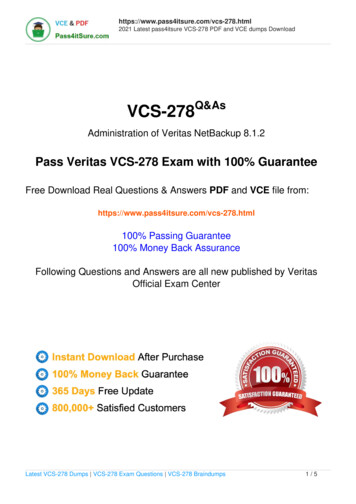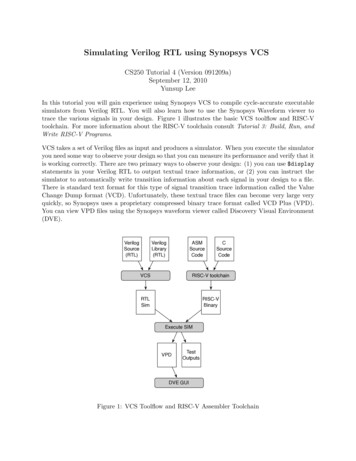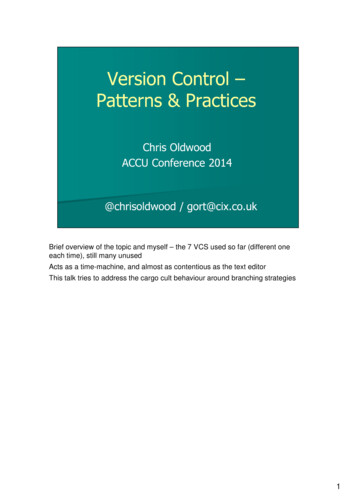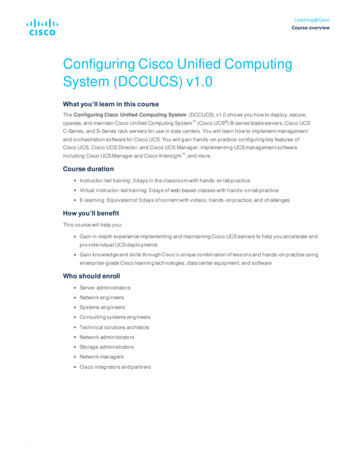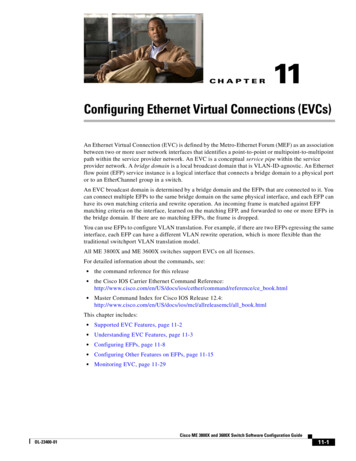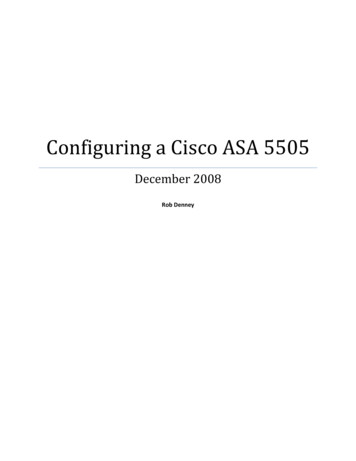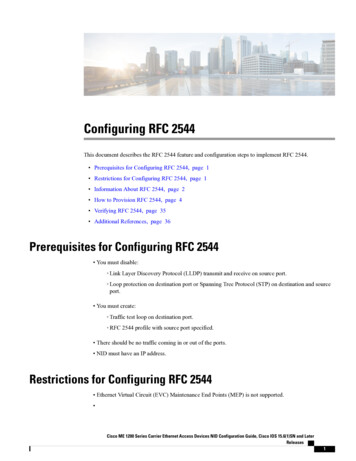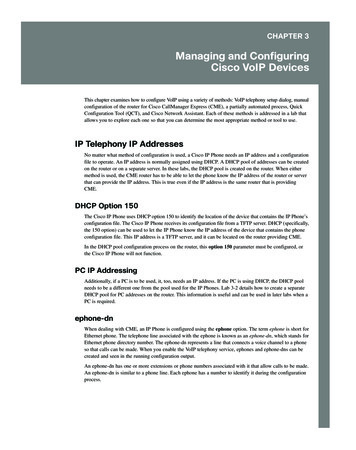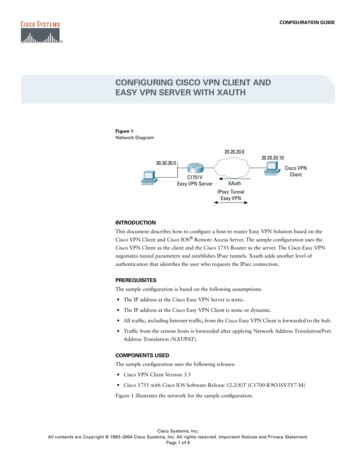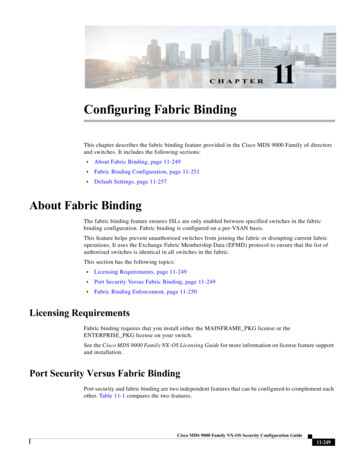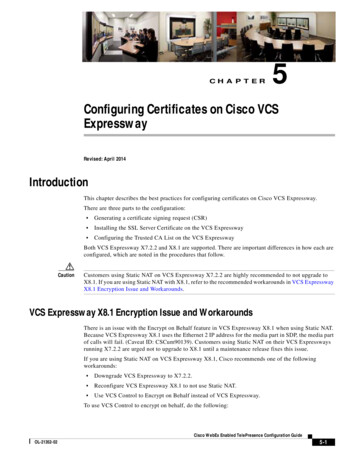
Transcription
CH A P T E R5Configuring Certificates on Cisco VCSExpresswayRevised: April 2014IntroductionThis chapter describes the best practices for configuring certificates on Cisco VCS Expressway.There are three parts to the configuration: Generating a certificate signing request (CSR) Installing the SSL Server Certificate on the VCS Expressway Configuring the Trusted CA List on the VCS ExpresswayBoth VCS Expressway X7.2.2 and X8.1 are supported. There are important differences in how each areconfigured, which are noted in the procedures that follow.CautionCustomers using Static NAT on VCS Expressway X7.2.2 are highly recommended to not upgrade toX8.1. If you are using Static NAT with X8.1, refer to the recommended workarounds in VCS ExpresswayX8.1 Encryption Issue and Workarounds.VCS Expressway X8.1 Encryption Issue and WorkaroundsThere is an issue with the Encrypt on Behalf feature in VCS Expressway X8.1 when using Static NAT.Because VCS Expressway X8.1 uses the Ethernet 2 IP address for the media part in SDP, the media partof calls will fail. (Caveat ID: CSCum90139). Customers using Static NAT on their VCS Expresswaysrunning X7.2.2 are urged not to upgrade to X8.1 until a maintenance release fixes this issue.If you are using Static NAT on VCS Expressway X8.1, Cisco recommends one of the followingworkarounds: Downgrade VCS Expressway to X7.2.2. Reconfigure VCS Expressway X8.1 to not use Static NAT. Use VCS Control to Encrypt on Behalf instead of VCS Expressway.To use VCS Control to encrypt on behalf, do the following:Cisco WebEx Enabled TelePresence Configuration GuideOL-21352-025-1
Chapter 5Configuring Certificates on Cisco VCS ExpresswayVideos AvailableStep 1On MCU, turn Encryption OFF for all conferences.Step 2On VCS Control, change the dedicated WebEx Traversal zone to Force Encrypted.Step 3On VCS Expressway, change the dedicated WebEx DNS zone to Encryption Auto.Videos AvailableThe entire configuration process for VCS Expressway 7.2.2 is also described and demonstrated in thefollowing video series:Configuring Certificates on Cisco VCS Expressway for WebEx Enabled TelePresenceSupported CertificatesMake sure you submit your certificate signing request to a public certificate authority that issues acertificate that WebEx supports.NoteSelf-signed certificates are NOT supported.WebEx supports certificates that are issued by specific Root Certificate Authorities. Certificate providersmay have multiple Root Certificate Authorities and not all may be supported by WebEx. Your certificatemust be issued by one of the following Root Certificate Authorities (or one of their IntermediateCertificate Authorities) or the call from your VCS Expressway will not be authorized by WebEx: entrust ev ca digicert global root ca verisign class 2 public primary ca - g3 godaddy class 2 ca root certificate Go Daddy Root Certification Authority - G2 verisign class 3 public primary ca - g5 verisign class 3 public primary ca - g3 dst root ca x3 verisign class 3 public primary ca - g2 equifax secure ca entrust 2048 ca* verisign class 1 public primary ca - g3 ca cert signing authority geotrust global ca globalsign root ca thawte primary root ca geotrust primary caCisco WebEx Enabled TelePresence Configuration Guide5-2OL-21352-02
Chapter 5Configuring Certificates on Cisco VCS ExpresswayGenerating a Certificate Signing Request (CSR) Noteaddtrust external ca rootThis list may change over time. For the most current information, contact WebEx.*To use a certificate generated by entrust 2048 ca with Cisco VCS Expressway, you must replace theEntrust Root CA certificate in the trusted CA list on the Cisco VCS Expressway with the newest versionavailable from Entrust.You can download the newer entrust 2048 ca.cer file from the Root Certificates list on the Entrust website at the following URL:https://www.entrust.net/downloads/root index.cfmCautionWildcard certificates are not supported on VCS Expressway.Generating a Certificate Signing Request (CSR)To generate a certificate signing request, do the following:Step 1Step 2In VCS Expressway: X7.2.2, go to Maintenance Certificate management Server certificate. X8.1, go to Maintenance Security certificates Server certificate.Click Generate CSR.Cisco WebEx Enabled TelePresence Configuration GuideOL-21352-025-3
Chapter 5Configuring Certificates on Cisco VCS ExpresswayGenerating a Certificate Signing Request (CSR)Cisco WebEx Enabled TelePresence Configuration Guide5-4OL-21352-02
Chapter 5Configuring Certificates on Cisco VCS ExpresswayGenerating a Certificate Signing Request (CSR)Step 3Enter the required information for the CSR and click Generate CSR.After clicking the Generate CSR button, the Server Certificate page is displayed and a messageindicating that CSR creation was successful.NoteThe private key is automatically generated as part of the CSR creation process. DO NOT click the optionto Discard CSR, this will force you to regenerate the CSR and the auto-generated private key will notappear on the Server Certificate page.Cisco WebEx Enabled TelePresence Configuration GuideOL-21352-025-5
Chapter 5Configuring Certificates on Cisco VCS ExpresswayGenerating a Certificate Signing Request (CSR)Step 4In order to complete the CSR process and receive a signed certificate from a supported public certificateauthority (CA), you must download the CSR by clicking Download.Most certificate authorities will require the CSR to be provided in a PKCS#10 request format (Shownbelow).Cisco WebEx Enabled TelePresence Configuration Guide5-6OL-21352-02
Chapter 5Configuring Certificates on Cisco VCS ExpresswayInstalling the SSL Server Certificate on the VCS ExpresswayStep 5NoteSubmit the CSR to your public CA.Important: Make sure your public CA provides you with an SSL server certificate that includes bothServer and Client Auth keys.Once you’ve received the SSL server certificate from your public CA, you are ready to install it on theVCS Expressway.Installing the SSL Server Certificate on the VCS ExpresswayNoteCautionBefore installing the server certificate on the VCS Expressway, make sure it is in the .PEM format. Ifthe certificate you received is in a .CER format, you can convert it to a .PEM file by simply changingthe file extension to .PEM.The server certificate must not be stacked along with the root or intermediate CA Certificates.To Install the SSL server certificate on the VCS Expressway, do the following:Cisco WebEx Enabled TelePresence Configuration GuideOL-21352-025-7
Chapter 5Configuring Certificates on Cisco VCS ExpresswayInstalling the SSL Server Certificate on the VCS ExpresswayStep 1(Recommended) Open the server certificate in a text editing application such as Notepad and verify thatyou see a single certificate (Noted by Begin and End Certificate brackets).You may also want to verify that the validity of the server certificate by opening it as a .CER file. Hereyou should observe that the Issued to field is that of the VCS Expressway server.Cisco WebEx Enabled TelePresence Configuration Guide5-8OL-21352-02
Chapter 5Configuring Certificates on Cisco VCS ExpresswayInstalling the SSL Server Certificate on the VCS ExpresswayTipIt is worth noting whether the CA that issued the certificate uses an intermediate CA or issues/signscertificates from a root CA. If an intermediate CA is involved then you’ll need to “stack” or add theIntermediate CA Certificate to the Trusted CA Certificate.Cisco WebEx Enabled TelePresence Configuration GuideOL-21352-025-9
Chapter 5Configuring Certificates on Cisco VCS ExpresswayInstalling the SSL Server Certificate on the VCS ExpresswayStep 2Step 3NoteStep 4In VCS Expressway: X7.2.2, Go to Maintenance Certificate management Server certificate. X8.1, Go to Maintenance Security certificates Server certificate.Click Browse and select the server certificate that you received from the public CA and click Open.The server certificate must be loaded on to the Expressway in the .PEM certificate format.Click Upload server certificate data.Cisco WebEx Enabled TelePresence Configuration Guide5-10OL-21352-02
Chapter 5Configuring Certificates on Cisco VCS ExpresswayInstalling the SSL Server Certificate on the VCS ExpresswayAfter uploading the server certificate, you’ll see a message at the top of the page indicating that fileswere uploaded.Cisco WebEx Enabled TelePresence Configuration GuideOL-21352-025-11
Chapter 5Configuring Certificates on Cisco VCS ExpresswayConfiguring the Trusted CA Certificate List on the VCS ExpresswayConfiguring the Trusted CA Certificate List on the VCSExpresswayThe version of VCS Expressway you are using will determine how you configure the trusted CAcertificate list.VCS Expressway X7.2.2The default trusted CA certificate list for VCS Expressway X7.2.2 contains 140 certificates. It is verylikely the public root CA that issued your server certificate is already part of the default trusted CAcertificate list.For details on how to configure the trusted CA certificate list on VCS Expressway X7.2.2, go toConfiguring the Trusted CA Certificate List on VCS Expressway X7.2.2.VCS Expressway Upgraded from X7.2.2 to X8.1If you upgraded your VCS Expressway from X7.2.2 to X8.1, the trusted CA certificate list from X7.2.2will be retained.Cisco WebEx Enabled TelePresence Configuration Guide5-12OL-21352-02
Chapter 5Configuring Certificates on Cisco VCS ExpresswayConfiguring the Trusted CA Certificate List on the VCS ExpresswayFor details on how to configure the trusted CA certificate list on VCS Expressway upgraded from X7.2.2to X8.1, go to Configuring the Trusted CA Certificate List on VCS Expressway Upgraded from X7.2.2to X8.1.VCS Expressway X8.1If you are using a freshly installed VCS Expressway X8.1, you will need to load your own list of trustedCA certificates, because it does not (by default) contain any certificates in its default trusted CAcertificate list.In addition, you will need to add the root certificate used by the WebEx cloud to the default trusted CAcertificate list on your VCS Expressway, which is DST Root CA X3.For details on how to configure the trusted CA certificate list on a freshly installed VCS ExpresswayX8.1, go to Configuring the Trusted CA Certificate List on VCS Expressway X8.1.Configuring the Trusted CA Certificate List on VCS Expressway X7.2.2If the default trusted CA certificate list is not currently in use, it is recommended that you reset it backto the default CA Certificate. This will simplify the process of ensuring the required certificates are inplace.Resetting the Trusted CA Certificate List on VCS Expressway X7.2.2To reset the trusted CA certificate list on VCS Expressway X7.2.2, do the following:Step 1NoteGo to Maintenance Certificate management Trusted CA certificate and click Reset to defaultCA certificate.Your VCS Expressway must trust the certificate issuer of the server certificate that’s passed by the serverduring the client/server SSL Handshake, in this case the server will be the SIP Proxy in the WebExCloud.The default trusted CA certificate list on the VCS Expressway already contains the public root CACertificate for the server certificate that the cloud will present. The root CA for the WebEx cloud is DSTRoot CA X3 with an intermediate CA of Cisco SSCA2.If the server certificate was issued by the root CA (rather than an intermediate CA), it is likely that theroot certificate is part of the default trusted CA list.Cisco WebEx Enabled TelePresence Configuration GuideOL-21352-025-13
Chapter 5Configuring Certificates on Cisco VCS ExpresswayConfiguring the Trusted CA Certificate List on the VCS ExpresswayStep 2It is best practice to verify that the proper root certificate is present. You may do this by clicking ShowCA certificate.This will open in a new window displaying the default Trusted CA list that is currently loaded on theVCS Expressway.Step 3Search for the root CA that issued the server certificate.If the server certificate is issued by the top-level root CA and NOT by an intermediate CA and the validroot CA certificate is present in the default trusted CA certificate list, then certificate configuration onyour VCS Expressway is complete.If the server certificate is issued by an intermediate CA, go to the next section.NoteIf the certificate for the top-level root CA that issued your server certificate is not part of the defaulttrusted CA certificate list, you must add it using the same procedure that is described for stacking theintermediate CA certificate, detailed in the next section.Cisco WebEx Enabled TelePresence Configuration Guide5-14OL-21352-02
Chapter 5Configuring Certificates on Cisco VCS ExpresswayConfiguring the Trusted CA Certificate List on the VCS ExpresswayStacking the Intermediate CA Certificate in the Trusted CA Certificate List on VCS Expressway X7.2.2In some cases, root CAs will use an intermediate CA to issue certificates.If the server certificate is issued by an intermediate CA, then you’ll need to add the intermediate CAcertificate to the default Trusted CA list.Figure 5-1Server Certificate in .CER File FormatUnless the public CA provided you the exact intermediate and root certificates that must be loaded, youcan retrieve them from the server certificate. In some cases this is a better approach to ensure you’re thatyou’re stacking the correct intermediate CA certificate.Step 1Open the server certificate as a .CER file (see Figure 5-1)Step 2Click the Certification Path tab, double-click the Intermediate Certificate.This will open the intermediate CA certificate in a separate certificate viewer.Step 3Make sure the ‘Issued to’ field displays the name of the Intermediate CA.Step 4Click the Details tab followed by Copy to File Cisco WebEx Enabled TelePresence Configuration GuideOL-21352-025-15
Chapter 5Configuring Certificates on Cisco VCS ExpresswayConfiguring the Trusted CA Certificate List on the VCS ExpresswayThe ‘Welcome to the Certificate Export Wizard’ appears.Step 5Click Next.Step 6Choose Base-64 encoded X.509 (.CER) as the Export File Format and click Next.Step 7Name the file, click Next, and Finish.Cisco WebEx Enabled TelePresence Configuration Guide5-16OL-21352-02
Chapter 5Configuring Certificates on Cisco VCS ExpresswayConfiguring the Trusted CA Certificate List on the VCS ExpresswayStep 8Copy the default Trusted CA list from the VCS Expressway by going to Maintenance Certificatemanagement Trusted CA certificate and clicking Show CA Certificate. In the window that opens,select all contents.Step 9Paste the contents into a text editing application such as Notepad.Step 10Open the intermediate.cer file within a new window of your text editing application and copy thecontents to your clipboard.Step 11Do a search for the existing root CA certificate within the text file that contains the contents of the defaultTrusted CA list.Step 12Paste the intermediate CA certificate above the root certificate.Step 13Save the text file as .PEM file (Example: NewDefaultCA.pem)Cisco WebEx Enabled TelePresence Configuration GuideOL-21352-025-17
Chapter 5Configuring Certificates on Cisco VCS ExpresswayConfiguring the Trusted CA Certificate List on the VCS ExpresswayNoteIf the root CA is not part of the default trusted CA list. Follow same procedure of stacking theintermediate CA certificate.Step 14Click Browse, find your newly created/stacked Trusted CA list and click Open.Step 15Click Upload CA certificate.Cisco WebEx Enabled TelePresence Configuration Guide5-18OL-21352-02
Chapter 5Configuring Certificates on Cisco VCS ExpresswayConfiguring the Trusted CA Certificate List on the VCS ExpresswayCertificate configuration on your VCS Expressway X7.2.2 is complete.For additional details on how to configure client/server certificates, including information about securityterminology and definitions, refer to the “Cisco VCS Certificate Creation and Use Deployment Guide(X7.2)” at the following ence/infrastructure/vcs/config guide/Cisco VCS Certificate Creation and Use Deployment Guide X7-2.pdfConfiguring the Trusted CA Certificate List on VCS Expressway Upgraded fromX7.2.2 to X8.1If the default trusted CA certificate list is not currently in use, it is recommended that you reset it backto the default CA Certificate. This will simplify the process of ensuring the required certificates are inplace.Resetting the Trusted CA Certificate List on VCS Expressway Upgraded from X7.2.2. to X8.1To reset the trusted CA certificate list on VCS Expressway X8.1, do the following:Step 1NoteGo to Maintenance Security certificates Trusted CA certificate and click Reset to default CAcertificate.Your VCS Expressway must trust the certificate issuer of the server certificate that’s passed by the serverduring the client/server SSL Handshake, in this case the server will be the SIP Proxy in the WebExCloud.The default trusted CA certificate list on the VCS Expressway already contains the public root CACertificate for the server certificate that the cloud will present. The root CA for the WebEx cloud is DSTRoot CA X3 with an intermediate CA of Cisco SSCA2.If the server certificate was issued by the root CA (rather than an intermediate CA), it is likely that theroot certificate is part of the default trusted CA list.Step 2It is best practice to verify that the proper root certificate is present. You may do this by clicking Showall (PEM file).Cisco WebEx Enabled TelePresence Configuration GuideOL-21352-025-19
Chapter 5Configuring Certificates on Cisco VCS ExpresswayConfiguring the Trusted CA Certificate List on the VCS ExpresswayThis will open in a new window displaying the default Trusted CA list that is currently loaded on theVCS Expressway.Step 3Search for the root CA that issued the server certificate.If the server certificate is issued by the top-level root CA and NOT by an intermediate CA and the validroot CA certificate is present in the default trusted CA certificate list, then certificate configuration onyour VCS Expressway is complete.If the server certificate is issued by an intermediate CA or if the certificate for the top-level root CA thatissued your server certificate is not part of the trusted CA certificate list, you must add it to the trustedCA certificate list, as detailed in the next section.Adding the Intermediate CA Certificate to VCS Expressway X8.1In some cases, root CAs will use an intermediate CA to issue certificates.If the server certificate is issued by an intermediate CA, then you’ll need to add the intermediate CAcertificate to the default trusted CA certificate list.Cisco WebEx Enabled TelePresence Configuration Guide5-20OL-21352-02
Chapter 5Configuring Certificates on Cisco VCS ExpresswayConfiguring the Trusted CA Certificate List on the VCS ExpresswayFigure 5-2Server Certificate in .CER File FormatUnless the public CA provided you the exact intermediate and root certificates that must be loaded, youcan retrieve them from the server certificate. In some cases this is a better approach to ensure you’re thatyou’re stacking the correct intermediate CA certificate.Step 1Open the server certificate as a .CER file (see Figure 5-2)Step 2Click the Certification Path tab.Step 3Double-click the Intermediate Certificate.This will open the intermediate CA certificate in a separate certificate viewer.Step 4Make sure the ‘Issued to’ field displays the name of the Intermediate CA.Step 5Click the Details tab followed by Copy to File Cisco WebEx Enabled TelePresence Configuration GuideOL-21352-025-21
Chapter 5Configuring Certificates on Cisco VCS ExpresswayConfiguring the Trusted CA Certificate List on the VCS ExpresswayThe ‘Welcome to the Certificate Export Wizard’ appears.Step 6Click Next.Step 7Choose Base-64 encoded X.509 (.CER) as the Export File Format and click Next.Step 8Name the file, click Next, and Finish.Cisco WebEx Enabled TelePresence Configuration Guide5-22OL-21352-02 p
Certificate for the server certificate that the cloud wi ll present. The root CA for the WebEx cloud is DST Root CA X3 with an intermediate CA of Cisco SSCA2. If the server certificate was issued by the root CA (rather than an intermediate CA), it is likely that the root cer