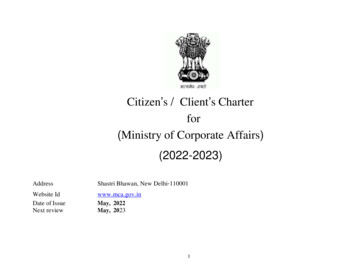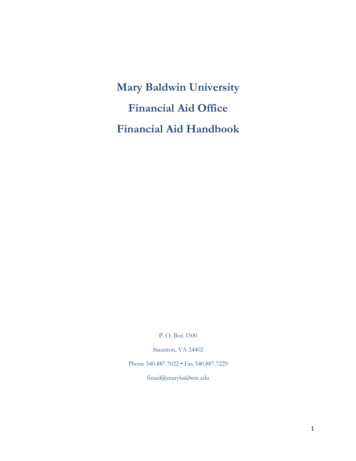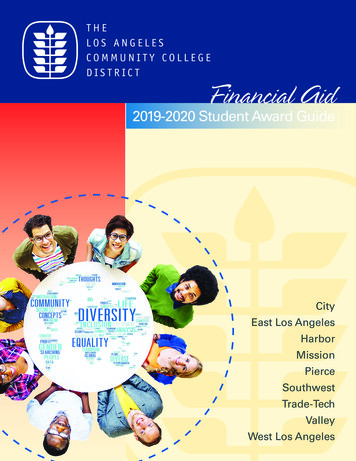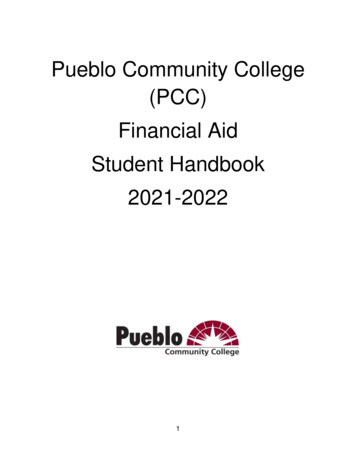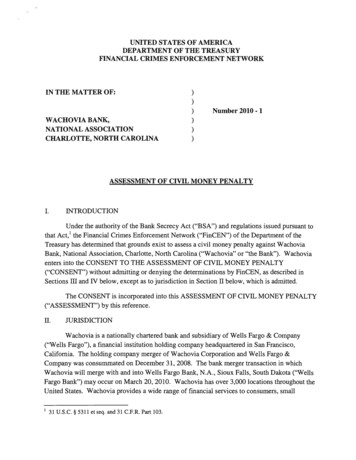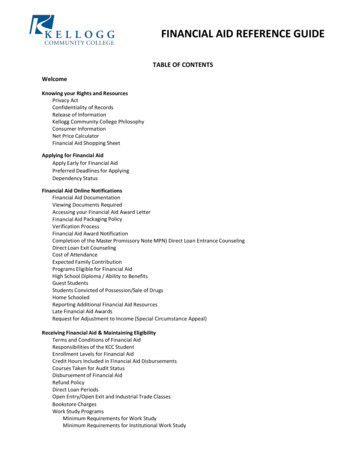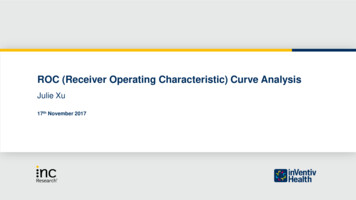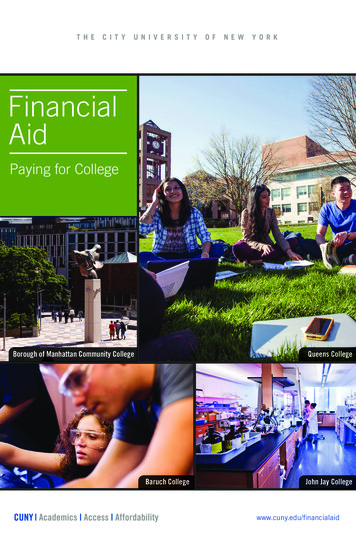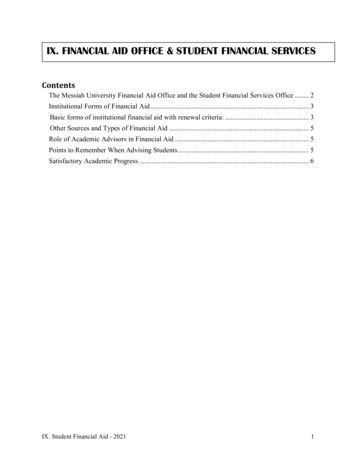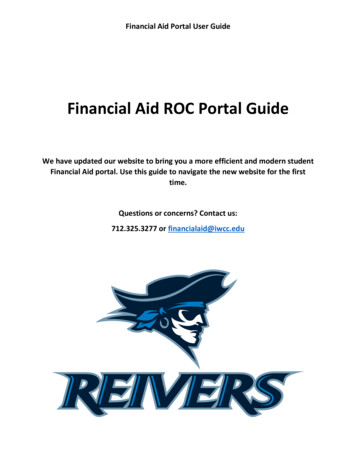
Transcription
Financial Aid Portal User GuideFinancial Aid ROC Portal GuideWe have updated our website to bring you a more efficient and modern studentFinancial Aid portal. Use this guide to navigate the new website for the firsttime.Questions or concerns? Contact us:712.325.3277 or financialaid@iwcc.edu
Financial Aid Portal User GuideFinancial Aid HomeWhen you click on ‘Financial Aid’ under the Self-Service Menu in your ROC portal you will betaken to the Financial Aid Home page.At the top of the page choose the Award Year and you will be able to view the following items:-Your most recent Satisfactory Academic Progress (SAP) statusA link to your student billing account under ‘Student Finance’Your checklist and the next item you need to completeGraphics that show how much pell and loan funds you’ve used so far in your educationHow to contact usHelpful website links
Financial Aid Portal User GuideAlways pay special attention to your Checklist. It will help guide you by showing you what youhave already completed and what you still need to do. Your next step will show up on top ofyour checklist.To take action your next step you can click on the links provided or navigate between pagesusing the drop down menu under the Financial Aid tab
Financial Aid Portal User GuideRequired DocumentsOn this page you will find a list of any documents/items Financial Aid is requesting from you.Make sure to complete and return any items marked as incomplete. You can click the linkbeneath each item to access the form you need.Once you have turned in your document and we enter it into our system it will show up as acompleted item.
Financial Aid Portal User GuideMy AwardsOn this page you are able to see what you have been awarded and accept/reject your loans.Your awards are split between money that you do not have to pay back (grants/scholarships/work study) and money you do have to pay back (loans).
Financial Aid Portal User GuideGrants/ScholarshipsGrants and scholarships are automatically accepted for you – you don’t need to take action onthem.College Work StudyYou must first apply to and be hired for an on campus college work study job to start earningthese funds.LoansIf you want to take out student loans you will need to accept them; you do that on this page.You can accept loans for all terms or choose only the terms you need. You can accept the fullamount you are offered or you can adjust your loan to just what you need.At the bottom of the page you are reminded of the items you need to complete so we canprocess your loans.
Financial Aid Portal User GuideRequest a New LoanSometimes you will accept your loans on the My Awards page and then need to make a change.On the Request a New Loan page you can request that we change the amount of your loan orcancel it all together.There are four steps to adjust your loan1.2.3.4.Enter the amount of loan you want to receiveSelect what semester(s) you are requestingReview and submit your requestView your confirmation screen so you know the request went throughOnce you have requested a change you will see that we are processing your request. Youcannot request another change until we have approved or denied your first request.
Financial Aid Portal User GuideAward LetterYou can access your Award Letter any anytime through this page. Choose your award year andyour most current award letter will be created. You will also have access to your award letterhistory meaning you can go back and view all your old award letters for the year.Correspondence OptionWe communicate with all students electronically. Once you are a registered student allcommunication is sent to you electronically to your official IWCC email.You can opt-in to receive hard copies of your Financial Aid correspondence. Please note you willstill receive electronic communication to your IWCC email. The hard copies you receive will bethe same as the electronic communication you receive, they will simply take longer to reachyou. All hard copies will be mailed to the address you have provided to the school. It is yourresponsibility to make sure you have an updated address on file with the college.
Financial Aid Portal User GuideSatisfactory Academic ProgressIn order to receive Financial Aid funds you must be in good academic standing. Each semesterFinancial Aid determines your Satisfactory Academic Progress (SAP) status and whether youremain eligible for Financial Aid.On this page you can view your current status and data that was used to determine your status.
Financial Aid Portal User GuideUse the drop down feature next to each item for more information on what each term meansand what data is being examined.You can also view your SAP status from past semesters to see how you are progressing.Remember to be eligible for financial aid you must maintain a cumulative G.P.Aof 2.0 and complete at least 67% of all the classes you have taken.
Financial Aid Portal User GuideHome ButtonOn any page you have access to the side bar which includes the Home button.If you click on the home button in Self-Services you will arrive at this screen.You will see the options ‘Student Finance’ and ‘Financial Aid’.The ‘Financial Aid’ option takes you back to all of the screens previously covered.
Financial Aid Portal User GuideStudent FinanceThe ‘Student Finance’ option will take you to your billing information and account summary.Here you can see the breakdown of your charges, what financial aid/payments have beenapplied to your account, your current balance and links to payment options.This is your billing information so any questions about your bill should be directed to theCashier/Business office at 712.325.3225 or studentbilling@iwcc.eduNeed Help?If you need help at any time please reach out to us, we are here to assist you. Contact us byphone or email712.325.3277 or financialaid@iwcc.eduYou can also come see us in the Welcome Center located on the first floor of Clark Hall. Ourhours of availability :00pm
712.325.3277 or financialaid@iwcc.edu . Financial Aid Portal User Guide Financial Aid Home When you click on 'inancial Aid' under the Self-Service Menu in your ROC portal you will be taken to the Financial Aid Home page. At the top of the page choose the Award Year and you will be able to view the following items: