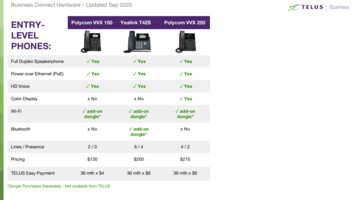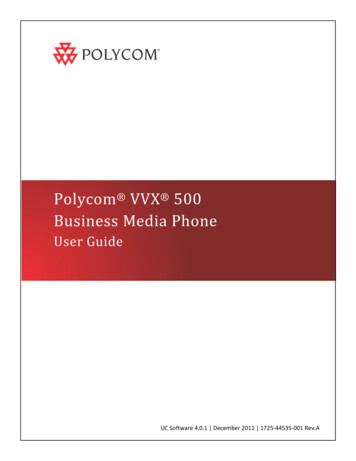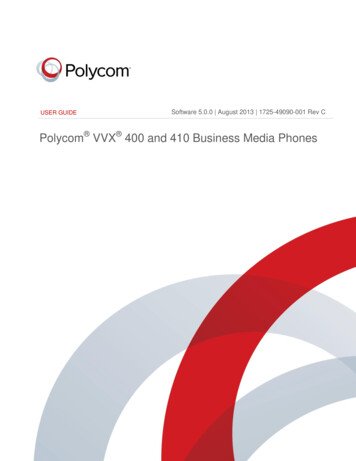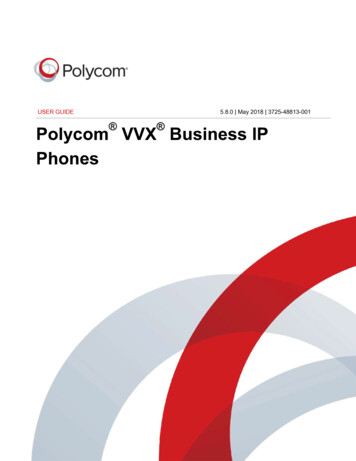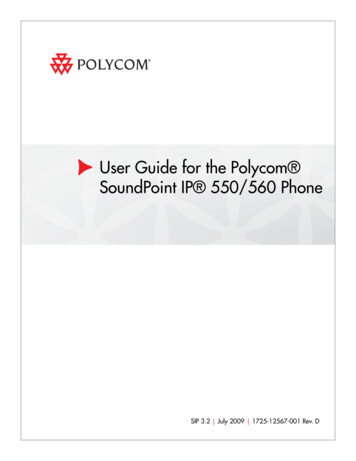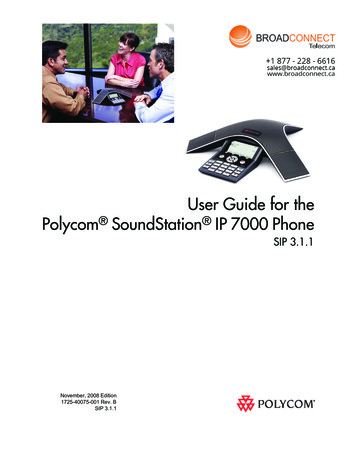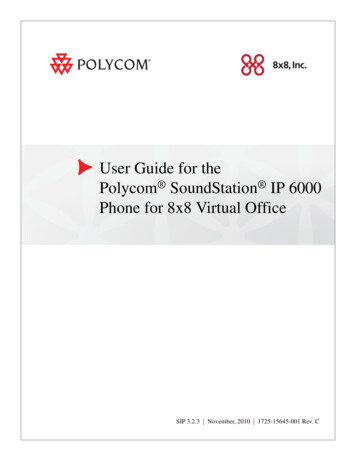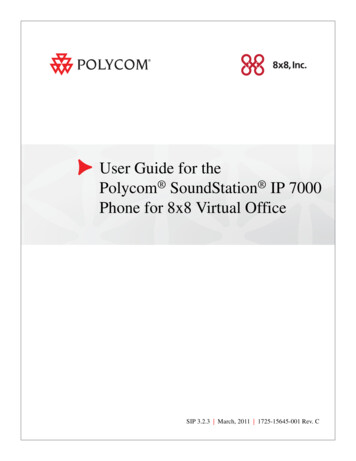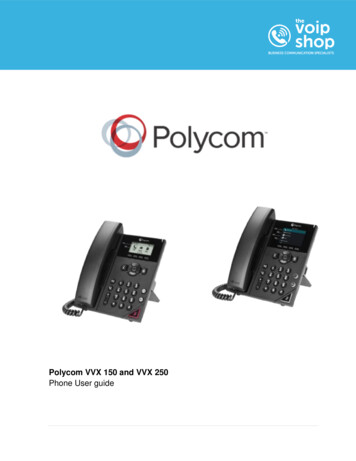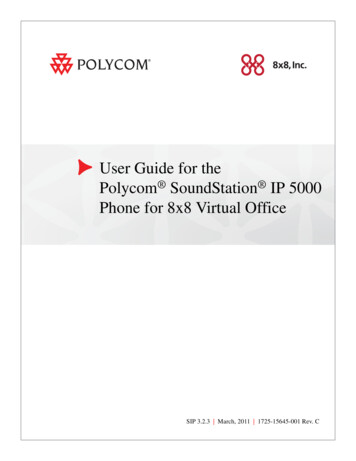
Transcription
User Guide for thePolycom SoundStation IP 5000Phone for 8x8 Virtual OfficeSIP 3.2.3 March, 2011 1725-15645-001 Rev. C
Trademark InformationPOLYCOM , the Polycom “Triangles” logo and the names and marks associated with Polycom’s products aretrademarks and/or service marks of Polycom, Inc. and are registered and/or common law marks in the United Statesand various other countries. All other trademarks are property of their respective owners. No portion hereof may bereproduced or transmitted in any form or by any means, for any purpose other than the recipient’s personal use, withoutthe express written permission of Polycom.Patent InformationThe accompanying product is protected by one or more U.S. and foreign patents and/or pending patent applicationsheld by Polycom, Inc.DisclaimerSome countries, states, or provinces do not allow the exclusion or limitation of implied warranties or the limitation ofincidental or consequential damages for certain products supplied to consumers, or the limitation of liability for personalinjury, so the above limitations and exclusions may be limited in their application to you. When the implied warrantiesare not allowed to be excluded in their entirety, they will be limited to the duration of the applicable written warranty. Thiswarranty gives you specific legal rights which may vary depending on local law.Copyright NoticePortions of the software contained in this product are:Copyright 1998, 1999, 2000 Thai Open Source Software Center Ltd. and Clark CooperCopyright 1998 by the Massachusetts Institute of TechnologyCopyright 1998-2003 The OpenSSL ProjectCopyright 1995-1998 Eric Young (eay@cryptsoft.com). All rights reservedCopyright 1995-2002 Jean-Loup Gailly and Mark AdlerCopyright 1996-2004, Daniel Stenberg, daniel@haxx.se Permission is hereby granted, free of charge, to any person obtaining a copy of this software and associateddocumentation files (the “Software”), to deal in the Software without restriction, including without limitation the rights touse, copy, modify, merge, publish, distribute, sublicense, and/or sell copies of the Software, and to permit persons towhom the Software is furnished to do so, subject to the following conditions:The above copyright notice and this permission notice shall be included in all copies or substantial portions of theSoftware.THE SOFTWARE IS PROVIDED “AS IS”, WITHOUT WARRANTY OF ANY KIND, EXPRESS OR IMPLIED,INCLUDING BUT NOT LIMITED TO THE WARRANTIES OF MERCHANTABILITY, FITNESS FOR A PARTICULARPURPOSE AND NONINFRINGEMENT. IN NO EVENT SHALL THE AUTHORS OR COPYRIGHT HOLDERS BELIABLE FOR ANY CLAIM, DAMAGES OR OTHER LIABILITY, WHETHER IN AN ACTION OF CONTRACT, TORT OROTHERWISE, ARISING FROM, OUT OF OR IN CONNECTION WITH THE SOFTWARE OR THE USE OR OTHERDEALINGS IN THE SOFTWARE. 2009 Polycom, Inc. All rights reserved.Polycom, Inc.4750 Willow RoadPleasanton, CA 94588-2708USANo part of this document may be reproduced or transmitted in any form or by any means, electronic or mechanical, forany purpose, without the express written permission of Polycom, Inc. Under the law, reproducing includes translatinginto another language or format.As between the parties, Polycom, Inc., retains title to and ownership of all proprietary rights with respect to the softwarecontained within its products. The software is protected by United States copyright laws and international treatyprovision. Therefore, you must treat the software like any other copyrighted material (e.g., a book or sound recording).Every effort has been made to ensure that the information in this manual is accurate. Polycom, Inc., is not responsiblefor printing or clerical errors. Information in this document is subject to change without notice.ii
About This GuideThank you for choosing the Polycom SoundStation IP 5000 conferencephone. This phone provides multi-person audio conferencing capabilities forsmall conference rooms and executive offices within a Session InitiationProtocol (SIP) internet telephony system.This guide provides everything you need to quickly use your new phone.Verify with your system administrator that the network is prepared forconfiguring the phone. Also, read the Parts List and the Safety andCompliance section in this guide before you set up and use the phone.This guide includes regulatory compliance information that your systemadministrator should review. You can also view this guide athttp://www.8x8.com/Support.aspx.iii
ContentsAbout This Guide. . . . . . . . . . . . . . . . . . . . . . . . . . . . . . . . . . . . . . iii1 Getting Started with Your Phone . . . . . . . . . . . . . . . . . . . . . . . 1–1Parts List . . . . . . . . . . . . . . . . . . . . . . . . . . . . . . . . . . . . . . . . . . . . . . . . . . . . . . 1–2Installing the Phone . . . . . . . . . . . . . . . . . . . . . . . . . . . . . . . . . . . . . . . . . . . . . 1–2Connecting Network and Power Sources . . . . . . . . . . . . . . . . . . . . . . . 1–2Power over Ethernet . . . . . . . . . . . . . . . . . . . . . . . . . . . . . . . . . . . . . 1–3AC Power . . . . . . . . . . . . . . . . . . . . . . . . . . . . . . . . . . . . . . . . . . . . . . 1–3Registering the Phone . . . . . . . . . . . . . . . . . . . . . . . . . . . . . . . . . . . . . . . . . . . 1–4Before You Use Your Phone . . . . . . . . . . . . . . . . . . . . . . . . . . . . . . . . . . . . . . 1–5Features of the Phone . . . . . . . . . . . . . . . . . . . . . . . . . . . . . . . . . . . . . . . . 1–5Understanding Line and Call Icons . . . . . . . . . . . . . . . . . . . . . . . . . . . . 1–7Navigating Menus and Entering Data . . . . . . . . . . . . . . . . . . . . . . . . . 1–82 Customizing Your Phone . . . . . . . . . . . . . . . . . . . . . . . . . . . . . . 2–1Configuring Basic Settings . . . . . . . . . . . . . . . . . . . . . . . . . . . . . . . . . . . . . . . 2–1Updating Preferences . . . . . . . . . . . . . . . . . . . . . . . . . . . . . . . . . . . . . . . . 2–2Updating the Language . . . . . . . . . . . . . . . . . . . . . . . . . . . . . . . . . . 2–2Updating the Time and Date Display . . . . . . . . . . . . . . . . . . . . . . 2–2Updating the Display Contrast . . . . . . . . . . . . . . . . . . . . . . . . . . . . . . . . 2–5Updating the Backlight Intensity . . . . . . . . . . . . . . . . . . . . . . . . . . . . . . 2–5Updating the Ring Tone . . . . . . . . . . . . . . . . . . . . . . . . . . . . . . . . . . . . . 2–7Selecting a Ring Tone . . . . . . . . . . . . . . . . . . . . . . . . . . . . . . . . . . . . 2–7Setting Distinctive Ring Tones for Contacts . . . . . . . . . . . . . . . . . 2–8Adjusting the Speaker and Ringer Volume . . . . . . . . . . . . . . . . . . . . . . . . . 2–8Using Call Lists . . . . . . . . . . . . . . . . . . . . . . . . . . . . . . . . . . . . . . . . . . . . . . . . 2–9Viewing Call Lists . . . . . . . . . . . . . . . . . . . . . . . . . . . . . . . . . . . . . . . . . . . 2–9Managing Call Lists . . . . . . . . . . . . . . . . . . . . . . . . . . . . . . . . . . . . . . . . . 2–9Managing Contacts . . . . . . . . . . . . . . . . . . . . . . . . . . . . . . . . . . . . . . . . . . . . 2–11Viewing Your Local Contact Directory . . . . . . . . . . . . . . . . . . . . . . . . 2–11Accessing Your Corporate Directory . . . . . . . . . . . . . . . . . . . . . . . . . . 2–11Enabling Your Phone to Save Corporate Directory Search Results .2–12iv
Adding Contacts to Your Local Contact Directory . . . . . . . . . . . . . .Adding Contacts Manually . . . . . . . . . . . . . . . . . . . . . . . . . . . . . .Adding Contacts from Call Lists . . . . . . . . . . . . . . . . . . . . . . . . . .Adding Contacts to Your Contact Directory from a CorporateDirectory . . . . . . . . . . . . . . . . . . . . . . . . . . . . . . . . . . . . . . . . . . . . . .2–122–132–152–15Searching for Contacts . . . . . . . . . . . . . . . . . . . . . . . . . . . . . . . . . . . . . . 2–16Searching for Contacts in Your Local Contact Directory . . . . . 2–16Searching for Contacts in Your Corporate Directory . . . . . . . . . 2–17Updating Contacts in Your Local Contact Directory . . . . . . . . . . . . 2–18Deleting Contacts from Your Local Contact Directory . . . . . . . . . . . 2–18Placing Calls to Contacts . . . . . . . . . . . . . . . . . . . . . . . . . . . . . . . . . . . . 2–19Managing Incoming Calls . . . . . . . . . . . . . . . . . . . . . . . . . . . . . . . . . . . . . . 2–19Distinguishing Calls . . . . . . . . . . . . . . . . . . . . . . . . . . . . . . . . . . . . . . . . 2–20Rejecting Calls . . . . . . . . . . . . . . . . . . . . . . . . . . . . . . . . . . . . . . . . . . . . . 2–20Diverting Calls . . . . . . . . . . . . . . . . . . . . . . . . . . . . . . . . . . . . . . . . . . . . 2–213 Using the Features of Your Phone . . . . . . . . . . . . . . . . . . . . . . 3–1Placing Calls . . . . . . . . . . . . . . . . . . . . . . . . . . . . . . . . . . . . . . . . . . . . . . . . . . . 3–2Placing Calls Using Speed Dials . . . . . . . . . . . . . . . . . . . . . . . . . . . . . . . 3–3Answering Calls . . . . . . . . . . . . . . . . . . . . . . . . . . . . . . . . . . . . . . . . . . . . . . . . 3–3Ending Active Calls . . . . . . . . . . . . . . . . . . . . . . . . . . . . . . . . . . . . . . . . . . . . . 3–4Muting the Microphone . . . . . . . . . . . . . . . . . . . . . . . . . . . . . . . . . . . . . . . . . 3–4Redialing Numbers . . . . . . . . . . . . . . . . . . . . . . . . . . . . . . . . . . . . . . . . . . . . . 3–4Holding and Resuming Calls . . . . . . . . . . . . . . . . . . . . . . . . . . . . . . . . . . . . . 3–5Hosting Local Conference Calls . . . . . . . . . . . . . . . . . . . . . . . . . . . . . . . . . . 3–6Setting Up Conferences . . . . . . . . . . . . . . . . . . . . . . . . . . . . . . . . . . . . . . 3–6Setting Up a Conference Using the Conference Soft Key . . . . . . 3–6Setting Up a Conference with an Active Call and a Call on Hold . .3–7Holding and Resuming Conferences . . . . . . . . . . . . . . . . . . . . . . . . . . . 3–7Splitting Conferences . . . . . . . . . . . . . . . . . . . . . . . . . . . . . . . . . . . . . . . . 3–8Ending Conferences . . . . . . . . . . . . . . . . . . . . . . . . . . . . . . . . . . . . . . . . . 3–8Using Conference Bridges . . . . . . . . . . . . . . . . . . . . . . . . . . . . . . . . . . . . . . . 3–9To call into a conference bridge: . . . . . . . . . . . . . . . . . . . . . . . . . . . 3–9Conference Menu Options . . . . . . . . . . . . . . . . . . . . . . . . . . . . . . . . 3–9Transferring Calls . . . . . . . . . . . . . . . . . . . . . . . . . . . . . . . . . . . . . . . . . . . . . 3–10Performing a Consultative Transfer . . . . . . . . . . . . . . . . . . . . . . . . . . 3–10Performing a Blind Transfer . . . . . . . . . . . . . . . . . . . . . . . . . . . . . . . . . 3–11v
Forwarding Calls . . . . . . . . . . . . . . . . . . . . . . . . . . . . . . . . . . . . . . . . . . . . . . 3–11Online Call Forwarding . . . . . . . . . . . . . . . . . . . . . . . . . . . . . . . . . . . . . 3–11Phone-based Call Forwarding . . . . . . . . . . . . . . . . . . . . . . . . . . . . . . . 3–12Forwarding Calls Statically . . . . . . . . . . . . . . . . . . . . . . . . . . . . . . . . . . 3–12Forwarding Calls Dynamically . . . . . . . . . . . . . . . . . . . . . . . . . . . . . . 3–13Using Do Not Disturb . . . . . . . . . . . . . . . . . . . . . . . . . . . . . . . . . . . . . . . . . . 3–14Returning the Last Call . . . . . . . . . . . . . . . . . . . . . . . . . . . . . . . . . . . . . . . . . 3–14Using the Auto Attendant . . . . . . . . . . . . . . . . . . . . . . . . . . . . . . . . . . . . . . 3–14Using the Corporate Directory . . . . . . . . . . . . . . . . . . . . . . . . . . . . . . . . . . 3–15Managing Speed Dial Entries . . . . . . . . . . . . . . . . . . . . . . . . . . . . . . . . . . . . 3–15Using Voice Mail . . . . . . . . . . . . . . . . . . . . . . . . . . . . . . . . . . . . . . . . . . . . . . 3–16Call Recording . . . . . . . . . . . . . . . . . . . . . . . . . . . . . . . . . . . . . . . . . . . . . . . . 3–174 Troubleshooting Your Phone . . . . . . . . . . . . . . . . . . . . . . . . . . . 4–1Installation Configuration . . . . . . . . . . . . . . . . . . . . . . . . . . . . . . . . . . . . . . . 4–1Power and Startup . . . . . . . . . . . . . . . . . . . . . . . . . . . . . . . . . . . . . . . . . . . . . . 4–2Controls . . . . . . . . . . . . . . . . . . . . . . . . . . . . . . . . . . . . . . . . . . . . . . . . . . . . . . . 4–2Access to Screens and Systems . . . . . . . . . . . . . . . . . . . . . . . . . . . . . . . . . . . 4–3Calling . . . . . . . . . . . . . . . . . . . . . . . . . . . . . . . . . . . . . . . . . . . . . . . . . . . . . . . . 4–3Displays . . . . . . . . . . . . . . . . . . . . . . . . . . . . . . . . . . . . . . . . . . . . . . . . . . . . . . . 4–4Audio . . . . . . . . . . . . . . . . . . . . . . . . . . . . . . . . . . . . . . . . . . . . . . . . . . . . . . . . . 4–5Testing Phone Hardware . . . . . . . . . . . . . . . . . . . . . . . . . . . . . . . . . . . . . . . . 4–5vi
1Getting Started with Your PhoneThis chapter provides basic installation instructions and information forobtaining the best performance from your SoundStation IP 5000 conferencephone.The phone is a next-generation phone with a modern industrial design, andthe latest advancements in Polycom voice technology.Some of the key features of the phone include: Excellent wideband audio performance A console microphone with a range of up to seven feet International language support Corporate Directory supportThis chapter includes the following topics: Parts List on page 1-2 Installing the Phone on page 1-2 Registering the Phone on page 1-4 Features of the Phone on page 1-5 Understanding Line and Call Icons on page 1-7 Navigating Menus and Entering Data on page 1-8To read about how to change the settings on your phone, see Chapter 2,Customizing Your Phone. To read about the phone’s features, see Chapter 3,Using the Features of Your Phone.If you require additional information or assistance with your new phone, seeyour system administrator.1-1
Parts ListThe following items are included in your basic SoundStation IP 5000 package: SoundStation IP 5000 Conference Phone 25-foot Network Cable Quick Start Guide AC Power Kit with:— Power Adapter— Regional Power Cord Power Insertion CableMake sure your phone package contains each item. If any item is missing, seeyour system administrator.SoundStation IP 5000 Conference Phone25-foot Network CableQuick Start GuideInstalling the PhoneThis section describes how to install your phone. It includes the followingtopics: Connecting Network and Power Sources on page 1-2.Connecting Network and Power SourcesThere are two ways to connect your phone to the network and a power source.Your system administrator can tell you which of the following methods bestsuits your teleconferencing needs: Power over Ethernet (PoE)1-2
AC PowerPower over EthernetPower over Ethernet is the default connection for your phone.NoteAC power adapters are not included in the PoE package. If you require one, seeyour system administrator.The following figure shows how to connect your phone to the network usinga PoE source.1225-foot Network CableTo connect the phone using a PoE source:1.Connect one end of the 25-foot Network Cable to the LAN jack on thephone.2.Connect the other end of the 25-foot Network Cable to an available LANport on the wall or hub/switch device port.AC PowerTo connect your phone to the network using AC power, make sure you havethe optional AC Power Kit. The AC Power Kit contains a Power Adapter,Regional Power Cord, and a Power Insertion Cable.1-3
The following figure shows how to connect your phone to the network usingoptional AC power.Power Insertion Cable234125-foot Network CablePower Adapter5To connect the phone using AC power:1.Connect one end of the 25-foot Network Cable to the LAN jack on thephone.2.Connect the other end of the 25-foot Network Cable to thePower Insertion Cable.3.Connect the Power Insertion Cable to an available LAN port on the wallor hub/switch device port.4.Connect the Power Adapter to the Power Insertion Cable.5.Connect the Power Adapter (with the attached Regional Power Cord) tothe wall outlet.Registering the PhoneGenerally, your phone will be deployed with multiple other phones. In thiscase, your system administrator will configure the phone parametersbeforehand, so that after you set up your phone, the phone will be registeredand ready to use.1-4
If your phone is not part of a large phone deployment, your phone may not beregistered after you set it up. Before you use your phone, you or your systemadministrator will have to register it.For detailed information on how to register your phone after you install it, seeQuick Tip 44011: Register Standalone SoundPoint IP, SoundStation IP, and PolycomVVX 1500 Phones, available at oint ip/VoIP Technical Bulletins pub.htmlBefore You Use Your PhoneSince you can customize your phone in many different ways, and your systemadministrator can enable and disable certain features, the user interface thatdisplays on your phone may differ from the figures that appear in this guide.NoteBefore you use your phone, familiarize yourself with the phone’s features, theicons that display on the screen, and how to navigate menus and enter data.Features of the PhoneThe following figure shows the primary hardware features of your phoneconsole.1231-5
FeatureDescription1SpeakerAllows for ringer and hands-free audio output.2MicrophonesProvide 360o coverage by three internalmicrophones.3LED IndicatorsIndicate phone and call status through three bi-colorLEDs. The LEDs illuminate to indicate the followingnormal operational states: Solid red—A muted call Flashing red—A call is on hold Solid green—A dial-tone is available, dialing isin-progress, or a call is in-progress Flashing green—An incoming callThe following figure shows the primary key buttons, controls, and indicatorson your phone console:1-6
Understanding Line and Call IconsIconLine or Call StateDescriptionActive call usingPolycom HD Voice technologyA call is in progress using Polycom HD Voice.The active call icons merge into one icon onthe phone screen. The following figure showswhat displays on the screen during an activecall:Active call not usingPolycom HD VoiceA call is in progress that does not usePolycom HD Voice.ConferenceA conference is in progress. See Hosting LocalConference Calls on page 3-6.DialingThe phone is dialing a number.Do Not DisturbYou have enabled the Do Not Disturb featureon your phone. Your phone will not ring. SeeUsing Do Not Disturb on page 3-14.ForwardingYou have enabled the forwarding feature onyour phone. See Forwarding Calls on page3-11.HoldA call or conference is on hold. See Holdingand Resuming Calls on page 3-5 and Holdingand Resuming Conferences on page 3-7.Registered lineThe phone can place and receive calls.Registered shared lineThe phone, which shares a directory numberwith another phone, can place and receivecalls.1-7
IconLine or Call StateDescriptionRingingThe phone is ringing.Unregistered LineThe phone is unable to place and receive calls.Voice mail messageYou have a new voice mail message. SeeUsing Voice Mail on page 3-16.Navigating Menus and Entering DataTo navigate menus and enter data, follow these tips:NoteAfter 20 seconds of inactivity, the menu system automatically exits to the idlescreen unless an edit session is in progress.If you want to.Then do this.Enter the main menuPress.Exit the main menu and returnto the idle screenPress.Return to the previous menuPressor the Back soft key.Scroll through listsPressorScroll through lists that displayon more than one pagePressto page up.Pressto page down.Select a menu item.Do one of the following: Scroll to the menu item, and then pressor.or Press the dial pad
Thank you for choosing the Polycom SoundStation IP 5000 conference phone. This phone provides multi-person audio conferencing capabilities for small conference rooms and executive offices within a Session Initiation Protocol (SIP) internet telephony system. This guide pr