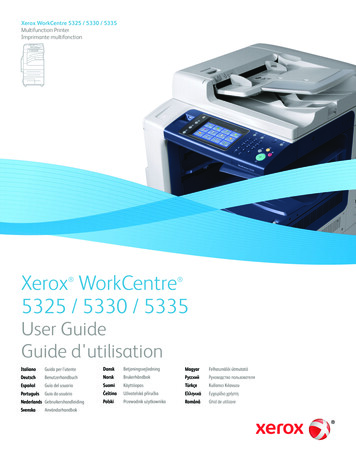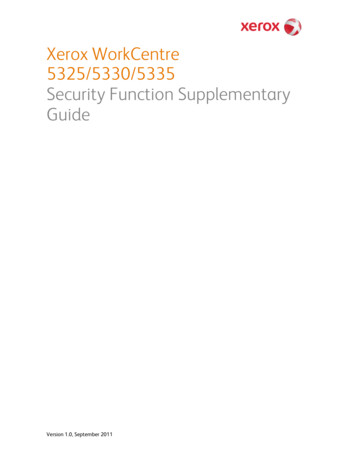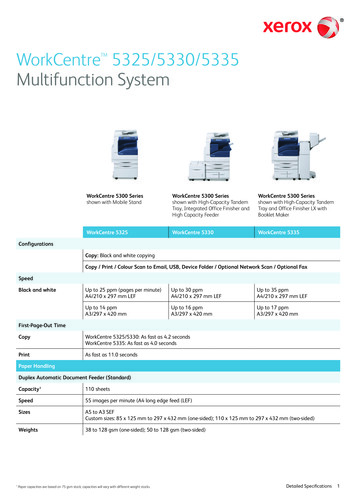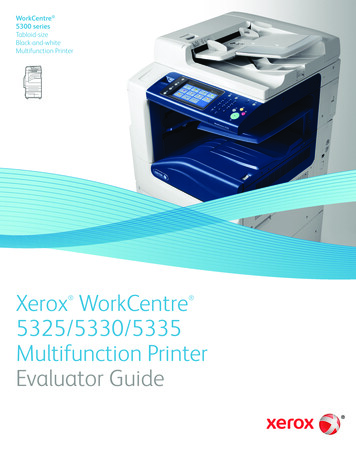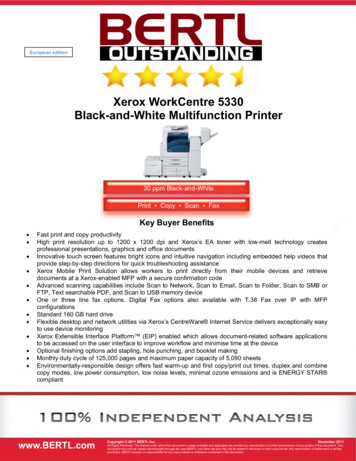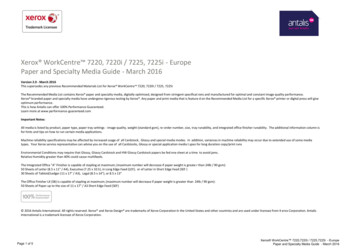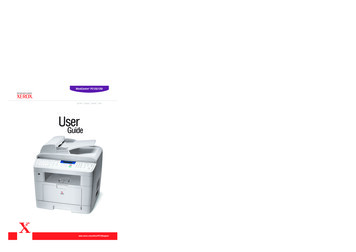
Transcription
UserGuide
About the User’s GuideThis Laser MFP User’s Guide provides information you need for setting up yourmachine and installing the supplied software. It also provides all of the detailedinstructions for using your machine as a printer, a scanner, a copier, and a facsimile,and information for maintaining and troubleshooting the machine. The User’s Guideshows you how to use a USB flash drive with your machine for scanning and savingdocuments, and printing documents stored on the USB flash drive.This manual is provided for information purposes only. All information included hereinis subject to change without notice. Xerox Corporation is not responsible for anychanges, direct or indirect, arising from or related to use of this manual. 2004 Xerox Corporation. All rights reserved. PE120, PE120i and Xerox logo are trademarks of Xerox Corporation. PCL and PCL 6 are trademarks of Hewlett-Packard company. Centronics is a trademark of Centronics Data Computer Corporation. IBM and IBM PC are trademarks of International Business MachinesCorporation. Microsoft, Windows, Windows 98, Window Me, Windows 2000, Windows NT4.0, and Windows XP are registered trademarks of Microsoft Corporation. PostScript 3 is a trademark of Adobe System, Inc. UFST and MicroType are registered trademarks of Agfa division of BayerCorp. TrueType, LaserWriter and Macintosh are trademarks of Apple Computer, Inc. All other brand or product names are trademarks of their respectivecompanies or organizations.i
CONTENTSChapter 1:INTRODUCTIONSpecial Features .Understanding Component Locations .Front View .Rear View .Control Panel Functions .Chapter 2:1.21.51.51.61.7GETTING STARTEDUnpacking . 2.2Selecting a Location . 2.4Installing the Toner Cartridge . 2.5Loading Paper . 2.7Connecting Telephone Line . 2.11Connecting a Printer Cable . 2.12For Local Printing . 2.12For Network Printing (WorkCentre PE120i only) . 2.14Turning the Machine On . 2.14Changing the Display Language . 2.16Setting the Machine ID . 2.16Entering Characters Using the Number Keypad . 2.17Setting the Time and Date . 2.20Changing the Clock Mode . 2.21Setting the Paper Size and Type . 2.21Setting Sounds . 2.22Speaker, Ringer, Key Sound, and Alarm Sound . 2.23Speaker Volume . 2.23Setting the Dial Mode . 2.24Using the Save Modes . 2.24Toner Save Mode . 2.24Toll Save Mode . 2.25Power Save Mode . 2.26Scan Lamp Save Mode . 2.26Xerox Driver CD contains: . 2.28Xerox Postscript Driver CD contains: . 2.28Installing Xerox drivers in Windows . 2.29System Requirements . 2.29Installing Xerox Drivers in Microsoft Windows XPor Windows 2000 using the USB port . 2.29Installing Xerox Drivers in Microsoft Windows XP,2000 or Windows 98/ME using the Parallel port . 2.31Installing Xerox Drivers in Microsoft Windows 98or Windows Millennium using the USB port . 2.32Printer Driver Features . 2.36Using ControlCentre . 2.37ii
Chapter 3:PAPER HANDLINGSelecting Print Materials . 3.2Paper Type, Input Sources, and Capacities . 3.2Guidelines for Paper and Special Materials . 3.3Loading Paper . 3.4In the Standard Tray . 3.4In the Bypass Tray . 3.6Using the Manual Feed Mode . 3.8Selecting an Output Location . 3.10Printing to the Front Output Tray (Face down) . 3.10Printing to the Rear Output Slot (Face up) . 3.11Chapter 4:PRINTING TASKSPrinting a Document in Windows . 4.2Canceling a Print Job . 4.3Printer Settings . 4.4Layout tab . 4.5Paper Tab . 4.6Image Options Tab . 4.8Output Options Tab . 4.11Watermark Tab . 4.12About Tab . 4.13Printer Configuration Tab . 4.13Using a Favorite Setting . 4.13Using Help . 4.14Printing Multiple Pages on One Sheet of Paper . 4.15Printing Posters . 4.16Fitting Your Document to a Selected Paper Size . 4.18Printing a Reduced or Enlarged Document . 4.19Using Watermarks . 4.20Using an Existing Watermark . 4.20Creating a Watermark . 4.21Editing a Watermark . 4.22Deleting a Watermark . 4.22About Sharing the Machine on a Network . 4.23Setting Up a Locally-Shared Machine . 4.24In Windows 98/Me . 4.24In Windows NT 4.0/2000/XP . 4.25Chapter 5:COPYINGLoading Paper for Copying .Selecting the Paper Tray .Preparing a Document .Making Copies on the Document Glass .Making Copies from the Automatic Document Feeder .Setting Copy Options .Darkness .Original Type .Reduced/Enlarged Copy .Number of Copies .5.25.25.35.45.55.75.75.75.85.9iii
Using Special Copy Features . 5.9Clone Copying . 5.10Collation Copying . 5.10Auto Fit Copying . 5.112 Sides on 1 Page Copying . 5.112 Up or 4 Up Copying . 5.12Poster Copying . 5.13Changing the Default Settings . 5.14Setting the Time Out Option . 5.15Chapter 6:SCANNINGScanningScanningScanningScanningChapter 7:Basics .From the Control Panel to an Application .Using the WIA Driver .to USB Flash Drive .6.26.36.46.5FAXINGChanging the Fax Setup options . 7.2Available Fax Setup Options . 7.3Loading a Document . 7.6Selecting the Paper Tray . 7.9Adjusting the Document Resolution . 7.9Sending a Fax Automatically . 7.11Sending a Fax Manually . 7.12Redialing the Last Number . 7.12Confirming Transmission . 7.13Automatic Redialing . 7.13About Receiving Modes . 7.14Loading Paper for Receiving Faxes . 7.15Receiving Automatically in Fax Mode . 7.15Receiving Manually in Tel Mode . 7.15Receiving Automatically in Ans/Fax Mode . 7.16Receiving Manually Using an Extension Telephone . 7.16Receiving Faxes Using the DRPD Mode . 7.17Receiving Faxes in the Memory . 7.18One-touch Dialing . 7.19Storing a Number for One-touch Dialing . 7.19Sending a Fax using a One-touch Number . 7.20Speed Dialing . 7.21Storing a Number for Speed Dialing . 7.21Sending a Fax using a Speed Dial Number . 7.22Group Dialing . 7.23Setting a Group Dial Number . 7.23Editing Group Dial Numbers . 7.24Sending a Fax Using Group Dialing(Multi-address Transmission) . 7.25Searching for a Number in Memory . 7.26Searching Sequentially through the Memory . 7.26Searching with a Particular First Letter . 7.26iv
Printing a Phonebook List .Sending Broadcast Faxes .Sending a Delayed Fax .Sending a Priority Fax .Adding Documents To a Scheduled Fax .Canceling a Scheduled Fax .Using Secure Receiving Mode .Printing Reports .Using Advanced Fax Settings .Changing Setting Options .Advanced Fax Setting Options .Chapter TENANCEClearing the Memory . 8.2Cleaning Your Machine . 8.3Cleaning the Outside . 8.3Cleaning the Inside . 8.3Cleaning the Scan Unit . 8.5Maintaining the Toner Cartridge . 8.6Redistributing Toner . 8.7Replacing the Toner Cartridge . 8.8Setting the Notify Toner Option . 8.10Cleaning the Drum . 8.10Consumables and Replacement Parts . 8.12Replacing the ADF Rubber Pad . 8.13Chapter 9:TROUBLESHOOTINGClearing Document Jams . 9.2Input Misfeed . 9.2Exit Misfeed . 9.3Roller Misfeed . 9.4Clearing Paper Jams . 9.5In Tray 1 . 9.5In Optional Tray 2 . 9.7In the Fuser Area or Around the Toner Cartridge . 9.8In the Paper Exit Area . 9.9In the Bypass Tray . 9.11Tips for Avoiding Paper Jams . 9.12Clearing LCD Error Messages . 9.13Solving Other Problems . 9.17Paper Feeding Problems . 9.17Printing Problems . 9.18Printing Quality Problems . 9.21Copying Problems . 9.26Scanning Problems . 9.27Fax Problems . 9.28Common Linux Problems . 9.30Troubleshooting PS Errors(WorkCentre PE120i Only) . 9.33Common Macintosh Problems(WorkCentre PE120i Only) . 9.34v
Chapter 10:USING USB FLASH DRIVEAbout USB Flash Drives . 10.2Installing a USB Flash Drive . 10.2Scanning to USB Flash Drive . 10.3Scanning With Default Settings . 10.3Scanning With Your Own Settings . 10.4Managing the USB Flash Drive . 10.6Changing the Default Settings . 10.6Deleting an Image File . 10.7Formatting the USB Flash Drive . 10.8Viewing the USB Memory Status . 10.9Printing From the USB Flash Drive . 10.10Backing Up Data . 10.11Appendix A:USING YOUR MACHINE IN LINUXGetting Started . A.2Installing the MFP Driver . A.3System Requirements . A.3Installing the MFP Driver . A.4Uninstalling the MFP Driver . A.6Using the MFP Configurator . A.7Opening the MFP Configurator . A.7Printers Configuration . A.8Scanners Configuration . A.9MFP Ports Configuration . A.10Configuring Printer Properties . A.11Printing a Document . A.12Printing from Applications . A.12Printing Files . A.13Scanning a Document . A.14Using the Image Editor . A.17Appendix B:USING WINDOWS POSTSCRIPT DRIVER(WORKCENTRE PE120I ONLY)Installing PostScript Drivers .Installing PostScript Drivers .Using PostScript Printer Driver Features .Accessing Printer Properties .Printer Settings .Appendix C:B.2B.2B.4B.4B.5PRINTING FROM A MACINTOSH(WORKCENTRE PE120I ONLY)Installing Software for Macintosh .Setting Up the Machine .For a Network-connected Macintosh .For a USB-connected Macintosh .viC.2C.4C.4C.5
Printing a Document .Canceling a Print Job .Using Advanced Printing Features .Printing Multiple Pages on One Sheet of Paper .Scheduling a Print Job .Appendix D:INSTALLING MACHINE OPTIONSInstalling Memory DIMM .Removing a Memory DIMM .Installing an Optional Tray .Setting Tray 2 in the Printer Properties .Appendix E:C.6C.7C.7C.7C.8D.2D.5D.6D.8SPECIFICATIONSGeneral Specifications .Scanner and Copier Specifications .Printer Specifications .Facsimile Specifications .Paper Specifications .Overview .Supported Sizes of Paper .Guidelines for Using Paper .Paper Specifications .Paper Output Capacity .Paper Storage Environment .E.2E.3E.4E.5E.6E.6E.6E.7E.8E.8E.8vii
Important Precautions and Safety InformationSafetyYour Xerox product and supplies have been designed and tested to meet strict safetyrequirements. These include Safety Agency approval, and compliance to establishedenvironmental standards. Please read the following instructions carefully beforeoperating the product and refer to them as needed to ensure the continued safeoperation of your product.The safety testing and performance of this product have been verified usingXEROX materials only.Follow all warnings and instructions marked on, or supplied with the product.This WARNING Mark alerts users to the possibility of personal injury.This WARNING Mark alerts users to heated surfaces.WARNING: This product must be connected to a protective earthing circuit.This product is equipped with a 3-wire type plug, provided with a protective earthingpin. This plug will fit only into an earthed power outlet. This is a safety feature. Toavoid risk of electric shock, contact your electrician to replace the receptacle if youare unable to insert the plug into the outlet. Never use an earthed adapter plug toconnect the product to a power source receptacle that lacks an earth connectionterminal.This product should be operated from the type of power source indicated on themarking label. If you are not sure of the type o
viii Important Precautions and Safety Information Safety Your Xerox product and supplies have bee