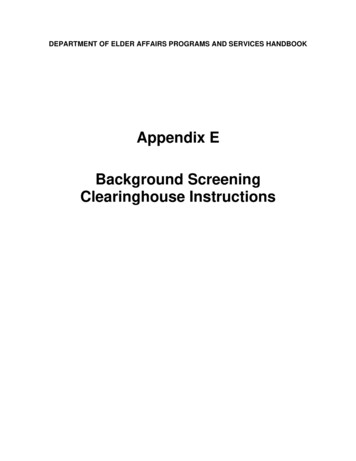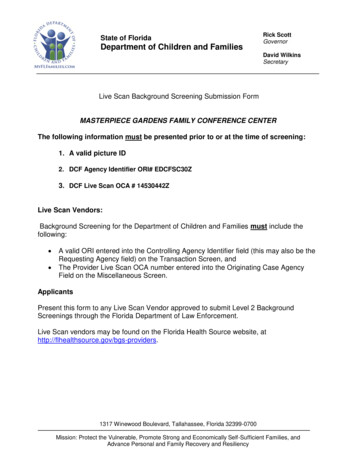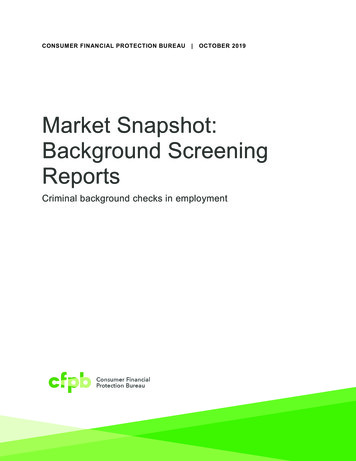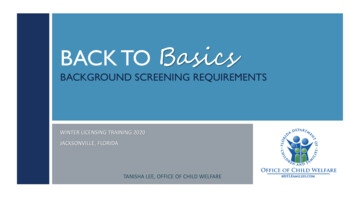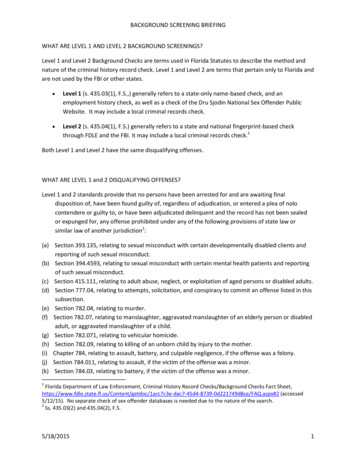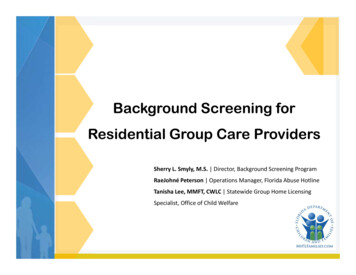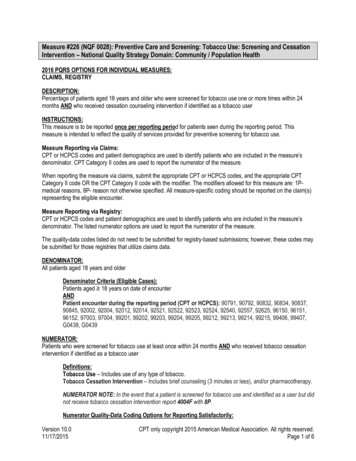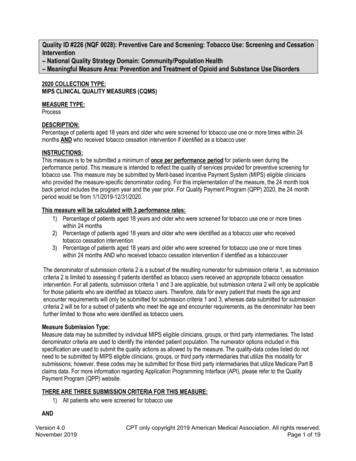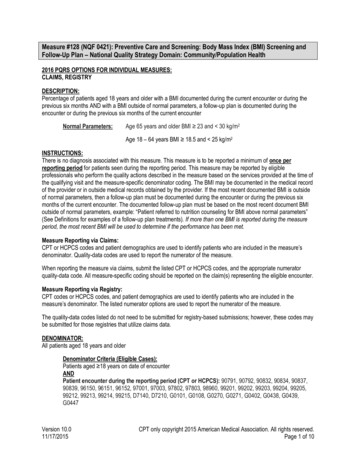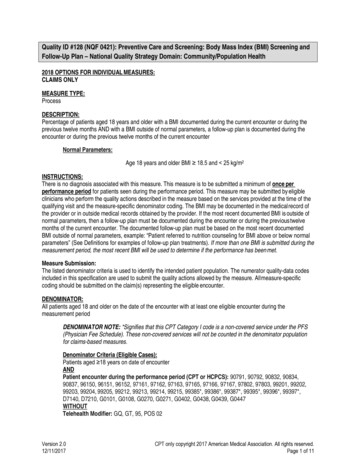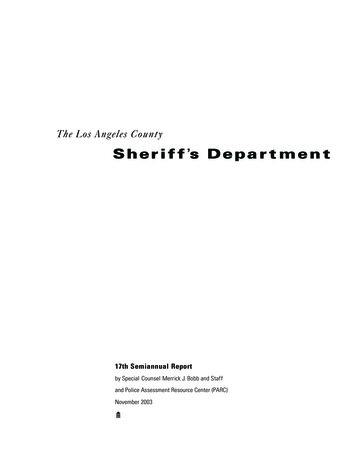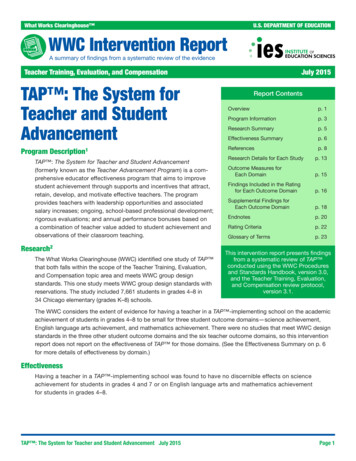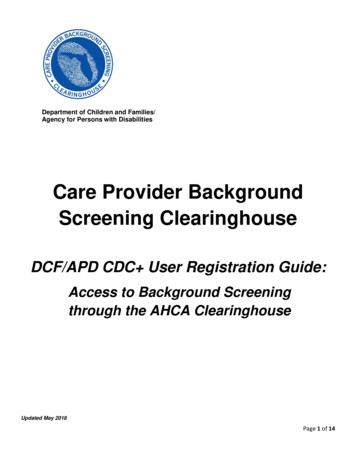
Transcription
Department of Children and Families/Agency for Persons with DisabilitiesCare Provider BackgroundScreening ClearinghouseDCF/APD CDC User Registration Guide:Access to Background Screeningthrough the AHCA ClearinghouseUpdated May 2018Page 1 of 14
ContentsPortal Registration Overview. 3New User Registration . 4Add Provider . 7Print User Registration Agreement . 10Add Additional Providers . 12Reprint User Registration Agreement . 13Manage Your Account . 14Request Program Access for another Agency/Program . 14Page 2 of 14
Portal Registration OverviewThe Care Provider Background Screening Clearinghouse (Clearinghouse) website is maintained bythe Agency for Health Care Administration (AHCA) and available through the AHCA web portal(Portal). If you are not enrolled on the Portal, you will need to create a Portal account beforerequesting access to background screening and submitting a user agreement. The user agreementfor new accounts must be received and approved by agency staff before accessing the site.The link to the Portal is . Once access is grantedusers may initiate a screening, search for screening results, connect to specified agency screenings,select a Livescan service provider and connect to the service provider’s website to scheduleappointments, and create and maintain an employee roster. Instructions for using the Clearinghouseresults website can be found athttp://ahca.myflorida.com/MCHQ/Central Services/Background Screening/BGS results.shtml.Page 3 of 14
New User RegistrationSelect New User Registration from the Portal Login ortal). If you have an existing account please skip topage 6 to request access as a Department of Children and Families or Agency for Persons withDisabilities provider.After reading the authorization statement, check the confirmation box and select continue.Page 4 of 14
Enter all required information as indicated by the red asterisk (*) and select ‘Register’ to continue.IMPORTANT – Please note the following items: Each user must create their individual account. There is NO LIMIT on the number of users perfacility/provider.o User names and passwords CANNOT be shared with other users. Important notifications and background screening updates will be sent to the email address onfile with the Portal, including account registration notices, employee arrest notifications, andothers. Please ensure you enter a valid email address and ensure it is kept up-to-date.Once your user account is successfully created, select ‘Return to Login’ to request, access to theClearinghouse results website.Page 5 of 14
Enter the User ID and Password created in the previous steps. Select ‘Log In’.From the drop down list, select ‘Department of Children and Families’ (DCF) under BackgroundScreening Clearinghouse. Agency for Persons with Disabilities (APD) providers should select‘Department of Children and Families’ as well, since DCF conducts APD provider backgroundscreenings. Select ‘Request Program Access’ to continue.Page 6 of 14
Add ProviderA role is necessary in order to obtain proper access. Select ‘Provider’ from the drop down list.Note: APD CDC Consumer is considered a ‘Provider’ in the ClearinghouseSelect the ‘Provider Type.’ After selecting the ‘Provider Type’, APD CDC Provider. Start typing the‘Provider Name’ in the next field.Page 7 of 14
Start typing the ‘Provider Name’ associated with your APD certification and/or OCA number.Select your provider from the list when it appears. Select ‘Add Provider’.*Note the OCA number is displayed at the end of the name for identification. Users should ensure that theOCA # and city match the provider name selected.Remember: the Provider name is the CDC Consumer’s name. (first name last name) – Once you start typingthe first name, it should provide a list to choose from.Page 8 of 14
Review the requested Provider information to ensure you have selected the correct provider(s) andlocation(s). If correct, select “Submit Request and Generate User Agreement.” If not, click ‘Delete’and enter the appropriate "Provider Name.”The Consumer’sname should belisted here.Page 9 of 14
Print User Registration AgreementThe User Registration Agreement will display in a viewing window. To open a printable copy of theagreement, please select the link in the upper right corner. Please print and sign the userregistration agreement. Once you have printed the user registration agreement, select ‘Return toPortal Landing’ or ‘Return to DCF Tasks Page’ in the upper left corner.The Rep signsboth lines. As theuser AND theReview/Approvalby Provider.Page 10 of 14
You may mail, email, or fax the agreement for approval. DCF and APD providers (Consumers) bothsend their user agreements to the address, email, or fax number on the agreement. Your request foraccess to the Clearinghouse results website will be in Pending status until staff receives andprocesses your user registration agreement.IMPORTANT – Please note that an email will be sent to the address on file once your requestfor access has been approved.Page 11 of 14
Add Additional ProvidersTo add additional Providers (Consumer) after your initial registration please log in al.Select Background Screening Clearinghouse – Department of Children and Families.This will bring you to the Background Screening Clearinghouse Program – Department of Childrenand Families – Access page.Select Add Additional Providers and follow the ‘Add Provider’ instructions in this document.Page 12 of 14
Reprint User Registration AgreementTo reprint your user registration agreement after your initial registration please log in al.Select Background Screening Clearinghouse – Department of Children and Families.This will bring you to the Background Screening Clearinghouse Program – Department of Childrenand Families – Access page.Check the boxes for the agreements you wish to reprint and then select ‘Reprint RegistrationAgreement’ and follow the ‘Print User Registration Agreement’ instructions in this document.Page 13 of 14
Manage Your AccountFrom the Portal Landing you may complete the following: Edit your user information (i.e. email address, phone number)o It is very important that you maintain an up to date email address so that you willbe able to reset your password if necessary and receive important notificationsabout background screening changes Change your password, and Update your security question and answero Successfully answering your security question will be necessary if you ever need toreset your passwordRequest Program Access for another Agency/ProgramFrom the Portal Landing you may add access to request screenings and view results from other Stateagencies and programs that participate in the Clearinghouse. See the advanced user guide for yourscenario at this link:http://ahca.myflorida.com/MCHQ/Central Services/Background Screening/BGS results.shtml.Important Notes: Your password is required to be reset every 90 days Add employees to your employee roster immediately upon hiring Make note of your user name and password (no one knows your information except you!) Keep your email address up to date in the ClearinghousePage 14 of 14
May 16, 2018 · Select Background Screening Clearinghouse – Department of Children and Families. This will bring you to the Background Screening Clearinghouse Program – Department of Children and