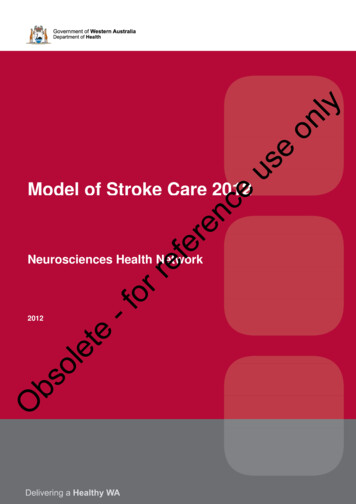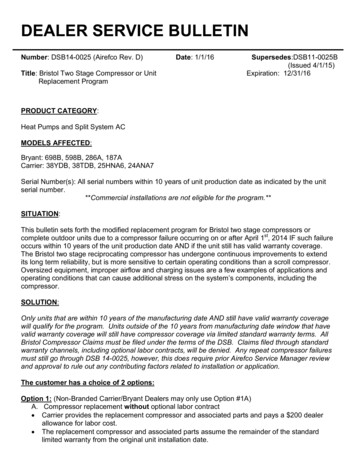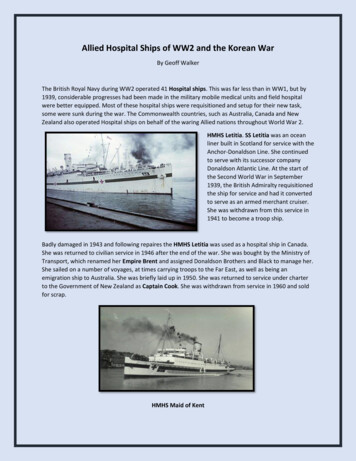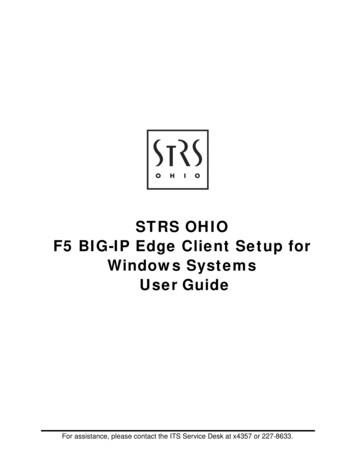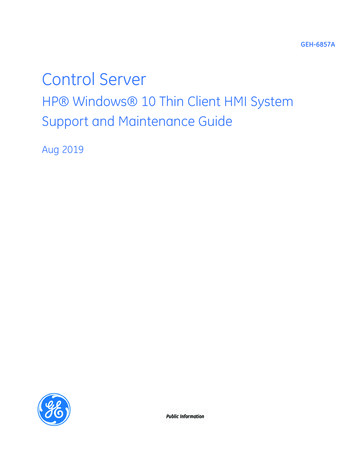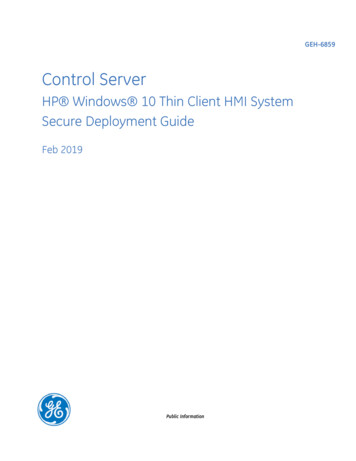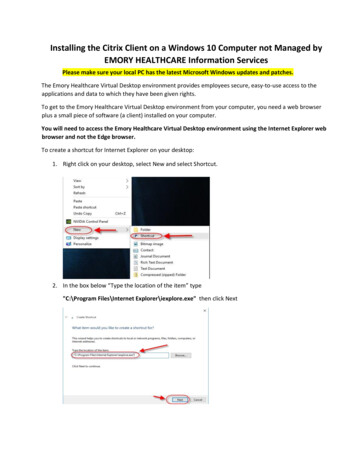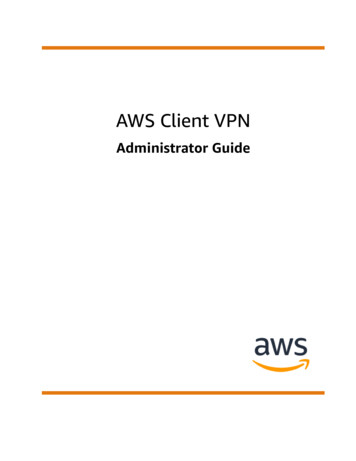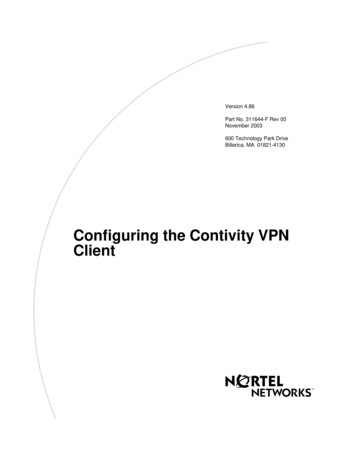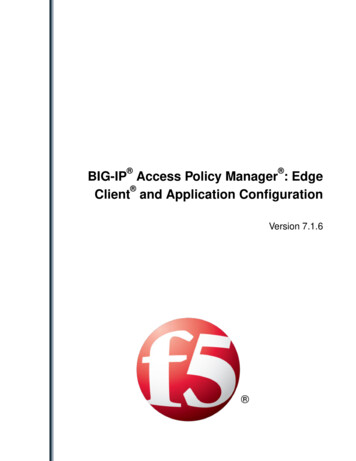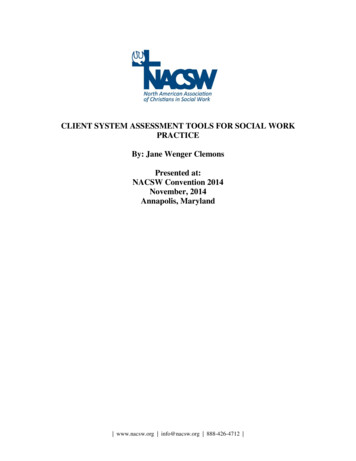Transcription
4.2c9WindowsClientfortheenrichApplicationIntro duc tio nUntil recently, Enrich Software Corp. (ESC) utilized the JWalk Developer version 4.1c11 to produce the enrichGUI runtime files.To meet current technology requirements and take advantage of new features, ESC has decided to upgrade theJWalk Developer to version 4.2c9.Because of this, enrich GUI users will be required to upgrade the corresponding tool (Windows Client) on theirworkstations. This upgrade is also required in order to proceed with PTF 623. You will need an administrator ID inorder to apply the 4.2c9 install.Afte r 4.2c 9 in s ta ll h a s b e e n p e rfo rm e dThe folder structure in which your “old” application resides will not be changed:o C:\Program Files (x86)\RSG\Enrich6(this is where the 4.1c11 Windows Client resided and will remain unchanged)o C:\Program Files (x86)\Common Files\RSG\PROD (for the production GUI)o C:\Program Files (x86)\Common Files\RSG\DEMO (if installed; this is for the demo GUI)These last two folders are where your application runtimes were installed and will remain until youmanually delete them – should you choose to.Your old GUI will remain in order to support versions of enrich prior to PTF 623:The folder structure in which your NEW application will reside will be:o C:\Program Files (x86)\Enrich(this is where the 4.2c9 Windows Client will reside)o C:\Program Files (x86)\Common Files\Enrich\DEMO (PTF 623 demo GUI to test out)o C:\Program Files (x86)\Common Files\Enrich\PRODThis last folder shows where your production GUI runtimes will eventually reside, after you'vecompleted PTF 623 and 4.2c9 related testing and we've sent you the production GUI link.You will be supplied with the following new icons, which will use the new folder structure:Notice the slight difference between these two icons and the ones above (no character "6" following theword Enrich Calgary,AlbertaT3E7M3Phone:(403)297- ‐1690Fax:(403)297- demarkofEnrichSoftwareCorp.1
4.2c9WindowsClientfortheenrichApplicationAs you can see, the two structures are different. They will not interfere with one another. You will be able to useeither one of the two.You will need to test the new 4.2c9 environment, up until you are confident all of your users can use it as they didwith version 4.1c11.We strongly recommend a comprehensive test that includes using the new install on at least one workstation at eachfacility. Any unexpected changes should be reported to the Enrich Help Desk at help@richer.ca or .W.,Calgary,AlbertaT3E7M3Phone:(403)297- ‐1690Fax:(403)297- demarkofEnrichSoftwareCorp.2
4.2c9WindowsClientfortheenrichApplicationStep -by-s tep p roc edure You will be sent a link similar tohttp://www.richer.ca/files/gui/emms6000/trk 42c9 installer ptf623 demo.exe Download it onto your desktop. Then double-click on the icon.The Installer will take a few seconds to load:You will then be brought to the Welcome screen. Click on ary,AlbertaT3E7M3Phone:(403)297- ‐1690Fax:(403)297- demarkofEnrichSoftwareCorp.3
4.2c9WindowsClientfortheenrichApplication Accept the License Agreement by clicking on I Agree. Click on ary,AlbertaT3E7M3Phone:(403)297- ‐1690Fax:(403)297- demarkofEnrichSoftwareCorp.4
4.2c9WindowsClientfortheenrichApplication t.Wehighlyrecommendthatyounotchangeit. Click on Next.This panel allows you to name the Start Menu folder where you are going to find all of your shortcuts.Again, for future maintenance and support purposes, we recommend that you not modify it. Click on algary,AlbertaT3E7M3Phone:(403)297- ‐1690Fax:(403)297- demarkofEnrichSoftwareCorp.5
ion is proceeding:Installation is complete: Click on lgary,AlbertaT3E7M3Phone:(403)297- ‐1690Fax:(403)297- demarkofEnrichSoftwareCorp.6
4.2c9WindowsClientfortheenrichApplicationYour demo icon is ready to use on your desktop:Or you may call Enrich (DEMO) by using your Start ary,AlbertaT3E7M3Phone:(403)297- ‐1690Fax:(403)297- demarkofEnrichSoftwareCorp.7
! ! 4.2c9Windows!Client!for!the!enrich!Application! �S.W.,’’Calgary,’Alberta’’T3E7M3 ’ Phone:’(403 .