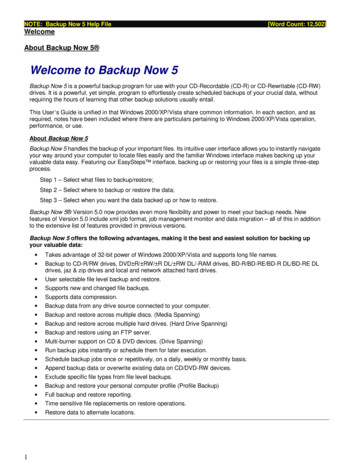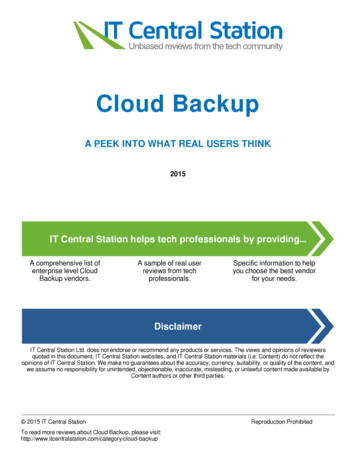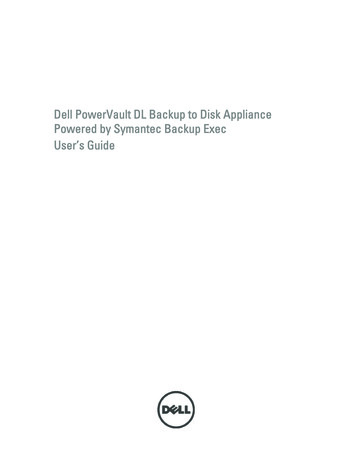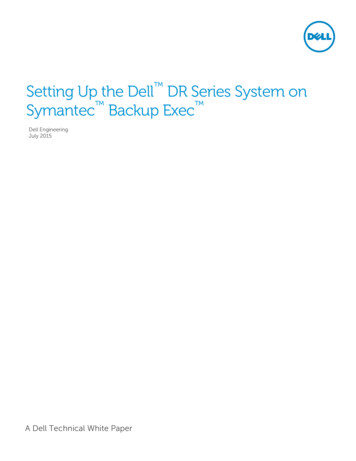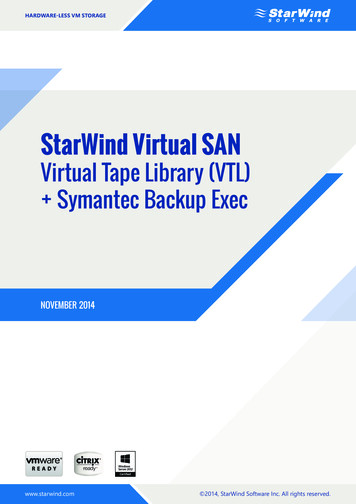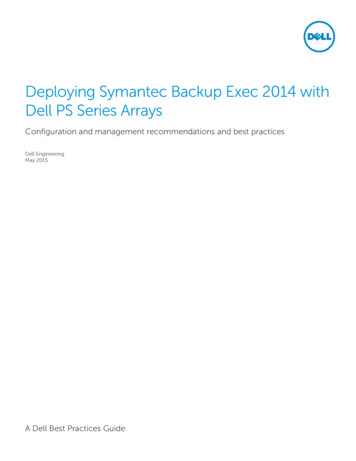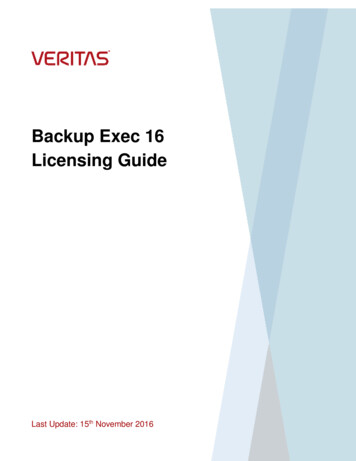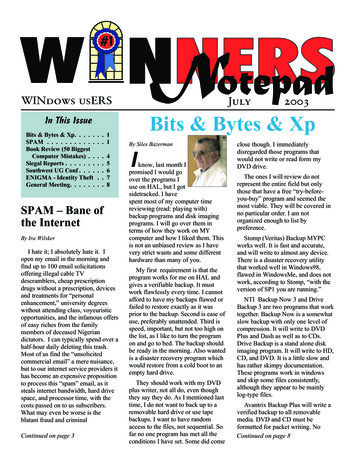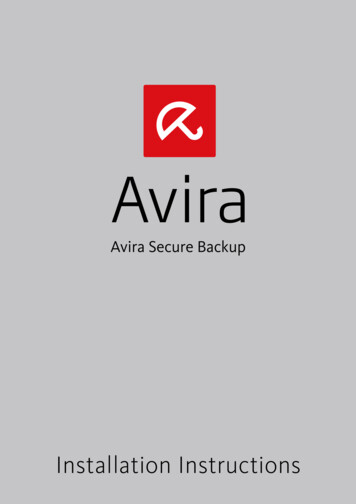
Transcription
Avira Secure BackupInstallation Instructions
Trademarks and CopyrightTrademarksWindows is a registered trademark of the Microsoft Corporation in the United States and other countries.All other brand and product names are trademarks or registered trademarks of their respective owners.Protected trademarks are not marked as such in this manual. This does not mean, however, that they may be used freely.Copyright informationCode provided by third party providers was used for Avira Secure Backup. We thank the copyright owners for making the code availableto us.End User License Agreement - acy Policyhttps://www.avira.com/en/general-privacy
Table of Contents1.Introduction . 11.12.3.4.5.Icons and emphases . 1Avira Secure Backup system requirements . 32.1Windows . 32.2Mac. 32.3iOS (iPhone, iPad and iPod touch) . 4Avira Secure Backup for Windows . 53.1Installing Avira Secure Backup under Windows . 53.2Creating an Avira Secure Backup account . 53.3Logging in to your Avira Secure Backup account . 63.4Backing up your files . 63.5Backup options . 63.6Uninstalling Avira Secure Backup under Windows . 7Avira Secure Backup for Mac . 94.1Installing Avira Secure Backup under Mac . 94.2Creating an Avira Secure Backup account . 94.3Logging in to your Avira Secure Backup account . 104.4Backing up your files . 104.5Backup options . 104.6Uninstalling Avira Secure Backup under Mac . 11Avira Secure Backup for iOS . 135.1Installing the Avira Secure Backup application for iOS . 135.2Creating an Avira Secure Backup account . 135.3Logging in to your Avira Secure Backup account . 135.4Backing up your files for the first time . 135.5Uninstalling Avira Secure Backup . 14
1. IntroductionAvira Secure Backup developed by Avira Operations GmbH & Co. KG provides you withonline storage space. The manual describes the program installation.Please go to our website http://www.avira.com/en/secure-backup where you can downloador upgrade Avira Secure Backup.You can also find information on our website such as telephone numbers for technicalsupport and information on how to subscribe to our newsletter.Your Avira team1.1 Icons and emphasesThe following icons are used:Icon /designationExplanationPlaced before a condition which must be fulfilled prior toexecution of an action.Placed before an action step that you perform.Placed before an event that follows the previous action.WarningNotePlaced before a warning when critical data loss might occur.Placed before a link to particularly important information or a tipwhich makes your Avira product easier to use.The following emphases are used:EmphasisExplanationFile name or path data.ItalicsDisplayed software interface elements (e.g. window section orerror message).1
Avira Secure BackupBold2Clickable software interface elements (e.g. menu item,navigation area, option box or button).
2. Avira Secure Backup system requirementsAvira Secure Backup has the following requirements for successful use:2.1 WindowsOperating system§ Windows XP, SP 2 (32 bit) or§ Windows Vista (32 or 64 bit) or§ Windows 7 (32 or 64 bit) or§ Windows 8 (32 or 64 bit)or§ Windows Server 2003 (32 or 64 bit) or§ Windows Server 2008 (32 or 64 bit) or§ Windows Server 2012 (32 or 64 bit)Hardware Computer with Pentium III processor or later At least 25 MB of free hard disk memory space At least 256 MB RAMOther requirements Internet connection and a web browser to download the program Administrator rights for the program installation2.2 MacOperating system§ OS X Tiger 10.6.x or higherHardware Intel CPU At least 25 MB of free memory space At least 256 MB RAM3
Avira Secure BackupOther requirements Internet connection and a web browser to download the program2.3 iOS (iPhone, iPad and iPod touch)Operating system§ iOS 5.0 or higherHardware 4At least 14,1 MB of free memory space
3. Avira Secure Backup for Windows3.1 Installing Avira Secure Backup under WindowsTo install Avira Secure Backup, download the latest version fromhttp://www.avira.com/en/secure-backup.Click the Free Download button and choose the location where you want to save theprogram.Double click the avira secure backup int.exe file.The window Open File appears.Click Run when asked Do you want to run this file?.NoteThe User Account Control (UAC) will ask for your permission to applychanges in operating systems as of Windows Vista if you don't haveadministrator rights.Choose the language in which you want to install the program and click OK.The Avira Secure Backup Setup appears.Read the information displayed in the dialog and click Next to continue with theinstallation.Click I Agree in the License Agreement window.By clicking I Agree, you accept the Avira Secure Backup End User LicenseAgreement.Confirm that you accept the terms of the license agreement by clicking Yes.The installation is completed. Continue with Creating an Avira Secure Backupaccount.3.2 Creating an Avira Secure Backup accountAfter finishing the installation or clicking the program icon, the Login or create a newaccount dialog appears.Click Create My Account.The login form appears.Enter your email address and your chosen password in the corresponding fields.Click Create now to confirm the given information and proceed to create theaccount.5
Avira Secure BackupThe account has been created. Continue with Logging in to your Avira SecureBackup account.3.3 Logging in to your Avira Secure Backup accountAfter finishing the installation or clicking the program icon, the Login or create a newaccount dialog appears.Click Login with My Account.The login form appears.Enter your previously registered email address and your password in thecorresponding fields.Click Login to confirm the given information and proceed to login to your account.You can now access Avira Secure Backup. Continue with Backing up your files.3.4 Backing up your filesAfter finishing the installation and logging in to your program you can proceed to back upyour files.The dialog Choose which folders to backup appears.Select the backup option you wish to apply, My Documents or Custom (see Backupoptions).Click the Backup button.The Backup Status window appears and shows the status in percentage. Youalso have an overview of your available storage space.Click the Pause button if you wish to stop the backup process.When 100% appears, the backup process is finished.NotePlease note that depending on your Internet connection and on the size of yourbackup, the initial backup process could take from few minutes to a few days.3.5 Backup optionsAfter finishing the installation and logging in to your program, the dialog Choose whichfolders to backup opens, where you have two backup options to choose from.My DocumentsThis option will back up the preselected folders Desktop, Photos, Music, Documentsand Videos.6
Avira Secure Backup for WindowsCustomThis option will back up the folders that you specify. To do so, click the Add folderbutton and choose the folders from the Browse For Folder dialog. Confirm by clickingOK.3.6 Uninstalling Avira Secure Backup under WindowsIf you wish to remove the Avira Secure Backup from your computer, you can use theoption Add or Remove Programs to Change/Remove programs in the Windows ControlPanel.Open the Control Panel via the Windows Start menu.Double click Programs and Features.Select Avira Secure Backup in the list and click Uninstall.You will be asked if you really want to remove the program.Click Yes to confirm.All components of the program will be removed.Click Finish to complete uninstallation.7
4. Avira Secure Backup for Mac4.1 Installing Avira Secure Backup under MacTo install Avira Secure Backup, download the latest version fromhttp://www.avira.com/en/secure-backup.Click the Free Download button and choose the location where you want to save theprogram.Double click the avira secure backup int.zip file and unzip it.The window Introduction appears.Click Continue.The window License appears.Choose the language in which you want to install the program, read the informationdisplayed in the dialog and click Continue.Click Agree to accept the Avira Secure Backup End User License Agreement whenasked.Click Install in the Installation Type window.Type your password and click Install Software to allow the installation.Click Close to open the backup setup.The installation is completed. Continue with Creating an Avira Secure Backupaccount.4.2 Creating an Avira Secure Backup accountAfter finishing the installation or clicking the program icon, the Login or create a newaccount dialog appears.Click Create My Account.The login form appears.Enter your email address and your chosen password in the corresponding fields.Click Create now to confirm the given information and proceed to create theaccount.The account has been created. Continue with Logging in to your Avira SecureBackup account.9
Avira Secure Backup4.3 Logging in to your Avira Secure Backup accountAfter finishing the installation or clicking the program icon, the Login or create a newaccount dialog appears.Click Login with My Account.The login form appears.Enter your previously registered email address and your password in thecorresponding fields.Click Login to confirm the given information and proceed to login to your account.You can now access Avira Secure Backup. Continue with Backing up your files.4.4 Backing up your filesAfter finishing the installation and logging in to your program you can proceed to back upyour files.The dialog Choose which folders to backup appears.Select the backup option you wish to apply, My Documents or Custom (see Backupoptions).Click the Backup button.The Backup Status window appears and shows the status in percentage. Youalso have an overview of your available storage space.Click the Pause button if you wish to stop the backup process.When 100% appears, the backup process is finished.NotePlease note that depending on your Internet connection and on the size of yourbackup, the initial backup process could take from few minutes to a few days.4.5 Backup optionsAfter finishing the installation and logging in to your program, the dialog Choose whichfolders to backup opens, where you have two backup options to choose from.My DocumentsThis option will back up the preselected folders Desktop, Photos, Music, Documentsand Videos.10
Avira Secure Backup for MacCustomThis option will back up the folders that you specify. To do so, click the Add folderbutton and choose the folders from the Browse For Folder dialog. Confirm by clickingOK.4.6 Uninstalling Avira Secure Backup under MacDrag the Avira Secure Backup from the Finder's Applications folder to the Trash, orControl-click the application in the Finder's Applications folder and choose Move toTrash.NoteYou must be logged in with an administrator account for the Move to Trashoption.Once you have moved the Avira Secure Backup logo to the Trash, theapplication is uninstalled. The uninstallation process cannot be cancelled. Youcannot restore the application to its original location, but you may install theproduct again.11
5. Avira Secure Backup for iOS5.1 Installing the Avira Secure Backup application for iOSTo install Avira Secure Backup, download the latest version from the App Store.Tap the Free button and then the Install button to initiate the download.Enter your Apple account user name and password when required.The installation is completed.5.2 Creating an Avira Secure Backup accountTap the Avira Secure Backup application icon.Tap Create free account.Enter your email address and your chosen password in the corresponding fields.Tap Sign up.The application will launch.5.3 Logging in to your Avira Secure Backup accountTap the Login button.Enter your previously registered email address and your password in thecorresponding fields.Tap Login.The application will launch.5.4 Backing up your files for the first timeAfter finishing the installation and logging in to your account you may proceed to back upyour files.Tap Upload photos/videos to upload the files you want to back up.Choose between WiFi only or WiFi and data network.Tab Continue.Your files will be backed up.13
Avira Secure Backup5.5 Uninstalling Avira Secure BackupPress the Avira Secure Backup icon on your device until all icons wiggle.Tab the X symbol over the application.The Avira Secure Backup application will be deleted.14
2013 Avira Operations GmbH & Co. KGAll rights reservedSubject to change. Errors and omissions exceptedAvira Operations GmbH & Co. KGKaplaneiweg 1 88069 Tettnang GermanyTelephone: 49 7542-500 0www.avira.com
Avira Secure Backup 6 The account has been created. Continue with Logging in to your Avira Secure Backup account. 3.3 Logging in to your Avira Secure Backup account After finishing the installation or clicking the program icon, the Login or create a new account dialog appears. Click Login