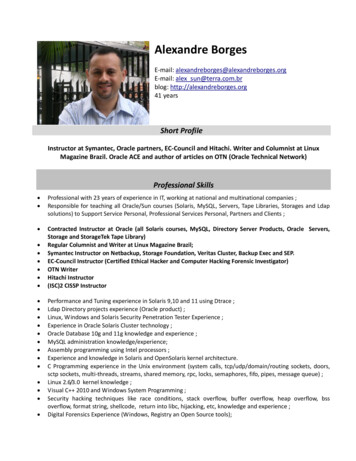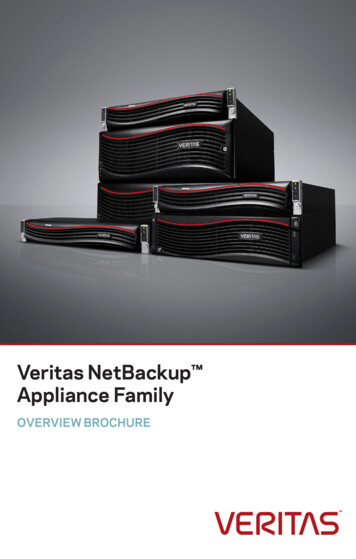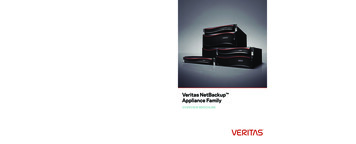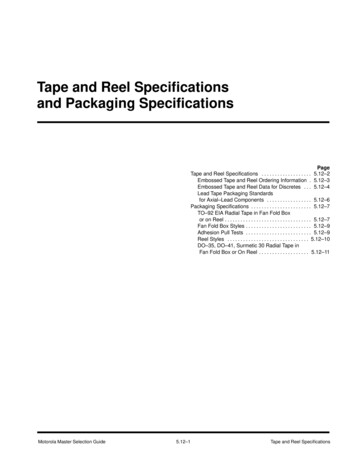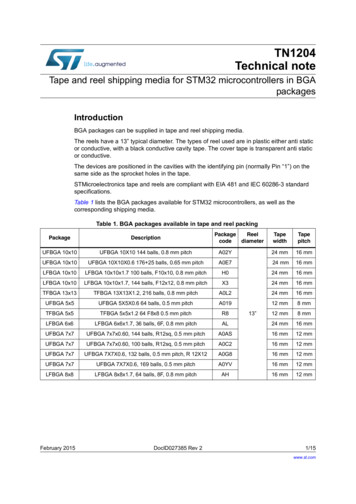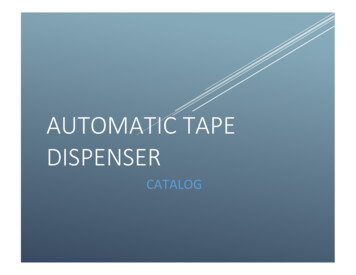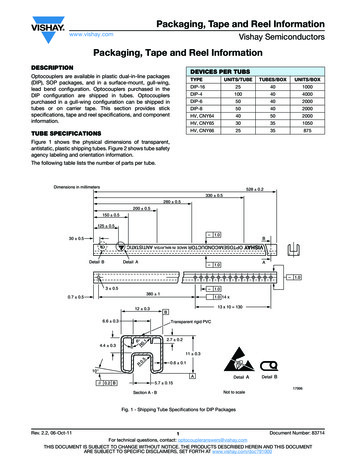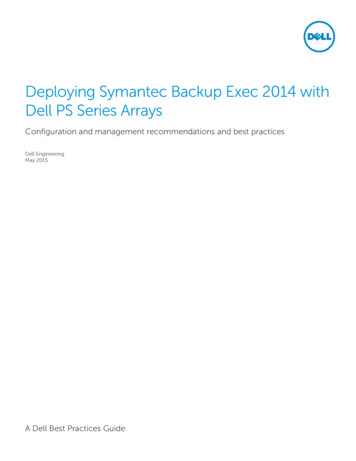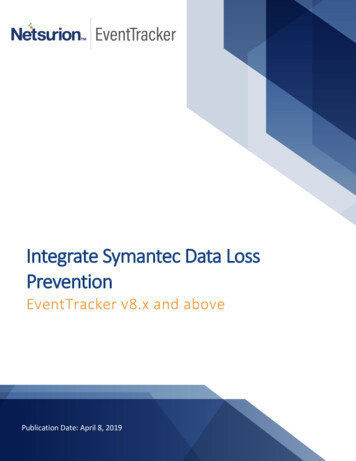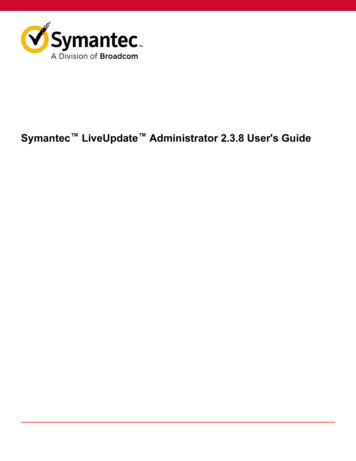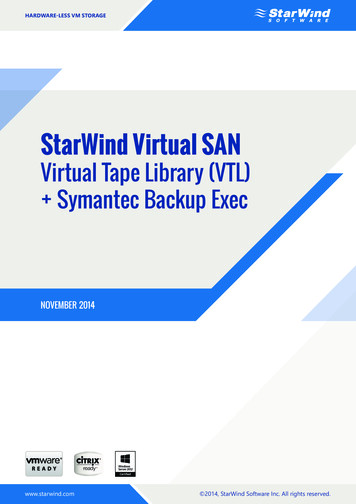
Transcription
Hardware-less VM StorageStarWind Virtual SANVirtual Tape Library (VTL)Symantec Backup Exec November 2014www.starwind.com 2014, StarWind Software Inc. All rights reserved.
Hardware-less VM StorageTRADEMARKS“StarWind”, “StarWind Software” and the StarWind and the StarWind Software logos aretrademarks of StarWind Software which may be registered in some jurisdictions. All othertrademarks are owned by their respective owners.CHANGESThe material in this document is for information only and is subject to change withoutnotice. While reasonable efforts have been made in the preparation of this documentto assure its accuracy, StarWind Software assumes no liability resulting from errors oromissions in this document, or from the use of the information contained herein. StarWindSoftware reserves the right to make changes in the product design without reservationand without notification to its users.TECHNICAL SUPPORT AND SERVICESIf you have questions about installing or using this software, check this and other documentsfirst - you will find answers to most of your questions on the Technical Papers webpageor in StarWind Forum. If you need further assistance, please contact us.Copyright 2009-2014 StarWind Software Inc.No part of this publication may be reproduced, stored in a retrieval system, or transmittedin any form or by any means, electronic, mechanical, photocopying, recording or otherwise,without the prior written consent of StarWind Software.www.starwind.com 2014, StarWind Software Inc. All rights reserved.
Hardware-less VM StorageCONTENTSIntroduction . 4Pre-Configuring the Serversy . 5Creating Virtual Tape Library . 6Client-Side Configuration . 12Symantec Backup Exec . 15Contacts . 22www.starwind.com 2014, StarWind Software Inc. All rights reserved.
Hardware-less VM StorageINTRODUCTIONTape will never go away. It wins the competition for capacity price, being cheaper thanhigh-capacity SATA spindles. At the same time, tape is the best vaulting medium, capableof storing data for decades. Some companies have to adhere to regulatory requirementsfor tape vaulting, so it’s only logical to say that tape is here forever.StarWind VTL takes the existing tape backup infrastructure and virtualizes it so that thebackup process requires a smaller backup window. In addition to the acceleration of thebackup process, it also creates an additional copy of the snapshot, thus making the backupeven safer. As a result, tape backup becomes affordable, fast and convenient.This guide is intended for experienced Windows system administrators and IT professionalswho would like to configure StarWind Virtual SAN solution. It provides detailed instructionson how to create the Virtual Tape Library device that will run on top of the WindowsServer 2012 R2 to be used with BackupExec.A full set of up-to-date technical documentation can always be found here, or by pressingthe Help button in the StarWind Management Console.For any technical inquiries please visit our online community, Frequently Asked Questionspage, or use the support form to contact our technical support department.www.starwind.com 2014, StarWind Software Inc. All rights reserved.4
Hardware-less VM StoragePRE-CONFIGURING THE SERVERSFigure 1 shows the reference network diagram of the configuration described in this guide.StarWind server running VTL device and Hypervisor running VMs and Symantec Backup Execsoftware are connected directly, but it is possible to wire them through switches as optional.Figure 1www.starwind.com 2014, StarWind Software Inc. All rights reserved.5
Hardware-less VM StorageCREATING VIRTUAL TAPE LIBRARY1. Launch StarWind Management Console and connect to the server. Right click on theserver and select Add Device (advanced) from the pop-up menu.2. The Add Device Wizard appears. Choose Tape Device item.3. Click Next to continue.www.starwind.com 2014, StarWind Software Inc. All rights reserved.6
Hardware-less VM Storage4. Choose Virtual Tape item.5. Click Next to continue.6. Click Next to continue.www.starwind.com 2014, StarWind Software Inc. All rights reserved.7
Hardware-less VM Storage7. Enter the path to virtual Device Header File.8. Click Next to continue.9. Specify target alias. Target name will be generated automatically.10. Click Next to continue.www.starwind.com 2014, StarWind Software Inc. All rights reserved.8
Hardware-less VM Storage11. At Creation page click Create and view the creation progress.12. After creation, you will see Device Creation completed page.13. Click OK.www.starwind.com 2014, StarWind Software Inc. All rights reserved.9
Hardware-less VM Storage14. VTL device were created successfully. Right click on the device and select Create Tape from the pop-up menu.15. See tape type/size and barcode click OK.www.starwind.com 2014, StarWind Software Inc. All rights reserved.10
Hardware-less VM Storage16. Tape was created and placed into the first slot of VTL. You can create another tapes. VTLtype HP MSL2024 have 24 slots for tapes.www.starwind.com 2014, StarWind Software Inc. All rights reserved.11
Hardware-less VM StorageCLIENT-SIDE CONFIGURATION1. There is no tape device connected.2. Launch MS iSCSI initiator. Switch to Discovery tab. Click Discover Portal and enter theIP address of StarWind server with VTL created.www.starwind.com 2014, StarWind Software Inc. All rights reserved.12
Hardware-less VM Storage3. Switch to Targets tab and connect the target.4. Tape drive and autoloader appears.www.starwind.com 2014, StarWind Software Inc. All rights reserved.13
Hardware-less VM Storage5. Install the tape divers.6. The drivers are installed.7. Now perform backup and/or restore.www.starwind.com 2014, StarWind Software Inc. All rights reserved.14
Hardware-less VM StorageSYMANTEC BACKUP EXEC1. Open Symantec Backup Exec. Storage tab.Note: If there’s no tape device on tab Storage after target connection in MS Initiator,initiate restart.To Scan, Erase, Inventory and catalog tapes double-click on Slots.www.starwind.com 2014, StarWind Software Inc. All rights reserved.15
Hardware-less VM StorageOn Backup and Restore tab click Backup button to configure long time backup settings orclick One-Time backup to do one-time backup. Select Back Up to Tape.Configure the Backup settings and click OK.www.starwind.com 2014, StarWind Software Inc. All rights reserved.16
Hardware-less VM StorageWhen backing up is started you will see it in status field. To see details double-click onserver.www.starwind.com 2014, StarWind Software Inc. All rights reserved.17
Hardware-less VM StorageTo restore data click Restore button on Backup and Restore tabSelect the type of data you want to restorewww.starwind.com 2014, StarWind Software Inc. All rights reserved.18
Hardware-less VM StorageSelect location to restoringwww.starwind.com 2014, StarWind Software Inc. All rights reserved.19
Hardware-less VM StorageConfigure restoring settingsView summary, click Finish.www.starwind.com 2014, StarWind Software Inc. All rights reserved.20
Hardware-less VM StorageTo see restoring details double-click on serverwww.starwind.com 2014, StarWind Software Inc. All rights reserved.21
Hardware-less VM StorageCONTACTSCustomer Support ort General dsoftware.comUS EMEA and APACPhone: 44-0-2071936727 44-0-2071936350 33-0-977197857 (French)Voice Mail:1-866-790-2646StarWind Software Inc.301 Edgewater Place, Suite 100,Wakefield, MA 01880, USAwww.starwind.comwww.starwind.com 2014, StarWind Software Inc. All rights reserved.22
StarWind VTL takes the existing tape backup infrastructure and virtualizes it so that the backup process requires a smaller backup window. In addition to the acceleration of the backup process, it also creates an additional copy of the snapshot, thus making the backup even safer. As a result, tape