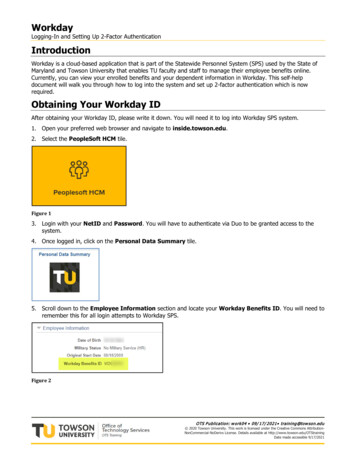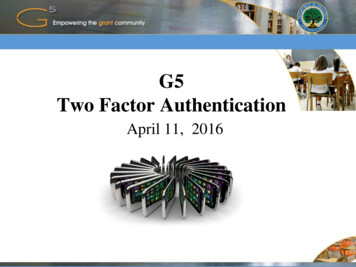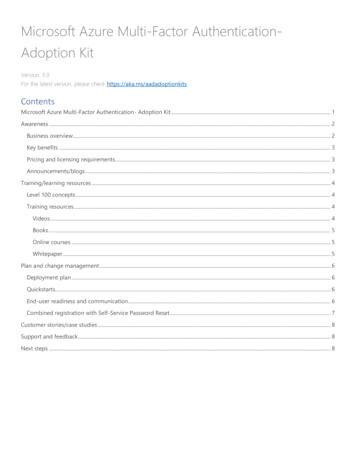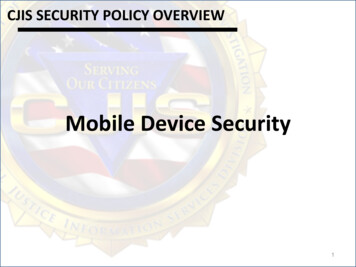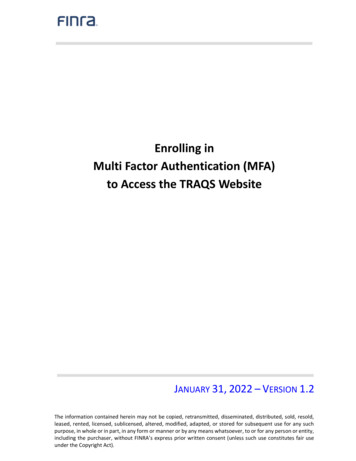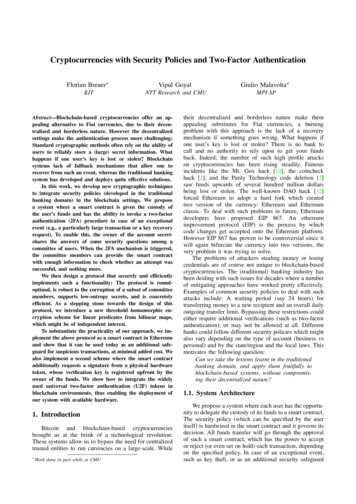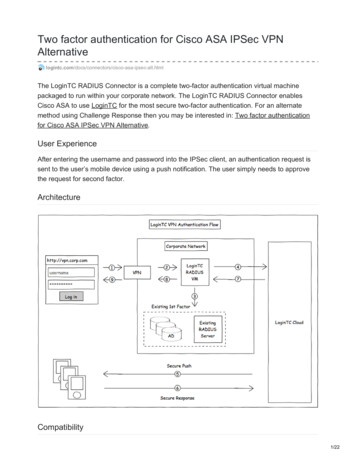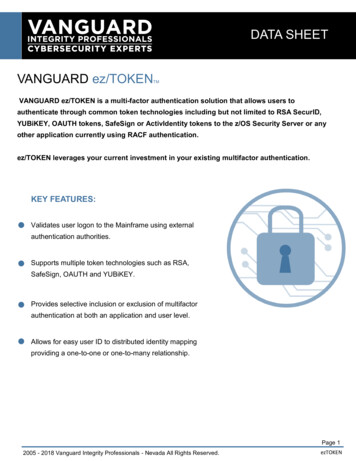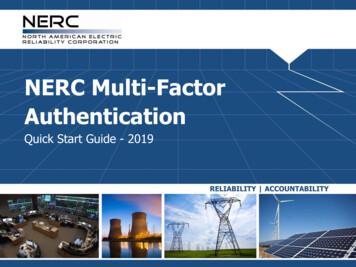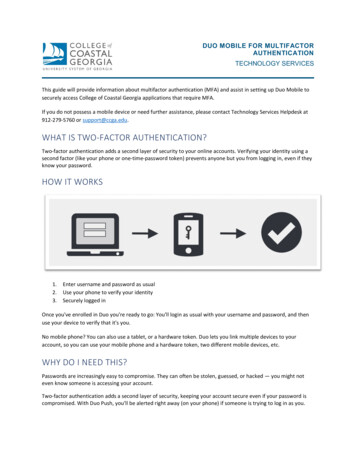
Transcription
DUO MOBILE FOR MULTIFACTORAUTHENTICATIONTECHNOLOGY SERVICESThis guide will provide information about multifactor authentication (MFA) and assist in setting up Duo Mobile tosecurely access College of Coastal Georgia applications that require MFA.If you do not possess a mobile device or need further assistance, please contact Technology Services Helpdesk at912-279-5760 or support@ccga.edu.WHAT IS TWO-FACTOR AUTHENTICATION?Two-factor authentication adds a second layer of security to your online accounts. Verifying your identity using asecond factor (like your phone or one-time-password token) prevents anyone but you from logging in, even if theyknow your password.HOW IT WORKS1.2.3.Enter username and password as usualUse your phone to verify your identitySecurely logged inOnce you've enrolled in Duo you're ready to go: You'll login as usual with your username and password, and thenuse your device to verify that it's you.No mobile phone? You can also use a tablet, or a hardware token. Duo lets you link multiple devices to youraccount, so you can use your mobile phone and a hardware token, two different mobile devices, etc.WHY DO I NEED THIS?Passwords are increasingly easy to compromise. They can often be stolen, guessed, or hacked — you might noteven know someone is accessing your account.Two-factor authentication adds a second layer of security, keeping your account secure even if your password iscompromised. With Duo Push, you'll be alerted right away (on your phone) if someone is trying to log in as you.
This second factor of authentication is separate and independent from your username and password — Duo neversees your password.SUPPORTED DEVICES iOSAndroidWindows PhoneCell Phones & LandlinesHardware TokenDOWNLOAD THE DUO MOBILE APPDuo Mobile is an app that runs on your smartphone and helps you authenticate quickly and easily. Without it you'llstill be able to log in using a text message or token, but for the best experience we recommend that you use DuoMobile.On your mobile device search the Google Play Store or Apple Store for “Duo Mobile” and download the app.Follow the platform-specific instructions on the screen to install Duo Mobile. After installing the app, follow theenrollment instructions below.ENROLLING YOUR PHONE OR TABLET IN DUODuo prompts you to enroll the first time you log into a protected web application when using a browser or clientapplication that shows the interactive Duo web-based prompt. Alternatively, you might receive an email or textfrom your organization's Duo administrator with an enrollment link.For the widest compatibility with Duo's authentication methods, we recommend recent versions of Chrome andFirefox. Using your PC’s web browser(preferably Chrome), navigate to a CCGA Multi-factor authentication system.This would be any system that requires multi-factor authentication such as OneUSG or Office365 email.
1.Enter your CCGA username and password into the appropriate field and click, Sign In.2.Select the type of device you'd like to enroll and click Continue. We recommend using a smartphone forthe best experience, but you can also enroll a security key, or iOS/Android tablets.
3.Select your country from the drop-down list and type your phone number. Use the number of yoursmartphone or cell phone that you'll have with you when you're logging in to a Duo-protected service. Double-check that you entered it correctly, check the box, and click Continue.4.Choose your device's operating system and click Continue.
5.If you have the App downloaded already, click I have DUO Mobile. If you have not downloaded the app,see the section on downloading DUO Mobile.6.Activating the app links the app to your account so you can use it for authentication. On iPhone, Android,and Windows Phone activate Duo Mobile by scanning the barcode with the app's built-in barcodescanner. Open the app on your device and scan the code with the camera.7.You can use Device Options to give your phone amoredescriptive name, or you can click Add another device to start the enrollment process again and add asecond phone or another authenticator.If this is the device you'll use most often with Duo then you may want to enable automatic push requestsby changing the When I log in: option and changing the setting from "Ask me to choose anauthentication method" to "Automatically send this device a Duo Push" and click Save. With one of theautomatic options enabled Duo automatically sends an authentication request via push notification to theDuo Mobile app on your smartphone or a text to your device (depending on your selection)
8.Click Continue to login to proceed to the Duo Prompt.Congratulations!Your device is ready to approve Duo push authentication requests. Click Send me a Push to give it a try. All youneed to do is tap Approve on the Duo login request received at your phone.Managing Your Devices and SettingsDuo self-service portal is an enabled feature that allows you to manage your devices and settings. If you enabledthe option to automatically send you an authentication request via push or phone call, you'll need to cancel thepush or phone call in progress before you can click the "My Settings & Devices" link.
Accessing your devices and settings1.To manage your devices, choose an authentication method and complete two-factor authentication (youmay need to scroll down to see all authentication options). You can't get in to the device managementportal if you do not have access to any enrolled devices.2.After authenticating you'll see the device management portal. This is where you can enroll a new deviceby clicking Add another device and following the device enrollment steps, or reactivate, edit, or deleteyour existing devices.3.To exit My Settings & Devices, click the Done button below your listed devices or click your organization'slogo on the left (or the Duo logo if shown).If you authenticate with more than one device, you can specify which you would like to be the default. Clickthe Default Device: drop-down menu and pick your default device for authentication. Click Save if you're donemaking changes.If this is the device you'll use most often with Duo then you may want to enable automatic push requests bychanging the When I log in: option and changing the setting from "Ask me to choose an authentication method" to"Automatically send this device a Duo Push" or "Automatically call this device" and click Save. With one of theautomatic options enabled Duo automatically sends an authentication request via push notification to the DuoMobile app on your smartphone or a phone call to your device (depending on your selection).
WHAT IS TWO-FACTOR AUTHENTICATION? Two-factor authentication adds a second layer of security to your online accounts. Verifying your identity using a second factor (like your phone or one-time-password token) prevents anyone but you from logging in, even if they know your password. HOW IT WORKS 1. Enter username and password as usual 2.