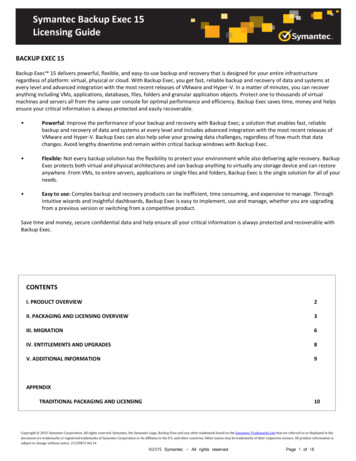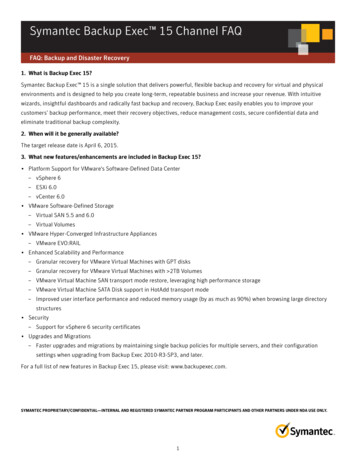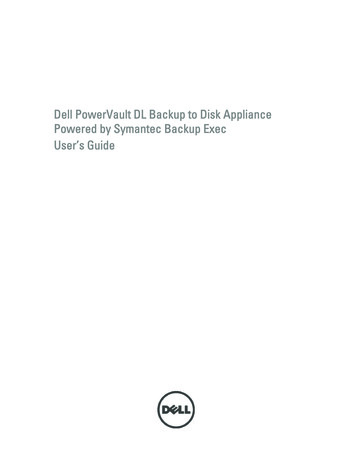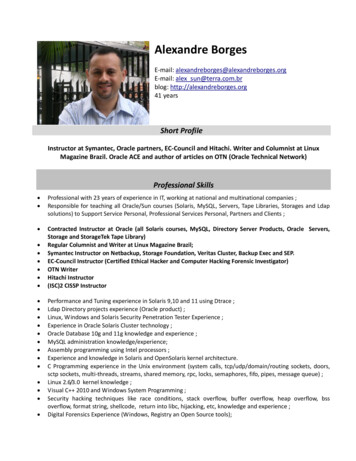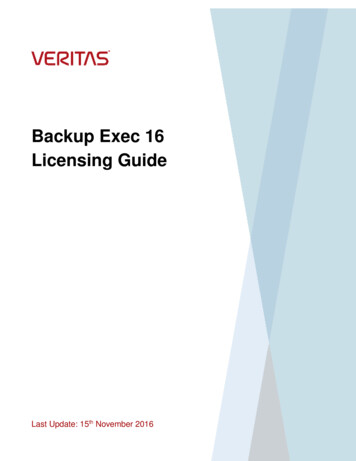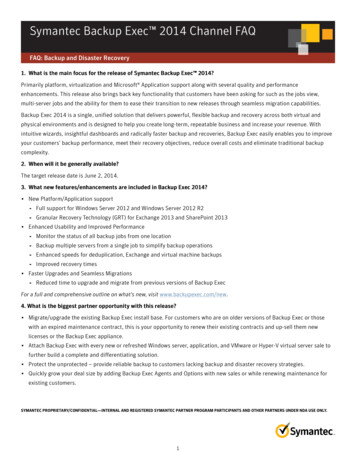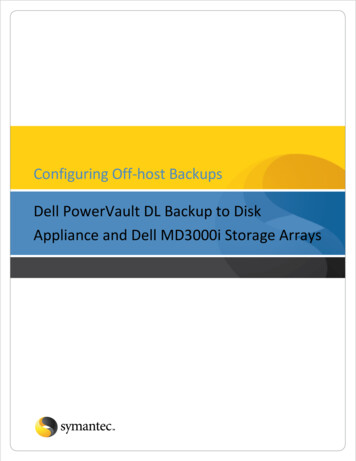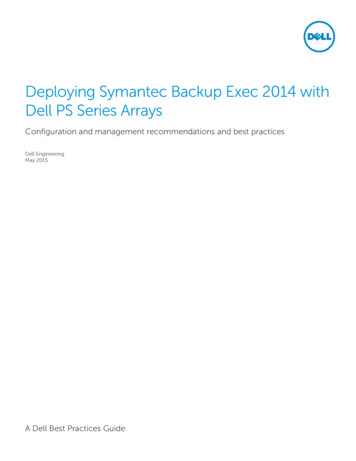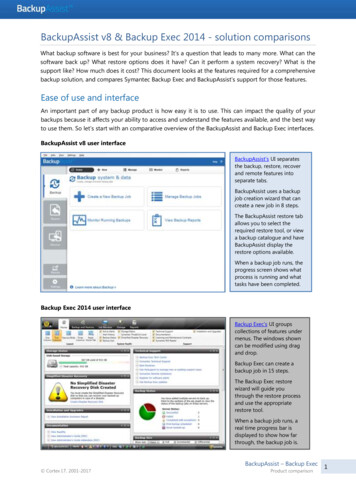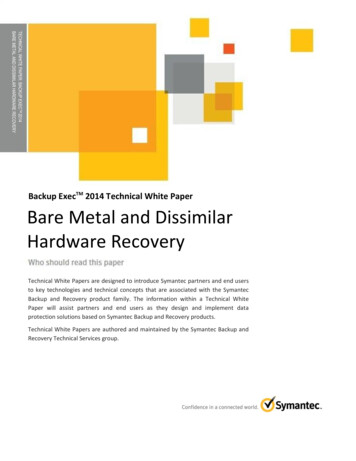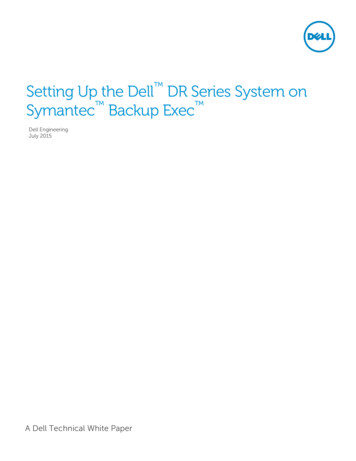
Transcription
Setting Up the Dell DR Series System onSymantec Backup Exec Dell EngineeringJuly 2015A Dell Technical White Paper
RevisionsDateDescriptionJanuary 2014Initial releaseAugust 2014Added screenshots where new functionality is introduced in 2014April 2015Added screenshots for updates to DR Series system functionality for v3.2July 2015Consolidated content for various container types and updated cleanerrecommendationTHIS WHITE PAPER IS FOR INFORMATIONAL PURPOSES ONLY, AND MAY CONTAIN TYPOGRAPHICAL ERRORS ANDTECHNICAL INACCURACIES. THE CONTENT IS PROVIDED AS IS, WITHOUT EXPRESS OR IMPLIED WARRANTIES OFANY KIND. 2015 Dell Inc. All rights reserved. Reproduction of this material in any manner whatsoever without the expresswritten permission of Dell Inc. is strictly forbidden. For more information, contact Dell.PRODUCT WARRANTIES APPLICABLE TO THE DELL PRODUCTS DESCRIBED IN THIS DOCUMENT MAY BE FOUNDAT: ommercial-and-public-sector Performance of networkreference architectures discussed in this document may vary with differing deployment conditions, network loads, andthe like. Third party products may be included in reference architectures for the convenience of the reader. Inclusionof such third party products does not necessarily constitute Dell’s recommendation of those products. Please consultyour Dell representative for additional information.Trademarks used in this text:Dell , the Dell logo, and PowerVault are trademarks of Dell Inc. Other Dell trademarks may be used in thisdocument. Microsoft , Windows , Windows Server , Internet Explorer , MS-DOS , Windows Vista and ActiveDirectory are either trademarks or registered trademarks of Microsoft Corporation in the United States and/or othercountries. Symantec and Backup Exec are trademarks owned by Symantec Corporation or its affiliates in the U.S.and other countries. Other trademarks and trade names may be used in this document to refer to either the entitiesclaiming the marks and/or names or their products and are the property of their respective owners. Dell disclaimsproprietary interest in the marks and names of others.2Setting Up the Dell DR Series System on Symantec Backup Exec April 2015
Table of contentsExecutive summary . 51Installing and configuring the DR Series system . 62Configuring the DR Series system as a backup to disk target on Symantec Backup Exec . 102.1Creating a CIFS Container for use with Symantec Backup Exec 2012, 2014, and 2015. 102.2Adding the DR Series system container share as a disk storage device on Backup Exec 2012/2014/2015 . 132.3Creating a new backup job with the DR Series system as a target .172.4Setting up DR Series system replication and restore from the replication target . 252.4.1 Creating the replication session . 252.4.2 Restoring from the replication target . 28343Configuring VTL . 313.1Creating a VTL container . 313.2Setting the iSCSI target CHAP credentials . 333.3Configuring the iSCSI target – Windows . 343.4Configuring the iSCSI target – Linux . 383.5Adding additional media to the VTL container . 393.6Configuring the DR Series system VTL in Backup Exec . 413.7Performing backup and restore using DR VTL.463.8Restoring from tape . 58Configuring an OST container on the DR Series system for use with Symantec Backup Exec Server 2014/2015654.1Creating an OST container. 654.2Installing the OST plugin. 674.3Configuring the OST device in Backup Exec. 704.4Performing backup and restore using the DR Series system OST device . 764.6Restoring data. 865Setting up the DR Series system cleaner . 936Monitoring deduplication, compression, and performance .94ASetting data expiration for Backup Exec 2012/2014/2015. 95BInstalling Backup Exec Agent on Linux client (RALUS).96CVTL configuration guidelines . 97C.1Installing latest Backup Exec service packs for the DR Series system iSCSI VTL capability. 97C.2Managing VTL media and space use. 97Setting Up the Dell DR Series System on Symantec Backup Exec April 2015
C.2.1 General performance guidelines for DMA configuration . 97C.2.2 Physical DR space sizing and planning . 97C.2.3 Logical VTL geometry and media sizing .98C.2.4 Media retention and grouping.99C.2.5 VTL media count guidelines.99C.2.6 Space reclamation guidelines.1004Setting Up the Dell DR Series System on Symantec Backup Exec April 2015
Executive summaryThis document provides information about how to set up the Dell DR Series system for Symantec BackupExec, including: Configuring the DR Series system as a backup to disk target for Symantec Backup Exec 2012, 2014,and 2015Configure a virtual tape library (VTL) of the DR Series System into Backup Exec Server 2014/2015Configuring an OST container on the DR Series system for use with Symantec Backup Exec Server2014/2015For additional information, see the DR Series system documentation and other data management applicationbest practices whitepapers for your specific DR Series system at:http://www.dell.com/powervaultmanualsNote: The DR Series system/Symantec Backup Exec build version and screenshots used for this paper mayvary slightly, depending on the version of the DR Series system/Symantec Backup Exec software version youare using.5Setting Up the Dell DR Series System on Symantec Backup Exec April 2015
1Installing and configuring the DR Series system1.Rack and cable the DR Series appliance, and power it on.In the Dell DR Series System Administrator Guide, refer to the sections, “iDRAC Connection”,“Logging in and Initializing the DR Series System”, and “Accessing IDRAC6/Idrac7 Using RACADM” forinformation about using iDRAC connection and initializing the system.2. Log on to iDRAC using the default address 192.168.0.120, or the IP address that is assigned to theiDRAC interface, with the user name and password of “root/calvin”.3. Launch the virtual console.6Setting Up the Dell DR Series System on Symantec Backup Exec April 2015
4. After the virtual console is open, log on to the system as the user administrator with the passwordSt0r@ge! (The “0” in the password is the numeral zero).5. Set the user-defined networking preferences.6. View the summary of preferences and confirm that it is correct.7Setting Up the Dell DR Series System on Symantec Backup Exec April 2015
8. Log on to DR Series system administrator console using the IP address you just provided for the DRSeries system, with username administrator and password St0r@ge! (The “0” in the password is thenumeral zero).9. Join the DR Series system to Active Directory.Note: If you do not want to add the DR Series system to Active Directory, see the DR Series System Owner’sManual for guest logon instructions.a.8Select Active Directory from the left navigation area of the DR Series system GUI.Setting Up the Dell DR Series System on Symantec Backup Exec April 2015
b. Enter your Active Directory credentials.Enter Active DirectoryCredentials9Setting Up the Dell DR Series System on Symantec Backup Exec April 2015
2Configuring the DR Series system as a backup to disk targeton Symantec Backup Exec2.1Creating a CIFS Container for use with Symantec Backup Exec 2012,2014, and 20151.Create a container by selecting Containers in the left navigation area, and then clicking Create at thetop of the page.2. Enter a Container Name, and then click Next.10Setting Up the Dell DR Series System on Symantec Backup Exec April 2015
3. Select NAS (NFS, CIFS) and click Next.4. For the CIFS access protocol, select CIFS and click Next.5. Select Open to allow all clients access or enter client details for client access. Click Next.11Setting Up the Dell DR Series System on Symantec Backup Exec April 2015
6. Click Create a New Container on the summary page.7.12Verify the container creation.Setting Up the Dell DR Series System on Symantec Backup Exec April 2015
2.2Adding the DR Series system container share as a disk storagedevice on Backup Exec 2012/2014/20151.Open the Backup Exec console. In the Storage pane, click Configure Storage.2. Select Disk-based storage, and click Next.13Setting Up the Dell DR Series System on Symantec Backup Exec April 2015
3. Select Disk Storage, and click Next.4. Enter a name for the DR Series system disk device, add a description, and click Next.14Setting Up the Dell DR Series System on Symantec Backup Exec April 2015
5. Enter the DR container CIFS share path, and click Next.6. For Backup Exec 2014/2015 - set how many concurrent write operations are allowed. Click Next.Note: The DR Series system supports the following number of concurrent writes to CIFS Storage:DR4x00 – 32DR6000 – 64DR2000V – 8To change this number later at any time, go to the Storage tab, select the required Storage device and seethe details. In the Properties page, there is an option to update concurrent operations.15Setting Up the Dell DR Series System on Symantec Backup Exec April 2015
6. In the Storage Configuration Summary window, click Finish.For Backup Exec 2014/2015, the summary page will include additional details.16Setting Up the Dell DR Series System on Symantec Backup Exec April 2015
7.2.3Creating a new backup job with the DR Series system as a target1.17Verify that the Disk Storage Device is attached to the server.If the required source client server is not added in Backup Exec, it can be added by selecting theBackup and Restore pane and then clicking the Add button.Setting Up the Dell DR Series System on Symantec Backup Exec April 2015
2. Follow the wizard by selecting the required type of server and continue.3. In the Backup and Restore pane, click Backup Back Up to Disk.18Setting Up the Dell DR Series System on Symantec Backup Exec April 2015
4. In the backup source selection pane, click Edit. Select the backup data set.5. For Backup Exec 2014, backup data sets can be selected from multiple servers within the same job.To add an additional server, click the “ ” button.19Setting Up the Dell DR Series System on Symantec Backup Exec April 2015
6. For Backup Exec 2014/2015, follow the wizard and add the Server with the selected backup data.The Source Dataset will appear. Click OK to continue.The final backup selection with two servers is displayed.20Setting Up the Dell DR Series System on Symantec Backup Exec April 2015
7.In the backup target selection pane, click Edit to define the backup strategy.8. Click Schedule. Define the backup mode and select schedule options.For Backup Exec 2014/2015 the screen includes additional information.21Setting Up the Dell DR Series System on Symantec Backup Exec April 2015
9.Click Storage and then select the Disk Storage Device pointing to the DR container share. Defineother backup options as needed, and then click OK.10. Enter a job Name, and click OK.22Setting Up the Dell DR Series System on Symantec Backup Exec April 2015
11. To run the job, select an Agent, and click OK. The Jobs window shows the job queue status.23Setting Up the Dell DR Series System on Symantec Backup Exec April 2015
12. For Backup Exec 2014, select the required server from the drop down, select the job recentlycreated, and click Run Now.24Setting Up the Dell DR Series System on Symantec Backup Exec April 2015
2.4Setting up DR Series system replication and restore from thereplication targetNote: For the steps in this procedure, assume DR1 is the replication source DR Series system, and DR2 is thereplication target DR system. ‘source’ is the replication source container, and ‘target’ is the replication targetcontainer.2.4.1Creating the replication session1.25Create a CIFS container 'source' on DR1; create a second CIFS container 'target' on DR2. For each ofthe containers, on the Backup Exec media server, configure a corresponding Disk Storage Device.Setting Up the Dell DR Series System on Symantec Backup Exec April 2015
2. For Backup Exec 2014/2015, after adding the target DR CIFS container, check that the device wasadded.3. From the DR1 GUI, on the Replication page, click Create. Set the 'source' container as the replicationsource, set the DR2 'target' container as the replication target. Start the replication session.26Setting Up the Dell DR Series System on Symantec Backup Exec April 2015
4. Schedule and run backup jobs to the source Disk Storage Device.For Backup Exec 2014/2015, view the Job History screen.27Setting Up the Dell DR Series System on Symantec Backup Exec April 2015
2.4.2Restoring from the replication target1.Under Storage Storage Operations, right-click the replication target device, and select Inventoryand Catalog.For Backup Exec 2014/2015, the following screen appears.28Setting Up the Dell DR Series System on Symantec Backup Exec April 2015
2. After the Inventory and Catalog job is done, check the Backup Sets shown in target storage device.3. Disable source storage under Storage State, right-click the source storage device, and selectDisable.29Setting Up the Dell DR Series System on Symantec Backup Exec April 2015
4. Schedule and run a restore job from the target device.30Setting Up the Dell DR Series System on Symantec Backup Exec April 2015
3Configuring VTLThe latest release of the DR Series system (v3.2) adds Virtual Tape Library (VTL) support. This functionality canbe accessed by Backup Exec via iSCSI. Basic workflow includes:1.2.3.4.5.6.7.8.9.3.1DR Series system initial setupCreation of VTL containerSetting iSCSI target CHAP credentialsConnecting windows Initiator to DR-VTL (See Appendix)Installing Driver/Patch for Library (See Appendix)Configuring DR Series system VTL into Backup ExecPerforming the backupPerforming a restoreMonitoring deduplication, compression and performanceCreating a VTL container1.Select Containers in the left navigation area of the GUI, and then click Create at the top of the page.2. Enter the container name, select the Virtual Tape Library (VTL) option, and click Next.31Setting Up the Dell DR Series System on Symantec Backup Exec April 2015
3. Select the iSCSI Access Protocol. Specify the DMA Access Control by providing the storage node /media node IP Address, IQN or FQDN. For NetVault, you must also specific Auto as the Marker Type.Click Next.4. Finalize VTL creation by clicking Create a New Container.32Setting Up the Dell DR Series System on Symantec Backup Exec April 2015
3.2Setting the iSCSI target CHAP credentialsBy default the iSCSI username is “iscsi user” and can be confirmed by reviewing the output of the iscsi –show user command. For example:# iscsi --show –useruser : iscsi userThe default iSCSI password is “St0r@ge!iscsi”You can modify the password by navigating to Clients in the DR Series system GUI and selecting theiSCSI tab.2. Select Edit CHAP Password and enter the new password as needed.1.NOTE: iSCSI CHAP Passwords must be between 12 and 16 characters longAlternatively you can use the “iscsi –setpassword” CLI command to change the iSCSI CHAP Passwordsetting. For example: iscsi --setpasswordWARNING: All existing iSCSI sessions will be terminated!Do you want to continue? (yes/no) [n]?Enter new CHAP password:############Re-type CHAP password:############33Setting Up the Dell DR Series System on Symantec Backup Exec April 2015
3.3Configuring the iSCSI target – Windows1.34Configure the iSCSI Initiator Software for Windows by providing the IP or FQDN of the DR Seriessystem in the Quick Connect, Target field. Click Quick Connection to open the Quick Connectdialog box, which indicates a connection was made but is set as inactive.Setting Up the Dell DR Series System on Symantec Backup Exec April 2015
2. Close the dialog box and proceed by selecting the newly discovered target. This target will have anInactive Status as it requires authentication parameters to be provided for iSCSI logon. Select theTarget from the list, click the Connect button, and then in the Connect To Target dialog box, click theAdvanced button.35Setting Up the Dell DR Series System on Symantec Backup Exec April 2015
3. In Advanced Settings, select to Enable CHAP log on and enter the User Name and Target Secret /Password. Select OK. Refer to Appendix A for further details about accounts and credentials.36Setting Up the Dell DR Series System on Symantec Backup Exec April 2015
The iSCSI target should now appear as connected, and device discovery can now proceed.4. Open the Server Manager Snap-in and verify that the newly connected devices show up in the DeviceManager. Verify that the STK Library and IBM Ultrium-TD4 Device Drivers are installed.Note: Refer to the article at spx for information aboutacquiring Microsoft Device Drivers, e.g., StorageTek Library Drivers.37Setting Up the Dell DR Series System on Symantec Backup Exec April 2015
3.4Configuring the iSCSI target – LinuxBefore you begin this procedure, ensure that the iSCSI initiator is installed (iscsi-initiator-utils). Forexample:yum install iscsi-initiator-utils ; /etc/init.d/iscsi startTo configure the iSCSI target for Linux, follow these steps.1.Add the CHAP Authentication details for the DR Series system on the Linux Initiator as follows:a. Edit /etc/iscsi/iscsid.conf and un-comment the following line:node.session.auth.authmethod CHAPb. Modify the following lines:# To set a CHAP username and password for initiator# authentication by the target(s), uncomment the following lines:node.session.auth.username iscsi usernode.session.auth.password St0r@ge!iscsi2. Set the Discovery Target Node(s) by using this command:iscsiadm -m discovery -t st -p IP or IQN of DR For example:iscsiadm -m discovery -t st -p 10.8.230.10838Setting Up the Dell DR Series System on Symantec Backup Exec April 2015
3. Enable logon to the DR Series system iSCSI VTL target(s) by using the following command:iscsiadm -m node --portal IP or IQN of DR:PORT --loginFor example:iscsiadm -m node --portal "10.8.230.108:3260" --login4. Display the open session(s) with DR VTL(s) by using the following command:iscsiadm -m sessionFor example:iscsiadm -m session tcp: [8] 10.8.230.108:3260,1 .305. Review dmesg or /var/log/messages for details about the tape devices created upon adding theDR Series system iSCSI VTL.3.5Adding additional media to the VTL containerNote: With a VTL container, it is very easy to add additional tapes when required. It is recommended toadd tapes in the increments of 50 and 100 to facilitate easy inventory from Backup Exec. Check theBackup Exec recommendations for the maximum number of tapes supported.1. To add media to an existing VTL container click Containers in the DR Series system GUI.2. Select and edit the target VTL container.3. In the resulting dialog box, in the field Add More Tape (no of Tape), enter the number of tapes toadd to the VTL container.39Setting Up the Dell DR Series System on Symantec Backup Exec April 2015
40Setting Up the Dell DR Series System on Symantec Backup Exec April 2015
Alternatively you can use the “vtl –update carts” cli command for this operation. For example: vtl –update carts --name TEST VTL LALA –add –no of tapes 10Created 10 cartridges3.6Configuring the DR Series system VTL in Backup ExecBefore you configure the DR Series system VTL in Backup Exec, you need to present the DR Series systemVTL to the Windows host through iSCSI. See the preceding section, “Configuring the iSCSI target –Windows” for more information.After the DR Series system VTL has been connected to the Windows host running Backup Exec, do thefollowing steps.1. Restart Backup Exec Services to discover the newly attached VTL container.2. Go to the Storage tab to monitor the VTL discovery.'41Setting Up the Dell DR Series System on Symantec Backup Exec April 2015
After discovery, the VTL and all drives are listed on the Storage tab.There are four supported VTL types supported in the DR Series system, and they can be configuredwith Backup Exec. The different VTLs can be identified by comparing the Serial number fromBackup Exec and VTL container.3. You can identify the VTL by locating the serial number in the DR Series system GUI by navigatingto Container Statistics, selecting the container name and clicking the Library tab.42Setting Up the Dell DR Series System on Symantec Backup Exec April 2015
43Setting Up the Dell DR Series System on Symantec Backup Exec April 2015
Or, on the Backup Exec Server, on the Storage Tab go to Library Details.4. Run the Inventory to mount the media in the drive and read the media label by right-clickingLibrary Inventory Inventory Now.44Setting Up the Dell DR Series System on Symantec Backup Exec April 2015
5. To see slot level details before running Inventory, on the Storage tab, select Details Select Slots.After Inventory –45Setting Up the Dell DR Series System on Symantec Backup Exec April 2015
3.7Performing backup and restore using DR VTLThis section describes file-based backup and restore. To get starting, you should install/push the BackupExec agent on the client that has the files that need to be protected.1.On the Backup and Restore tab, click the Add button to add the client machine.2. In the Add a Server window, select the type of client to add – Windows/Linux/NDMP.NOTE: For a Linux client addition, you need to install the RALUS package. See Appendix B forinformation about installing the RALUS package on the Linux client.46Setting Up the Dell DR Series System on Symantec Backup Exec April 2015
3. Using the Default settings, click Next to proceed.4. Provide the access credentials for the server you want to add. Select from the drop drown orcreate new logon details as required.47Setting Up the Dell DR Series System on Symantec Backup Exec April 2015
5. Using the default settings, click Next to proceed.48Setting Up the Dell DR Series System on Symantec Backup Exec April 2015
6. On the final summary screen, click Install.The following screen shows the successful installation of a Remote Backup Exec Agent on theserver.49Setting Up the Dell DR Series System on Symantec Backup Exec April 2015
The Backup and Restore tab shows the newly added server and details as shown in followingscreen.7.50On the Backup and Restore tab, select the server that contains the data to back up and go toDetails.Setting Up the Dell DR Series System on Symantec Backup Exec April 2015
8. Select Backup Back up to Tape.51Setting Up the Dell DR Series System on Symantec Backup Exec April 2015
9. Enter a name for the policy and click Edit to select the server file systems.10. Browse and select the data to back up and click OK to continue.52Setting Up the Dell DR Series System on Symantec Backup Exec April 2015
11. Click the Edit button to update backup settings and provide the storage location.53Setting Up the Dell DR Series System on Symantec Backup Exec April 2015
12. Click the Storage link on the left pane and select the required tape library as the storage unit.NOTE: Ensure that Encryption is turned off by setting it to “None”. The DR Series system provides anencryption mechanismm which should be enabled from within the DR Series system GUI or CLI. See theDR Series System Administration Guide for more information about enabling encryption.13. Review the final selections and click OK.54Setting Up the Dell DR Series System on Symantec Backup Exec April 2015
14. To run a backup job, select the backup policy (FULL schedule) and click Run Now.The backup progress can be seen in the Backup and Restore as well as the tape drive being usedfor the job.55Setting Up the Dell DR Series System on Symantec Backup Exec April 2015
15. Go to the Storage tab to see the tape drive in use and the media ID used for writing data.The capacity details can also be seen on the Storage tab against Slots.56Setting Up the Dell DR Series System on Symantec Backup Exec April 2015
16. Go to Slots Details to see the media available and media loaded in drive17. You can monitor the job status on the Job Monitor tab.57Setting Up the Dell DR Series System on Symantec Backup Exec April 2015
3.8Restoring from tape1.On the Backup and Restore tab, click the Restore button.2. Using the default options, click Next.58Setting Up the Dell DR Series System on Symantec Backup Exec April 2015
3. Using the default options or settings, click Next.4. Select the data to restore from the appropriate snapshot and click Next to proceed.59Setting Up the Dell DR Series System on Symantec Backup Exec April 2015
5. Select the default settings if you are restoring to the original location of the data, or specify thenew location and click Next.60Setting Up the Dell DR Series System on Symantec Backup Exec April 2015
6. Using the default settings, click Next.7.61Using the default settings, click Next to proceed.Setting Up the Dell DR Series System on Symantec Backup Exec April 2015
8. Using the default settings, click Next to proceed.62Setting Up the Dell DR Series System on Symantec Backup Exec April 2015
9. Enter a name for the restore job and schedule it as required, or select Run now to start the restorejob immediately. Click Next.10. On the Restore Summary page, click Finish.63Setting Up the Dell DR Series System on Symantec Backup Exec April 2015
11. On the Job Monitor tab you can see the restore status.64Setting Up the Dell DR Series System on Symantec Backup Exec April 2015
4Configuring an OST container on the DR Series system foruse with Symantec Backup Exec Server 2014/20154.1Creating an OST container651.Select Con
19 Setting Up the Dell DR Series System on Symantec Backup Exec April 2015 4. In the backup source selection pane, click Edit. Select the backup data set. 5. For Backup Exec 2014, backup data sets can be selected from multiple servers within the sam