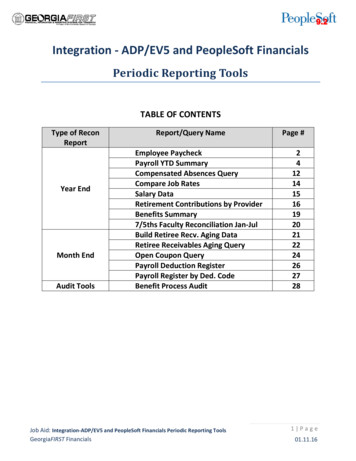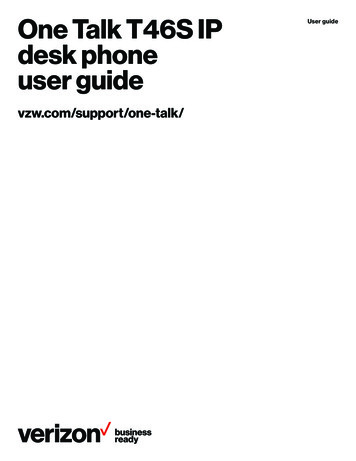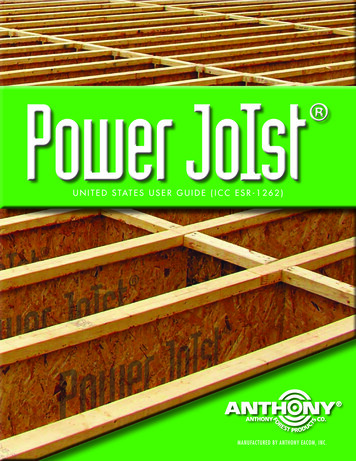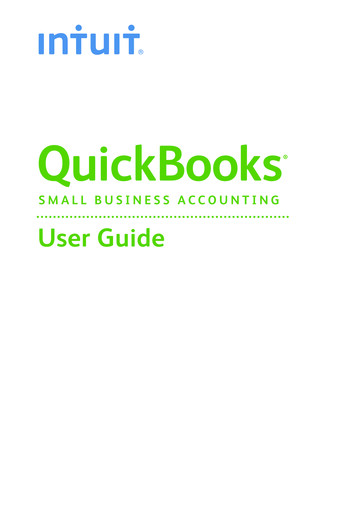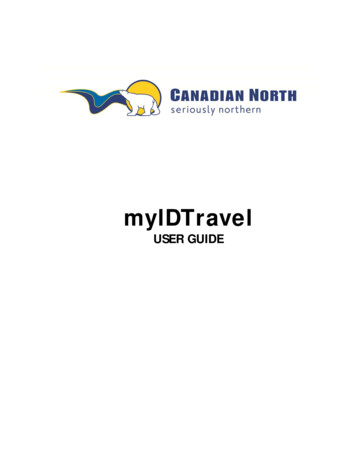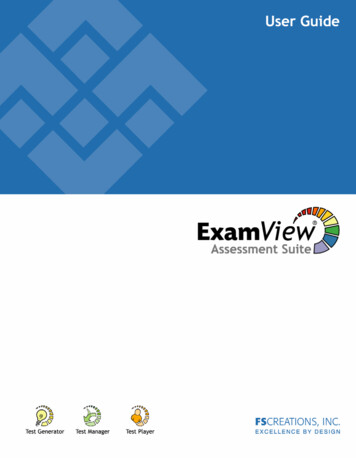
Transcription
Win. v.5.2.0a
v. 5.2.0aExamView Assessment Suite 5.2Windows VersionincludingTest Generator, Test Manager,& Test PlayerCopyright 1999-2006by FSCreations, Inc.Cincinnati, OhioALL RIGHTS RESERVEDThe text of this publication, or any part thereof, may not be reproduced ortransmitted in any form or by any means, electronic or mechanical, includingphotocopying, recording, or otherwise, without prior written permission of thepublisher.ExamView is a registered trademark of FSCreations, Inc.MindPoint is a registered trademark of FSCreations, Inc.Apperson is a trademark of Apperson Education ProductsEZData is a registered trademark of Pearson AssessmentsWindows is a registered trademark of Microsoft CorporationApple and Macintosh are registered trademarks of Apple Computer, Inc.EXAMVIEW ASSESSMENT SUITE FSCreations, Inc.i
v. 5.2.0aCONTENTSINTRODUCTION. 1System Requirements. 2Installation Instructions . 3Getting Started . 4CREATE A TEST . 6Use the QuickTest Wizard . 6Build a New Test . 7Customize the Appearance of a Test . 9Print a Paper Test. 11Print a Bubble Form . 12Publish an Online Test. 12Export to a Learning Management System . 14ENTER YOUR OWN QUESTIONS. 14Question Bank Basics .A Hands-On Tutorial .Copy and Paste Questions .Import Questions from a Word Processor .14182626WORKING WITH CLASSES AND ASSIGNMENTS . 27Create a New Class .Enter Student Names and IDs Manually .Import a Student Roster.Export a Student Roster.Create an Assignment .Import an Assignment .Export Assignment Results.27282934363839SCORE PAPER TESTS WITH A SCANNER. 41Using Bubble Forms for Scanning . 42Dedicated OMR Scanning. 43Plain Paper Scanning . 46SCORE PAPER TESTS WITH RESPONSE DEVICES. 48Assigning Response Device IDs . 48Get Results from Response Devices . 50EXAMVIEW ASSESSMENT SUITE FSCreations, Inc.ii
v. 5.2.0aADMINISTER ONLINE TESTS ON YOUR LOCAL AREA NETWORK (LAN) . 52Before You Begin .Create an Online (LAN) Test without a Roster .Create an Online (LAN) Test with a Roster .Take a Test with the Test Player .Get Results from a LAN Test .5253555961PUBLISH A TEST TO THE LEARNING & TEST CENTER . 62Register for the Learning & Test Center .Publish a Test or Assignment .Access the ExamView Instructor Center.Complete a Test/Assignment via the Internet .Get Results from an Internet Test/Assignment .6263656667PREPARE REPORTS FOR PAPER AND ONLINE TESTS . 68Class Reports. 68Student Reports . 78Print a Report. 83PUBLISH AN INTERNET (HTML) TEST TO YOUR OWN WEBSITE . 84Publish an Internet (HTML) Test . 84Take an Internet (HTML) Test . 86APPENDIX . 87EXAMVIEW ASSESSMENT SUITE FSCreations, Inc.iii
v. 5.2.0aINTRODUCTION The ExamView Assessment Suite 5.2 (including the Test Generator, Test Manager,and Test Player) is a comprehensive solution for creating, administering, and scoringtests. With the new version, it is easier than ever to prepare paper and online tests.The software includes many features to save you time and generate information toassess and improve student performance.Use the ExamView Test Generator to xCreate a paper test in less than five minutes.xPrint multiple versions of the same test.xEnter your own questions.xPrepare an online test, study guide, and worksheet.xUpload question banks and tests to Learning Management Systems such asANGEL, Blackboard, and WebCT.Use the ExamView Test Manager to xCreate or import a class roster.xAutomatically score a paper test using a scanner.xAutomatically score an assignment using response devices.*xAdminister and score an online test.xPrepare a variety of useful class and student reports.*Professional Edition onlyOur mission is to enhance the learning process by providing superior products forstudents and educators. We believe that the ExamView Assessment Suite can trulyenhance your classroom experience.One of the reasons our software is so widely used in classrooms is that we includeeducators and students in the design process. We invite you to share your experiencesand feedback with us so we can make our products even better. Please email yourcomments to support@fscreations.com.To learn more about our products, visit our website at www.fscreations.com.EXAMVIEW ASSESSMENT SUITE FSCreations, Inc.1
v. 5.2.0aSystem RequirementsTo use the ExamView Assessment Suite v.5.2, your Windows computer must meet orexceed the following requirements:xPC with Pentium II 120 MHz or higher processorxMicrosoft Windows 98 or later operating systemx32 MB available memory for application (64 MB recommended)x24 MB of available hard drive spacexCD-ROM drive (for installation from disc)xMonitor capable of displaying 16-bit color with 800 x 600 resolutionxMouse (or another pointing device)xInternet connection to access the test-hosting featuresNotes:x The ExamView Assessment Suite includes a separate program called theExamView Test Player that you can use to deliver online tests on your localarea network. The system requirements are the same as those shown aboveexcept that the application requires a minimum of 16 MB available memory forthe application and 8 MB of hard drive space.xSome ExamView Assessment Suite features require hardware devices such asresponse pads and scanners. These devices may have higher systemrequirements than those listed here. Check your hardware manufacturer’s userguide or website to verify that your system meets these requirements.xThe ExamView Assessment Suite may be accompanied by tests or questionbanks provided by a publisher. All content in these tests/question banks fallsunder the publisher’s copyright. Please refer to the publisher’s copyright noticefor additional information.EXAMVIEW ASSESSMENT SUITE FSCreations, Inc.2
v. 5.2.0aInstallation InstructionsFollow these steps to install the ExamView Assessment Suite. The installer will createan ExamView folder and these subfolders: Banks, Tests, Classes, Scanners, andExtras. If you received the software from a publisher, the installer will automaticallycopy the publisher-supplied question banks to a new folder within the Banks folder.1. Insert the ExamView disc into the CD-ROM drive of your computer.If the autorun feature is enabled on your computer, a window will automaticallyappear on your screen. Click the Install button and skip to step 5. If the autorunwindow does not appear, proceed to step 2.2. Click the Start button and choose Run.3. In the Run window, type d:\setup.exe, replacing d with the drive letter thatcorresponds to the drive where the setup file is located.4. Click the OK button.5. Follow the instructions that appear on your screen.Note: To uninstall the ExamView software, choose Settings – Control Panel fromthe Start menu. Select Add or Remove Programs. Removing the program does notdelete any banks or tests. You must manually remove those files.EXAMVIEW ASSESSMENT SUITE FSCreations, Inc.3
v. 5.2.0aGetting StartedAfter you complete the installation process, follow the instructions below to start thesoftware. Start the ExamView Test Generator if you want to create a test, open anexisting test, create new questions, or work with a question bank. Use the ExamViewTest Manager to create a new class roster, assign an online test to a class, get resultsfrom an online test, score a paper test using a scanner, or print a report.ExamView Test Generator1. Click the ExamView Test Generator shortcut onyour desktop. If you do not have a shortcut, clickthe Start button. Highlight the Programs menu andlocate the ExamView Pro Test Generator folder.Select the ExamView Test Generator option.Use ExamViewTest Generatorto create a test orwork with aquestion bank.2. The first time you run the software, the programprompts you to enter your name, school/institutionname, and city/state. Enter the requestedinformation.3. Choose one of the options in the Startup menu.Each time you run the ExamView Test Generator program, the program displaysthe Startup menu. You can choose to create a test using the Test Builder or enteryour own questions using the Question Bank Editor.4. Click the OK button to continue.EXAMVIEW ASSESSMENT SUITE FSCreations, Inc.4
v. 5.2.0aExamView Test Manager1. Click the ExamView Test Manager shortcut on yourdesktop. If you do not have a shortcut, click theStart button. Highlight the Programs menu andlocate the ExamView Pro Test Generator folder.2. Choose one of the options from the Startup menu.Use ExamViewTest Manager toassign an onlinetest, get results,or print reports.Each time you run ExamView Test Manager, the program displays the Startupmenu. You can choose to start a new class or open an existing class.3. Click the OK button to continue.Help TopicsDetailed help instructions are always available if you need assistance using theExamView software. Click the Help button or choose the Help Topics option from theHelp menu to view step-by-step instructions. If you have trouble while you are workingwith the software, you may want to review the troubleshooting tips or visit the onlineSupport Forum (forum.fscreations.com).Note: Help topics that include exporting to ANGEL, Blackboard, or WebCT existseparate from the main help program and can only be accessed through the Helpbutton from that particular export dialog.EXAMVIEW ASSESSMENT SUITE FSCreations, Inc.5
v. 5.2.0aCREATE A TESTThe ExamView Test Generator program provides all the tools you need to create apaper test or an online test from your own questions or from those provided by apublisher. You can use the QuickTest Wizard to select the questions for a test, or youcan use one or more of the other question selection options.After you create or build a test, you can change the instructions, reorder thequestions, change the layout, print the test, or publish an online test.Use the QuickTest WizardIf you want to create a test quickly with randomly selected questions from one ormore question banks, use the QuickTest Wizard. The wizard guides you through thestep-by-step process of selecting questions for a new test.To create a test with the QuickTest Wizard 1. Launch ExamView Test Generator. A startup windowwith several options will appear. Choose the Create anew test using the QuickTest Wizard option.2. Name your test.3. Select the question banks from which you want tochoose questions.You can also clickbutton inthethe toolbar to startthe QuickTestWizard.4. Identify how many questions of each type you want onyour test and click the Finish button.That’s all there is to it! If you want, you can customize the appearance of your testusing the many formatting options or you can select additional questions.EXAMVIEW ASSESSMENT SUITE FSCreations, Inc.6
v. 5.2.0aBuild a New TestThe ExamView Test Generator offers several question selection options to create anew test. You can use the QuickTest Wizard or one of the other six options. The optionyou choose depends on your particular needs. For example, you can select questionsby viewing the actual questions and deciding which ones to include on your test. Or,you can select questions by learning objective or standard.To build a new test 1. Launch the ExamView Test Generator. A startup windowwith several options will appear. Choose the Create anew test option.2. Name your test.You can also clickbutton inthethe toolbar tocreate a new test.3. Choose one of the question selection options from theSelect menu, or click the corresponding toolbar button.Select Randomly - Choose this option if you want to select questionsrandomly. You can choose how many questions you want for each questiontype (e.g., multiple choice, true/false, short answer, etc.).Select from a List – If you have a printout of your question banks, you canmanually review the questions and choose the ones you want to include on atest by writing down the question numbers. Then, use this option to select thequestion numbers from a list.Select While Viewing – Use this selection method if you want to view thequestions and make your selections one at a time while viewing them.Select by Standard – If your questions include learning objectives, localstandards, state standards, or national standards, use this option to easilyselect questions based on this information.Select by Criteria – Choose this option to select questions that match criteriayou enter. For example, you can select all of the multiple choice questionsthat cover a certain topic and include specific keywords.Select All – Choose this option if you want to quickly select all of the questionsin a bank or group of banks.EXAMVIEW ASSESSMENT SUITE FSCreations, Inc.7
v. 5.2.0a4. After you choose a question selection option, identify which question banks youwant to use to create the test.Highlight one or more question banks and click the Select button. The questionbanks you choose appear in the lower portion of the window. Click the Next buttonto move to the next step.Note: If the question bank(s) you want does not appear in the list, click the Folderbutton to locate the question bank(s).5. Use the options provided to select the questions thatwill appear on your test.Depending on which question selection option youchose, ExamView Test Generator displays a windowwith the options you need to build a test.If you need helpusing any of theselection options,click the Helpbutton for detailedinstructions.6. Change the appearance of the test, print the test, orpublish it online.7. Save the test.EXAMVIEW ASSESSMENT SUITE FSCreations, Inc.8
v. 5.2.0aCustomize the Appearance of a TestExamView Test Generator includes numerous features that allow you to customize theappearance of a test to your exact specifications. A few of the more popular optionsare listed here, but you can refer to the help topic Customizing the Appearance of aTest for a complete list.Answer SpaceDepending on how your students will complete the test, you can turn on or off spacefor answers. For example, if you want your students to write the answers on the testnext to each question, you can provide space to do so. If your students will be using abubble sheet or a separate piece of paper, you can show only the questions. ChooseLayout from the Test menu. Set the corresponding options in the Leave Answer Spacefor area of the layout window.Reordering QuestionsChanging the order of questions is a snap. Just chooseReorder from the Question menu, and you can drag anddrop the questions to your liking. Note, however, thatquestions must remain grouped by question type. Youcannot move a single true/false question to a position afterthe multiple choice questions. Instead, you must move theentire group of true/false questions.You can manuallyreorder or scramblequestions. Also,when you print atest, there is anoption to scramblethe questions.If you want to scramble the questions, choose Scramblefrom the Question menu. From there, you can choose toscramble sections, questions, and the answer choices in multiple choice and multipleresponse questions.Replace FontIf you want to change the font of your entire test, choose Replace Font from the Editmenu. Select the fonts and sizes you want to use, and click the Replace All button. Allquestions in your test will instantly update with the newly selected font choices.Note: If you use the Replace Font option to replace a font, it is best to replace onefont (e.g., Times New Roman) with another (e.g., Arial). Do not choose to replace allfonts with another font. This could cause unintended results such as replacing symbolsor other special characters (e.g., Symbol).Adjust Multiple ChoiceDo you need to alter a multiple choice test for a special-needs student? Choose AdjustChoices/Columns from the Question menu to adjust your test. You can instantlyreduce the number of choices in all of your multiple choice questions.EXAMVIEW ASSESSMENT SUITE FSCreations, Inc.9
v. 5.2.0aLayout and StyleSeveral state and national test styles are built into the ExamView Test Generator.Instantly format your test by choosing a style from the Style Gallery. For example, ifyou want to format your test to look like the PSAT, choose Style Gallery from the Testmenu. Select the PSAT option and click the OK button.If you do not see a style that suits you in the Style Gallery, you can customize the testwith the Layout and Style commands. Choose Layout from the Test menu, and set thelayout options. Then click the Style tab and choose your fonts and styles. The figurebelow shows an example of a test with a customized bubble sheet style.EXAMVIEW ASSESSMENT SUITE FSCreations, Inc.10
v. 5.2.0aPrint a Paper TestAfter you create or open a test, you can print a paper test in just a few simple steps.When you choose to print a test, the ExamView Test Generator prints the test andthe answer key exactly how it appears on screen.To print a test 1. Choose Print Test from the File menu, or cl
ExamView Test Manager 1. Click the ExamView Test Manager shortcut on your desktop. If you do not have a shortcut, click the Start button. Highlight the Programs menu and locate the ExamView Pro Test Generator folder. 2. Choose one of the options from the Startup menu. Each time you run ExamView