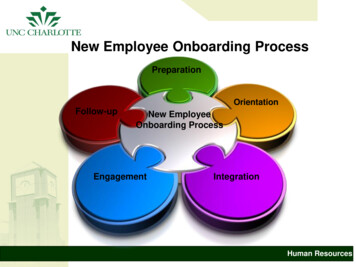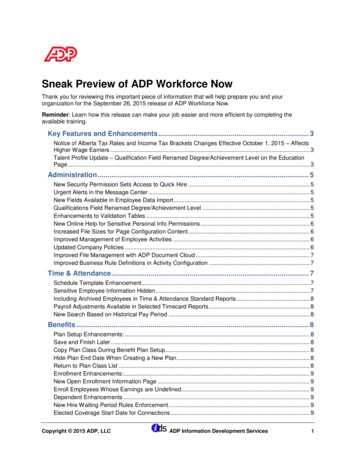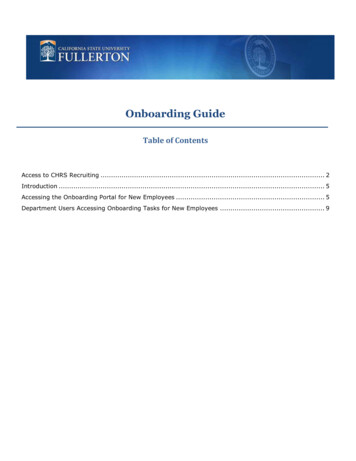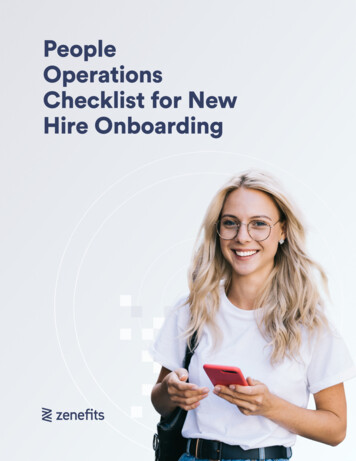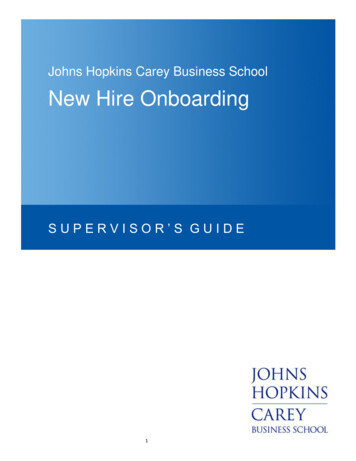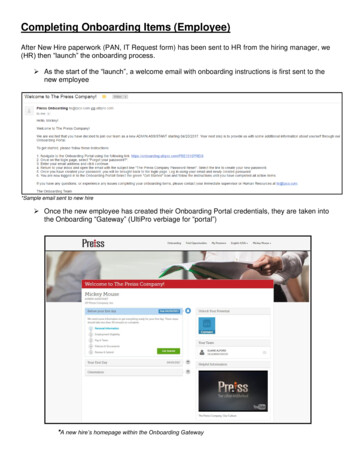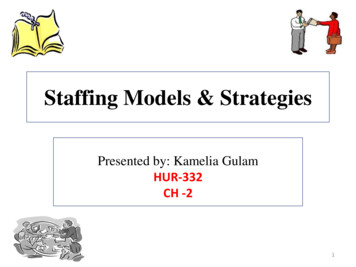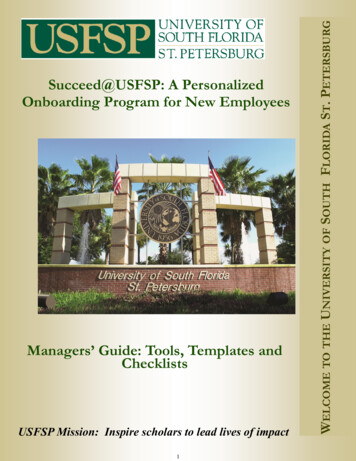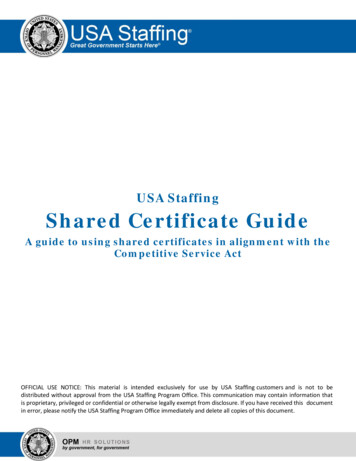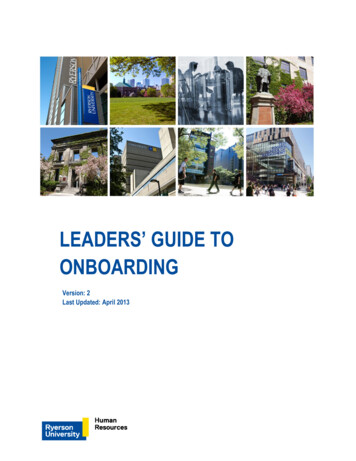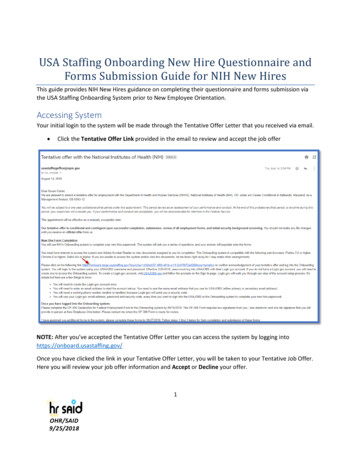
Transcription
USA Staffing Onboarding New Hire Questionnaire andForms Submission Guide for NIH New HiresThis guide provides NIH New Hires guidance on completing their questionnaire and forms submission viathe USA Staffing Onboarding System prior to New Employee Orientation.Accessing SystemYour initial login to the system will be made through the Tentative Offer Letter that you received via email. Click the Tentative Offer Link provided in the email to review and accept the job offerNOTE: After you’ve accepted the Tentative Offer Letter you can access the system by logging intohttps://onboard.usastaffing.gov/Once you have clicked the link in your Tentative Offer Letter, you will be taken to your Tentative Job Offer.Here you will review your job offer information and Accept or Decline your offer.1OHR/SAID9/25/2018
Once the Tentative Offer is accepted, you will be directed to the login.gov page to create or sign intoUSAJOBS.If you do not have an established USAJOBS/Login.gov account, you will need to click on Create an accountand follow the prompts to create your USAJOBS/Login.gov account. If you need assistance creating anaccount please review USAJOBS Login.gov After you have created an account, refer to the AccessingSystem section of this guide.If you already have an established USAJOBS/Login account, Click Sign in2OHR/SAID9/25/2018
.You will then be asked to enter your email address and password to enter the system and begin theOnboarding Process. Click Next3OHR/SAID9/25/2018
The email address cannot be altered once you have received your Tentative Offer letter. You will have tocontinue to use the email address associated with your Tentative Offer Letter to Onboard.Welcome ScreenUpon system login, the Welcome page will appear. Click Start.TasksBased on your appointment type, a group of Tasks will be assigned to you by your Human Resourcescontact.4OHR/SAID9/25/2018
Below is some helpful information regarding your use of the Onboarding system. As a New Hire, you can log in and log out and return to the system at any time during theprocessA Progress Bar is provided so that you can monitor your progress throughout the OnboardingprocessTasks are the forms provided for completion based on the appointment type your HR contactassignedo The “red” boxes indicate the task has not been completed - Once Complete, the taskbox will turn “green”The New Hire Questionnaire must be completed beforehand, as the answers from the New HireQuestionnaire will populate onto the forms.Due Dates are assigned to all forms. Some forms will be due prior to New Employee Orientation whileothers are due later.ooComplete New Hire Questionnaire and OF-306 tasks are due 2 days after you haveaccepted the Tentative Offer LetterAll other Non-Benefit forms are due prior to New Employee Orientation5OHR/SAID9/25/2018
o You have up to 60 days from your Appointment Effective date to complete your Benefitforms.Once a form has been completed the date of completion will populate in the Completed columnComplete New Hire QuestionnaireThe Complete New Hire Questionnaire task is comprised of several different questionnaires. Theinformation you enter in the Questionnaires will populate on your forms.In the screenshot above: The Questionnaires will display an Incomplete Status until you have completed the tasks.There is no Completion Date - Once the questionnaires are complete a completion date willpopulate belowAll check boxes next to the Questionnaires are currently “red” indicating the Questionnaire isnot complete.Once the Questionnaire has been completed the check box will turn “green”, the status will be“complete” and you will have the option to “update” the Questionnaire.6OHR/SAID9/25/2018
Updating FormsYou can click Update to modify any information in the Questionnaires if none of the forms have beensubmitted. If you have submitted your forms and need to make corrections, you will need to contact yourHR Point of Contact.7OHR/SAID9/25/2018
Once you click the Close button you are taken back to the Tasks page. The following information assumesyou have completed all the questions. Based on the questionnaires completed, your progress bar should have changedThe Complete New Hire Questionnaire check box will be greenThe date has populated in the Completed sectionThe Benefits Questionnaire may not be marked complete, there will not be a completed datebecause your benefit forms are not due until after New Employee Orientation.Submitting the FormsI-9 & SF-61 FormsThe following forms will not be submitted via Onboarding. You will have to Print the forms and submitthem with a wet signature during New Employee Orientation. I-9 Employment Eligibility Verification SF-61 Appointment AffidavitThe following screenshots provide an example of the form submission process using the I-9 form. You willprint the SF-61 form in the same manner. Click on the Form name/Form Number to open the form8OHR/SAID9/25/2018
Verify that you can view the PDF and Review all the informationClick Confirm Click Print iconClick Form Printed9OHR/SAID9/25/2018
Click I AgreeUpon completion, the form will have a “green” checkbox, the next action will reflect “Complete” and thedate will populate in the Completion Date box Click Close10OHR/SAID9/25/2018
If you clicked Form Printed and did not actually print the form, you can re-open the task by clicking on theForm Name link and print the document by clicking on the print icon. When done, you may close the formby clicking on Confirm or the “x” at the top right corner.OF-306 Declaration of Federal AppointmentThe OF-306 form requires you to sign the form one time electronically (as an “applicant”) and then printthe document to sign at New Employee Orientation. After your HR Point of Contact reviews your initialsubmission of the form, they will return the form to you. You will receive an email notification advisingthat the form was returned for printing. You will need to log back into the system and click on the OF 306Form link, where you will be prompted by the system to Print the form. You will take the form to NewEmployee Orientation and sign the “Appointee” block of the form in-person.11OHR/SAID9/25/2018
The following screenshots provide an example of the electronic signature for the OF-306 form. Click on the Form name/Form Number to open the form Verify that you can view the PDF and Review all the informationClick Confirm Click Sign and Submit12OHR/SAID9/25/2018
Click I AgreeUpon completion, the form will have a “green” checkbox, the next action will reflect “Complete” and thedate will populate in the Completion Date box Click Close13OHR/SAID9/25/2018
After the HR Point of Contact returns the form, you will receive an email instructing you to printthe form and bring it with you to New Employee Orientation for wet signature.NOTE: The above is an example of the letter you will receive once the OF-306 form is returned to you afterinitial review. This screenshot above was taken from our testing site, the link displayed in your letter ishttps://onboard.usastaffing.gov.The following screenshots display the steps prompted by the system to print the OF 306 form to bringwith you to New Employee Orientation. Click on the Form name/Form Number to open the form14OHR/SAID9/25/2018
Verify that you can view the PDF and all the information in the form is correctClick Confirm Click Print iconClick Form Printed15OHR/SAID9/25/2018
If you clicked Form Printed and did not actually print the form, you can open the task again and print thedocument. Click I AgreeUpon completion the form will have a “green” checkbox, the next action will reflect “Complete” and thedate will populate in the Completion Date box Click Close16OHR/SAID9/25/2018
The printed OF-306 must be taken to New Employee Orientation for wet signatureForms that Require Electronic SignatureThere are several forms that require an electronic signature for processing. You will have to confirm thatyou reviewed the PDF document for accuracy and then sign the form electronically.These forms include: FS-2331 Fast Start Direct DepositHHS 476 Record of Home AddressState Tax formW-4 Federal Tax FormSF-144 Statement of Prior Federal ServiceUSAS EDU -01 New Hire Education Data FormIn the following example, the FS-2331 form is used to review how you will submit a form that requires anelectronic signature. You will follow the same process for all forms listed above. Click on the Form name/Form Number to open the form17OHR/SAID9/25/2018
Verify that you can view the PDF and Review all the informationClick Confirm Click Sign and Submit18OHR/SAID9/25/2018
Click I AgreeUpon completion the form will have a “green” checkbox, the next action will reflect “Complete” and thedate will populate in the Completion Date box Click Close19OHR/SAID9/25/2018
Forms that Do Not Require Electronic SignatureThe following forms do not require a signature. You will need to confirm that you can view the PDF, verifythat the information is correct in the system and submit your documents. SF-181 Ethnicity and Race IdentificationSF-256 Self-Identification of DisabilityReview the screenshots below of the SF-181 form as an example of how you will review and submit theforms listed above. Click on the Form name/Form Number to open the form Verify that you can view the PDF and all the information in the form is correctClick Confirm20OHR/SAID9/25/2018
Click Submit21OHR/SAID9/25/2018
Upon completion the form will have a “green” checkbox, the next action will reflect “Complete” and thedate will populate in the Completion Date box Click CloseBenefits FormsDepending on your appointment type, benefits forms may have been assigned to you. You have up to 60days from your appointment effective date to complete your benefits forms. SF-2809 Health Benefits Registration Form (FEHB)SF-2817 Federal Employees Group Life Insurance (FEGLI)TSP 1 1 Thrift Savings Plan (TSP) ElectionReview the screenshots below of the SF-2809 form as an example of how you review, sign and submit theforms listed above. Click on the Form name/Form Number to open the form22OHR/SAID9/25/2018
Verify that you can view the PDF and all the information in the form is correctClick Confirm Click Sign and Submit23OHR/SAID9/25/2018
Click I AgreeUpon completion the form will have a “Green” checkbox, the next action will reflect “Complete” and thedate will populate in the Completion Date box Click CloseNOTE: If you attempt to submit one of the Benefits forms listed above Before your Entry on Duty Dateyou will receive the following error24OHR/SAID9/25/2018
“The SF 2809: Employee Health Benefits Election Form cannot be signed and submitted until HumanResources has confirmed you arrived for your first day on duty. If you have already arrived for your firstday on duty and continue to receive this message, please contact your Human Resources contact. “Beneficiary FormsDepending on your appointment type, beneficiary forms may have been assigned to you. Beneficiaryforms include: SF-1152 Designation of Beneficiary Unpaid CompensationSF-3102 FERS Designation of BeneficiarySF-2823 FEGLI Designation of BeneficiaryTSP-3 Thrift Savings Plan (TSP) Designation of BeneficiaryYou may complete the forms via the Onboarding system. However, the system will force you to print theforms as beneficiary forms require wet signature and submissions via hard copy to the NIH Benefits office.You may also choose to complete the benefits forms at Orientation.Completed ProfileOnce you have submitted and printed all the required forms, your new hire record will be complete.25OHR/SAID9/25/2018
All tasks will display a completed date and a “green” boxThe progress bar will display 100% progress26OHR/SAID9/25/2018
the USA Staffing Onboarding System prior to New Employee Orientation. Accessing System . Your initial login to the system will be made through the Tentative Offer Letter that you received via email. Click the . Tentative Offer Link. provided in the email to review and accept the job offer .