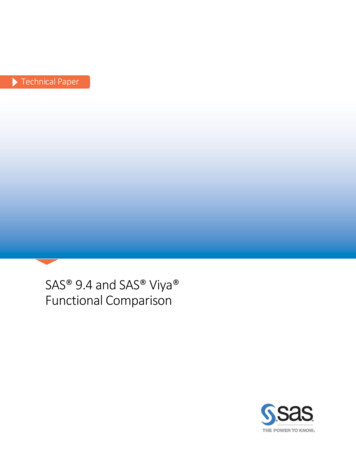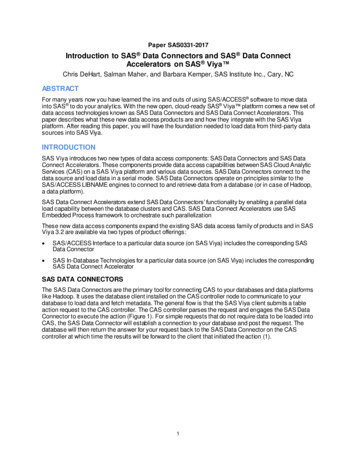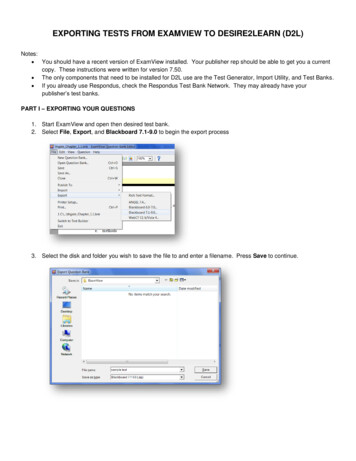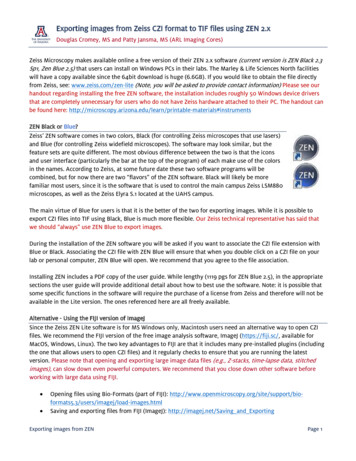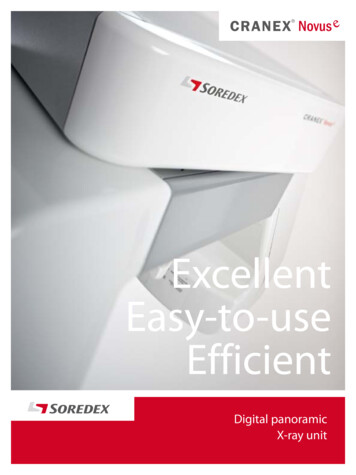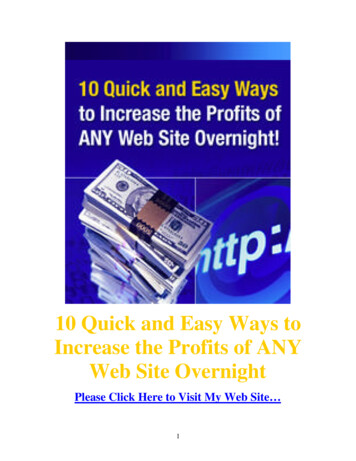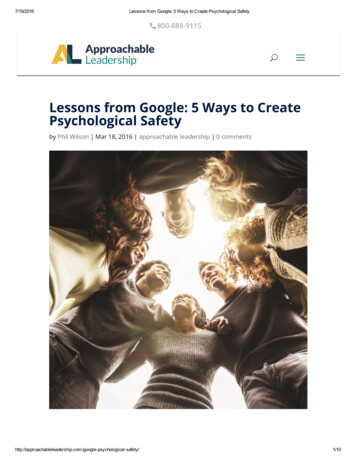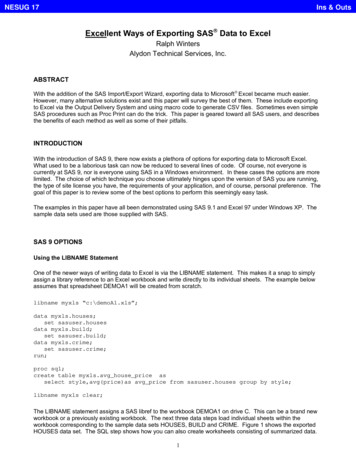
Transcription
NESUG 17Ins & OutsExcellent Ways of Exporting SAS Data to ExcelRalph WintersAlydon Technical Services, Inc.ABSTRACTWith the addition of the SAS Import/Export Wizard, exporting data to Microsoft Excel became much easier.However, many alternative solutions exist and this paper will survey the best of them. These include exportingto Excel via the Output Delivery System and using macro code to generate CSV files. Sometimes even simpleSAS procedures such as Proc Print can do the trick. This paper is geared toward all SAS users, and describesthe benefits of each method as well as some of their pitfalls.INTRODUCTIONWith the introduction of SAS 9, there now exists a plethora of options for exporting data to Microsoft Excel.What used to be a laborious task can now be reduced to several lines of code. Of course, not everyone iscurrently at SAS 9, nor is everyone using SAS in a Windows environment. In these cases the options are morelimited. The choice of which technique you choose ultimately hinges upon the version of SAS you are running,the type of site license you have, the requirements of your application, and of course, personal preference. Thegoal of this paper is to review some of the best options to perform this seemingly easy task.The examples in this paper have all been demonstrated using SAS 9.1 and Excel 97 under Windows XP. Thesample data sets used are those supplied with SAS.SAS 9 OPTIONSUsing the LIBNAME StatementOne of the newer ways of writing data to Excel is via the LIBNAME statement. This makes it a snap to simplyassign a library reference to an Excel workbook and write directly to its individual sheets. The example belowassumes that spreadsheet DEMOA1 will be created from scratch.libname myxls “c:\demoA1.xls”;data myxls.houses;set sasuser.housesdata myxls.build;set sasuser.build;data myxls.crime;set sasuser.crime;run;proc sql;create table myxls.avg house price asselect style,avg(price)as avg price from sasuser.houses group by style;libname myxls clear;The LIBNAME statement assigns a SAS libref to the workbook DEMOA1 on drive C. This can be a brand newworkbook or a previously existing workbook. The next three data steps load individual sheets within theworkbook corresponding to the sample data sets HOUSES, BUILD and CRIME. Figure 1 shows the exportedHOUSES data set. The SQL step shows how you can also create worksheets consisting of summarized data.1
NESUG 17Ins & OutsIn this case we are adding a new sheet called AVG HOUSE PRICE that consists of the average price for eachhouse style. Figure 2 displays this result.Figure 12
NESUG 17Ins & OutsFigure 2One thing that you will discover is that that occasionally the original SAS formatting is not preserved. Note thatvariable AVG PRICE in Figure 2 is no longer formatted appropriately. Formatting is performed according to theconversion rules listed in Table 1, which will usually give acceptable results. If formatting is critical to yourapplication, you may need to consider other options (DelGobbo SUGI 28).Table 1 Default Excel Formats for SAS Variable FormatsXLS DataTypeSAS FormatsTEXT BINARYw. CHARw. HEXw. w.NUMBERw.dBESTw.BINARYw.COMMAw.dNEGPARENw.d PERCENTw.dCURRENCY MONTHw.MMYYw.dCOMMAXw. Ew.dFRACTw.HEXw.DDMMYYw. HHMMw.dJULDAYw. JULIANw.MMDDYYw.WEEKDATEw WEEKDATXw WEEKDAYw WORDDATEw. WORDDATXw.3
NESUG 17Ins & OutsSAS dates can be troublesome as well, so make sure you specify a date format in your code:data datetest;format date formatted date9.;date formatted "13MAY2004"d;date unformatted "04JUL2004"D;run;libname myxls "c:\demodate.xls" ;data myxls.tab2 ;set datetest;In this case Excel will correctly display 05/13/2004 for the variable DATE FORMATTED in worksheet TAB2 ofworkbook DEMODATE. However variable DATE UNFORMATTED will display as 16256, which is theunformatted numeric value for “04JUL2004”D.There is a variation of this code that can be run to create a spreadsheet from the UNIX operating system, ifSAS/ACCESS for PC files has been installed. This technique uses the PCFILES option in the SAS LIBNAMEstatement:libname myxls pcfiles server D2323 port 8621 path ”c:\demo3.xls”;ODS CSVThe ODS CSV option that was experimental in SAS 8 is production in SAS 9. This feature allows you to specifyan ODS CSV destination for a procedure, which then writes its output as a CSV (comma separated value) file.Here is a simple example using the sample data set SASUSER.CLASS. The CSV output is shown in Figure 3,as displayed by Excel.ODS CSV file ’myfile.csv’;proc print data sasuser.class;run;ODS CSV close;4
NESUG 17Ins & OutsFigure 3Let’s use the ODS CSV technique on our dates data set to see how EXCEL will handle these values.data datetest;format date formatted date9.;date formatted "13MAY2004"d;date unformatted "04JUL2004"D;run;ODS CSV file "c:\demodate.csv";proc print data datetest;run;ODS CSV close;run;Here our formatted and unformatted dates will be treated as they were previously, although variableDATE FORMATTED will be presented as 13-May-04 instead of 05/13/2004.SAS 7 & 8 OPTIONSIn SAS 7 and 8 there are still many excellent ways to export data, including the SAS System Viewer and ODSHTML.5
NESUG 17Ins & OutsThe SAS System ViewerThe SAS Viewer is a free Windows application and a great tool for copying SAS data sets to Excel. It is noteven necessary to have SAS installed on your computer, so it is equally useful for programmers and nonprogrammers alike. To use it you simply start the viewer, open the data set, select your data set, then cut andpaste it into Excel. Format your Excel cells as all text in order to preserve the data’s formatting. The viewer willallow you to save the data as a CSV or TXT file and performs simple filtering and sorting of data. This softwarewill also support some cross-platform SAS data sets, so it is a great tool for multiple OS environments.The following example use the sample data set SASUSER.CLASS. Start the SAS System Viewer. Select FILE and then OPEN to get to the file selector dialog. Find and open SASUSER.CLASS. Enter a CTRL-A followed by a CTRL-C to select and copy the entire table. You can also select portionsof the table as needed.Let’s filter the data set to include only the males: Select Edit/Filter from the Viewer drop down menu. Type the WHERE clause “Where Sex ’M’” and press ENTER. The results are shown in Figure 4.The next step is to decide which method to choose to export to EXCEL. If the table is small enough and/or partial columns or rows have been selected, it is easy enough toSELECT then PASTE the data directly into EXCEL. You can also save the entire table as a CSV file using the File/Save dialog, then import it into Excel.Figure 46
NESUG 17Ins & OutsODS HTMLODS offers another way to export your data to Excel – ODS HTML. Although any template can be used toillustrate this method, if you are concerned mainly with moving your data, using the MINIMAL style will allow youto import your data into Excel with a minimum of HTML formatting. The results of the code below are displayedin Figure 5.ODS HTML file ’H:\myfile.xls’ RS none style MINIMAL;proc print data sashelp.class noobs;ODS HTML CLOSE;run;Figure 5Even though the MINIMAL style incorporates the least HTML output into your spreadsheet, the result is stillHTML. One way to completely eliminate to this HTML is to create a new worksheet, select the HTML output,then perform a Paste/Special into the new worksheet, making sure that the “Values Only” button is selected.In the ODS HTML sample code above I have used Proc Print purely for its simplicity, but you need not stopthere. Many applications make extensive use of HTML output to produce very sophisticated displays generatedby Proc Report and Proc Tabulate.ODS CSV or ODS HTML?We have now seen two ODS options that can be used to export SAS data to a spreadsheet -- ODS CSV andODS HTML. So which one is better? ODS CSV will produce cleaner output, and would be preferable whenautomating exports to spreadsheets where moving data is the central focus. Use ODS HTML instead when youwish to retain some or all of the HTML formatting. This would usually be for presentation purposes.7
NESUG 17Ins & OutsSAS 6 OPTIONSSAS 6.12 first introduced the File Export Wizard, which has been gradually improved upon since its initialrelease. The purpose of the wizard is to export SAS data sets to a variety of formats that can then be read bymost external applications, including Microsoft Excel.To use the File Export Wizard: Choose File Export.Specify the library and member (SAS data set) name. For example SASUSER.CLASS.Press NEXT.Select Tab Delimited format (*.txt).Press NEXT.Specify the full path where you want to save the file (c:\filename.txt, for example).Press FINISH. You will see a message in the log indicating that the file was successfully created.Tab delimited files were chosen in this instance in order to accommodate embedded commas in the sourcedata. In addition, this is a universal method that can be used across all platforms.Another way to harness the power of the File Export Wizard is to use the SAS Display Manager commandDEXPORT. The steps listed above, for example, can be duplicated with this single command:DEXPORT SASUSER.CLASS “C:\FILENAME.TXT”This following example uses the SAS DM command to automatically output the contents of data set SAMPLE toan external file:data sample;do i 1 to 10;output;end;run;dm "dexport sample 'C:\filename.txt'replace";OPTIONS PRIOR TO SAS 6.12SAS versions prior to SAS 6.12 require additional creativity in terms of interfacing SAS with Excel.Using DDEDDE is a Microsoft data exchange protocol that works under OS/2 and Windows. One advantage that it enjoysis that it will work with older versions of both SAS and of Excel. The simplest way to use this method is to openExcel with a blank workbook and select the default worksheet SHEET1. Now switch back to SAS in order todefine the connection between SAS and Excel. This is done with a FILENAME statement in the form:FILENAME fileref DDE ‘DDE-triplet’ DDE-options The DDE triplet is simply the sheet name, row and column area where the data is to be inserted. Let’s assumethat you know your data to be contained within 100 rows and 13 columns. In addition, you want to anchor yourdata in Row 1, Column 1 of the target worksheet. You would use this SAS code:8
NESUG 17Ins & Outsfilename ddedata DDE ‘excel sheet1!r1c1:r100c13’;data null;set sasuser.houses;file ddedata;put style bedrooms sqfeet price;run;If you can live with the inconvenience of not exporting label formats, this is a fairly quick way to get data into aspreadsheet. However this will not work for variables which contain embedded blanks. For this case, you needto add the NOTAB option and explicitly write the tab delimiter. Below is an example which outputs all variablesin a tab delimited format. The results are displayed in Figure 6.filename ddedata DDE 'excel sheet2!r1c1:r100c13' notab;data null;set sasuser.crime;where staten : "New";file ddedata;put ( all ) ("09"x);*ALL STATES BEGINNING WITH “NEW”;* “09”X is the ASCII TAB CHARACTER;Figure 6After the worksheet is populated, we are left with a blank column A, so we simply delete it.Cut and PasteConsidered primitive by many, this method can actually be the quickest way to export small listings that alreadyexist on flat files or in the output window, or when you can’t change the SAS program that generates the output.This is also a very useful method when your SAS output is created under UNIX and your need to load aWindows spreadsheet. In this case, it is absolutely required that some character be present for all variablevalues, so it may be necessary to perform some quick editing before pasting the data into Excel.For our example, we will use the SAS listing displayed in Figure 7.Figure 7Obsstatenstatemurder29New Hampshire333.230New Jersey345.631New Mexico358.832New York3610.733North Carolina3710.634North Dakota380.935Ohio397.89
NESUG 17Ins & 11216.02696.8400.4A general procedure to use when faced with output like this is: Select all the data from the output window, cut and paste it into Excel. All the data should end up containedwithin Column A In Excel, sort the data by Column A, which will aggregate all the paired observation records together, byOBS number Get rid of extraneous lines like titles, page numbers etc. Join all paired observations (row 1-2, 3-4, etc.) using the Excel CONCATENATE function. Then useCopy/Paste/Values to copy that column (column G in our example) to another worksheet. See Figure 8. Use the ‘Text to Column function’ to parse out the concatenated data line. Use the first data row as thetemplate line and use ‘Fixed Width’ to insert column breaks. Excel will usually make pretty good guesses asto where the lines should be. In this sample, our data contains embedded blanks (e.g. ‘New Jersey’) so weneed to be careful before we accept Excel’s default split. Sort on one column in order to sort out the joined data line from the paired segment lines. In our example Iknow that the state name is ending up in column I, so I will sort on that column and then edit out all ofextraneous data contained in rows 1-6 and 13-16, as well as extraneous columns A and H. See Figure 9. Because of the way we have selected our data, the order of the data fields is now rape, robbery, assault,burglary, larceny, auto, Staten, state and murder. These can now be inserted as labels.Figure 810
NESUG 17Ins & OutsFigure 9The CSV Macro ApproachA macro that generates a CSV file is very easy to call from existing applications. A robust design, which canaccept a variety of user-supplied parameters, can accommodate both a variety of input data set types as well asthe several versions of SAS currently in use.Here is the call for the MAKEFILE macro supplied by SAS Institute.%makefile(dataset sasuser.houses,filename ”csvmacro2.csv”,/* FILEREF or DDNAME of the file */dlmr ”,”,quote ”no”,header ”no”,label ”no”);This call will generate a CSV file from the SASUSER.HOUSES data set. I will not discuss the code behind theMAKEFILE macro at length, although I would like to mention a couple of interesting things about it: The macro uses a Proc Contents to generate a list of variables, labels, and formats from the original dataset.11
NESUG 17 Ins & OutsThe macro dynamically generates a PUT statement to output the variables based upon the inputparameters. The format of the generated PUT statement (using the SAS supplied example) is:put id (-1) "," '"' name (-1) '"' "," amount (-1) "," date ;SUMMARYIn this paper I have tried to show the variety of techniques available for outputting SAS data to Excel. Inaddition to those discussed here, there are many newly emerging techniques which are now or will soon beavailable, including XML, the ExcelXP Tagset and Proc SYLK. These I leave to the reader to explore.REFERENCESSAS Institute Inc. SAS Language: Reference, Version 6, First Edition, Cary, NC: SAS Institute Inc., 1990.SAS Institute Inc. SAS Procedures Guide: Reference, Version 6, Third Edition, Cary, NC: SAS Institute Inc.,1990.SAS Institute Inc. TS598F: Export SAS Datasets into EXCEL(XLS) Format. SAS Institute Inc., Cary NCSAS Institute Inc. TS325: The SAS System and DDE. SAS Institute Inc., Cary NCDelGobbo,V. (2003), "A Beginner's Guide to Incorporating SAS Output in Microsoft Office Applications”Proceedings of the Twenty-eight Annual SAS Users Group International Conference.SAS Institute Inc. “The LIBNAME Statement for PC Files on UNIX : LIBNAME Statement Syntax for PC Files onUNIX”, SAS OnlineDoc 9.1.3 for the Web, SAS Institute Inc., Cary NCCSV load/sample/unix/dstep/csv labels.htmlACKNOWLEDGEMENTSSAS and all other SAS Institute Inc. product or service names are registered trademarks or trademarks of SASInstitute Inc. in the USA and other countries. indicates USA registration. Microsoft and Microsoft Excel areU.S. registered trademarks of Microsoft Corporation. Other brand and product names are trademarks of theirrespective companies.CONTACT INFORMATIONYour comments and questions are valued and encouraged.Contact the author at:Ralph WintersEmail: rwinters2@verizon.net12
Excellent Ways of Exporting SAS Data to Excel Ralph Winters Alydon Technical Services, Inc. ABSTRACT With the addition of the SAS Import/Export Wizard, exporting data to Microsoft Excel became