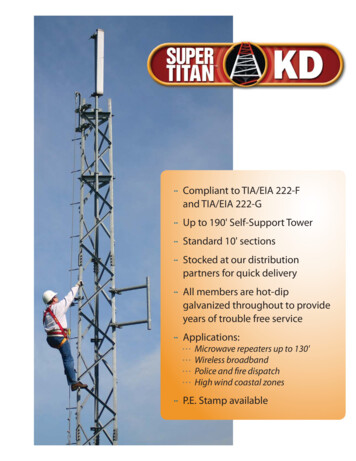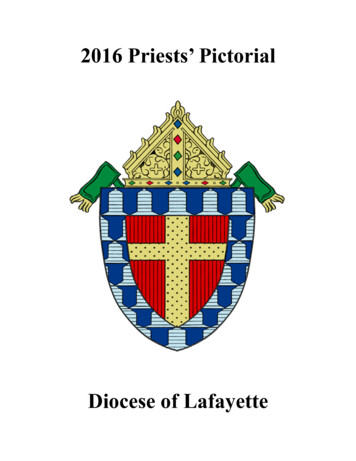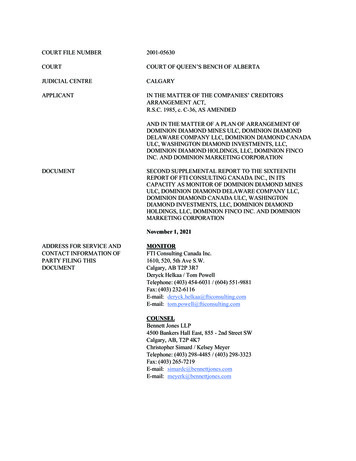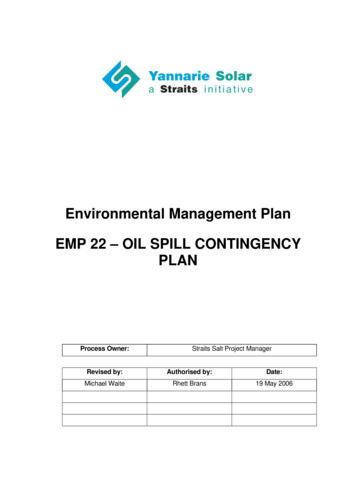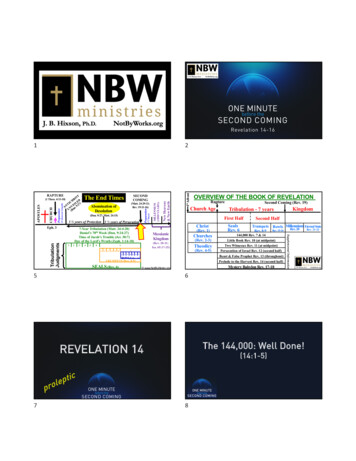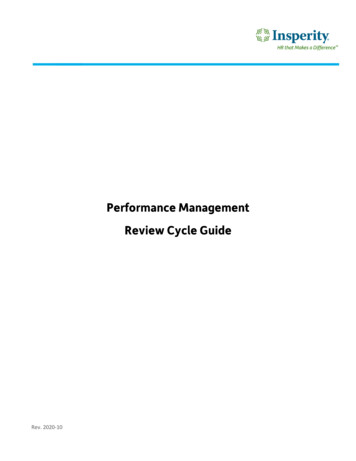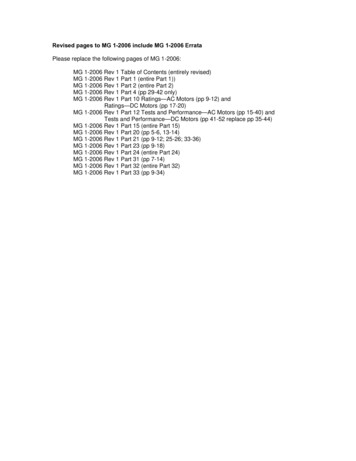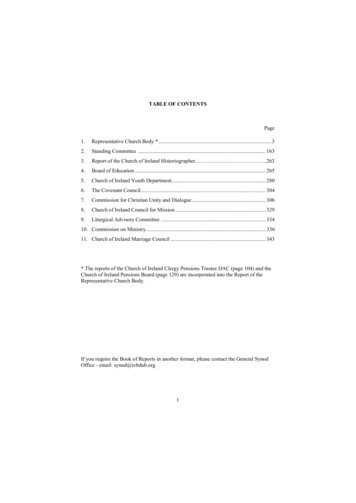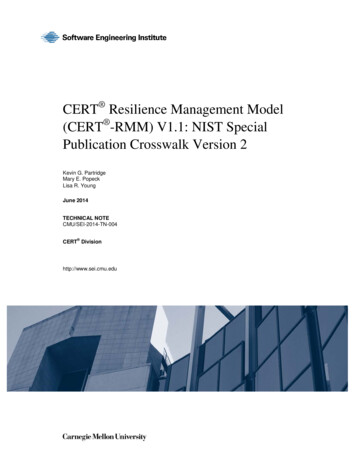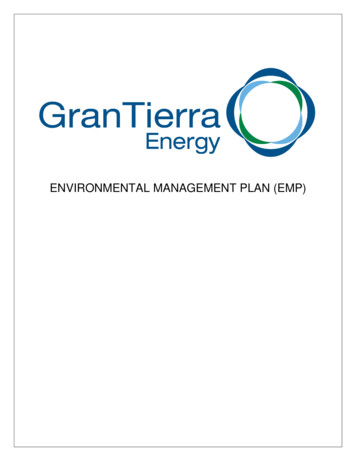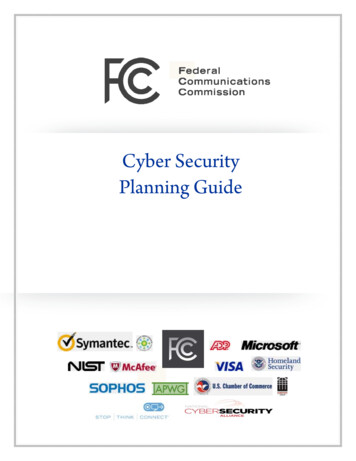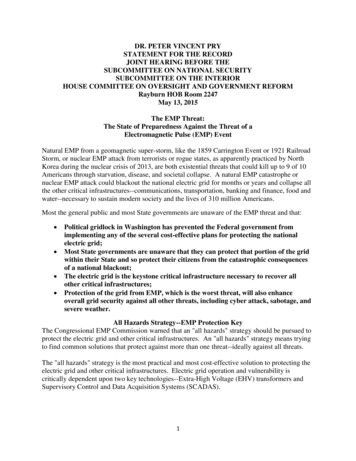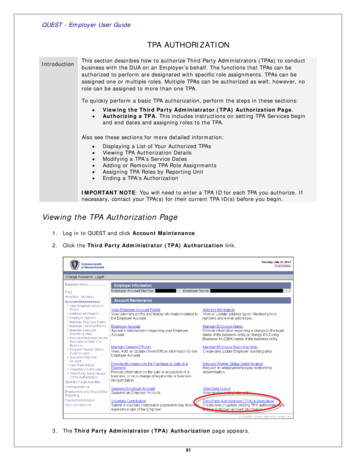
Transcription
QUEST - Employer User GuideTPA AUTHORIZATIONIntroductionThis section describes how to authorize Third Party Administrators (TPAs) to conductbusiness with the DUA on an Employer’s behalf. The functions that TPAs can beauthorized to perform are designated with specific role assignments. TPAs can beassigned one or multiple roles. Multiple TPAs can be authorized as well; however, norole can be assigned to more than one TPA.To quickly perform a basic TPA authorization, perform the steps in these sections: Viewing the Third Party Administrator (TPA) Authorization Page.Authorizing a TPA. This includes instructions on setting TPA Services beginand end dates and assigning roles to the TPA.Also see these sections for more detailed information: Displaying a List of Your Authorized TPAsViewing TPA Authorization DetailsModifying a TPA’s Service DatesAdding or Removing TPA Role AssignmentsAssigning TPA Roles by Reporting UnitEnding a TPA’s AuthorizationIMPORTANT NOTE: You will need to enter a TPA ID for each TPA you authorize. Ifnecessary, contact your TPA(s) for their current TPA ID(s) before you begin.Viewing the TPA Authorization Page1.Log in to QUEST and click Account Maintenance.2.Click the Third Party Administrator (TPA) Authorization link.3.The Third Party Administrator (TPA) Authorization page appears.81
QUEST - Employer User GuideAuthorizing a TPA1.Perform the steps in Viewing the TPA Authorization Page.2.Click New.3.Enter the TPA ID and click Next.4.The Third Party Administrator Information page appears. Enter the TPA Services Begin Date. Enter a TPA Services End Date or leave blank. Check each role that applies to this TPA. Click Save to complete the authorization.82
QUEST - Employer User GuideIMPORTANT NOTES:You cannot enter a TPA Services Begin Date that is prior to the current date, although once a TPA isauthorized, they can perform TPA functions on data retroactively.A role assignment can only be actively applied to one TPA at a time.Most roles have two versions: active, and passive (view only). Only one of the two can be assigned tothe same TPA.Any role(s) not assigned to a TPA must be performed by the Employer.If you assign the roles for Wage and Separation Mailing and Benefits Charges ProtestsSubmission to a TPA, then that TPA (and not the Employer) will receive the hard copybill/correspondence from DUA.83
QUEST - Employer User GuideDisplaying a List of Your Authorized TPAs1.Perform the steps in Viewing the TPA Authorization Page.2.Configure search criteria: To see all TPA(s) associated with your Employer account, leave the search criteria blank. To limit your search to a specific TPA, enter the TPA name or ID in the search fields.Click Search.3.The search results appear in the same page, below the search grid.Viewing TPA Authorization Details1.Perform the steps in Displaying a List of Your Authorized TPAs.2.Click on a TPA ID to display authorization details.84
QUEST - Employer User Guide3.The Third Party Administrator (TPA) Details page appears.Modifying a TPA’s Service Dates1.Perform the steps in Viewing TPA Authorization Details.2.Click Modify.3.In the TPA Details area, change the TPA Service Start Date and/or TPA Service End Date.4.Click Save.85
QUEST - Employer User GuideAdding or Removing TPA Role Assignments1.Perform the steps in Viewing TPA Authorization Details.2.Click Modify. Scroll to the area showing Assigned Roles and Unassigned Roles.3.Check roles in the Add or Remove columns to designate new assignments.4.Click Save.Assigning TPA Roles by Reporting Unit1.Perform the steps in Viewing TPA Authorization Details.2.Click Assigned Units in the row for the Role you want to reassign by reporting unit.86
QUEST - Employer User Guide3.The Assigned Role / Assigned Employer Reporting Units page appears. Check Reporting Units inthe Add or Remove columns to designate new assignments. Click Save.Ending a TPA’s AuthorizationTo end a TPA’s authorization to conduct business on your behalf, enter a date in the TPA Services End Datefield. If you enter the current date, the authorization ends at the beginning of the next day.If you enter a future date, the authorization ends at the beginning of the day after the date youentered.See Modifying a TPA’s Service Dates for instructions.87
QUEST - Employer User Guide 87 3. The Assigned Role / Assigned Employer Reporting Units page appears. Check Reporting Units in the Add or Remove columns to designate new assignments. Click Save. Ending a TPA's Authorization To end a TPA's authorization to conduct business on your behalf, enter a date in the TPA Services End Date field.