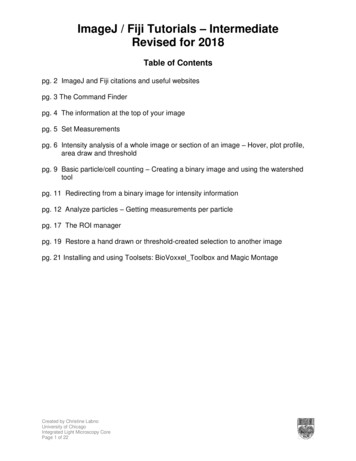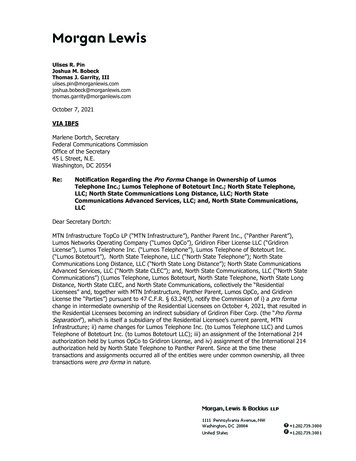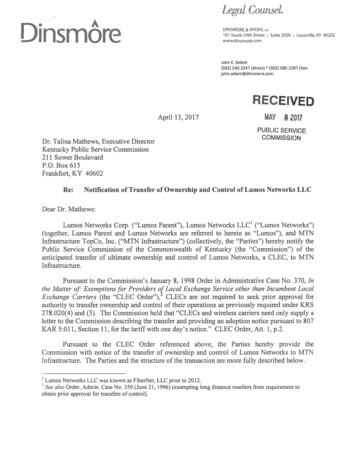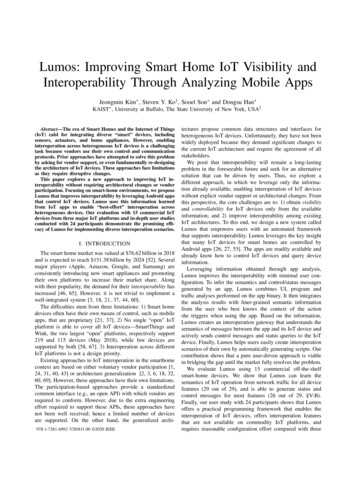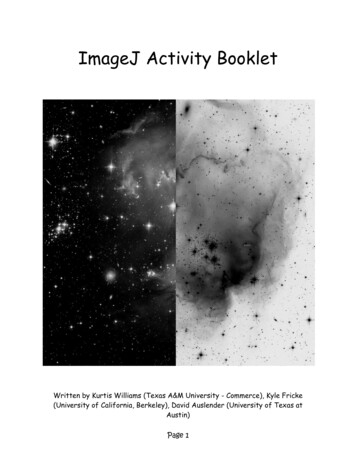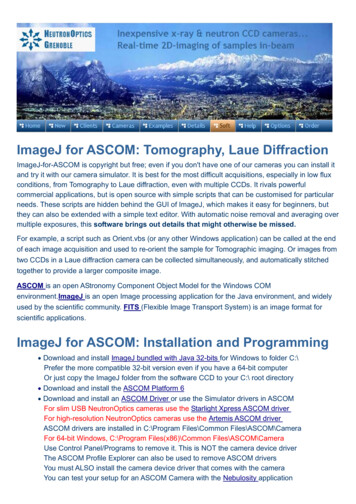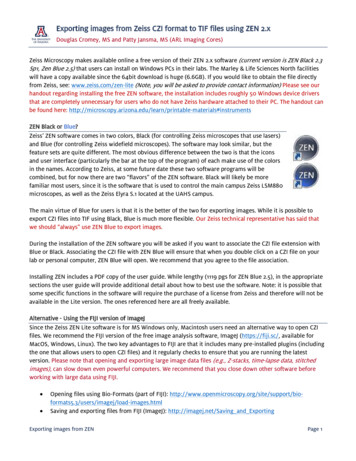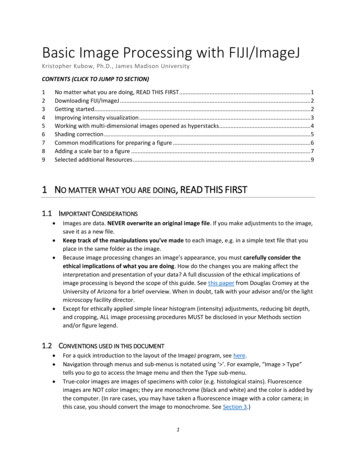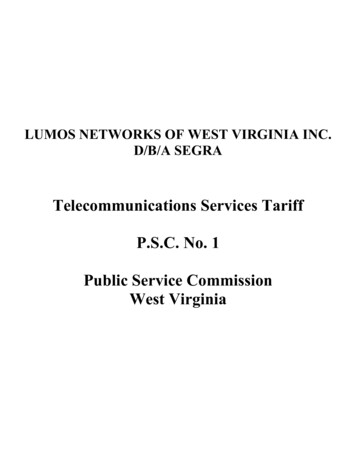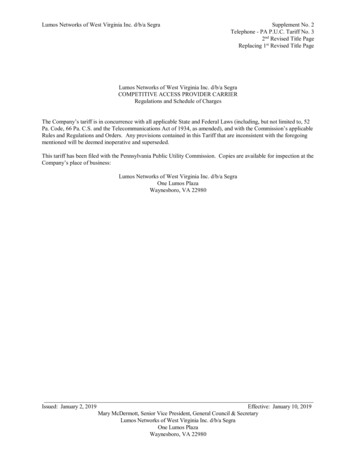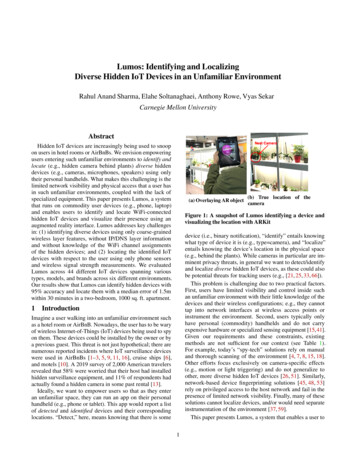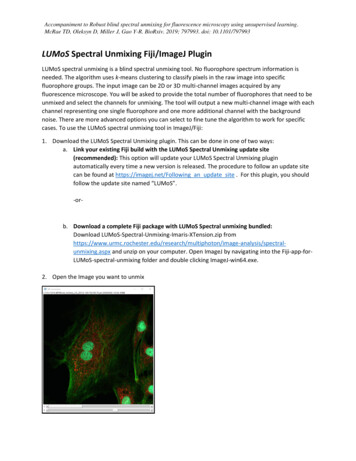
Transcription
Accompaniment to Robust blind spectral unmixing for fluorescence microscopy using unsupervised learning.McRae TD, Oleksyn D, Miller J, Gao Y-R. BioRxiv. 2019; 797993. doi: 10.1101/797993LUMoS Spectral Unmixing Fiji/ImageJ PluginLUMoS spectral unmixing is a blind spectral unmixing tool. No fluorophore spectrum information isneeded. The algorithm uses k-means clustering to classify pixels in the raw image into specificfluorophore groups. The input image can be 2D or 3D multi-channel images acquired by anyfluorescence microscope. You will be asked to provide the total number of fluorophores that need to beunmixed and select the channels for unmixing. The tool will output a new multi-channel image with eachchannel representing one single fluorophore and one more additional channel with the backgroundnoise. There are more advanced options you can select to fine tune the algorithm to work for specificcases. To use the LUMoS spectral unmixing tool in ImageJ/Fiji:1. Download the LUMoS Spectral Unmixing plugin. This can be done in one of two ways:a. Link your existing Fiji build with the LUMoS Spectral Unmixing update site(recommended): This option will update your LUMoS Spectral Unmixing pluginautomatically every time a new version is released. The procedure to follow an update sitecan be found at https://imagej.net/Following an update site . For this plugin, you shouldfollow the update site named “LUMoS”.-or-b. Download a complete Fiji package with LUMoS Spectral unmixing bundled:Download LUMoS-Spectral-Unmixing-Imaris-XTension.zip hoton/image-analysis/spectralunmixing.aspx and unzip on your computer. Open ImageJ by navigating into the Fiji-app-forLUMoS-spectral-unmixing folder and double clicking ImageJ-win64.exe.2. Open the Image you want to unmix
Accompaniment to Robust blind spectral unmixing for fluorescence microscopy using unsupervised learning.McRae TD, Oleksyn D, Miller J, Gao Y-R. BioRxiv. 2019; 797993. doi: 10.1101/7979933. Start the spectral unmixing plugin by going to Plugins - LUMoS Spectral Unmixing. You may have toscroll down a bit to find it.
Accompaniment to Robust blind spectral unmixing for fluorescence microscopy using unsupervised learning.McRae TD, Oleksyn D, Miller J, Gao Y-R. BioRxiv. 2019; 797993. doi: 10.1101/7979934. After selecting LUMoS Spectral Unmixing, you will then be asked about a number of options.Number of fluorophores to unmix – The total number of fluorophores to unmix. For easy and fastimplementation, do not check advanced options box, and click ok. Then you will be asked to selectwhich channels of the image will be used for unmixing.A good starting point is to select all the channels for unmixing. If there are some channels that youalready know only include one fluorophore, you can reduce the number of fluorophores and channelsyou want to unmix. Once you proceed, the progress of k-means will be displayed in a window.
Accompaniment to Robust blind spectral unmixing for fluorescence microscopy using unsupervised learning.McRae TD, Oleksyn D, Miller J, Gao Y-R. BioRxiv. 2019; 797993. doi: 10.1101/797993When the unmixing finishes, a new image will be created with each channel represents one fluorophoreand one additional channel with the background noise. You may re-label each channel of the newimage. Display colors will not necessarily align with the colors of the original image and can be modifiedwith Image - Lookup Tables - desired color .
Accompaniment to Robust blind spectral unmixing for fluorescence microscopy using unsupervised learning.McRae TD, Oleksyn D, Miller J, Gao Y-R. BioRxiv. 2019; 797993. doi: 10.1101/797993If after unmixing the results are not satisfying, you can use advanced options to manually tune some ofthe parameters.Manually set advanced options – Selecting this will give you a new pop-up with more choices. If this isnot selected, default values will be used for all advanced options.Maximum Number of Iterations – K-means is an iterative algorithm and this option can cap the numberof iterations in each replicate of k-means. A lower number cuts off the algorithm earlier which couldpotentially speed the algorithm up at the expense of quality. The default value is 100 replicates. If youdon’t want to set a cap but want the algorithm to run until it converges, set this number to -1.Number of replicates – Runs k-means multiple times and uses the best result. More replicates willimprove clustering quality at the expense of taking longer. There tends to be diminishing returns withnumber of replicates. We recommend starting at 10, the default value, and changing it as needed forfaster or higher quality results.Representative Timestep for Clustering – In order to speed up clustering, clusters are defined based ona single 2D slice of your data and then applied to the rest of your data afterwards. If you have a timelapse data, you can choose the best timestep where you can see all of the different structures andcolors. This number indexes from 1. If you only have one timestep, put 1 here. Default is the middletimestep.Representative Slice for Clustering – Same as representative timestep but for an axial slice. Default isthe middle slice.
Accompaniment to Robust blind spectral unmixing for fluorescence microscopy using unsupervised learning.McRae TD, Oleksyn D, Miller J, Gao Y-R. BioRxiv. 2019; 797993. doi: 10.1101/797993Cluster Based on Pixel Intensity Ratios – If checked, the algorithm will treat two pixels with the sameratio of channel intensities as being similar to one another. This is useful when overall intensity drops offwith depth but the color stays the same. If pixels of different absolute intensity can represent differentthings in the image, leave this box unchecked. Default is true.Remove backgroundLUMoS spectral unmixing can be used separately for background noise removal. If you just want toremove background noise for you image without doing spectral unmixing, check “Remove backgroundonly (no unmixing) box” at the beginning.Remove background only (no unmixing) – the background noise will be identified by the algorithm asone cluster from the real signals, and then will be removed in the output image. The real signals will notbe changed. It does not require any selection of options.ColocalizationThis spectral unmixing method can also be used for detecting co-localization of fluorophores in animage. If you wish to use the spectral unmixing algorithm to create a separate channel for pixels whereco-localization is occurring, add one “fluorophore” for each co-localization combination when askedhow many fluorophores you want to unmix. For example, if you have two channels, - CH1 and CH2 - andwanted to separate pixels that are purely CH1, purely CH2 and a mix of CH1 and CH2, you would tell thealgorithm to unmix three fluorophores. The co-localization of CH1 and CH2 will have its own spectralsignature and be treated as a unique fluorophore. This will only work if there are instances in your imagewhere CH1 and CH2 both exist apart from one another.Autofluorescence removalThis spectral unmixing method can also be used for detecting and separating autofluorescence from animage. If you wish to use the spectral unmixing algorithm to create a separate channel for pixels whereautofluorescence is occurring, add an extra “fluorophore” when asked how many fluorophores you wantto unmix. For example, if you have two channels, - CH1 and CH2 - and wanted to separate pixels that areCH1, CH2 and autofluorescence, you would tell the algorithm to unmix three fluorophores. Theautofluorescence will have its own spectral signature and be treated as a unique fluorophore. This willwork best when autofluorescence is detected in multiple channels and/or has a significantly differentintensity than the fluorophores with which it shares channels.
Accompaniment to Robust blind spectral unmixing for fluorescence microscopy using unsupervised learning.McRae TD, Oleksyn D, Miller J, Gao Y-R. BioRxiv. 2019; 797993. doi: 10.1101/797993Citation:If you use this program to generate a publication please cite the following reference:1.McRae TD, Oleksyn D, Miller J, Gao Y-R. Robust blind spectral unmixing for fluorescencemicroscopy using unsupervised learning. bioRxiv. 2019; 797993. doi:10.1101/797993
cases. To use the LUMoS spectral unmixing tool in ImageJ/Fiji: 1. Download the LUMoS Spectral Unmixing plugin. This can be done in one of two ways: a. Link your existing Fiji build with the LUMoS Spectral Unmixing update site (recommended): This option will update your LUMoS Spectral Unmixing plugin automatically every time a new version is .