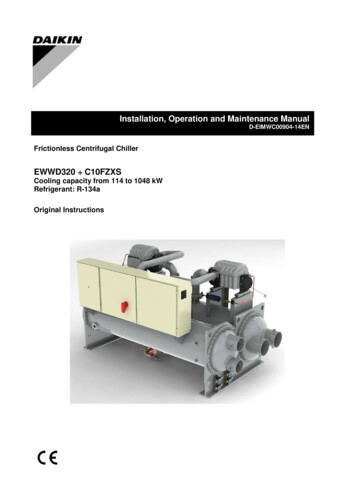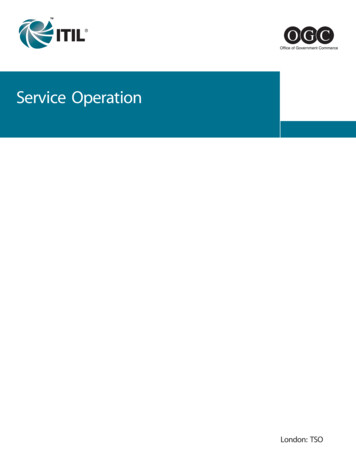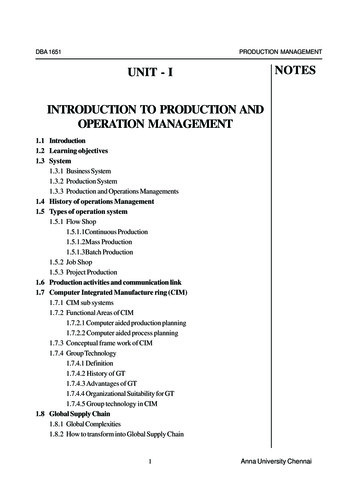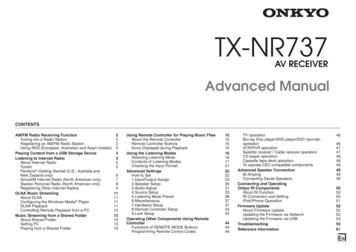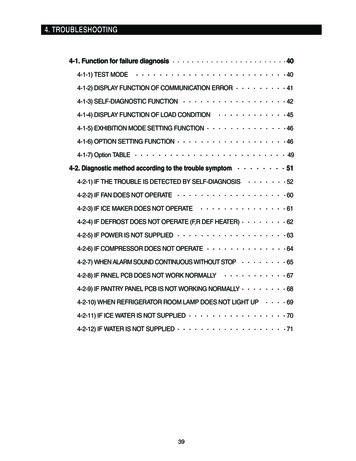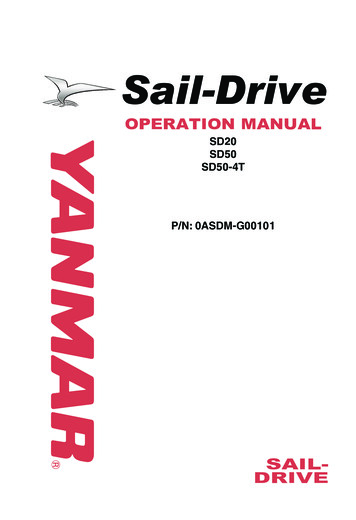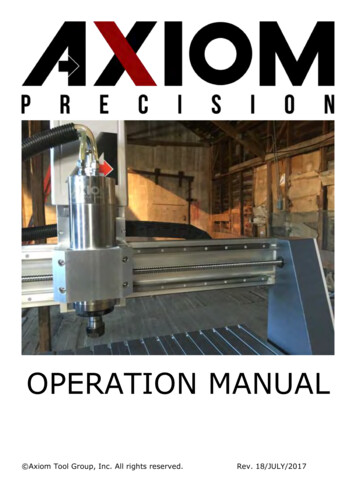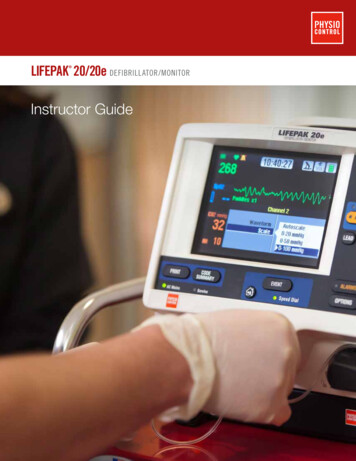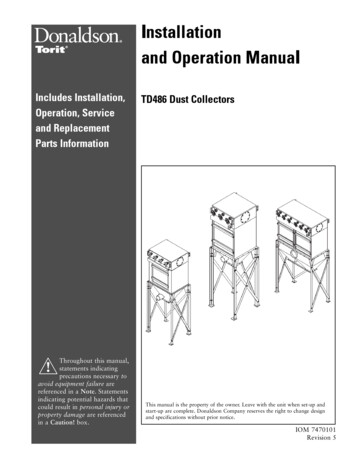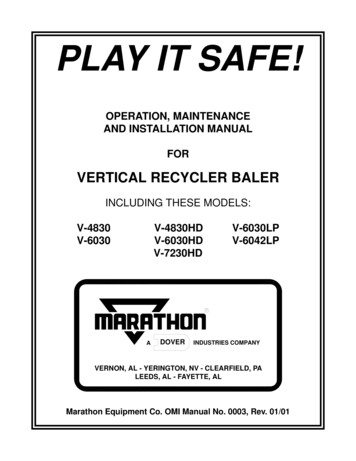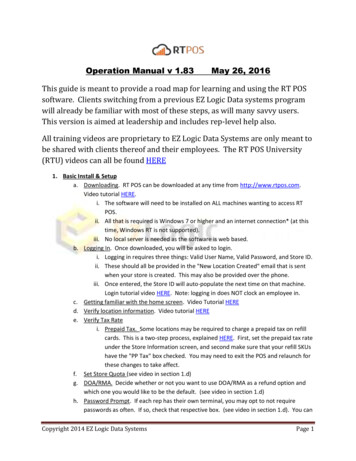
Transcription
Operation Manual v 1.83May 26, 2016This guide is meant to provide a road map for learning and using the RT POSsoftware. Clients switching from a previous EZ Logic Data systems programwill already be familiar with most of these steps, as will many savvy users.This version is aimed at leadership and includes rep-level help also.All training videos are proprietary to EZ Logic Data Systems are only meant tobe shared with clients thereof and their employees. The RT POS University(RTU) videos can all be found HERE1. Basic Install & Setupa. Downloading. RT POS can be downloaded at any time from http://www.rtpos.com.Video tutorial HERE.i. The software will need to be installed on ALL machines wanting to access RTPOS.ii. All that is required is Windows 7 or higher and an internet connection* (at thistime, Windows RT is not supported).iii. No local server is needed as the software is web based.b. Logging In. Once downloaded, you will be asked to login.i. Logging in requires three things: Valid User Name, Valid Password, and Store ID.ii. These should all be provided in the "New Location Created" email that is sentwhen your store is created. This may also be provided over the phone.iii. Once entered, the Store ID will auto-populate the next time on that machine.Login tutorial video HERE. Note: logging in does NOT clock an employee in.c. Getting familiar with the home screen. Video Tutorial HEREd. Verify location information. Video tutorial HEREe. Verify Tax Ratei. Prepaid Tax. Some locations may be required to charge a prepaid tax on refillcards. This is a two-step process, explained HERE. First, set the prepaid tax rateunder the Store Information screen, and second make sure that your refill SKUshave the "PP Tax" box checked. You may need to exit the POS and relaunch forthese changes to take affect.f. Set Store Quota (see video in section 1.d)g. DOA/RMA. Decide whether or not you want to use DOA/RMA as a refund option andwhich one you would like to be the default. (see video in section 1.d)h. Password Prompt. If each rep has their own terminal, you may opt to not requirepasswords as often. If so, check that respective box. (see video in section 1.d). You canCopyright 2014 EZ Logic Data SystemsPage 1
also elect to disable the password requirement on a per computer basis, which isespecially helpful for administrators. Tutorial HEREi. Set up default Receipt Printer & Return Policy. Tutorial HEREi. Most stores use a thermal for invoices. In these cases, select "small printer" andselect your printer from the drop down*ii. If your printer is not listed then it is not installed with Windows. Please consultthe printer manufacturer.iii. If your printer is listed as Generic/Text Only then you may need to check the boxthat says "Use Generic Driver" which will change the font.iv. You will need to put in your return policy for both the Small and Standardbecause reprints may be done to a standard sheet of paper or exported to PDFformat.v. If you wish to have a logo print, it may be selected or uploaded in this screen. Ifit is not auto-populated and you need a logo, please contact us.j. Set up store Email option. Tutorial HEREi. Some locations may opt to try and go paperless. To facilitate this, we haveadded the ability to email invoices as well as reports. At this point, it is tested tobe working with Gmail accounts, however other providers may work. Pleasenote that for public “@gmail.com” email accounts, you may need to turn “on”access for less secure apps. Link HEREk. Decide whether or not to use the multi-station/multi-till tracking or shift tracking.i. Some locations may have multiple cash drawers and may want to track salesand EOD per drawer. To set this up, you will need to assign a station ID to eachcomputer you want to track. From there, the sales will filter into separate EODsas well as the store total EOD. Individual cash-ins and cashouts can and shouldbe done. Tutorial HEREii. Some other locations may choose to share a station but with only 1 rep at atime and may want to track sales in shifts. For this we have a shift open, shiftclose, and Z report. Tutorial HEREl. Metro PCS Dealers Only - QPAY/ASAP integration. Basic tutorial HEREi. In order for Qpay integration to work, you must configure it with your URL, username, and password. The URL for Qpay is https://www.qpay123.com/ . Youwill also need to have your Branch ID associated with EZ Logic and you will needto have one of the newer, PKI certificates installed on your machine. Both arehandled by Qpay support.ii. You will also need to link your SKUs that you use for the payment and fee andyou have the option of setting SKUs for reactivations, upgrades, and newactivations. If these have not already been created, please see the section oncreating SKUs. Once setup is complete, your Qpay should look something likethe video.Copyright 2014 EZ Logic Data SystemsPage 2
m.n.o.p.1. QPAY voids for API users have a special process (controlled by employeepermissions); voiding the invoice or refunding a line item alone will notactually submit a void to Qpay. Tutorial HEREiii. In order for ASAP integration to work, you must first have an ASAP Certificate,which is obtained directly from Metro. Without it, you will not be able toactivate phones through your browser or through RT Integration. Note: at thistime ASAP integration is not certified with Internet Explorer 11iv. ASAP Integration is designed to have the following work flow (see video HERE):1. Enter customer info in RT POS2. Select ASAP and pop up window opens3. Auto-login then select activation type4. Submit customer info from POS5. Process activation as normal6. On Activation Summary Screen, select Download to POS7. Cash out as normal.v. You can also have the POS auto-submit to Qpay, if you have the API enabled.This will only work for new activations and assumes that all the lines being soldare on the same Metro account. Tutorial HERE. For different accounts, pleasering separate invoices.vi. Qpay API can also pull in the customer’s IMEI and submit that for a true upgradeeligibility check. Tutorial HERETotal Re-Up / Epay integration Setupi. Total Re-up and Epay (if enabled) are set up just the same as Qpay. Under theSystem Setup Menu, select the appropriate integration setup. Once open, youwill need to plug in your url as well as login and sku you wish to use in the pos.Video Tutorial HERE1. Please note that you can set use individual logins per employee witheither system, as explained in the video.Bill Payment Module The bill payment module is designed to track reoccurring billpayments to the same customer phone number as well as assist in sorting bill paymentswhile not having to remember different SKUs for different carriers. Video HERETaxing Before Discount. In some cases, such as instant rebates, dealers may choose orbe required to charge tax before a discount. There are two ways to do this:i. Ring up all phones at full price and have a rebate SKU to bring the price down.Video tutorial HEREii. Set all phones to be taxed before discount. Video HERE.Referral Choices. Many dealers want to track their marketing to see what is bringing thecustomers in. This may include radio ads, flyers, google, etc. During the customer infoscreen there is a drop-down box that will give you options based on what you havecreated. To create referral options open the System Setup Menu and select ReferralChoices Setup. Video tutorial HERECopyright 2014 EZ Logic Data SystemsPage 3
q. Rate Plans. In order for you to track and make sure that your employees are selling theplans that will generate the most profit, you will need to create a rate plan and featurelist for each carrier. Video HERE. It is suggested that you create every variation. Pleasenote that features which will be available for both family and individual plans willrequire the checkbox checked, labeled "Available for Family & Individual"i. In order for an feature to report as "Insurance" for the Insurance Widget, youmust check the box in the Rate Plan Setup. Example HEREr. Expected Commissions. In order to generate the correct amount of expected storecommissions/rebates/spiffs, you must tell the POS what each of these would be. Wehave an overall review video HEREi. Commissions are typically by plan, configured when setting up the rate plans asper the rate plan setup video already mentioned.ii. Rebates & spiffs would be determined from a price schedule on a per-phoneper-activation type (ex. New line, iPhone 6 16gb silver, X rebate Y spiff). Priceschedules are addressed later in this manual (located under “Inventory” Underthe heading “Scheduled Price Changes for Phones”2. Employees, Users, & Adminsa. Employee Creation. Each employee needs to be set up with their own login andpermissions. Video tutorial HEREi. An employee's permissions will determine what they have access to and whatthey do not. For example: a lead sales rep may need to be able to void or toleave a balance, but a trainee does not.ii. If you want to have multiple employees with the same permissions, there is a"Replicate to another user" feature. Tutorial HEREiii. Employees marked as Admin have full access.iv. Any employee can be linked to multiple locations, with authorized approval.However, every user will have a "home" location that they must log into firstand they will not show up for scheduling or employee commissions tracking ifthey are only a linked user at a given store. For this reason, we recommendlinking only be done for executive level; floating reps should be set up as a newrep at each store. To easily do this, we have an employee replication featureallowing you to copy an employee and all their permissions to any location thatyou currently have access to. Video tutorial HEREb. Scheduling. RT POS can be used for scheduling. Video tutorial HERE. Scheduledemployees for the day will be shown on the home screen.c. Clocking in. Logging in, or opening the POS, does NOT clock an employee in. This mustbe done separately. Video HEREi. In the Employee Setup, there is an option to force specific employees to clock inbefore any transactions are done. This should be used to make sure employeesare not making transactions off the clockii. Time punches are determined by the server time. If your time zone is wrong,please check the setting under Store InformationCopyright 2014 EZ Logic Data SystemsPage 4
iii. Adjusting time punches. In some cases, employees may forget to clock in. Thiscan be adjusted by anyone with credentials. When adjusted, the time sheetreport will show that it has been adjusted. Video tutorial HEREiv. Auto clock-out. Under system setup menu - Store information, there is a checkbox where you can have the system automatically clock users out at midnight.Simply check the box, then exit and reopen POS.d. Employee Commissions. Employee commissions can be set up in RT POS a few differentways.i. Employee comm by activation type and also for accessories use a flat dollarmethod. Video tutorial HERE.ii. Employee comm by inventory item or category can also be used, for example topay based on a percentage or profit. Video tutorial HEREe. Home Screen Messages. Users with credentials can set up a scrolling message on thehome screen as well as bulletin messages on the main screen. Tutorial HEREf. SMS Notifications. Users with access to the "Store Information" setup function can alsoset up SMS notifications for up to 6 phone numbers. Tutorial HERE. These notificationswill be available for the following:i. Negative invoices, such as purchases or petty cashii. Voided transactionsiii. Employee change on an invoiceiv. Inventory is Adjustedv. When a standard (blind) inventory count is completedg. SMS messaging to staff. When creating employees in POS, if you record their mobilenumber, then the POS will allow you to SMS blast your entire staff of select individuals.This may be helpful for new promotions or emergency situations. Tutorial HERE3. Inventory. Before an item can be sold, it must be received. Before it can be received, it must becreated. And before it can be created, it must be defined and classified. *If your corporatestructure has you downloading inventory from a warehouse running EZ Logic's ERP system, anySKU downloaded will be automatically created at the store level and all details necessary willfollow, including groups, price, etc.a. Item Setup: Creating Groups. In order to properly organize SKUs, you should define howthey are organized. While it will not be required, you will not be able to get accuratereporting without correct organization. For example: carriers, accessory, payments,brands, etc. There are 6 levels to a group, and you may or may not choose to use all ofthem. Video Tutorial HERE They consist of:i. Product Line. This is the most important. Each carrier you have should be listedhere, as well as accessories, services, and any other major groups you haveii. Item Category. Typically, when you have your carriers set, you will want tobreak those down to a category for phones, broadband devices, etc. Likewisefor accessories, you will want to define cases, chargers, etc.iii. Sub-Class. This would be used, for example, to break down types ofphones.PDA vs basic, tablets vs aircards, etc.Copyright 2014 EZ Logic Data SystemsPage 5
b.c.d.e.f.iv. Manufacturer.v. Item Color.vi. Item Condition. Helpful for locations with used/refurbished phones.Item Creation & Types of Inventory. Once you have your groups defined, you can nowcreate inventory. Once created, you can replicate SKUs to any store that your login islinked to. Video tutorial HERE. When creating inventory, there are 3 types:i. Serial. This is used for phones, tablets, etc. Anything with a trackable serialnumber. It is a good idea to use the SKU provided for the manufacturer.ESNs/IMEIs/MEIDs will be received later on. Video Tutorial HERE. Oncecreated, you will want to define prices. The default (or SRP) prices can bedefined in the item setup, but sales prices should be in the Price Schedule (seePrice Schedule setup). Serialized inventory cannot be adjusted or deleted.ii. Tangible. This is used for accessories as well as any physical inventory without aserial number. Video Tutorial HERE. Once created, tangible inventory can beadjusted if necessary.Services/Non-Tangible. This is used for payment SKUs, unlocking, in-store activationfees, rebate/discount SKUs, etc. Service SKU tutorial HERE. This is also used forpayment SKUs , Petty Cash SKUs, and discount SKUsLinking a SKU to activation. In many cases, a location will frequently sell the same itemwith a variety of phones.for example a third party insurance policy or a common carcharger. Rather than having to scan or locate this SKU every time, that SKU can appearon the activation screen and the employee simply needs to check the box to add it tothe invoice. Video Tutorial HEREAccessory Bundling. If you want to force the sale of multiple, specific accessories withcertain phones or if you have a promotion going, you can create an accessory bundleunder the "Inventory Setup". This will allow you to name the bundle, select any phonesthat the bundle will apply to, then select all SKUs that will be a part of that bundle.Video HERE. Please note:i. multiple phones may be selected for the same bundle.ii. any phone may have multiple bundlesiii. a bundle may also include a discount skuCoupons. Creating coupons helps bypass minimum selling price for promotions andallows you to set date, category, and pricing restrictions on the coupon itself. Couponscan also be set to take a flat amount or percentage of the standard selling price. Videotutorial HEREi. Note: not setting inventory type on the coupon details will allow the coupon onall inventory types. The same applies for not setting product line, category,subcategory, or manufacturer.ii. Restricting coupons to combine only applies to a single item, not the entireinvoice.iii. Manually discounting an item will remove and override the coupon.Copyright 2014 EZ Logic Data SystemsPage 6
g. BOGO. For doing a buy-one-get-one promo (BOGO) we recommend using either using aa discount SKU or using the add-a-line function of the price schedule for the secondarydevice. When using a sku and doing a refund, you will also be able to refund that SKU.You will also be able to track how many times the SKU was used, just like any otheritem. For a more detailed, employee-accountable method, you may choose to dock forexcess usage of the discount sku see tutorial HERE.h. Adding / Receiving Inventory from a Warehouse (Tutorial HERE ). Before you can addinventory, however, you must create vendors. Tutorial HERE.i. If your company has our ERP/Portal product then the stores will be able toautomatically download their inventory by setting up the warehouse as avendor. Once the vendor is set up (from within the Vendor menu, add/edit),then the store will be able to select "Add Inventory" the "Download from DealerPortal", select the vendor, and enter the Invoice Number (numbers only). TheInvoice will download and by clicking "Save" it will be imported into the storeinventory.ii. If your company does not have ERP/Portal or the store is obtaining inventoryfrom another warehouse, they may manually receive inventory by selecting"Add Inventory" then "Manually receive". They can now select any vendorbased on what has been configured, manually enter a PO # and date (if desired),then scan or enter the SKU and qty and process/save.1. For serialized devices, you will be asked for the serial numbers whenprocessing.iii. If you get drop shipments of serialized devices direct from the carrier/vendorand get an itemized Excel/.CSV manifest, you can import that shipment intoRTPOS by using the "Upload from Drop Ship" module under Add Inventory.Tutorial HERE. Additionally, we now have a module where you can have theemployees verify the phones received against the file provided. Tutorial HERE.You can also receive accessories from an Excel file, tutorial HERE.iv. If you like to track your inbound orders by having a Purchase Order in place, wehave a PO module located under the ‘Vendor Menu” where you can create aPO, modify, and receive much like manually receiving. Tutorial HEREv. If you receive items at the wrong cost, you can update the cost per item afterthe fact. Tutorial HEREi. XBM “Exchange By Mail” (Metro Dealers). We have added an XBM module to enter,track, and log your XBM transactions from the time the customer comes in, all the waythrough shipping their old device back. Tutorial HEREj. Transferring Items Between Stores. In some cases, stores in the same company willneed to move inventory between them. This can be done two ways. The suggested wayis by creating the receiving store as a wholesale customer of the sending store, thenselling the phones on a wholesale invoice. The receiving store should receive an invoicewith a "Token" number on it. The receiving store can then select "Add Inventory" thenCopyright 2014 EZ Logic Data SystemsPage 7
k.l.m.n.o."Download from Another Store" where they will be asked for the Invoice and Tokennumbers. Tutorial HEREi. As an alternative, linked users may do a direct transfer using the "TransferInventory" function under the Inventory Menu. This does require that the SKUexist at the target location. Tutorial HERE. The Qpay/Incomm module will allowyou to transfer as well by capturing the branch ID from the target location.Please see the section on the Qpay/Incomm Inventory Management.Reassigning / Editing an Item Number. In some cases, you may need to reassign a SKU.In these cases, you can use the "Change Item Number" function in the Inventory Menu.Video tutorial HERE. Please note that this is not designed for fixing an error in receivinginventory.Adjusting Inventory.i. Non-serial. In some cases, it may be necessary to adjust the quantity of NonSerial Inventory. To do so, please use the "Adjust Non-Serial Inventory" Featureunder the Inventory Menu. Video
vi. Qpay API can also pull in the customers IMEI and submit that for a true upgrade eligibility check. Tutorial HERE m. Total Re-Up / Epay integration Setup i. Total Re-up and Epay (if enabled) are set up just the same as Qpay. Under the System Setup Menu, File Size: 580KB