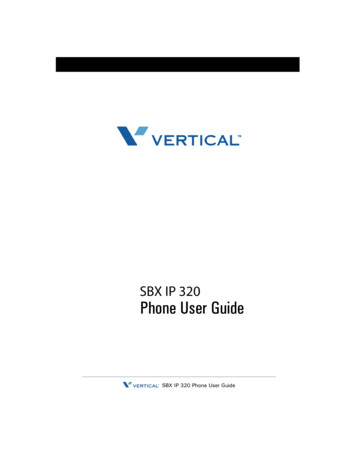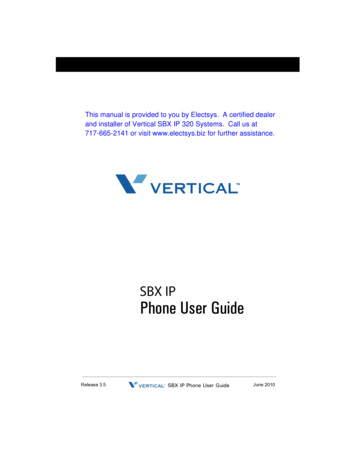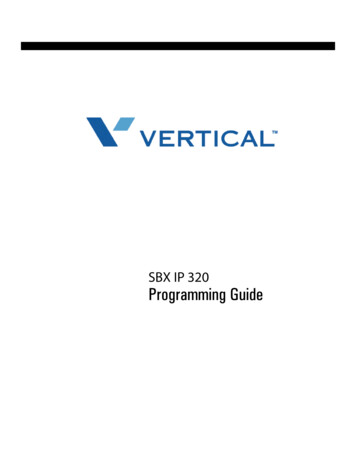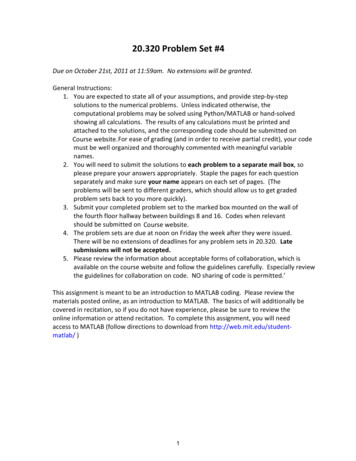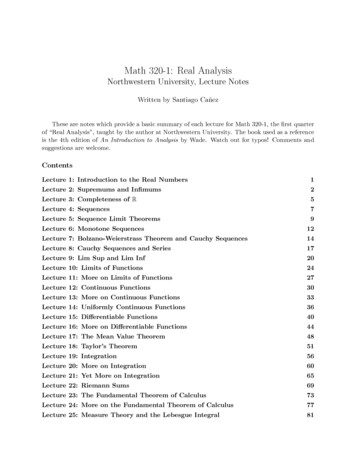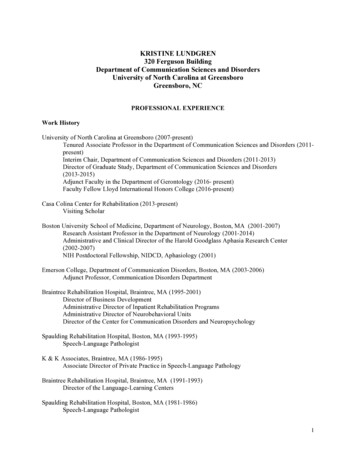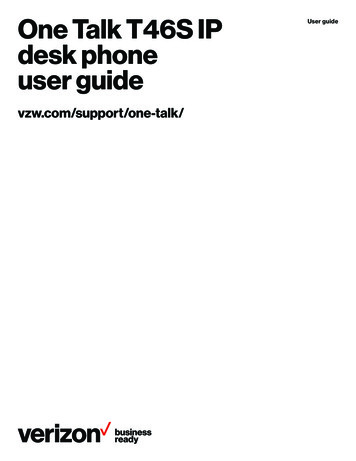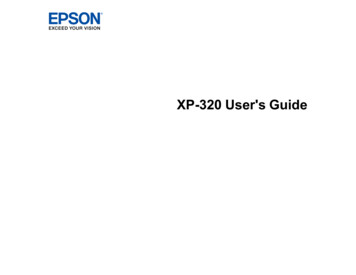
Transcription
XP-320 User's Guide
ContentsXP-320 User's Guide. 13Product Basics .Using the Control Panel .Control Panel Buttons and Lights .Adjusting Control Panel Position .Changing LCD Screen Language.Product Parts Locations .Product Parts - Top.Product Parts - Inside .Product Parts - Back.The Power Off and Sleep Timers .Changing the Power Off Timer Setting From the Control Panel .Changing the Sleep Timer Setting from the Control Panel .Changing the Power and Sleep Timer Settings - Windows.Changing the Power and Sleep Timer Settings - OS X.Epson Connect Solutions for Smartphones, Tablets, and More .Using Epson Email Print .Using the Epson iPrint Mobile App .Using Epson Remote Print .Using Google Cloud Print .Setting Up Google Cloud Print on a Chromebook .Using AirPrint .141414151517171920202022232425262627272830Wi-Fi Networking .Wi-Fi Infrastructure Mode Setup.Selecting Wireless Network Settings From the Control Panel .Wi-Fi Direct Mode Setup .Enabling Wi-Fi Direct Mode .Wi-Fi Protected Setup (WPS).Using WPS to Connect to a Network .Printing a Network Status Sheet.31313234353738383
Changing or Updating Network Connections .Accessing the Web Config Utility .Changing a USB Connection to a Wi-Fi Connection.Connecting to a New Wi-Fi Router .Disabling Wi-Fi Features .4040404141Loading Paper .Loading Paper.Loading Envelopes .Paper Loading Capacity .Available Epson Papers .Borderless Paper Type Compatibility .Paper or Media Type Settings - Control Panel .Paper or Media Type Settings - Product Software.4343464950515253Placing Originals on the Product . 54Placing Originals on the Scanner Glass . 54Copying .Copying Documents or Photos.Paper Size Settings - Copying.Copying Options .56565858Printing from a Computer .Printing with Windows .Selecting Basic Print Settings - Windows .Selecting Double-sided Printing Settings - Windows Only.Double-sided Printing Options - Windows.Selecting Additional Layout and Print Options - Windows .Custom Color Correction Options - Windows.Image Options and Additional Settings - Windows.Header/Footer Settings - Windows .Selecting a Printing Preset - Windows.Selecting Extended Settings - Windows .Extended Settings - Windows .Printing Your Document or Photo - Windows.606060636465676868697172734
Checking Print Status - Windows .Selecting Default Print Settings - Windows.Changing the Language of the Printer Software Screens .Changing Automatic Update Options .Printing with OS X .Selecting Basic Print Settings - OS X .Print Quality Settings - OS X .Print Options - OS X.Selecting Page Setup Settings - OS X.Selecting Print Layout Options - OS X .Managing Color - OS X.Color Matching and Color Options - OS X.Selecting Printing Preferences - OS X.Printing Preferences - OS X.Printing Your Document or Photo - OS X.Checking Print Status - OS X .Cancelling Printing Using a Product Button.7575767778798383848585868788898990Scanning . 91Starting a Scan. 91Starting a Scan Using the Product Control Panel . 91Changing Default Scan Button Settings . 93Starting a Scan Using the Epson Scan Icon . 93Starting a Scan from a Scanning Program. 95Selecting Epson Scan Settings . 97Scan Modes. 97Selecting the Scan Mode. 98Scanning in Full Auto Mode. 98Available Image Adjustments - Full Auto Mode. 101Scanning in Home Mode . 101Selecting a Scan Area - Home Mode . 104Available Image Adjustments - Home Mode . 107Selecting a Scan Size - Home Mode. 108Scanning in Office Mode. 1115
Selecting a Scan Area - Office Mode .Available Image Adjustments - Office Mode .Scanning in Professional Mode .Available Image Types - Professional Mode .Selecting a Scan Area - Professional Mode .Available Image Adjustments - Professional Mode .Selecting a Scan Size - Professional Mode.Image Preview Guidelines.Scan Resolution Guidelines .Selecting Scan File Settings .Available Scanned File Types and Optional Settings.Scanning with OS X Using Image Capture.Available Scan Settings - OS X Image Capture.Scanning from Smart Devices .Scanning Special Projects.Scanning to Online Destinations Using Easy Photo Scan .Scanning Using Easy Photo Scan .Uploading Scanned Images to Facebook .Uploading Scanned Images to Picasa .Uploading Scanned Images to Evernote.Uploading Scanned Images to SugarSync .Uploading Scanned Images to a Web Folder.Uploading Scanned Images to Email .Saving Scanned Images to a Folder .Epson JPEG File Settings.Epson TIFF and Multi-TIFF File Settings .Scanning to a PDF File.Restoring Photo Colors as You Scan 32134136138140142144145146147148151Using Memory Cards With Your Product .Inserting a Memory Card .Memory Card Types .Memory Card File Specifications .Removing a Memory Card.1531531541541556
Printing from a Memory Card . 155Viewing and Printing Photos. 156Viewing and Printing Individual Photos . 156Selecting Print Settings for Photos Displayed on the LCD Screen . 157Print Setting Options - Photo Mode. 158Transferring Photos on a Memory Card . 159Setting Up File Sharing for Photo Transfers From Your Computer . 159Transferring Photos from a Memory Card to Your Computer . 159Printing Personalized Projects.Printing Lined Paper and Graph Paper.Printing Personalized Note Paper .Printing Calendar Pages .161161163164Replacing Ink Cartridges .Check Cartridge Status .Checking Cartridge Status on the LCD Screen.Checking Cartridge Status with Windows .Checking Cartridge Status with OS X .Purchase Epson Ink Cartridges.Ink Cartridge Part Numbers .Removing and Installing Ink Cartridges.Replacing Ink Cartridges Using a Computer Utility.Printing with Black Ink and Expended Color Cartridges .Printing with Expended Color Cartridges - Windows .Printing with Expended Color Cartridges - OS X .Conserving Low Black Ink with
3. Press the arrow buttons to select Printer Setup and press the OK button. You see this screen: 4. Press the arrow buttons to select Language and press the OK button. 5. Press the arrow buttons to select a language and pres