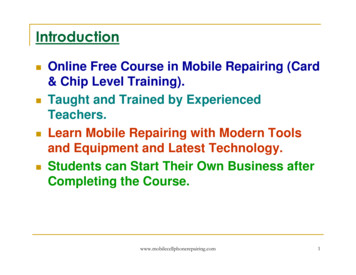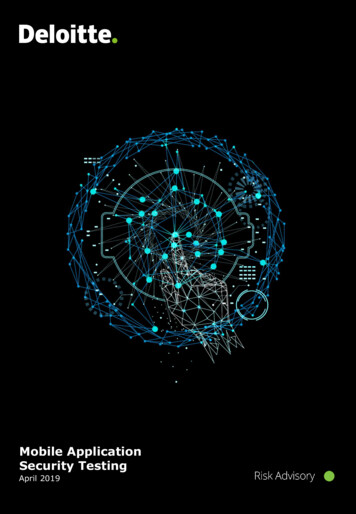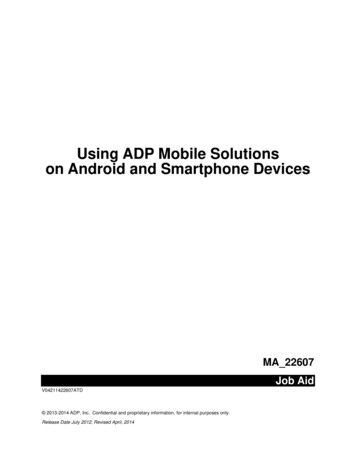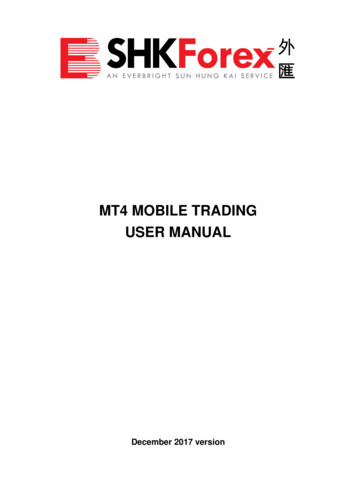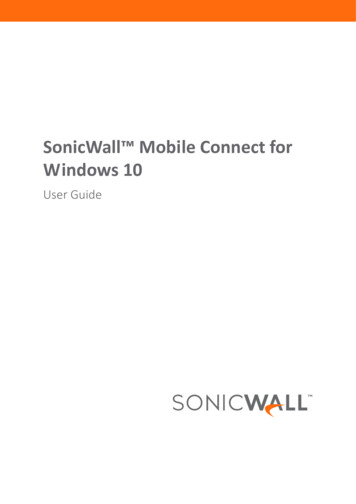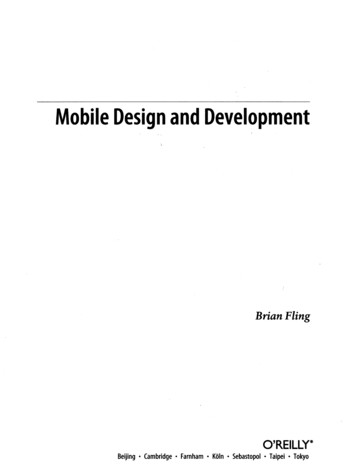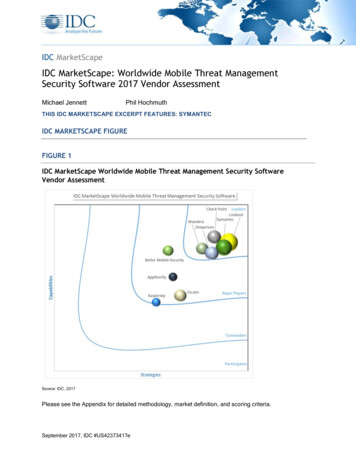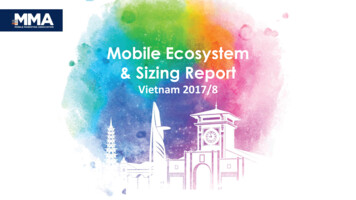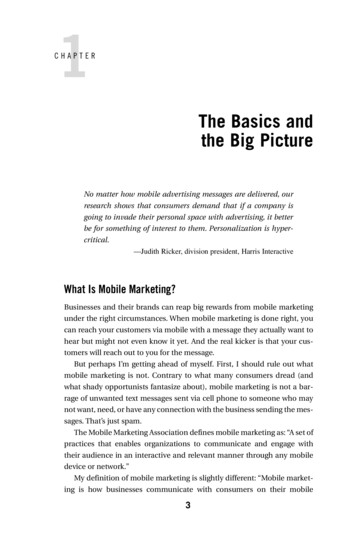Transcription
SGH-T139P O R T A B L EM O B I L ED U A L - B A N DP H O N EUser ManualPlease read this manual before operating yourphone and keep it for future reference.
Warning! This product contains chemicals known to the State of California to cause cancer and reproductive toxicity.Intellectual PropertyAll Intellectual Property, as defined below, owned by or which is otherwise the property of Samsung or its respective suppliers relating tothe SAMSUNG Phone, including but not limited to, accessories, parts, or software relating there to (the “Phone System”), is proprietary toSamsung and protected under federal laws, state laws, and international treaty provisions. Intellectual Property includes, but is not limitedto, inventions (patentable or unpatentable), patents, trade secrets, copyrights, software, computer programs, and related documentationand other works of authorship. You may not infringe or otherwise violate the rights secured by the Intellectual Property. Moreover, youagree that you will not (and will not attempt to) modify, prepare derivative works of, reverse engineer, decompile, disassemble, orotherwise attempt to create source code from the software. No title to or ownership in the Intellectual Property is transferred to you. Allapplicable rights of the Intellectual Property shall remain with SAMSUNG and its suppliers.Open Source SoftwareSome software components of this product incorporate source code covered under GNU General Public License (GPL), GNU Lesser GeneralPublic License (LGPL), OpenSSL License, BSD License and other open source licenses. To obtain the source code covered under the opensource licenses, please visit:http://opensource.samsung.com.Disclaimer of Warranties; Exclusion of LiabilityEXCEPT AS SET FORTH IN THE EXPRESS WARRANTY CONTAINED ON THE WARRANTY PAGE ENCLOSED WITH THE PRODUCT, THEPURCHASER TAKES THE PRODUCT "AS IS", AND SAMSUNG MAKES NO EXPRESS OR IMPLIED WARRANTY OF ANY KIND WHATSOEVERWITH RESPECT TO THE PRODUCT, INCLUDING BUT NOT LIMITED TO THE MERCHANTABILITY OF THE PRODUCT OR ITS FITNESS FOR ANYPARTICULAR PURPOSE OR USE; THE DESIGN, CONDITION OR QUALITY OF THE PRODUCT; THE PERFORMANCE OF THE PRODUCT; THEWORKMANSHIP OF THE PRODUCT OR THE COMPONENTS CONTAINED THEREIN; OR COMPLIANCE OF THE PRODUCT WITH THET139 UM English JC1 PS 121613 F10
REQUIREMENTS OF ANY LAW, RULE, SPECIFICATION OR CONTRACT PERTAINING THERETO. NOTHING CONTAINED IN THE INSTRUCTIONMANUAL SHALL BE CONSTRUED TO CREATE AN EXPRESS OR IMPLIED WARRANTY OF ANY KIND WHATSOEVER WITH RESPECT TO THEPRODUCT. IN ADDITION, SAMSUNG SHALL NOT BE LIABLE FOR ANY DAMAGES OF ANY KIND RESULTING FROM THE PURCHASE OR USE OFTHE PRODUCT OR ARISING FROM THE BREACH OF THE EXPRESS WARRANTY, INCLUDING INCIDENTAL, SPECIAL OR CONSEQUENTIALDAMAGES, OR LOSS OF ANTICIPATED PROFITS OR BENEFITS.Modification of SoftwareSAMSUNG IS NOT LIABLE FOR PERFORMANCE ISSUES OR INCOMPATIBILITIES CAUSED BY YOUR EDITING OF REGISTRY SETTINGS, ORYOUR MODIFICATION OF OPERATING SYSTEM SOFTWARE.USING CUSTOM OPERATING SYSTEM SOFTWARE MAY CAUSE YOUR DEVICE AND APPLICATIONS TO WORK IMPROPERLY. YOUR CARRIERMAY NOT PERMIT USERS TO DOWNLOAD CERTAIN SOFTWARE, SUCH AS CUSTOM OS.Samsung Telecommunications America (STA), LLCHeadquarters:1301 E. Lookout DriveRichardson, TX 75082Customer Care Center:1000 Klein Rd.Plano, TX 75074Toll Free Tel: 1.888.987.HELP (4357)Internet Address:http://www.samsung.com
The actual available capacity of the internal memory is less than the specified capacity because the operating system and defaultapplications occupy part of the memory. The available capacity may change when you upgrade the device.Nuance , VSuite , T9 Text Input, and the Nuance logo are trademarks or registered trademarks of Nuance Communications, Inc., or itsaffiliates in the United States and/or other countries.ACCESS and NetFront are trademarks or registered trademarks of ACCESS Co., Ltd. in Japan and other countries.The Bluetooth word mark, figure mark (stylized “B Design”), and combination mark (Bluetooth word mark and “B Design”) are registeredtrademarks and are wholly owned by the Bluetooth SIG.microSD and the microSD logo are Trademarks of the SD Card Association.Openwave is a registered Trademark of Openwave, Inc.
Table of ContentsSection 1: Getting Started .3Activating Your Phone . . . . . . . . . . . . . . . . . . . . . . . . . . . . . . .3Switching the Phone On or Off . . . . . . . . . . . . . . . . . . . . . . . . .6Setting Up Your Voice Mail . . . . . . . . . . . . . . . . . . . . . . . . . . . .6Section 2: Understanding Your Phone .8Features of Your Phone . . . . . . . . . . . . . . . . . . . . . . . . . . . . . .8Open View of Your Phone . . . . . . . . . . . . . . . . . . . . . . . . . . . . .8Keys . . . . . . . . . . . . . . . . . . . . . . . . . . . . . . . . . . . . . . . . . . . .9Closed View of Your Phone . . . . . . . . . . . . . . . . . . . . . . . . . . .10Display Layout . . . . . . . . . . . . . . . . . . . . . . . . . . . . . . . . . . . .11Missed Messages Tab . . . . . . . . . . . . . . . . . . . . . . . . . . . . . .11My Account . . . . . . . . . . . . . . . . . . . . . . . . . . . . . . . . . . . . . .13Section 3: Call Functions .14Making a Call . . . . . . . . . . . . . . . . . . . . . . . . . . . . . . . . . . . . .14Adjusting the Call Volume . . . . . . . . . . . . . . . . . . . . . . . . . . .15Answering a Call . . . . . . . . . . . . . . . . . . . . . . . . . . . . . . . . . .15Call Records . . . . . . . . . . . . . . . . . . . . . . . . . . . . . . . . . . . . . .15Vibration Mode . . . . . . . . . . . . . . . . . . . . . . . . . . . . . . . . . . . .17Selecting Functions and Options . . . . . . . . . . . . . . . . . . . . . .17Section 4: Menu Navigation .22Menu Navigation . . . . . . . . . . . . . . . . . . . . . . . . . . . . . . . . . .22Section 5: Entering Text .23Changing the Text Input Mode . . . . . . . . . . . . . . . . . . . . . . . .23Using T9 Mode . . . . . . . . . . . . . . . . . . . . . . . . . . . . . . . . . . . .24Using ABC Mode . . . . . . . . . . . . . . . . . . . . . . . . . . . . . . . . . . 25Using Number Mode . . . . . . . . . . . . . . . . . . . . . . . . . . . . . . . 26Using Symbol Mode . . . . . . . . . . . . . . . . . . . . . . . . . . . . . . . . 26Section 6: Understanding Your Phonebook . 27Storing a Number in the Phone’s Memory . . . . . . . . . . . . . . . 27Storing a Number in the SIM Card . . . . . . . . . . . . . . . . . . . . . 28Finding a Phonebook Entry . . . . . . . . . . . . . . . . . . . . . . . . . . 29Dialing a Number from Phonebook . . . . . . . . . . . . . . . . . . . . 31Creating and Editing a Caller Group . . . . . . . . . . . . . . . . . . . . 31Speed Dialing . . . . . . . . . . . . . . . . . . . . . . . . . . . . . . . . . . . . 32Dialing a Number from the SIM Card . . . . . . . . . . . . . . . . . . . 33Deleting all of the Phonebook Entries . . . . . . . . . . . . . . . . . . . 33Block list . . . . . . . . . . . . . . . . . . . . . . . . . . . . . . . . . . . . . . . . 33Management . . . . . . . . . . . . . . . . . . . . . . . . . . . . . . . . . . . . . 34Own Number . . . . . . . . . . . . . . . . . . . . . . . . . . . . . . . . . . . . . 35FDN List . . . . . . . . . . . . . . . . . . . . . . . . . . . . . . . . . . . . . . . . 35Section 7: Messages . 37Types of Messages . . . . . . . . . . . . . . . . . . . . . . . . . . . . . . . . 37Text Messages . . . . . . . . . . . . . . . . . . . . . . . . . . . . . . . . . . . 37Picture Messages . . . . . . . . . . . . . . . . . . . . . . . . . . . . . . . . . 38Inbox . . . . . . . . . . . . . . . . . . . . . . . . . . . . . . . . . . . . . . . . . . . 40Audio Postcard . . . . . . . . . . . . . . . . . . . . . . . . . . . . . . . . . . . 43Instant Messaging (IM) . . . . . . . . . . . . . . . . . . . . . . . . . . . . . 44Sentbox . . . . . . . . . . . . . . . . . . . . . . . . . . . . . . . . . . . . . . . . . 451
Drafts . . . . . . . . . . . . . . . . . . . . . . . . . . . . . . . . . . . . . . . . . .Templates . . . . . . . . . . . . . . . . . . . . . . . . . . . . . . . . . . . . . .Voicemail . . . . . . . . . . . . . . . . . . . . . . . . . . . . . . . . . . . . . . .Settings . . . . . . . . . . . . . . . . . . . . . . . . . . . . . . . . . . . . . . . .45464646Section 12: Health and Safety Information . 836265666666Exposure to Radio Frequency (RF) Signals . . . . . . . . . . . . . . 83Specific Absorption Rate (SAR) Certification Information . . . . 87FCC Part 15 Information to User . . . . . . . . . . . . . . . . . . . . . . 88Smart Practices While Driving . . . . . . . . . . . . . . . . . . . . . . . 89Battery Use and Safety . . . . . . . . . . . . . . . . . . . . . . . . . . . . . 90Samsung Mobile Products and Recycling . . . . . . . . . . . . . . . 91UL Certified Travel Charger . . . . . . . . . . . . . . . . . . . . . . . . . 92Display / Touch-Screen . . . . . . . . . . . . . . . . . . . . . . . . . . . . 93GPS & AGPS . . . . . . . . . . . . . . . . . . . . . . . . . . . . . . . . . . . . . 93Emergency Calls . . . . . . . . . . . . . . . . . . . . . . . . . . . . . . . . . 94Care and Maintenance . . . . . . . . . . . . . . . . . . . . . . . . . . . . . 95Responsible Listening . . . . . . . . . . . . . . . . . . . . . . . . . . . . . 95Operating Environment . . . . . . . . . . . . . . . . . . . . . . . . . . . . . 97FCC Hearing Aid Compatibility (HAC) Regulations forWireless Devices . . . . . . . . . . . . . . . . . . . . . . . . . . . . . . . 99Restricting Children's Access to Your Mobile Device . . . . . . 100FCC Notice and Cautions . . . . . . . . . . . . . . . . . . . . . . . . . . 101Other Important Safety Information . . . . . . . . . . . . . . . . . . . 101Section 10: Camera .74Section 13: Warranty Information . 103Section 8: Changing Your Settings .49myFaves Settings . . . . . . . . . . . . . . . . . . . . . . . . . . . . . . . . .Sound Settings . . . . . . . . . . . . . . . . . . . . . . . . . . . . . . . . . . .Display Settings . . . . . . . . . . . . . . . . . . . . . . . . . . . . . . . . . .Phone Settings . . . . . . . . . . . . . . . . . . . . . . . . . . . . . . . . . . .Memory Status . . . . . . . . . . . . . . . . . . . . . . . . . . . . . . . . . . .Bluetooth . . . . . . . . . . . . . . . . . . . . . . . . . . . . . . . . . . . . . . .Call settings . . . . . . . . . . . . . . . . . . . . . . . . . . . . . . . . . . . . .Self-help . . . . . . . . . . . . . . . . . . . . . . . . . . . . . . . . . . . . . . .4949515357575761Section 9: Fun & Apps .62Files . . . . . . . . . . . . . . . . . . . . . . . . . . . . . . . . . . . . . . . . . . .Games . . . . . . . . . . . . . . . . . . . . . . . . . . . . . . . . . . . . . . . . .Camera . . . . . . . . . . . . . . . . . . . . . . . . . . . . . . . . . . . . . . . .Voice Recorder . . . . . . . . . . . . . . . . . . . . . . . . . . . . . . . . . . .Organizer . . . . . . . . . . . . . . . . . . . . . . . . . . . . . . . . . . . . . . .Using the Camera . . . . . . . . . . . . . . . . . . . . . . . . . . . . . . . . .Take and Send . . . . . . . . . . . . . . . . . . . . . . . . . . . . . . . . . . .Photos . . . . . . . . . . . . . . . . . . . . . . . . . . . . . . . . . . . . . . . . .My Album . . . . . . . . . . . . . . . . . . . . . . . . . . . . . . . . . . . . . . .74747778Section 11: web2go Browsing .79web2go . . . . . . . . . . . . . . . . . . . . . . . . . . . . . . . . . . . . . . . . 792Standard Limited Warranty . . . . . . . . . . . . . . . . . . . . . . . . . 103End User License Agreement for Software . . . . . . . . . . . . . 107Index . 112
Section 1: Getting StartedThis section explains how to start using your phone by firstconfiguring your hardware, activating your service, and thensetting up your voice mail.Activating Your PhoneWhen you subscribe to a cellular network, you are provided witha plug-in SIM card loaded with your subscription details, such asyour PIN, available optional services, and many others features.Installing the SIM CardImportant! The plug-in SIM card and its contacts information can beeasily damaged by scratching or bending, so be carefulwhen handling, inserting, or removing the card.Keep all SIM cards out of reach of small children.2.Carefully lift the battery cover away from the bottom of thephone.3.Lift and remove the battery.If necessary, switch off the phone by pressing and holdinguntil the power-off image displays.1. Slide the battery cover the direction of the arrow on thecover (as indicated) until you hear a click sound.Getting Started3
4.Carefully slide the SIM card into the SIM card socket untilthe bottom of the card touches the bottom of the slot.Make sure that the card’s gold contacts face into thephone and that the upper-left angled corner of the card ispositioned as shown.7.Reinstall the battery cover by sliding the cover back ontothe phone until you hear a click.Note: Make sure the battery is properly installed before switching onthe phone.Note: If the card is not inserted correctly, the phone will not detect theSIM card. Remove the battery and re-orient the card back intothe slot.5.Replace the battery by sliding the battery into thecompartment so the tabs on the end align with the slots atthe bottom of the phone (as indicated).6.Press the battery down until you hear a slight click sound.4
Important! Verify that the handset battery is installed prior toconnecting the travel adapter. If the battery is not installedand the travel adapter is connected the handset will powercycle continuously preventing proper operation.2.Plug the adapter’s power plug into a standard AC walloutlet.Charging a BatteryYour phone is powered by a rechargeable Li-ion battery. A traveladapter, which is used for charging the battery, is included withyour phone. Use only approved batteries and chargers. Ask yourlocal Samsung dealer for further details.You can use the phone while the battery is charging, but doing sorequires additional charging time.Note: You must fully charge the battery before using your phone for thefirst time. A discharged battery recharges fully in approximately200 minutes. CorrectIncorrect1.With the battery installed, temporarily remove the plasticcover on the right side of the phone (as indicated) and plugin the travel adapter’s connector into the jack.Note: The previous illustration displays the incorrect method forconnecting the charger. If attempted, damage to the accessoryport will occur therefore voiding the phone’s warranty.Getting Started5
3.When charging is finished, unplug the adapter’s powerplug from the AC wall outlet and then disconnect the traveladapter’s connector from the phone and resecure theplastic cover over the interface jack on the phone.The phone searches for your network and after finding it,the term “T-Mobile” displays on the upper left half of yourscreen. Now you can make or receive calls.Note: The display language is preset to English at the factory. Tochange the language, use the Language menu. For moreinformation, refer to “Language” on page 54.Warning! Failure to unplug the travel adapter before you remove thebattery, can cause damage to the phone.Low Battery IndicatorWhen the battery is weak and only a few minutes of talk timeremain; a warning tone sounds and the “Battery low” messagerepeats at regular intervals on the display. In this condition, yourphone conserves its remaining battery power, not by turning offthe backlight, but by entering the dimming mode.When the battery level becomes too low, the phone automaticallyturns off.Switching the Phone On or Off1.Press and hold2.If the phone asks you to enter the phone password, use thekeypad to enter your password and press either the OKsoft key or.3.If the phone asks for a PIN, use the keypad to enter the PINand press either the OK soft key or. For furtherdetails, see “Check PIN code” on page 55.6until the phone switches on.4.When you wish to switch off the phone, press and holduntil the power-off image displays.Setting Up Your Voice MailFor new users, follow the instructions below to set up voice mail:1. From Idle mode, press and holdon the keypad.You may be prompted to enter a password.2.Follow the tutorial to create a password, a greeting, andrecord your name.Note: These steps may be different depending on your network.
Accessing Your Voice MailYou can access your voice mail by either pressing and holdingon the keypad or by using the phone’s menu. To accessvoice mail using the menu:1. From Idle mode, press Menu Messages Voicemailand press the Call soft key or. Your phone dials thespecified voice mail number.2.When connected, follow the voice prompts from the voicemail center.Getting Started7
Section 2: Understanding Your PhoneThis section outlines some key features of your phone. It alsodisplays the screen and the icons that are displayed when thephone is in use.Features of Your PhoneYour phone is lightweight, easy-to-use and offers manysignificant features. The following list outlines a few of thefeatures included in your phone. VGA Camera with 4x Digital Zoom Bluetooth Wireless Technology User friendly, menu driven access to features and options Text, Picture and Instant Messaging capability Sound/Image media capability Fun & Apps feature provides files, games, voice recorder, organizer,alarm, calendar, tasks, calculator, tip calculator, world time, unitconversion, timer, and stopwatch. Web-enabled via web2goSMOpen View of Your PhoneThe following illustrations show the main elements of yourphone:113121110293458678
Keys7.2.Left Soft key allows you to select soft key actions or menuitems corresponding to the bottom left line on the displayscreen.3.Send key allows you to make or answer a call. From Idlemode, recalls the last number dialed or received whenheld down.4.Cancel/Clear key deletes characters from the display. InMenu mode, this key returns you to the previous menulevel.5.6.Voice mail key allows you to quickly access your voicemail. Press and hold this key for two seconds toautomatically dial your voice mail’s phone number.Special function keys allow you activate unique featureswhile in Idle mode. In Idle mode, if you press and hold thekey, you can turn on the Vibration Mode. Press andhold thekey to enter a “P” (pause).The following list correlates to the illustrations.1. Receiver allows you to hear the other caller and thedifferent ring tones or sounds offered by your phone.8.Alphanumeric keys allow you to enter numbers, letters,and some special characters.9.Power On/Off (Exit) key ends a call. Press and hold thiskey for two seconds to turn your phone on or off. While inthe Menu mode, it returns the phone to Idle mode and thencancels your input.10. Right Soft key allows you to select soft key actions ormenu items corresponding to the bottom right line on thedisplay screen. In Idle mode, it also provides quick accessto your phonebook.11. OK (Select) key allows you to accept the choices offeredwhen navigating through a menu.Microphone is used during phone calls and allows othercallers to hear you clearly when you are speaking to them.It is also used in making voice note recordings.Understanding Your Phone9
12. Navigation key scrolls through the phone’s menu optionsand acts as a shortcut key from standby mode.In Menu mode, scrolls through the phone’s menus andPhonebook.Closed View of Your PhoneThe following illustrations show the external elements of yourphone:From Idle mode: Up key: allows you to directly access the Call records.3 Down key: allows you to directly access the Contact list. Left key: allows you to create a new text message. If myFaves isenabled, this key allows your myFaves contacts to rotate oneposition to the left.12 Right key: launches the Audio Postcard function. If myFaves isenabled, this key allows your myFaves contacts to rotate oneposition to the right.Tip: When entering text, use the Left or Right Navigation key to markthe position of the cursor.13. Display shows all the information needed to operate yourphone, such as the received signal strength, phone batterylevel, and time.101.Volume keys allow you to adjust the Ring volume instandby mode (with the phone open) or adjust the Speakervolume during a call. When receiving an incoming call, ifyou press the volume key, you can mute the ring tone. Ifyou press and hold the volume key, you can reject the call.
2.Camera key allows you to take pictures when you are incamera mode. Launches the camera with a press. Note:The phone must be open when you press the camerabutton.3.Missed Messages TabWhen you receive new messages, icons display in two locations,on the phone’s screen, Missed Messages tab, and in the icon barat the top of the screen.Power/Accessory Interface connector allows you toconnect a power cable or optional accessories, such as ahands-free headset for convenient, hands-freeconversations.Display LayoutYour phone’s display screen provides a wealth of informationabout your phone’s status and options. The display has 3 areas:IconsTextIconsThis list identifies the symbols you’ll see on your phone’s displayscreen:Soft functionKeysShows the received signal strength. Thegreater the number of bars, the stronger thesignal.Understanding Your Phone11
Shows the level of your battery. The morebars you see, the more power you haveremaining.Displays when the Incoming call sounds areset to Melody then vibration.Displays when a new text message wasreceived.Displays when Bluetooth wireless technologyis active.Displays when a new voice mail wasreceived.Displays when a new picture message wasreceived.Displays when you are out of your servicearea.Displays when a call is in progress.Displays when the Call Forwarding feature isactive. For more details, see “Callforwarding” on page 58.Displays when the Incoming call sounds areset to vibration.Displays when the Incoming call sounds areset to Melody and vibration.Displays when the Incoming call sounds areset to Vibration then melody.12Displays when Silent Mode is active.BacklightA backlight illuminates the internal display and the keypad. Whenyou press any key, the backlight comes on. It goes off when nokeys are pressed within a given period of time, depending on thesetting within the Backlight menu. The display turns off after oneminute to conserve battery power.The On setting is how long the keypad backlight is on. The Dimoption is how much longer after the keypad backlight goes offthat the display remains lit.To specify the length of time the backlight is active, access theBacklight menu:1. From Idle mode, press the Menu Settings Displaysettings option and press the Select soft key or.2.Select Backlight Duration and press the Select softkey or.
3.Highlight the On option. Use the Left or Right Navigationkey to select the time the backlight is on. You may choosebetween 10 secs, 15 secs, 30 secs, 1 min, 3 mins, or 10 mins.4.Press the Down key to take you to the Dim option. Use theLeft or Right Navigation key to select the time theDimming mode is on. You may choose between Off, 5 secs,15 secs, 30 secs, 1 min, or 3 mins.5.Press the Save soft key to retain your new settings.DisplayYour phone has a display on the front of the phone. It indicateswhen you have an incoming call or message. It also alerts you ata specified time when you have set an alarm. The backlight turnson and the corresponding icon displays on the screen.The display shows the current time on a digital clock.My AccountThis option provides you with account-specific information suchas your current status, current activity, usage details, plan andservices, and bill summary.1. From Idle mode, press the Menu My Account andpress the Select soft key or.2.At the Want to connect? prompt, press Yes.3.Your account information displays.Understanding Your Phone13
Section 3: Call FunctionsThis section describes how to make or answer a call. It alsoexplains the features and functionality associated with making oranswering a call. For more information on ringtones see“Ringtone” on page 49. For more information on Call Forwardingsee “Call forwarding” on page 58.Making a CallWhen the idle screen displays, enter the number you wish to dialand press.Making an International Call1. Press and hold. The character displays.2.Enter the country code, area code, and phone number.3.Pressto make the call.Correcting the Number1. To clear the last digit displayed, press2.3.To clear any other digit in the number, press the Left orRight Navigation key until the cursor is immediately to theright of the digit to clear and then press. You can alsoenter a missing digit.To clear the whole display, press and hold.Ending a Call When you want to finish your call, briefly press.Redialing the Last NumberThe phone stores the numbers of the calls you’ve dialed,received, or missed if the caller is identified.To recall any of these numbers:1. If you typed characters on the display, pressto Idle mode.to return2.Press the Up Navigation key to display the most recentnumbers used in the order you dialed or received them.3.Use the Up and Down Navigation keys to scroll through thenumbers and highlight the number you want.4.To view details of the number, press.Before you dial the number, you may also press theOptions soft key to display the following options: Call back: Places a call back to the number. Send message: Allows you to send a Text message, Picturemessage, or Audio postcard. Save to phonebook: Allows you to save the selected phonenumber to the phonebook.14
Delete: Allows you to delete the highlighted number or all callrecords. Add to block list: Allows you to add the highlighted number to theblocked call list.5.To dial the number, press.Making a Call from the PhonebookYou can store regularly used phone numbers into the phone’smemory or onto your SIM card. These entries are collectivelycalled the Phonebook.Once you have stored a number in the Phonebook, you can dial itby pressing only a few keys. You can also assign your mostfrequently-used numbers to number keys using the Speed Dialfeature.For further details about the Phonebook feature, see“Understanding Your Phonebook” on page 27.Adjusting the Call VolumeDuring a call, use the Volume keys on the left side of the phone,to adjust the speaker volume. Press the Up volume key to increase the volume level andDown volume key to decrease the level.From Idle mode, you can also adjust the ring volume using thesekeys.Answering a CallWhen somebody calls you, the phone rings and displays theincoming call image.The caller’s phone number, or name if stored in Phonebook, isthen displayed.1. Pressor the Accept soft key to answer the incomingcall.Note: To reject an incoming call, press the Reject soft key or2.End the call by pressing.Note: You can answer a call while using the Phonebook or menufeatures. After ending the call, the phone returns to the functionscreen you were previously using.Call RecordsAll incoming, outgoing and missed calls are listed in the CallRecords. You can also view Call time records. From Idle mode, press Menu Call records and pressthe Select soft key or.The following Call Record options are available:Call Functions15
All callsThis menu lets you view the 60 most recent calls you received,dialed, and missed.The name or number, if already stored in your Phonebook, isdisplayed with the number of occurrences for each number.Note: At any time while you are in Call Records, you may use the Leftor Right Navigation keys to scroll between All calls, Missedcalls, Incoming calls, and Outgoing calls.Missed callsThis menu lets you view the 20 most recent calls you received,but did not answer. The name and number, if already stored inyour Phonebook, displays with the number of occurrences foreach number.Viewing Missed CallsWhen you are unable to answer a call for any reason, you canfind out who is calling you, if this service is available, so that youcan call the person back.The number of calls you missed displays on the idle screenimmediately after a call is missed.1. If the display is off, press the volume key to turn thedisplay on.2.16Press the Call soft key to dial the missed number.3.Press the Up Navigation key to scroll through the missedcalls. The Call records screen displays.4.Press5.With the call details displayed, press the Options soft key: Call back: Places a call back to the number.to view the displayed number. Send message: Allows you to send a Text message, Picturemessage, or Audio postcard back to the missed number. Save to phonebook: Allows you to save the selected phonenumber to the phonebook. Delete: Allows you to delete the selected number or delete all callrecords. Add to block list: Allows you to add the highlighted number to theblocked call list.Tip: You can pressat any time to exit the Missed Call feature.Incoming callsThis menu lets you view the 20 most recent calls you received.The name and number, if already stored in your Phonebook, isthen displayed with the number of occurrences for each number.
Outgoing callsThis menu lets you view the 20 most recent calls you dialed.The name and number, if already stored in your Phonebook,displays with the number of occurrences for each number.Delete allThis menu allows you to delete all of the records in each callrecord separately, or you can delete all of your call records at onetime.1. From the Idle screen, press Call records Delete all.2.Scroll through the options an
the SAMSUNG Phone, including but not limited to, accessories, parts, or software relating there to (the “Phone System”), is proprietary to Samsung and protected under federal laws, st ate laws, and international treaty provi