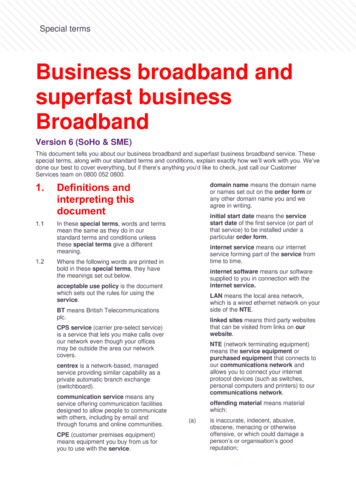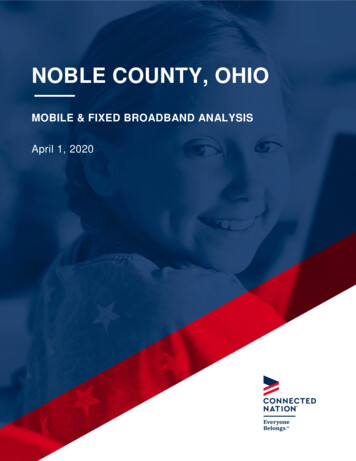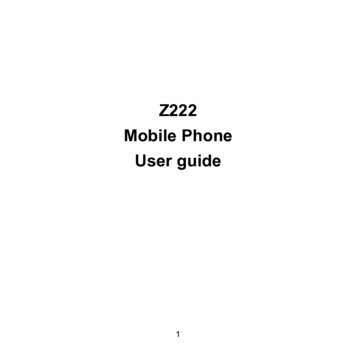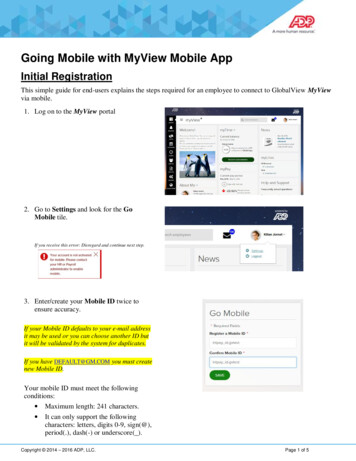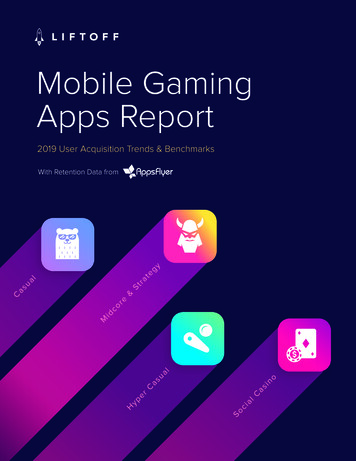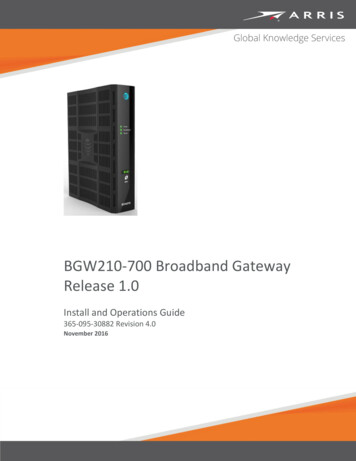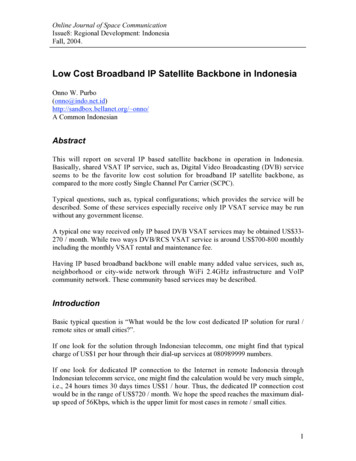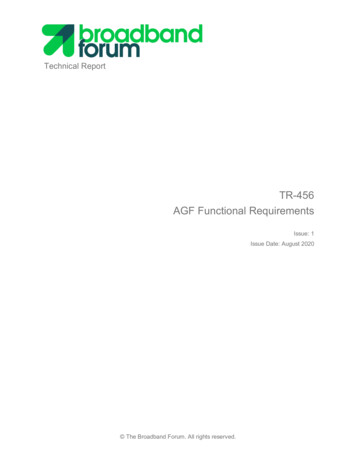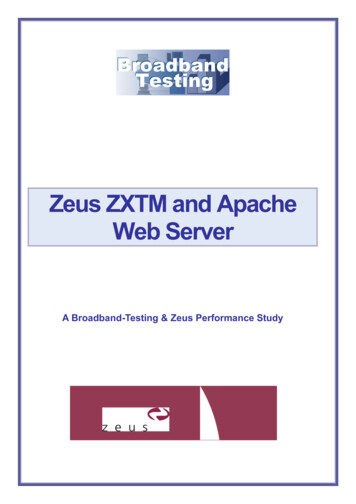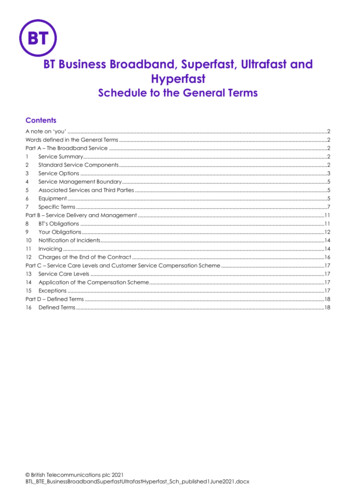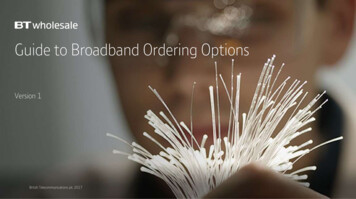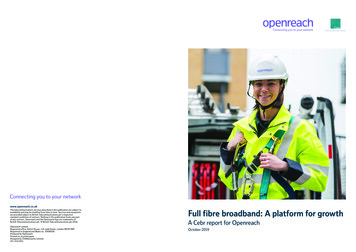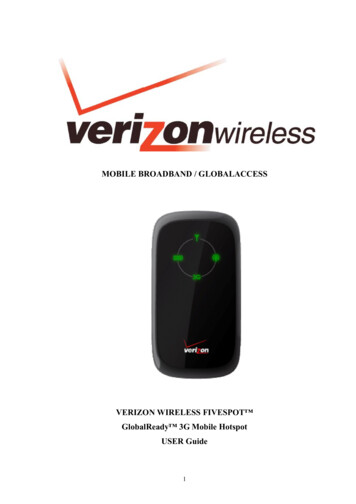
Transcription
MOBILE BROADBAND / GLOBALACCESSVERIZON WIRELESS FIVESPOT GlobalReady 3G Mobile HotspotUSER Guide1
ContentsWelcome. 3The Fivespot Package. 3Wireless Communications. 4Important Notice . 4Safety hazards . 4Limitation of liability . 5Copyright. 5Fivespot Hardware: Overview. 6Additional features include . 7About your Fivespot Global Ready 3G Mobile Hotspot. 7Care of Your Fivespot. 8Ways to Access. 8Getting Started. 10Fivespot System Requirements . 10Inserting and charging the battery . 10Installing the SIM Card* . 11Connection options. 12Setting up the Fivespot for the First Time . 13Connecting to the Internet . 15Fivespot Wi-Fi Setting . 18Welcome Page . 18Home Page . 19Basic Setup. 20WAN Settings. 20Hotspot . 22Wi-Fi Settings. 23Firewall . 25Advanced. 28Fivespot Specification . 30Troubleshooting . 32Wi-Fi Mode . 32Health and safety information . 33Mobile operation . 33Limiting exposure to radio frequency (RF) fields. 33FCC Regulations: . 33Limited Warranty and Liability . 34Glossary. 35Trademarks and Service Marks . 372
WelcomeCongratulations on purchasing the Verizon Wireless Fivespot Global Ready 3G Mobile Hotspot for Mobile Broadbandand GlobalAccess service!Before installing the Fivespot , VZAccess Manager Software and Drivers, please read this User Manual which describesthe features of the device hardware.The Fivespot is a global data device that operates on the reliable Verizon Wireless Mobile Broadband and GlobalAccessnetworks* in America, Europe or Asia. 3G Mobile Hotspot is enabling you to connect multiple devices at high speeds to theInternet, your corporate Intranet, Wi-Fi-enabled devices and email virtually anywhere!Fivespot Technology Bands: CDMA 1X/EVDO Rev0/A 800/1900 MHz; UMTS/HSDPA/HSUPA 900/1900/2100 MHz; GSM/GPRS/EDGE850/900/1800/1900.*The service is not available everywhere. Visit www.verizonwireless.com/vzglobal for a complete list of availablecountries. Information subject to change.The Fivespot PackageThe Verizon Wireless Fivespot package includes:zFivespot Global Ready 3G Mobile HotspotzStandard Lithium-Ion BatteryzTwo-Part USB/Wall ChargerzGlobal Travel ChargerszGlobal Support KitzProduct Safety & Warranty BrochurezQuick Reference Guide3
Wireless CommunicationsImportant NoticeDue to the transmitting and receiving properties during wireless communications, the data can occasionally be lost ordelayed. This can be due to the variation in radio signal strength that results from changes in the characteristics of the radiotransmission path. Although the data loss is rare, the environment where you operate the device may adversely affectcommunications.Variations in radio signal strength are referred to as fading. Fading is caused by several different factors including signalreflection, signal ionosphere, and signal interference from other radio channels.Safety hazardsDo not operate device in an environment that may be susceptible to radio interference resulting in danger specifically;Areas where prohibited by the lawFollow any special rules and regulations and obey all signs and notices. Always turn off the host deviceand remove the device from the USB port when instructed to do so, or when you suspect that it may causeinterference or danger.Where explosive atmospheres may be presentDo not operate your device in any area where a potentially explosive atmosphere may exist. Sparks insuch areas could cause an explosion or fire resulting in bodily injury or even death. Be aware and complywith all signs and instructions.Users are advised not to operate the device while at a refueling point or service station. Usersare reminded to observe restrictions on the use of radio equipment in fuel depots (fuel storageand distribution areas), chemical plants or where blasting operations are in progress.Areas with a potentially explosive atmosphere are often but not always clearly marked. Potential locationscan include gas stations, below deck on boats, chemical transfer or storage facilities, vehicles usingliquefied petroleum gas (such as propane or butane), areas where the air contains chemicals or particles,such as grain, dust or metal powders, and any other area where you would normally beadvised to turn off your vehicle engine.Near Medical and life support equipmentDo not operate your device in any area where medical equipment, life support equipment, or near anyequipment that may be susceptible to any form of radio interference. In such areas, the host4
communications device must be turned off. The device may transmit signals that could interfere with thisequipment.On an aircraft, either on the ground or airborneIn addition to FAA requirements, many airline regulations state that you must suspend wireless operationsbefore boarding an airplane. Please ensure that the host device is turned off and your device is removedfrom the USB port prior to boarding aircraft in order to comply with these regulations. Thedevice can transmit signals that could interfere with various onboard systems and controls.While operating a vehicleThe driver or operator of any vehicle should not operate a wireless data device while in control ofa vehicle. Doing so will detract from the driver or operator's control and operation of that vehicle.In some countries, operating such communications devices while in control of a vehicle is anoffense.Limitation of liabilityThe information contained in this document is subject to change without notice and should not be construed asa commitment by Verizon wireless Inc.Copyright 2010 by Verizon wireless, Inc.All rights reserved.5
Fivespot Hardware: OverviewThank you for choosing Verizon Wireless Fivespot Global Ready 3G Mobile Hotspot by ZTE with Mobile Broadband,Global Access and 3G Mobile Hotspot!With Fivespot Global ready 3G Mobile Hotspot, you can: Connect to High Speed Wireless Data(Mobile Broadband) GlobalAccess—GlobalAccess, an extension of Mobile Broadband service, is a high-speed global remote access serviceavailable in more than 200 countries, more than 105 with 3G speed, providing a notebook connection to the Internet, corporateintranet and email abroad.* For more information, a complete list of coverage areas and network providers, visit verizonwireless.com/vzglobal. 3G Mobile HotspotWith the Mobile Hotspot, connect via Wi-Fi and access Mobile Broadband to browse the Internet, access email, run businessesapplications and more from a computer or most Wi-Fi compatible devices. Manage Wireless Network Activity- VZAccess Manager and Fivespot SettingsInvludes VZAccess Manager software for automatic installation without a CD and easy navigation. The web-based FivespotSettings is for device status and activation via USB and WI-Fi.VZAccess Manager: A powerful application tool designed to make piloting your remote office a breeze. VZAccess Managerallows you to manage, monitor, and customize your wireless network activity through an easy-to-use interface.NOTE:VZAccess Manager is required for activation and firmware/PRL updatesFivespot Settings: Allows you to manage, monitor, and customize your Wi-Fi and Mobile Broadband connection throughan easy-to-use interface when the device is in Wi-Fi mode (i.e. without the use of the USB cable). Choose between Two connection Modes - USB Cable or Wi-FiNote: The Fivespot needs to be manually powered off then powered on in order to switch betweenUSB and Wi-Fi connection modes. When the Fivespot is powered on after connecting with thecomputer, it will be in USB mode. When the Fivespot is powered on without connecting to thecomputer, it will be in Wi-Fi mode.The Fivespot package includes a battery for both connection modes.USB Cable is made to supports Windows 7, Vista, XP, 2000; Mac OS x 10.4 or highter.6
*See system requirements for a complete list of operation system support.Additional features includezAdvanced embedded antenna design for mobile Broadband and Wi-FizVPN capabilityzAuto installation and connectivity optionsz2-Way Short Messaging Service (SMS) (VZAccess Manager only)zGPS/LBS supportAbout your Fivespot Global Ready 3G Mobile Hotspot1. Power KeyPress and hold the Power key for three seconds to switch the device on, or press and hold the Power key for 10 secondsto switch the device off.NOTE:Continuously press the Power Key 10 times within 15 seconds to set Wi-Fi related settings to their factory defaultvalues, then the device will restart automatically. And each pressing must hold about 1/3 second, otherwise, thepressing will be invalid.2. Indicator7
IndicatorIconStatusDescriptionRed solidBattery is lowGreen blinkingChargingBatteryGreen solidRed solidSignal strengthGreen solidGreen solidWi-FiSignal is weakSignal is goodWi-Fi is activeLED off:Wi-Fi is offLED offNo serviceGreen solidGreen blinkingNetworkBattery is chargedRed solidRed blinkingDevice is in domestic networkwith 3G coverageDevice is in global roamingwith 3G coverageDevice is in domestic networkwith 2G coverageDevice is in global roamingwith 2G coverageNOTE:The battery indication LED will be turned off once the battery is fully charged when powered off.3 Charger/USB portThe device must work with the battery even though it is connected with a charger or PC USB port.Care of Your FivespotAs with any electronic device, Fivespot must be handled with care to ensure reliable operation. VerizonWireless recommends the following handling guidelines:zDo not apply adhesive labels to Fivespot; they may cause the device to potentially overheat andthey may alter the performance of the antenna.zUsing USB data cable carefully connect Fivespot with your computer.zProtect the Fivespot from liquids, dust, and excessive heat.zStore the Fivespot is a safe place, when not in use.Ways to Access8
Mobile Broadband—Need to leave the office but don’t want to leave your broadband behind? With Verizon Wireless MobileBroadband, you can work outside the office at broadband speeds. With access to America’s most reliable broadband network,you can download complex files and view email attachments at typical speeds of 600 to1400 Kbps (download) and 500 to 800Kbps (upload).**Speed claim based on our network tests with 5 MB FTP data files without compression.Verizon Wireless is rapidly adding Rev.A capability to your Mobile Broadband service area. Your Mobile Broadband Rev. A–enabled device will indicate coverage whenyou are in a Mobile Broadband Rev. A service area. When outside the Rev. A service area, your wireless device will revert toMobile Broadband Rev. 0 (typical download speeds will be 400–700 Kbps and upload speeds will be 60–80 Kbps) orNationalAccess coverage areas, where available. Actual throughput speed and coverage may vary. Speed claims not applicablewhen roaming. GlobalAccess—GlobalAccess, an extension of Mobile Broadband service, is a high-speed global remote access serviceavailable in more than 200 countries, more than 105 with 3G speed, providing a notebook connection to the Internet, corporateintranet and email abroad.*SIM Card required. For more information, a complete list of coverage areas and network providers, visitverizonwireless.com/vzglobal. 3G Mobile Hotspot—By creating their ownWi-Fi hotspot from their mobile device, users can connect most Wi-Fi-compatibledevices to the Internet to: browse web sites, download and view email attachments, run business applications from theircomputer and more - with the reliability and coverage of Verizon Wireless Mobile Broadband.NOTE:When multiple users are connected to the Fivespot, all their data usage will be aggregated and applied to the MobileBroadband customer’s monthly allowance. Verizon Wi-Fi—Mobile Broadband customers on America’ s Largest and Most Reliable 3G Network have Internetaccess at thousands of Verizon Wi-Fi hotspots across the U.S., Canada and Mexico—without using a singlemegabyte of Mobile Broadband data allowance.* Verizon Wi-Fi locations include many airports, hotels, restaurants, cafes, bookstores and more.* Verizon Wi-Fi gives you a fast connection to the Internet. That means more surfing, more downloading, more email, moresocial networking—more of everything you use the web for. The best part? It’s included with your Mobile Broadband Plan, sothere’s no additional charge.9
Getting StartedThis section provides information and instructions for setting up the Fivespot 3G Global Hotspot for the first time. Before youbegin using your device, you must first install VZAccess Manager on your computer. The comprehensive Quick ReferenceGuide that was included in the box when you purchased your device and the VZAccess Manager Software User Guide detailsthe installation and configuration of your Fivespot with VZAccess Manager.Important:Installation must be performed within the Mobile Broadband and/orNationalAccess coverage area.Important:Before installing your new software, delete or uninstall any previously existing device or dialersoftware from your computing system.Fivespot System RequirementsTo install and use Fivespot, your host computer must meet below requirements:Windows XP (SP3 or higher), Windows Vista (32bit/ 64bit SP1 orOperating System* IN USB MODEM MODE withUSB Cable ONLYhigher), Windows 7NOTE: For details please go to www.vzam.net.- OR MAC OS X 10.4 or higherInternet browser software (i.e. Internet Explorer 7,Firefox 3.0 orSoftwarehigher.)Mobile Broadband/USB Cable Mode: VZAccess Manager includedFIVESPOT Softwareon the device, no CD required.Wi-Fi Mode: FIVESPOT Settings.CPU500 MHz or higherInterfaceOne Type-A USB port or 802.11b/gMemory (RAM)128 MBHard Disk Space100 MBInserting and charging the battery1. Open the battery compartment, located on the bottom of the device.2. Insert the battery by lining up the gold contact points on the battery with the gold contact points in the battery compartment.10
3. Once the battery is secure, place the battery cover back on the device until it locks into place.4. Connect the Mini USB end of the AC wall charger to the Mini USB port on the device.5. Plug the other end of the AC wall charger into the appropriate electrical outlet. Charge at least 5 hours to ensure a full initialcharge.NOTE:When device is powered on, the battery icon will be solid green notifying the user the battery is fully charged.WARNING!Please use only an approved charging accessory to charge your device. Improper handling of the charging port, aswell as the use of an incompatible charger, may cause damage to your device and void the warranty.6. You are now ready to install VZAccess Manager and the drivers. In order to install VZAccess Manager and activate thedevice, you must use the USB cable (included).Installing the SIM Card*Your wireless device comes with an installed SIM Card which, along with a Global plan on your account, enables you to accessthe internet while traveling outside the U.S. in supported destinations. Should your SIM Card be lost or damaged, please followthese instructions for the installation of
Verizon Wi-Fi —Mobile Broadband customers on America’ s Largest and Most Reliable 3G Network have Internet access at thousands of Verizon Wi-Fi hotspots across the U.S., Canada and Mexico—without using a single megabyte of Mobile Broadband data allowance. * Verizon Wi-Fi locati