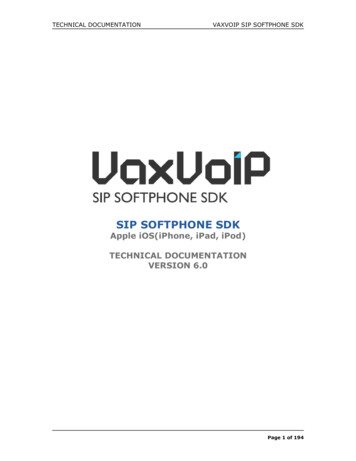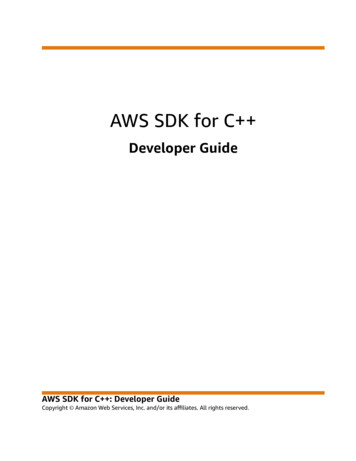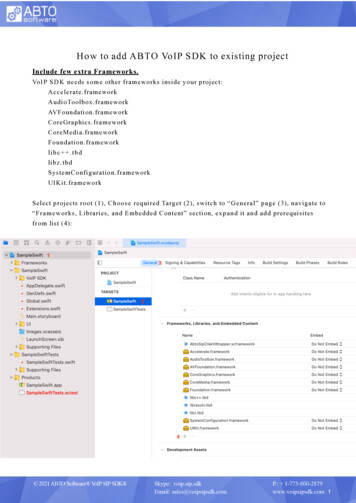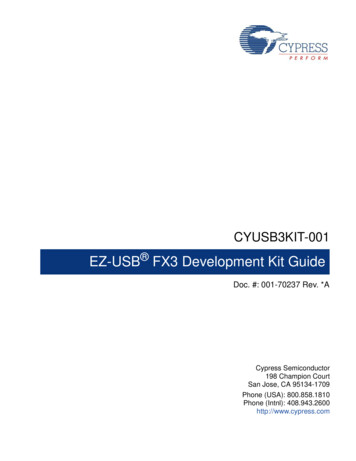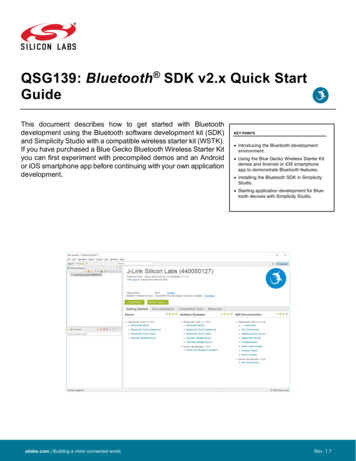
Transcription
QSG139: Bluetooth SDK v2.x Quick StartGuideThis document describes how to get started with Bluetoothdevelopment using the Bluetooth software development kit (SDK)and Simplicity Studio with a compatible wireless starter kit (WSTK).If you have purchased a Blue Gecko Bluetooth Wireless Starter Kityou can first experiment with precompiled demos and an Androidor iOS smartphone app before continuing with your own applicationdevelopment.KEY POINTS Introducing the Bluetooth developmentenvironment. Using the Blue Gecko Wireless Starter Kitdemos and Android or iOS smartphoneapp to demonstrate Bluetooth features. Installing the Bluetooth SDK in SimplicityStudio. Starting application development for Bluetooth devices with Simplicity Studio.silabs.com Building a more connected world.Rev. 1.7
QSG139: Bluetooth SDK v2.x Quick Start GuideIntroduction1IntroductionThis document describes how to get started with Bluetooth development using Silicon Labs products. It introduces the features of theSilicon Labs Bluetooth stack and the resources available to help with development. Application development is started using the SiliconLabs development environment Simplicity Studio and the Bluetooth Software Development Kit (SDK). The SDK comes with a number ofexample application that you can then modify to create your own applications. If you are developing with an EFR32BG device and havepurchased a Blue Gecko Bluetooth Wireless Starter Kit, you can use precompiled demos and an Android or iOS smartphone app todemonstrate Bluetooth software features.This document describes the following: Bluetooth Stack features and components (see section 2 About the Bluetooth Stack) Installing Simplicity Studio and the Bluetooth SDK (see section 3 Getting Started with Simplicity Studio and the Bluetooth SDK A description of the precompiled demos and example code available in the SDK (see section 4 About Demos and Examples) How to test prebuilt demo software with either an iOS or Android smartphone app (see section 5 Getting Started with Bluetooth DemoSoftware) How to develop your own applications in Simplicity Studio (see section 6 Starting Application Development) A description of other section 7 Development Tools that are useful in the development process1.1PrerequisitesAs well as Simplicity Studio v4, you should have the following before beginning application development: A basic understanding of Bluetooth technology and terminology. UG103.14: Bluetooth LE Fundamentals provides a good startingpoint if you have not yet learned about Bluetooth. A compatible compiler: Simplicity Studio comes with a free GCC C-compiler.IAR Embedded Workbench for ARM (IAR-EWARM) can also be used as the compiler for all Silicon Labs protocols. See theBluetooth SDK’s release notes for the compatible IAR-EWARM version.A registered account at Silicon Labs is required in order to download the Silicon Labs Bluetooth SDK. You can register at https://siliconlabs.force.com/apex/SL CommunitiesSelfReg?form short.To get a 30-day evaluation license for IAR: Go to the Silicon Labs support portal at https://www.silabs.com/support. Scroll down to the bottom of the page, and click Contact Support If you are not already signed in, sign in. Click the Software Releases tab. In the View list select Development Tools. Click Go. In the results is a link to the IAR-EWARMversion named in the release notes. Download the IAR package (takes approximately 1 hour). Install IAR. In the IAR License Wizard, click Register with IAR Systems to get an evaluation license. Complete the registration and IAR will provide a 30-day evaluation license. Once IAR-EWARM is installed, the next time Simplicity Studio starts it will automatically detect and configure the IDE to use IAREWARM.1.2SupportYou can access the Silicon Labs support portal at https://www.silabs.com/support through Simplicity Studio’s Resources tab, as describedin section 3.7 Accessing Documentation and Other Resources. Use the support portal to contact Customer Support for any questionsyou might have during the development process.silabs.com Building a more connected world.Rev. 1.7 2
QSG139: Bluetooth SDK v2.x Quick Start GuideIntroduction1.3DocumentationDocumentation for the Bluetooth SDK is summarized in the following figure.silabs.com Building a more connected world.Rev. 1.7 3
QSG139: Bluetooth SDK v2.x Quick Start GuideIntroductionSDK documentation is accessed through Simplicity Studio, as described in section 3.7 Accessing Documentation and Other Resources.Other resources available include Knowledge Base Articles (KBAs) and Hardware documentation. All may be accessed through links inSimplicity Studio.Training materials are available on the Silicon Labs website at https://www.silabs.com/support/training/bluetooth and on om Building a more connected world.Rev. 1.7 4
QSG139: Bluetooth SDK v2.x Quick Start GuideIntroduction1.4Gecko PlatformThe Gecko Platform is a set of drivers and other lower layer features that interact directly with Silicon Labs chips and modules. GeckoPlatform components include EMLIB, EMDRV, RAIL Library, NVM3, and mbedTLS. For more information about Gecko Platform, seerelease notes that can be found in Simplicity Studio’s Launcher Perspective, under SDK Documentation Bluetooth SDK n.n.n.n Release Notes.silabs.com Building a more connected world.Rev. 1.7 5
QSG139: Bluetooth SDK v2.x Quick Start GuideAbout the Bluetooth Stack2About the Bluetooth StackThe Silicon Labs Bluetooth stack is an advanced Bluetooth 5-compliant protocol stack implementing the Bluetooth low energy standard.It supports multiple connections, concurrent central, peripheral, broadcaster, and observer roles. The Silicon Labs Bluetooth stack ismeant for Silicon Labs Wireless Gecko SoCs and modules.The Silicon Labs Bluetooth stack provides multiple APIs for the developer to access the Bluetooth functionality. Two modes are supported:1.Standalone mode, where both the Bluetooth stack and the application run in a Wireless Geckos SoC or module. The application canbe developed with C programming language.2.Network Co-Processor (NCP) mode, where the Bluetooth stack runs in a Wireless Gecko and the application runs on a separatehost MCU. For this use case, the Bluetooth stack can be configured into NCP mode where the API is exposed over a serial interface such as UART.silabs.com Building a more connected world.Rev. 1.7 6
QSG139: Bluetooth SDK v2.x Quick Start GuideAbout the Bluetooth Stack2.1Bluetooth Stack FeaturesThe features of the Silicon Labs Bluetooth stack are listed in the following table.FeatureValue and commentsBluetooth versionBluetooth 5.2Bluetooth 5.2 GATT cachingBluetooth 5 2M PHY (EFR32[B M]G12, EFR32[B M]G13, EFR32[B M]G21, and EFR32[B M]G22)Bluetooth 5 LE Long Range (EFR32[B M]G13, EFR32[B M]G21, and EFR32[B M]G22)Bluetooth 5 advertisement sets and scan event reportingBluetooth featuresBluetooth 5 extended advertisements (EFR32[B M]G12, EFR32[B M]G13, EFR32[B M]G21, andEFR32[B M]G22) Anonymous advertisement Periodic advertisement Extended advertisement packet size: up to 1650 BConcurrent central, peripheral, broadcaster and observer modes LE secure connectionsLE Privacy 1.2 (peripheral) LE packet length extensions LE dual topologyWhitelisting (central side only)Simultaneous connectionsMaximum throughputEncryptionPairing modesUp to 8 simultaneous connections regardless of role (master or slave)1300 kbps over 2M PHY700 kbps over 1M PHYAES-128Just worksMan-in-the-Middle with numeric comparison and passkey Out-Of-BandNumber of simultaneousbondingsEFR32[B M]G1, EFR32[B M]G12 and EFR32[B M]G13: Up to 13 when using PS, up to 32 with NVM3EFR32[B M]G21, EFR32[B M]G22: Up to 32Link Layer packet sizeUp to 251 BATT protocol packet sizeUp to 250 BSupported Bluetooth profilesand servicesAll GATT based profiles and services are supportedApple HomeKitApple HomeKit R15-compliant implementation (EFR32[B M]12, EFR32[B M]13, EFR32[B M]21, andEFR32[B M]G22)Implements all Apple HomeKit profiles and services Available separately for Apple MFi licenseesHost (NCP) interfaces4-wire UART with RTS/CTS control or 2-wire UART without RTS/CTSGPIOs for sleep and wake-up managementWi-Fi CoexistenceUsing Packet Trace Arbitration (PTA)BootloadersSecure Gecko Bootloader supporting authenticated and encrypted updates over OTA or UART andSecure Boot. The Gecko Bootloader also supports flash partitioning and both internal and external(SPI) flash.Non-volatile memoryEFR32[B M]G1, EFR32[B M]G12, EFR32[B M]G13: NVM3 or Persistent Store (PS)*EFR32[B M]G21, EFR32[B M]G22: NVM3* Example applications in the SDK that are generated for these platforms will use PS by default.silabs.com Building a more connected world.Rev. 1.7 7
QSG139: Bluetooth SDK v2.x Quick Start GuideAbout the Bluetooth Stack2.2Bluetooth QualificationAll products using Bluetooth technology must go through the Bluetooth SIG's Qualification Process, even if the product does not have theBluetooth logo or Bluetooth is not mentioned in the packaging and the documentation. In practice this means that, before you can sell aBluetooth-enabled product, the product must be qualified as an End Product through the Bluetooth SIG. The qualification listing has aDeclaration Fee. There are online resources to learn more about the Bluetooth Qualification Process as well as tutorials on the LaunchStudio, which is the online tool used to complete the Bluetooth Qualification Process. If you need assistance to qualify your device youcan consider reaching out to your nearest Bluetooth Qualification Consultant.When qualifying your end-product based on Silicon Labs’ Bluetooth stack you will integrate the pre-qualified components listed in thetable below, depending on which SDK version was used to build your application.Bluetooth SDK versionComponentQDIDv2.10.x up to 2.13.xLink Layer (Bluetooth 5.1)127618Host stack (Bluetooth 5.1) [*]126252Link Layer (Bluetooth 5.2)147971Host stack (Bluetooth 5.2)146950v2.13.x and abovev3.0.x and above[*] Launch Studio: For end-product qualifications based on this component, you must check the items 21/19 and 34/15 and uncheck theitems 21/17 and 34/13 in the "Summary ICS" and upload the Erratum 11838 Test Evidences, which can be requested through the supportportal.Note: According to Bluetooth SIG Qualification Program Reference Document (PRD), the Assessment Date of the tested Componentmust be less than three years old at the time it is being imported into a Launch Studio project for a new End Product Listing (EPL). Afterthe expiration of a Component QDID (Qualified Design ID), a newer SDK version than the one used for the outdated QDID should beused in order to qualify your product. There can be also newer QDIDs than the ones listed in the table above if there are newer Componentversions. You can browse our valid Qualified Components and their Assessment Date by inserting Silicon Laboratories in the search barof Launch Studio. Contact technical support if there is a need to use an older SDK version.The above software-based pre-qualified components are two out of the three components to integrate when proceeding with the"Qualification Process with Required Testing". Despite the “Required Testing", customers do not need to do any additional testing, giventhat the test reports are embedded in the pre-qualified components for the SIG to review.In addition to these two software components you must also have integrated a qualified RF-PHY component in your end-product listing.If you are designing with one of Silicon Labs’ Bluetooth modules then refer to the module datasheet for the appropriate component QDIDto use. If you are designing with an SoC, then you may need to obtain your own RF-PHY qualification with the Bluetooth SIG, dependingon your hardware design. In the latter case, consult your nearest Bluetooth Qualification Consultant, or Silicon Labs through the supportportal, to understand if an existing Silicon Labs RF-PHY pre-qualification could be used.Silicon Labs does not provide prequalified profiles. Customers must provide these with their end applications that implement the functionality as per the SIG profile specification.2.3The Bluetooth Stack APIsThis section briefly describes the different software APIs available for the developer.2.3.1 The BGAPI Bluetooth APIThe BGAPI is the Bluetooth API provided by the Silicon Labs Bluetooth stack. It provides access to all the Bluetooth functionality implemented by the Bluetooth stack, such as: the Generic Access Profile (GAP), connection manager, the security manager (SM), and GATTclient and server.In addition to the Bluetooth APIs, the BGAPI also provides access to a few other functions like the Direct Test Mode (DTM) API for RFtesting purposes, the Persistent Store (PS) API for reading and writing keys to and from the devices flash memory, the DFU (DeviceFirmware Update) API for field firmware updates, and the System API for various system level functions.2.3.2 CMSIS and emlibThe Cortex Microcontroller Software Interface Standard (CMSIS) is a common coding standard for all ARM Cortex devices. The CMSISlibrary provided by Silicon Labs contains header files, defines (for peripherals, registers and bitfields), and startup files for all devices. Insilabs.com Building a more connected world.Rev. 1.7 8
QSG139: Bluetooth SDK v2.x Quick Start GuideAbout the Bluetooth Stackaddition, CMSIS includes functions that are common to all Cortex devices, like interrupt handling, intrinsic functions, etc. Although it ispossible to write to registers using hard-coded address and data values, it is recommended to use the defines to ensure portability andreadability of the code.To simplify programming Wireless Geckos, Silicon Labs developed and maintains a complete C function library called emlib that providesefficient, clear, and robust access to and control of all peripherals and core functions in the device. This library resides within the em xxx.c(for example, em dac.c) and em xxx.h files in the SDK.The emlib documentation is available on the Silicon Labs’ website.2.3.3 The BGAPI Serial Protocol and BGLIB Host APIWhen configured in NCP (network co-processor) mode, the Bluetooth stack also implements the BGAPI serial protocol. This allows theBluetooth stack to be controlled over a serial interface such as UART from a separate host like an EFM32 microcontroller. The BGAPIserial protocol provides exactly the same Bluetooth APIs over UART as the BGAPI API when used in a standalone mode.The BGAPI serial protocol is a lightweight, binary protocol that carries the BGAPI commands from the host to the Bluetooth stack andresponses and events from the Bluetooth stack back to the host.The Bluetooth SDK delivers a ready-made BGAPI serial protocol parser implementation, called BGLIB. It implements the serial protocolparser and C language function and events for all the APIs provided by the Bluetooth stack. The host code developed on top of BGLIBcan be written to be identical to the code for the Wireless Gecko, which allows easy porting of the application code from the WirelessGecko to a separate host or vice versa.Figure 2-1. BGAPI Serial Protocol Message ExchangeThe BGAPI serial protocol packet structure is described below.Table 2-1. BGAPI Packet StructureByteByte 0Byte 1Byte 2Byte 3Byte 4-255ExplanationMessage typeMinimum payloadlengthMessage classMessage IDPayloadValues0x20: command0x20: response0xA0: event0x00 - 0xFF0x00 - 0xFF0x00 - 0xFFSpecific to command,response, or event2.3.4 The Bluetooth Profile Toolkit GATT BuilderThe Bluetooth Profile Toolkit is a simple XML-based API and description language used to describe the GATT-based service and characteristic easily without the need to write them in code. The XML files can be easily written by hand based on the information containedsilabs.com Building a more connected world.Rev. 1.7 9
QSG139: Bluetooth SDK v2.x Quick Start GuideAbout the Bluetooth Stackin UG118: Blue Gecko Bluetooth Profile Toolkit Developer Guide. Use the Profile Toolkit GATT Builder if you are developing outside ofSimplicity Studio.Within Simplicity Studio, we provide the GATT Configurator, a tool that allows building the GATT in a visual way, without hand editing theXML file. See section 7.1, The GATT Configurator for summary information, and UG365: GATT Configurator User’s Guide for details.The GATT database developed with the Profile Toolkit is converted to a .c file and a .h file and included in the application project as apre-build step when the firmware is compiled. Then the GATT can be accessed with the Bluetooth stack GATT APIs or by a remoteBluetooth device.Figure 2-2. Example of a Generic Access Service2.4About the Bluetooth SDKThe Bluetooth SDK is a full software development kit that enables you to develop applications on top of the Bluetooth stack using Cprogramming language. The SDK also supports making standalone applications, where the Bluetooth stack and the application both runin the Wireless Gecko, or the network co-processor (NCP) architecture, where the application runs on an external host and the Bluetoothstack runs in the Wireless Gecko. SDK contents and folder structure are described in the following sections.2.4.1 LibrariesThe following libraries are delivered with the Bluetooth SDK and must be included in C application Bluetooth stack libraryYeslibrail efr32xg1 gcc release.aRAIL library for GCCYes for GCC projects on EFR32xG1 platformlibrail efr32xg12 gcc release.aRAIL library for GCCYes for GCC projects on EFR32xG12 platformlibrail efr32xg13 gcc release.aRAIL library for GCCYes for GCC projects on EFR32xG13 platformlibrail efr32xg14 gcc release.aRAIL library for GCCYes for GCC projects on EFR32xG14 platformlibrail efr32xg21 gcc release.aRAIL library for GCCYes for GCC projects on EFR32xG21 platformlibrail efr32xg22 gcc release.aRAIL library for GCCYes for GCC projects on EFR32xG22 platformlibrail efr32xg1 iar release.aRAIL library for IARYes for IAR projects on EFR32xG1 platformlibrail efr32xg12 iar release.aRAIL library for IARYes for IAR projects on EFR32xG12 platformlibrail efr32xg13 iar release.aRAIL library for IARYes for IAR projects on EFR32xG13 platformlibrail efr32xg14 iar release.aRAIL library for IARYes for IAR projects on EFR32xG14 platformsilabs.com Building a more connected world.Rev. 1.7 10
QSG139: Bluetooth SDK v2.x Quick Start GuideAbout the Bluetooth StackLibraryExplanationMandatorylibrail efr32xg21 iar release.aRAIL library for IARYes for IAR projects on EFR32xG21 platformlibrail efr32xg22 iar release.aRAIL library for IARYes for IAR projects on EFR32xG22 platformlibmbedtls.ambedtls libraryYeslibpsstore.aPSStore libraryYes, on series 1binapploader.oApploader for OTA updatesNolibcoex.aWi-Fi and Bluetooth coexistenceNolibnvm3 CM33 gcc.aYes, on series 22.4.2 Include FilesThe following files are delivered with the Bluetooth SDK and must be included in C application projects.LibraryExplanationWhen needednative gecko.hBluetooth stack API for standalone applicationswithout Micrium RTOSMust be included in standalone C applicationswhere both Bluetooth stack and application run ina Wireless Gecko.rtos gecko.hBluetooth stack API for standalone applicationswith Micrium RTOSRequired when the Bluetooth stack is usedtogether with Micrium RTOS.ncp gecko.hBluetooth stack API for NCP applicationsMust be included in NCP applications where thehost controls the device via BGAPI protocol overUARTgecko configuration.hBluetooth stack configurationIncluded automatically.bg errorcodes.hError codes produced by the Bluetooth stackIncluded automatically.bg gattdb def.hBluetooth GATT database structure definitionIncluded automatically.bg types.hSimple data type definitions and structuresIncluded automatically.gecko bglib.hAn adaptation layer between host application andBGAPI serial protocolMust be included in C applications developed forexternal hosts.host gecko.hBluetooth API for host (NCP) applicationsMust be included in C applications developed forexternal hosts.2.4.3 Platform ComponentsThe following components are delivered with the Bluetooth SDK. The platform components are under the platform folder.FolderExplanationbootloaderGecko Bootloader source code and project files.CMSISSilicon Laboratories CMSIS-CORE device headers.DocumentationcommonSilicon Labs status codesDeviceEFR32BG and EFR32MG device files.Documentationsilabs.com Building a more connected world.Rev. 1.7 11
QSG139: Bluetooth SDK v2.x Quick Start GuideAbout the Bluetooth StackFolderExplanationemdrvA set of function-specific high-performance drivers for EFR32 on-chip peripherals. Drivers are typicallyDMA based and are using all available low-energy features. For most drivers, the API offers bothsynchronous and asynchronous functions.DocumentationemlibA low-level peripheral support library that provides a unified API for all EFM32, EZR32 and EFR32 MCUsand SoCs from Silicon Laboratories.DocumentationHalconfigPeripheral configurationHwconf dataGather chip-specific hardware configurationmiddlewareDisplay driver for WSTK development kitsDocumentationradioSilicon Labs RAIL (Radio Abstraction Interface Layer) libraryserviceSleeptimer driver and configuration file. Used by the BLE stack.silabs.com Building a more connected world.Rev. 1.7 12
QSG139: Bluetooth SDK v2.x Quick Start GuideGetting Started with Simplicity Studio and the Bluetooth SDK3Getting Started with Simplicity Studio and the Bluetooth SDKSimplicity Studio is a free Eclipse-based Integrated Development Environment (IDE) and a collection of value-add tools provided bySilicon Labs. Developers can use Simplicity Studio to develop, debug and analyze their Bluetooth and other Silicon Labs SDK (SoftwareDevelopment Kit) applications. Its main goal is to reduce development time so that you can focus on your application instead of researching the Bluetooth specification and hardware reference manuals. See section 3.3 Functionality in the Launcher Perspective for a reviewof Simplicity Studio’s features.If you have already installed Simplicity Studio with a different protocol stack, see section 3.4 Updating Software/New Elements for instructions on updating the installation with the Bluetooth stack.3.1Connect your HardwareConnect your WSTK using a USB cable to the PC on which you will install Simplicity Studio. By having it connected when SimplicityStudio installs, Simplicity Studio will automatically obtain the relevant additional resources it needs.Note: For best performance in Simplicity Studio, be sure that the power switch on your WSTK is in the Advanced Energy Monitoring or“AEM” position as shown in the following figure.Figure 3-1. EFR32BG12 on a WSTKsilabs.com Building a more connected world.Rev. 1.7 13
QSG139: Bluetooth SDK v2.x Quick Start GuideGetting Started with Simplicity Studio and the Bluetooth SDK3.2Installing Simplicity Studio and the Gecko Suite with the Bluetooth Stack1.Run the Simplicity Studio installation application.2.When Simplicity Studio first launches, it presents a License Agreement dialog. Accept the terms of the agreement and click Next.3.Choose a destination location, click Next and then click Install.4.When the application launches, you are invited to log in. Log in using your support account username and password. Although youcan skip log in here, you must be logged in to access protected content.silabs.com Building a more connected world.Rev. 1.7 14
QSG139: Bluetooth SDK v2.x Quick Start GuideGetting Started with Simplicity Studio and the Bluetooth SDK5.After login, Simplicity Studio adds software information. Once initial software installation is complete, Simplicity Studio checks forconnected hardware. If you have the WSTK connected by USB cable, Simplicity Studio will detect the USB cable and prompt you todownload a Device Inspector. Click Yes.6.After some additional items are installed, you are offered the option of installing by device (step 13) or installing by product group(step 12). Install by Product Group will give you a more targeted set of installation options.Throughout these procedures at any time you can click Home ( ) to return to this dialog.silabs.com Building a more connected world.Rev. 1.7 15
QSG139: Bluetooth SDK v2.x Quick Start GuideGetting Started with Simplicity Studio and the Bluetooth SDK7.If you click Install by Product Group you are offered a list of product groups. Click the SDKs you want to install, or click Wireless &RF to check all. If you plan to work on the RAIL/Bluetooth Dynamic Multiprotocol examples, select both Bluetooth and Proprietarygroups. Click Next and go to step 10.8.If you click Install by Devices, an Install Device Support dialog appears. After a short delay, it shows your connected device. If theconnected device does not show, click Refresh. Select either a connected device, or search for a product and select it. When aproduct is selected click to add it to the Selected Device pane. Simplicity Studio calculated available space required for installation.You can also click a selected device and click to remove it. Click Next to continue.silabs.com Building a more connected world.Rev. 1.7 16
QSG139: Bluetooth SDK v2.x Quick Start GuideGetting Started with Simplicity Studio and the Bluetooth SDK9.The next dialog varies depending on whether or not you have signed in. If you have not signed in, you have no access to restrictedcontent and must sign in first. Once you have signed in and see Bluetooth SDK on the list of available content, click Next.silabs.com Building a more connected world.Rev. 1.7 17
QSG139: Bluetooth SDK v2.x Quick Start GuideGetting Started with Simplicity Studio and the Bluetooth SDK10. The Installation Options dialog shows the tools and software packages that can be installed (your versions may be different). Thefollowing shows Installation options after selecting the Bluetooth product group (a), and after selecting an EFR32MG device (b). Inboth views you can uncheck anything you don’t want to install. If you have installed by Product Group, the selection is filtered morespecifically to your needs than if you have installed by device, and installing all checked options is recommended. If you have installedby device, and are unchecking items: If you plan to use GCC, leave GNU ARM Toolchain checked.If you plan to work on the RAIL/Bluetooth Dynamic Multiprotocol examples, leave Micrium OS Kernel and the Flex SDK checked.Click Next.a)b)Note: Previous stack versions are shown under Other Options.silabs.com Building a more connected world.Rev. 1.7 18
QSG139: Bluetooth SDK v2.x Quick Start GuideGetting Started with Simplicity Studio and the Bluetooth SDK11. Studio displays a Review Licenses dialog. Accept the licenses shown and click Finish. Note that this dialog will present again if inthe future you install a component with a separate license.Installation takes several minutes. During installation, Simplicity Studio offers you viewing and reading options to learn more aboutthe environment.12. After installation is complete, restart Simplicity Studio.13. When Simplicity Studio restarts, you are invited to take a tour. To clear this option now or at any time during or after the tour, clickExit tour.silabs.com Building a more connected world.Rev. 1.7 19
QSG139: Bluetooth SDK v2.x Quick Start GuideGetting Started with Simplicity Studio and the Bluetooth SDK14. The Launcher perspective opens, but it is not yet fully populated. Click the connection entry in the devices tab or a part in the solutionstab to populate it. Note that USB-connected WSTK devices are identified as J-Link devices as shown.15. The Launcher perspective then is populated with the software components and functionality associated with your hardware andinstalled SDKs. Before proceeding, if you have a device connected update your device firmware as described in section 3.6 UpdatingAdapter Firmware.silabs.com Building a more connected world.Rev. 1.7 20
QSG139: Bluetooth SDK v2.x Quick Start GuideGetting Started with Simplicity Studio and the Bluetooth SDK3.3Functionality in the Launcher PerspectivePerspectives are made up of a number of tiles or panes, called views, as well as the content in those views. You can perform a numberof functions in the Launcher Perspective, as shown in the following figure. Additional information on some of these is provided later in thesection. Note: Your installed version may be different than the version shown in the graphics in this section.On the toolbar (1) you can: Sign in or out Open application settings ( Update your software (), see section 3.4 Updating Software/New Elements for more information) Open the Tools menu ( Search for information including entries in the Community forums.) to access tools such as Simplicity Commander or Energy Profiler. Change perspectives (2). As you open the Simplicity IDE or other tools, buttons for their perspectives are displayed in the upper right.Use those buttons to easily navigate back to the Launcher perspective or to other perspectives. You can change the layouts of variousperspectives by expanding or relocating views, or adding or removing views. To return to the default layout, right-click the perspectivebutton in the upper right and select Reset.In the main view you can: Change your preferred SDK (3, see section 3.5 Changing the Preferred SDK for more information). Change debug mode (4) (displayed only if a device is connected). Update adapter firmware (5, displayed only if a device is connected, see section 3.6 Updating Adapter Firmware for more information). Create solutions of multiple parts (6). If you are developing for complex networks with a number of different parts involved, you canadd them all to the sol
or iOS smartphone app before continuing with your own application development. KEY POINTS Introducing the Bluetooth development environment. Using the Blue Gecko Wireless Starter Kit demos and Android or iOS smartphone app to demonstrate Bluetooth features. Installing the Bluetooth SDK in Simplicity Studio.
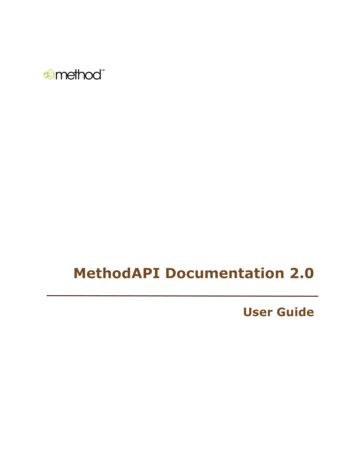
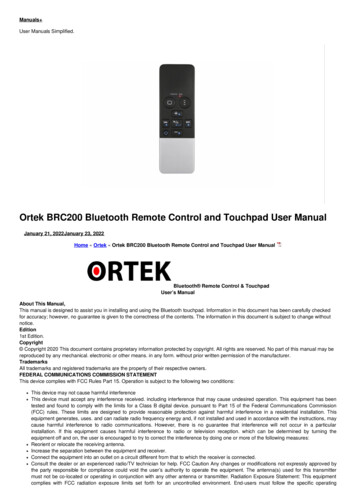
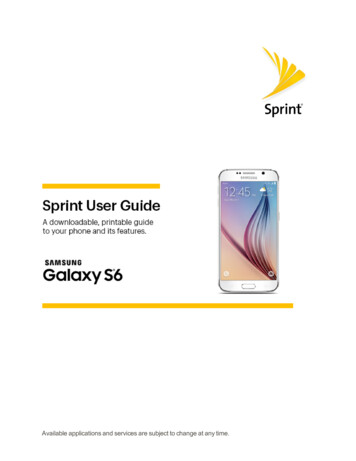

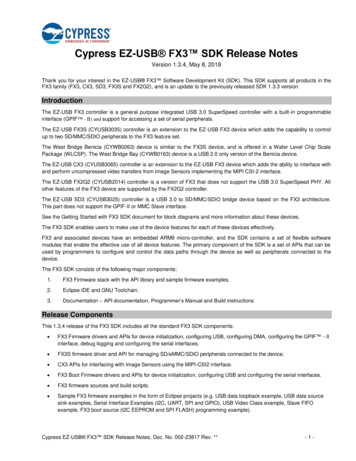
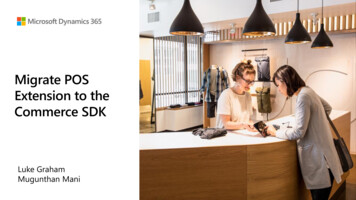
![[MS-CDP-Diff]: Connected Devices Platform Protocol Version 3](/img/35/5bms-cdp-5d-220429-diff.jpg)