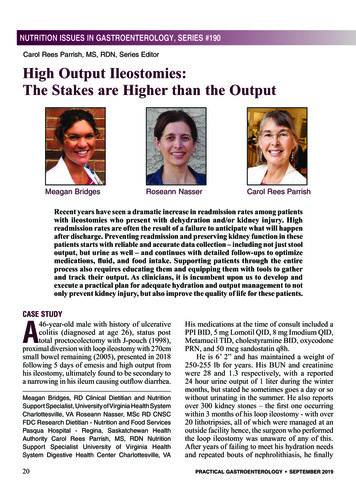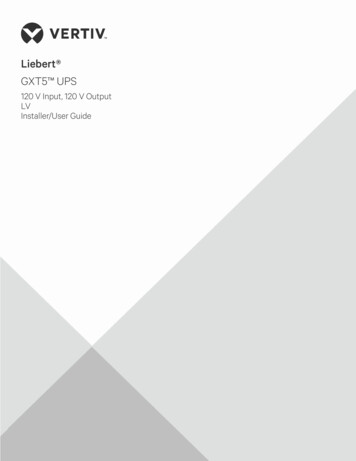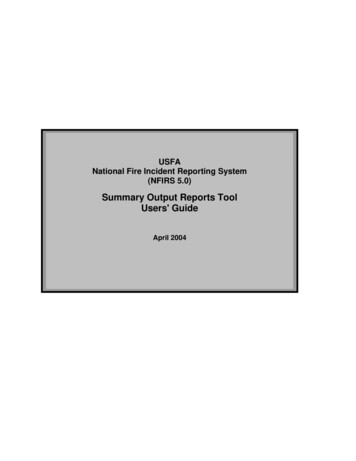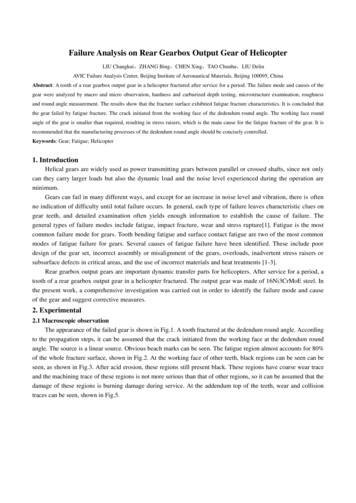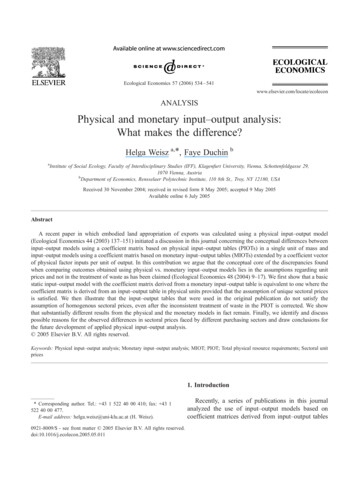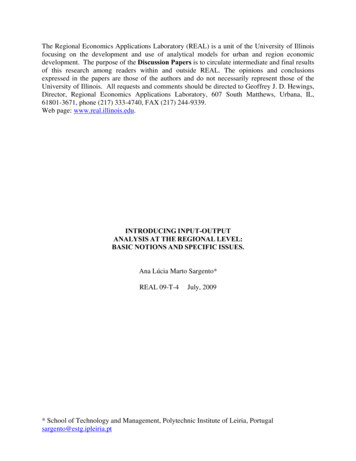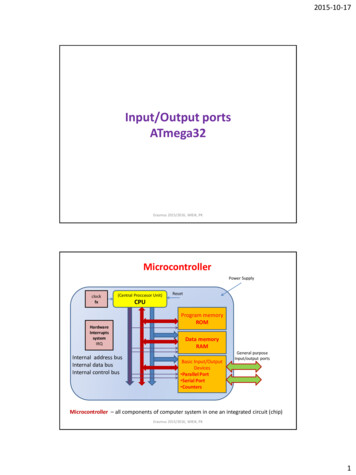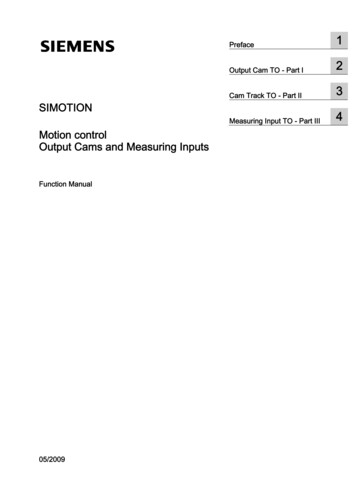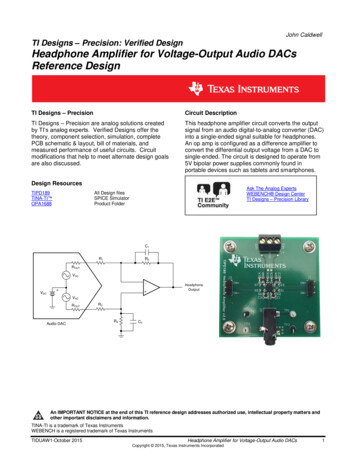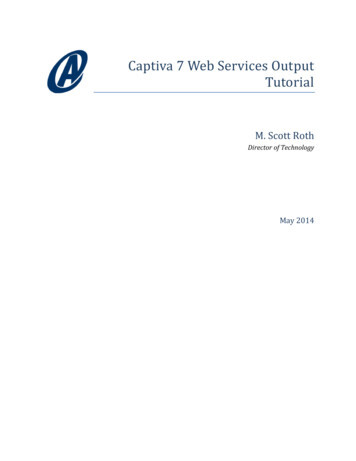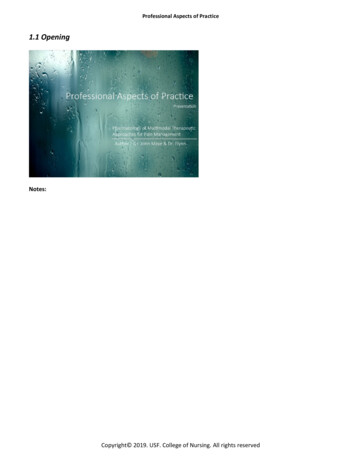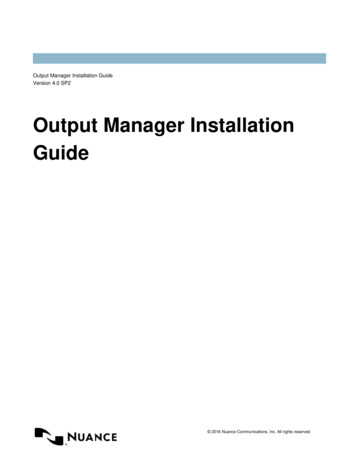
Transcription
Output Manager Installation GuideVersion 4.0 SP2Output Manager InstallationGuide 2016 Nuance Communications, Inc. All rights reserved.
Output Manager Installation GuideVersion 4.0 SP2ContentsPreface. 4Product Overview. 6Output Manager Product Features. 7Output Manager Components. 10Output Manager Database. 10Output Manager Services.10Output Manager User Interfaces. 13System Requirements. rManagerManagerManagerManagerManagerManagerCore Server Requirements. 15Distributed Server Requirements. 16Web Server Requirements.17Console Requirements.17File Store Requirements. 18Web Client Requirements. 18High Availability Requirements. 18Installing Output Manager on a Single Machine. 20How to prepare the network. 20How to install the software on a single machine. 21How to install the database.22How to install the services. 23How to install the Output Manager Console. 23How to install the Output Manager Web Console.23How to install the Output Manager Web Kiosk. 24How to configure Output Manager.25How to configure the Output Manager database to use SQL authentication.27How to configure the file store.28How to install the Output Manager license.28How to activate the license.29How to activate all DBM components via the Internet. 29How to perform custom DBM activation via the Internet.29How to perform custom DBM activation manually. 30Installing Output Manager in a High Availability Environment. 31Overview. 31How to install the software for high availability.33How to install the services for high availability. 33 2016 Nuance Communications, Inc. All rights reserved.
Output Manager Installation GuideVersion 4.0 SP2How to install the database for high availability.34How to install the Output Manager Web Console for high availability.35How to install the Output Manager Web Kiosk. 36How to Configure Output Manager for high availability. 37How to configure back-end servers. 37How to configure front-end servers.38How to configure the Output Manager database to use SQL authentication for high availability. 38How to install the Output Manager license for high availability. 39How to manually activate the license.40How to configure the file store for high availability. 40Installing Output Manager Service Packs.42Installing the Output Manager Console. 42Installing the services and the database. 42How to Upgrade Output Manager. 43Prerequisites. 43How to back up MFF profiles. 43How to remove Output Manager components. 44How to install the new version of Output Manager.45How to install the database when upgrading Output Manager. 45How to install the services when upgrading Output Manager.46How to install the Console when upgrading Output Manager.46How to install the Output Manager Web Server when upgrading Output Manager.46How to configure Output Manager when upgrading Output Manager.46How to restore MFF profiles. 48How to verify the upgrade.48How to Remove the Output Manager Software. 49Integrations.51SAP NetWeaver. 51Remote Function Call mode.51Command line mode. 54Switch tasking modes.57How to create output devices. 58Update the integration configuration file.59Register Output Manager. 60Configure Output Manager. 60Output Manager Port Usage.61Getting Help. 63 2016 Nuance Communications, Inc. All rights reserved.
Output Manager Installation GuideVersion 4.0 SP2PrefacePurpose of this DocumentThis document explains how to install and configure Output Manager. The document is intended for Output Managerand AutoStore administrators.Output Manager consists of the following software components: A SQL database to store configuration information and document metadataA service to manage all database accessSupport servicesOutput Manger console for administration and configurationOptional web interface, desktop client, and device embedded interfacesOptional AutoStore Workflow 6 for Output ManagerVersion Compatibility Output Manager 4.0 SP1Trademark InformationAutoStore, and Output Manager are either registered trademarks or trademarks of Nuance Communications, Inc., inthe United States and/or other countries.Microsoft, Windows, Internet Explorer, SQL Server, and SNA Server are either registered trademarks or trademarksof the Microsoft Corporation in the United States and/or other countries.WebSphere is a registered trademark of IBM in the United States. Pentium is a registered trademark of IntelCorporation.Adobe, Acrobat, and Reader are either registered trademarks or trademarks of Adobe Systems Incorporated. OcéPRISMAproduction is a trademark of Océ-Technologies B.V.All other trademarks are the sole property of their respective owners.Related DocumentationFor more information about Output Manager, AutoStore, and other Nuance Communications software products, referto the online help and other documentation provided with the products.Revision HistoryVersionDate1.0October 2, 20122.01November 15, 20132.02January 4, 20144 2016 Nuance Communications, Inc. All rights reserved.
Output Manager Installation GuideVersion 4.0 SP2VersionDate2.03August 5, 20142.04January 5, 20153.00May 20, 20153.01June 29, 20154.0November 20, 20154.01May 24, 20165 2016 Nuance Communications, Inc. All rights reserved.
Output Manager Installation GuideVersion 4.0 SP2Product OverviewOutput Manager provides a comprehensive solution for the management of your organization’s document output.Output Manager consolidates input from multiple platforms and applications and centrally manages resources anddocuments, providing end-to-end tracking and reporting. Although documents traditionally travel directly fromorigin to destination, there are considerable benefits to routing them through a centralized system. Output Manager istherefore built around these main concepts: Maximize the number of sources from which you can receive documents.Provide greater control over documents than can be found in other products.Manage and expand the number of document destinations.Insure the security and integrity of documents throughout the send/receive cycle.Produce a completely integrated audit trail and accounting functionality in order to monitor and control your costs.Supply the tools necessary to convert document formats based upon the final destination.Provide an observable process to a variety of audiences including administrators, print operators, end users, andmanagement.Receiving DocumentsDue to Output Manager's many input options, you will find that no matter where your documents originate, receivingthem into Output Manager occurs seamlessly.If the source is a mainframe, you can use NJE over TCP/IP. From IP sources, Output Manager can receive documentsvia LPD, Socket, or FTP connections. Other input options include network folders, email, web uploads, and Windowsapplications. Regardless of your source, Output Manager receives all available document properties, which can thenbe used to determine the respective document’s path through the system.Managing DocumentsWhen documents arrive into Output Manager, they are first logged into the application database, and then routedeither manually or using rules.Once documents arrive into Output Manager, their properties are logged into the application database. Whathappens next depends on the business rules configured by administrators. If no routing rules are configured, thenthe documents are collected for manual routing, which can be done through our intuitive user interface. Most of ourcustomers, however, prefer to take advantage of the Output Manager advanced dynamic routing functionality. Usinga plain English interface, product administrators can use all of the document’s properties (and even the document’scontents) to dictate where it should be sent. These rules also control whether a document needs to undergo anytransformations before it is routed to the final destination.Transforming DocumentsOutput Manager can transform incoming documents to be compatible to their destination. There are often cases wherethe document origin is not compatible with the document destination. Most common scenarios include AFP, PDF, orMetacode files that need to be printed on PCL printers, print documents to be posted as PDF files on the web, largereports to be burst into smaller pieces before being sent to various recipients, and so on. Output Manager includescomprehensive support for converting and repurposing documents.6 2016 Nuance Communications, Inc. All rights reserved.
Output Manager Installation GuideVersion 4.0 SP2Managing DestinationsOutput Manager supports a variety of destinations including network folders, FTP, email, and printers. After OutputManager performs any necessary transformations, documents are ready to be routed to the final destination. In thecase of printers, these can be added either manually or through the Output Manager auto-discovery capabilities. WhenOutput Manager recognizes a printer it logs capabilities (color, duplex, PCL, and so on.) and monitors it continuously.This monitoring extends beyond the basic, checking values such as the level of toner or whether there is paper in thetrays. Proactive monitoring prevents documents from being sent to unavailable printers and instantly alerts help deskstaff of problems even before a document is sent to the device.User CommunicationAdministrators can use the Output Manager Console to centrally monitor all sources, documents, transformationprocesses, and destinations. The intuitive user interface provides a complete, real-time picture of everything that ishappening in a company’s output processes.In addition to real-time monitoring, Output Manager supports a wide array of notification options. Administrators canchoose to be notified should any errors occur while documents are being received, converted, or routed. Additionally,they can choose to be notified if problems arise with monitored printers. End users can also be alerted about the statusof the documents they submit or are responsible for. Finally, Output Manager gives management access to reports thatencompass all activity, including cost allocation to projects or departments.Output Manager Product FeaturesOutput Manager includes a rich collection of features and benefits.Inbound connectivityOutput Manager input counts mainframes, network folders, email, Web uploads, and all Windows applications amongits source options. Output Manager provides one point of control for your entire document workflow. With suchcontrol, you can use powerful features related to routing, scheduling, security, business rules, and automation; OutputManager then uses these features for all of your document distribution processes. No matter where your documentsoriginate, receiving them into Output Manager occurs seamlessly. Regardless of source, Output Manager receives allavailable document properties (page count, document or file name and type, file size, user name and other statisticsand attributes), and uses them to determine that document’s path through the system.Document and data handlingAs documents arrive into Output Manager, all of their properties are logged. Depending on the business rules that youconfigure you can decide, through our intuitive user interface, to which output device or destination a file should besent. The print spool interface gives you complete control over the printing and routing of documents. You can thendirect files from any of the many input sources to a variety of destinations, to predefined destinations for your outputbased on the same business rules, or both a variety of and predefined destinations.Output Manager assures the security of your documents while giving you the freedom to hold, redirect, duplicate,split, merge, enhance, or edit them as necessary. The way documents are handled can be predefined so that each timethat Output Manager is notified that a particular document is coming into the system, it will automatically perform thetasks you define.The entire process is easily set up with the graphical rules builder. The interface used to create rules is second to nonein terms of ease of use, flexibility, available options, logic flow, and functionality.7 2016 Nuance Communications, Inc. All rights reserved.
Output Manager Installation GuideVersion 4.0 SP2Document bursting, merging, enhancing, reformattingOften, the format in which the document originated is not compatible with the format required by the destinationdevice. Changes to the document might be necessary, yet the application where it originated cannot be easilymodified. Output Manager includes comprehensive support for converting and repurposing such documents. Forexample, Output Manager can: Separate, split, merge, or filter individual documents or batches of documents.Classify and index information inside documents.Rotate misaligned pages and change page sizes.Burst large documents based on fields inside the documents (for example, zip codes).Merge several documents into one.Filter documents or individual pages according to predefined criteria.Add or delete text, barcodes, overlays, and images.Change page sizes and reposition page content.Provide conversions for AFP, IPDS (not available for new sales), Xerox Metacode and LCDS, PCL, Postscript,PDF, TIFF, and more.Destination managementOnce document handling activities are complete, documents are ready to be routed to any number of destinationtypes. For each defined printer, Output Manager logs all possible capabilities — everything from color to toner topaper levels. Even the number of documents waiting to be printed can be selected as a routing criterion to send adocument to a printer that is not as busy.User interfacesOutput Manager is server-based and accessible from numerous clients. It includes .Net, Web, and embedded userinterfaces that can monitor all sources, documents, document management activities, and destinations. Users cansafely customize their own views while administrators can insure that user security is enforced regardless of the userinterface selected. Output Manager requires no add-on products, no new configurations to implement and manage,and no programming changes to your existing applications. Just install Output Manager to use the built-in features.Device managementOutput Ma
If the source is a mainframe, you can use NJE over TCP/IP. From IP sources, Output Manager can receive documents via LPD, Socket, or FTP connections. Other input options include network folders, email, web uploads, and Windows applications. Regardless of your source, Output Manager r