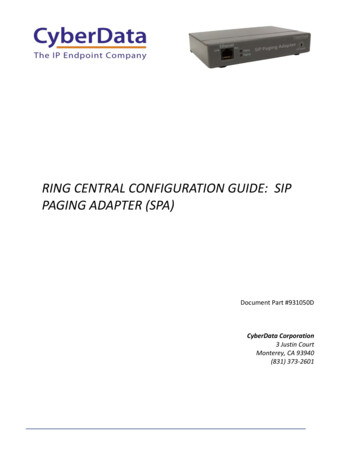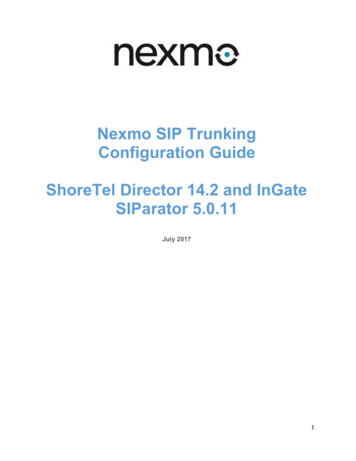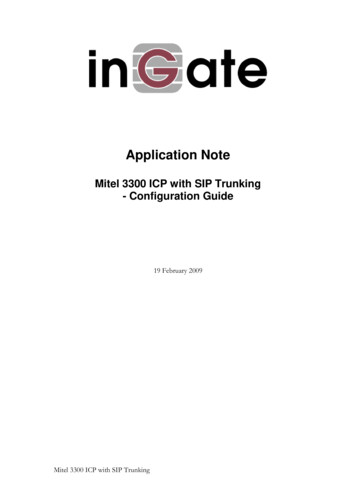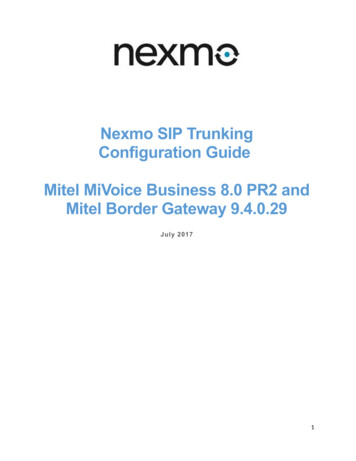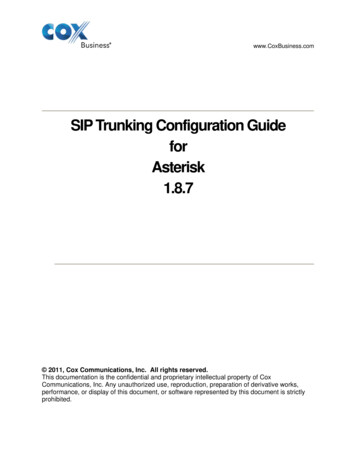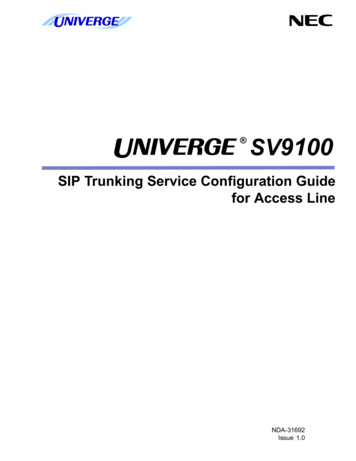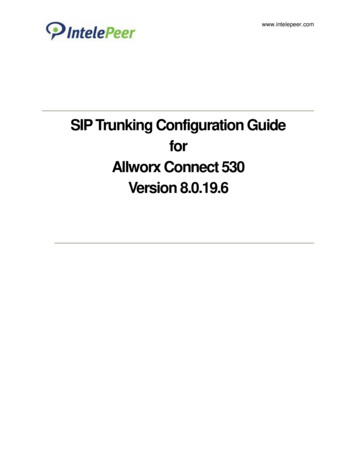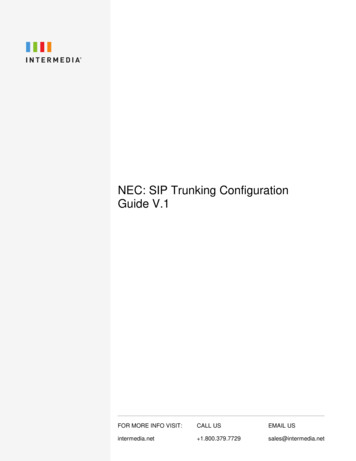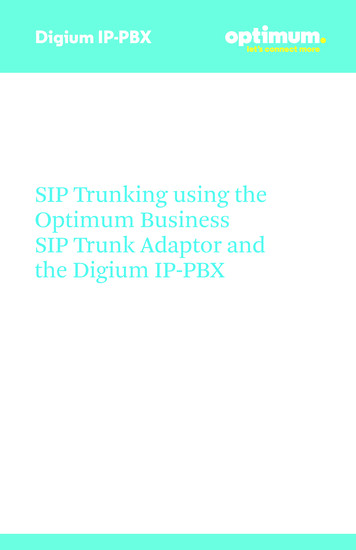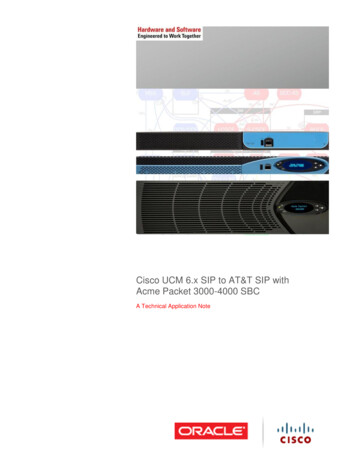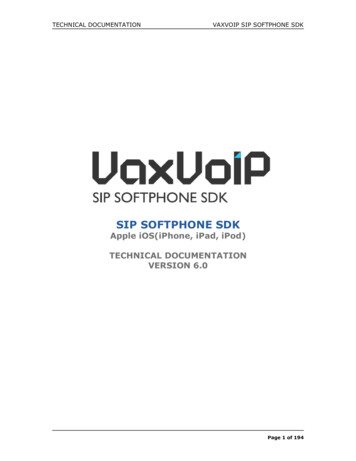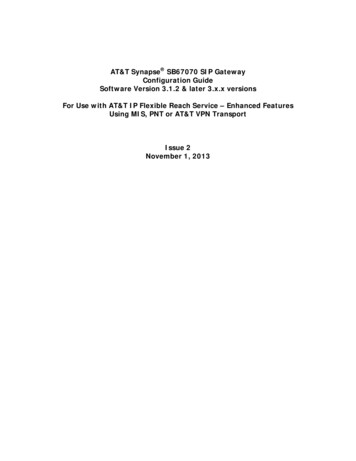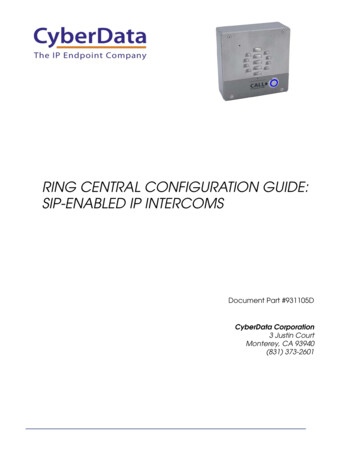
Transcription
RING CENTRAL CONFIGURATION GUIDE:SIP-ENABLED IP INTERCOMSDocument Part #931105DCyberData Corporation3 Justin CourtMonterey, CA 93940(831) 373-2601
RING CENTRAL CONFIGURATION GUIDE: SIP-ENABLED IP INTERCOMSDoc. 931105DPage 1RingCentral Configuration Guide: SIP-Enabled IP IntercomsDocument #931105DCOPYRIGHT NOTICE: 2019, CyberData Corporation, ALL RIGHTS RESERVED.This configuration guide and related materials are the copyrighted property of CyberDataCorporation. No part of this configuration guide or related materials may be reproduced ortransmitted, in any form or by any means (except for internal use by licensed customers), withoutprior express written permission of CyberData Corporation. This configuration guide, and theproducts, software, firmware, and/or hardware described in this configuration guide are theproperty of CyberData Corporation, provided under the terms of an agreement betweenCyberData Corporation and recipient of this configuration guide, and their use is subject to thatagreement and its terms.DISCLAIMER: Except as expressly and specifically stated in a written agreement executed byCyberData Corporation, CyberData Corporation makes no representation or warranty, express orimplied, including any warranty or merchantability or fitness for any purpose, with respect to thisconfiguration guide or the products, software, firmware, and/or hardware described herein, andCyberData Corporation assumes no liability for damages or claims resulting from any use of thisconfiguration guide or such products, software, firmware, and/or hardware. CyberDataCorporation reserves the right to make changes, without notice, to this configuration guide and toany such product, software, firmware, and/or hardware.OPEN SOURCE STATEMENT: Certain software components included in CyberData productsare subject to the GNU General Public License (GPL) and Lesser GNU General Public License(LGPL) “open source” or “free software” licenses. Some of this Open Source Software may beowned by third parties. Open Source Software is not subject to the terms and conditions of theCyberData COPYRIGHT NOTICE or software licenses. Your right to copy, modify, anddistribute any Open Source Software is determined by the terms of the GPL, LGPL, or thirdparty, according to who licenses that software. Software or firmware developed by CyberDatathat is unrelated to Open Source Software is copyrighted by CyberData, subject to the terms ofCyberData licenses, and may not be copied, modified, reverse-engineered, or otherwise alteredwithout explicit written permission from CyberData Corporation.TRADEMARK NOTICE: CyberData Corporation and the CyberData Corporation logos aretrademarks of CyberData Corporation. Other product names, trademarks, and service marks maybe the trademarks or registered trademarks of their respective owners.CyberData Corporation3 Justin Court, Monterey, CA 93940www.cyberdata.netP 831.373.2601 F 831.373.4193
RING CENTRAL CONFIGURATION GUIDE: SIP-ENABLED IP INTERCOMSDoc. 931105DRevision InformationRevision 931105B was released on March 15, 2016.Revision 931105C was released on September 18, 2017.Revision 931105D was released on April 13, 2019.CyberData Corporation3 Justin Court, Monterey, CA 93940www.cyberdata.netP 831.373.2601 F 831.373.4193Page 2
RING CENTRAL CONFIGURATION GUIDE: SIP-ENABLED IP INTERCOMSDoc. 931105DPage 3Table of ContentsTable of Contents . 31.0 Setup Diagram . 42.0 Test Setup Equipment . 53.0 Before You Start . 64.0 Configuration Procedure: Intercom Extension . 75.0 Configuration Procedure: Nightringer . 216.0 Contact CyberData Corporation . 33CyberData Corporation3 Justin Court, Monterey, CA 93940www.cyberdata.netP 831.373.2601 F 831.373.4193
RING CENTRAL CONFIGURATION GUIDE: SIP-ENABLED IP INTERCOMSDoc. 931105D1.0 Setup DiagramFigure 1-1. Interoperability Test InfrastructureCyberData Corporation3 Justin Court, Monterey, CA 93940www.cyberdata.netP 831.373.2601 F 831.373.4193Page 4
RING CENTRAL CONFIGURATION GUIDE: SIP-ENABLED IP INTERCOMSDoc. 931105DPage 52.0 Test Setup EquipmentThis section describes the products used for interoperability testing with RingCentral.Table 2-1. Setup EquipmentEQUIPMENTMODEL or PART NUMBERSERIAL NUMBER RANGEFIRMWARE VERSIONCYBERDATA SIP OUTDOORINTERCOM011186(1861xxxxx) 11.8.0(1862xxxxx) 20.0.1CYBERDATA SIP OUTDOORKEYPAD INTERCOM011214(2141xxxxx) 11.9.3(2142xxxxx) 20.0.0CYBERDATA SIP INDOORINTERCOM011211(2111xxxxx) 11.8.0(2112xxxxx) 20.0.0CYBERDATA SIP INDOORKEYPAD INTERCOM011113(1131xxxxx) 11.9.2(1132xxxxx) 20.0.0CYBERDATA SIP INDOORINTERCOM FLUSH MOUNT011272(2721xxxxx) 11.8.0(2722xxxxx) 20.0.0CYBERDATA SIP INDOORKEYPAD INTERCOM FLUSHMOUNT011123(1231xxxxx) 11.9.3(1232xxxxx) 20.0.0CYBERDATA SIP EMERGENCYINTERCOM011209(2091xxxxx) 11.8.0(2092xxxxx) 20.0.0CYBERDATA SIP H.264 VIDEOINTERCOM*011410(410xxxxxx) 1.4.1CYBERDATA SIP H.264 VIDEOINTERCOM WITH KEYPAD*011414(414xxxxxx) 1.4.1POLYCOMVVX 3005.2.0.8330SNOM360snom360-SIP 8.4.31LINKSYSSRW208MP1.0.4*RingCentral does not currently support video in standard SIP calls at the time of writingthis document, April 2019. It will not be possible to take advantage of the video streamfrom a video intercom.CyberData Corporation3 Justin Court, Monterey, CA 93940www.cyberdata.netP 831.373.2601 F 831.373.4193
RING CENTRAL CONFIGURATION GUIDE: SIP-ENABLED IP INTERCOMSDoc. 931105DPage 63.0 Before You StartThis configuration guide documents the integration process of a CyberData SIP-enabled IPIntercom.Network AdvisoriesRingCentral uses a Fully Qualified Domain Name (FQDN) for the SIP server and OutboundProxy addresses. The CyberData intercom needs to perform a DNS A query to resolve the IPaddress of RingCentral’s Outbound Proxy FQDN. It is necessary to ensure the configured DNSserver(s) have an A record for the Outbound Proxy address.In addition, be sure to verify the following ports are available for the intercom to use: UDP 5060-5061, 5090 (SIP)UDP 10500 (RTP)The intercom will need to traverse the public internet in order to operate with RingCentral in thecloud.The intercom’s primary extension uses SIP port 5060 to receive SIP messages. The Nightringerextension uses SIP port 5061 to receive SIP messages. Both extensions will send SIP messagesto port 5090, the port used by RingCentral’s Outbound Proxy.SIP ports 5060-5061 and RTP port 10500 are the default values on all noted firmware levels.Alternatively, SIP ports for the both extensions are configurable on the SIP page of the webinterface. Use the Nightringer Settings on the right side of the page to configure SIP ports for theNightringer extension.The RTP port setting on the SIP page is used for both extensions.Product Documentation and UtilitiesBefore you start, download the Operation and Quick Start guides from the product webpage. Adirectory of SIP-enabled IP products is located here:https://www.cyberdata.net/collections/sipThe CyberData Discovery Utility can be used to locate CyberData devices on your network.You may download it from the following web iscovery.zipNote: DHCP addressing mode is enabled on default on all noted firmware levels.CyberData Corporation3 Justin Court, Monterey, CA 93940www.cyberdata.netP 831.373.2601 F 831.373.4193
RING CENTRAL CONFIGURATION GUIDE: SIP-ENABLED IP INTERCOMSDoc. 931105DPage 74.0 Configuration Procedure: Intercom ExtensionThe intercom extension is configured using the SIP parameters for full duplex or half duplex(Push to Talk) communications. Most of the relay activation options are specific to the intercomextension. For example, during a call with the intercom, a phone user can enter the digits of anactivation code into their phone to open a door.Create a User and Add an IP PhoneUse the following steps to create a user and provision an IP phone for the intercom extensionthrough the RingCentral Admin Portal.1. Login to the RingCentral Admin Portal at https://service.ringcentral.com.Figure 4-1. RingCentral Admin Portal LoginCyberData Corporation3 Justin Court, Monterey, CA 93940www.cyberdata.netP 831.373.2601 F 831.373.4193
RING CENTRAL CONFIGURATION GUIDE: SIP-ENABLED IP INTERCOMSDoc. 931105DPage 82. From the [n] Users menu, click the Add User button.Figure 4-2. Add User Button3. A popup window labeled Add User will appear. Choose the user location then pressnext.CyberData Corporation3 Justin Court, Monterey, CA 93940www.cyberdata.netP 831.373.2601 F 831.373.4193
RING CENTRAL CONFIGURATION GUIDE: SIP-ENABLED IP INTERCOMSDoc. 931105DPage 9Figure 4-3. Add User Popup4. In the subsection Add Users with Phones, select the number of users, state, area code,and device.Figure 4-4. Add User Phone Number5. You will be asked to select a phone type. Click the Select button to choose an ExistingPhone. Select Existing Phone.CyberData Corporation3 Justin Court, Monterey, CA 93940www.cyberdata.netP 831.373.2601 F 831.373.4193
RING CENTRAL CONFIGURATION GUIDE: SIP-ENABLED IP INTERCOMSDoc. 931105DPage 10Figure 6-4. Select Phone Type6. Follow the steps in the ordering window to complete your order.7. From the Phones & Devices menu, select User Phones and the select the user phonedesignated for the intercom. Click Setup and Provision.CyberData Corporation3 Justin Court, Monterey, CA 93940www.cyberdata.netP 831.373.2601 F 831.373.4193
RING CENTRAL CONFIGURATION GUIDE: SIP-ENABLED IP INTERCOMSDoc. 931105DPage 11Figure 4-6. Setup and Provision8. A popup window labeled Assisted provisioning – Step 1 will appear. Select OtherPhones and click Next.Figure 4-7. Assisted Provisioning – Step 19.A popup window labeled Assisted Generic IP Phone/Adaptor Provisioning - Finishwill appear. You will use the provisioning information to register the intercom extensionwith RingCentral.CyberData Corporation3 Justin Court, Monterey, CA 93940www.cyberdata.netP 831.373.2601 F 831.373.4193
RING CENTRAL CONFIGURATION GUIDE: SIP-ENABLED IP INTERCOMSDoc. 931105DPage 12Figure 4-8. Assisted Generic IP Phone/Adaptor Provisioning - FinishNote: The Password has been obscured. These values are published only for reference.SIP Fields TableUse the following table to determine how the RingCentral SIP field values above correlate to theCyberData SIP field values.CyberData Corporation3 Justin Court, Monterey, CA 93940www.cyberdata.netP 831.373.2601 F 831.373.4193
RING CENTRAL CONFIGURATION GUIDE: SIP-ENABLED IP INTERCOMSDoc. 931105DPage 13Table 4-1. SIP Fields TablePrimary SIP Server fieldFrom the Paging Device ProvisioningInformation popup: SIP ServerPrimary SIP User ID fieldFrom the Paging Device ProvisioningInformation popup: SIP User IDPrimary SIP Auth ID fieldFrom the Paging Device ProvisioningInformation popup: Authenticate IDPrimary SIP Auth Password fieldFrom the Paging Device ProvisioningInformation popup: Authenticate PasswordOutbound Proxy fieldFrom the Paging Device ProvisioningInformation popup: Outbound ProxyOutbound Proxy Port fieldFrom the Paging Device ProvisioningInformation popup: Outbound Proxy PortRe-registration Interval (in seconds) field30Keep Alive Period field0Force Selected Codec checkboxYesCodec dropdownPCMU (G.711, u-law)Configure SIP ParametersYou may feel more comfortable with web-based configuration or configuration using templates.Both methods are documented in this configuration guide. Be sure to review the intercom’soperation guide for complete information on configuration through the web interface, importinga configuration file, and CyberData’s “autoprovisioning” method using configuration files viaHTTP and TFTP protocols.If you are configuring through the web interface, use the following steps to login to the webinterface of your CyberData device.1. Click Launch Browser from the CyberData Discovery Utility or point your browser tothe CyberData device’s IP address to access the Home Page of the web interface.CyberData Corporation3 Justin Court, Monterey, CA 93940www.cyberdata.netP 831.373.2601 F 831.373.4193
RING CENTRAL CONFIGURATION GUIDE: SIP-ENABLED IP INTERCOMSDoc. 931105D2.Enter the default credentials when prompted and click the Log In button.Username: adminPassword: adminFigure 4-9. Web Interface LoginCyberData Corporation3 Justin Court, Monterey, CA 93940www.cyberdata.netP 831.373.2601 F 831.373.4193Page 14
RING CENTRAL CONFIGURATION GUIDE: SIP-ENABLED IP INTERCOMSDoc. 931105DPage 15Figure 4-10. Home Page of Intercom Web InterfaceNote: The firmware version and SIP registration statuses for the intercom extension andNightringer extension appear here.Note: The web interface may appear different between different serial number rangedevices (ex. 1861xxxxx and 1862xxxxxx)CyberData Corporation3 Justin Court, Monterey, CA 93940www.cyberdata.netP 831.373.2601 F 831.373.4193
RING CENTRAL CONFIGURATION GUIDE: SIP-ENABLED IP INTERCOMSDoc. 931105DPage 163. On the Home Page, click the SIP tab on the top of your screen to access the SIPconfiguration page.4. Enter the provisioning information from the Assisted Generic IP Phone/AdaptorProvisioning - Finish popup window. Note the Local SIP Port is set to 5060 on defaultand is used by the intercom as its source port for the intercom extension configured onthis page.5. Set the Re-registration Interval (in seconds) to 30 seconds.6. Set the Keep Alive Period to 0.7. Enable Force Codec Selection and select PCMU.7. Set Dial out Extension as the number to call when pressed.8. Set Extension ID as what should appear on the caller ID of the called party.9. Save and Reboot for changes to take effect.CyberData Corporation3 Justin Court, Monterey, CA 93940www.cyberdata.netP 831.373.2601 F 831.373.4193
RING CENTRAL CONFIGURATION GUIDE: SIP-ENABLED IP INTERCOMSDoc. 931105DFigure 4-11. SIP ConfigurationCyberData Corporation3 Justin Court, Monterey, CA 93940www.cyberdata.netP 831.373.2601 F 831.373.4193Page 17
RING CENTRAL CONFIGURATION GUIDE: SIP-ENABLED IP INTERCOMSDoc. 931105DPage 18Autoprovisioning/Importing ConfigurationIf you are autoprovisioning or manually importing a configuration file, use the SIP Settings inthe autoprovisioning template or configuration file to register the intercom with RingCentral.An autoprovisioning template is provided in the respective firmware folder available on theDownloads tab of the product webpage. Additionally, you may download a template from theAutoprov page of the web interface.Be sure to use the autoprovisioning template for the firmware version running on the intercom.The firmware version can be verified on the Home page of the web interface.An autoprovisioning template can be imported via the Home page of the web interface. There,you may also export the current configuration into a configuration file that can be edited.Refer to the Operations Guide for instructions on autoprovisioning and importing/exportingconfiguration files.Figure 4-12. Autoprovisioning Template Example – SIP SettingsNote: These example values are published only for reference. The SIPAuthPasswordvalue should be the actual value from the Assisted Generic IP Phone/AdaptorProvisioning - Finish popup window.CyberData Corporation3 Justin Court, Monterey, CA 93940www.cyberdata.netP 831.373.2601 F 831.373.4193
RING CENTRAL CONFIGURATION GUIDE: SIP-ENABLED IP INTERCOMSDoc. 931105DPage 19Verify the Intercom is RegisteredAfter the device has rebooted and initialized, refresh the Home page of the web interface. Yourdevice should show as [Registered] in green text on the bottom of the page next to Primary SIPServer. See Figure 4-10.Additionally, you may verify the intercom is registered with RingCentral through theRingCentral admin portal. From the Phones & Devices menu, make sure User Phones aredisplayed and select the Phone you just created for the intercom. The status should show as“online” in the Phone Details when the intercom is registered. You may need to log out and logback in to see the updated status.Figure 4-13. Phone Details – StatusCyberData Corporation3 Justin Court, Monterey, CA 93940www.cyberdata.netP 831.373.2601 F 831.373.4193
RING CENTRAL CONFIGURATION GUIDE: SIP-ENABLED IP INTERCOMSDoc. 931105DPage 20Useful settingsIf the onboard relay of the intercom is going to be used to for access control, click on the Devicetab.Figure 4-14. Device TabRelay Pulse Code: This code is used to temporarily activate the onboard relay.Relay Pulse Duration (In seconds): This controls how long the Relay Pulse Code will activatethe onboard relay.Play tone during DTMF Activation: This setting will play a tone when the relay is active.Make sure to Save and Reboot for the changes to take effect.CyberData Corporation3 Justin Court, Monterey, CA 93940www.cyberdata.netP 831.373.2601 F 831.373.4193
RING CENTRAL CONFIGURATION GUIDE: SIP-ENABLED IP INTERCOMSDoc. 931105DPage 215.0 Configuration Procedure: NightringerWhat is a Nightringer?CyberData SIP-enabled IP intercom products offer a secondary SIP extension calledNightringer in addition to the primary extension used as an intercom.The Nightringer plays a customizable ring tone when an incoming call is detected. TheNightringer extension can be added to ring groups for simultaneous ringing. When added to aring group, the Nightringer will ring until a ring group member picks up the call. TheNightringer stops ringing when the call is answered by a ring group member or when the callerdisconnects before a ring group member picks up the call. The Nightringer extension cannotanswer a call.Provisioning Nightringer with RingCentralProvisioning a Nightringer extension with RingCentral requires creating a user and provisioningan IP phone in the same manner as the intercom extension in Section 4.0 “ConfigurationProcedure: Intercom Extension.” Therefore, if you plan to use the Nightringer extension youwill need a total of two RingCentral users associated with IP Phones.It is important to note the intercom extension and Nightringer extension must use separate sets ofSIP extension parameters. That is, each must be assigned their own SIP extension. TheNightringer cannot use the same provisioning information already in use by the intercomextension (and vice versa).Once you have created a user and associated an IP phone for the Nightringer extension, proceedto configure the Nightringer SIP Parameters.Refer to the popup window labeled Assisted Generic IP Phone/Adaptor Provisioning - Finishafter following assisted provisioning steps for the Nightringer. You will use the provisioninginformation to register the Nightringer extension with RingCentral.CyberData Corporation3 Justin Court, Monterey, CA 93940www.cyberdata.netP 831.373.2601 F 831.373.4193
RING CENTRAL CONFIGURATION GUIDE: SIP-ENABLED IP INTERCOMSDoc. 931105DPage 22Add an IP PhoneTo provision the Intercoms’ Nightringer extension, add a RingCentral Existing Phone throughthe RingCentral Admin Portal.First, you must designate a RingCentral User for the Nightringer.1. From the [n] Users menu, click the Add button.Figure 6-1. Add User ButtonCyberData Corporation3 Justin Court, Monterey, CA 93940www.cyberdata.netP 831.373.2601 F 831.373.4193
RING CENTRAL CONFIGURATION GUIDE: SIP-ENABLED IP INTERCOMSDoc. 931105DPage 232. A popup window labeled Add User will appear. Choose the
1.0 Setup Diagram . RingCentral uses a Fully Qualified Domain Name (FQDN) for the SIP server and Outbound . For example, during a call with the intercom, a phone user can enter the digits of an activation code into their phone to open a d