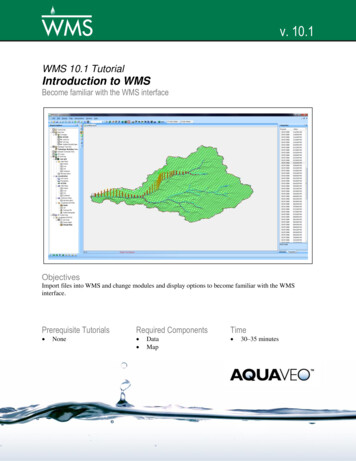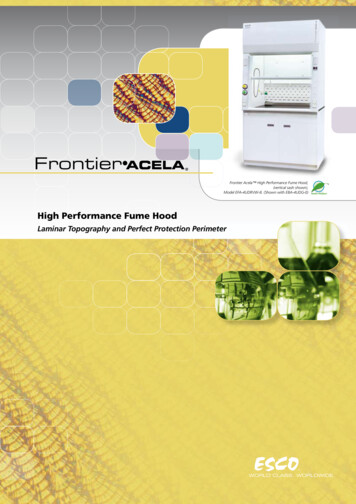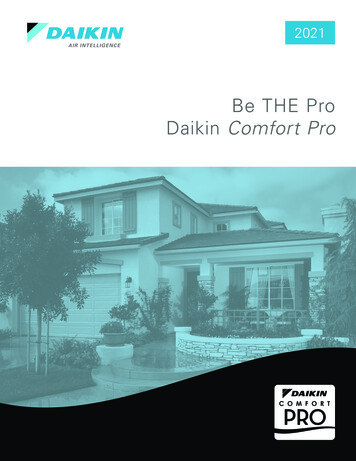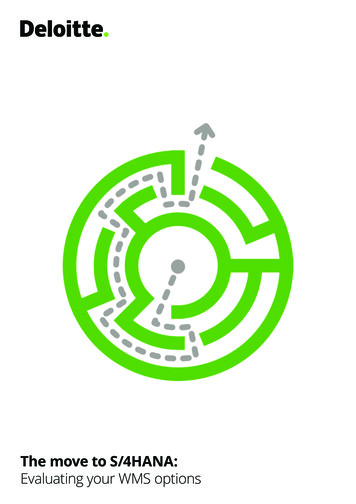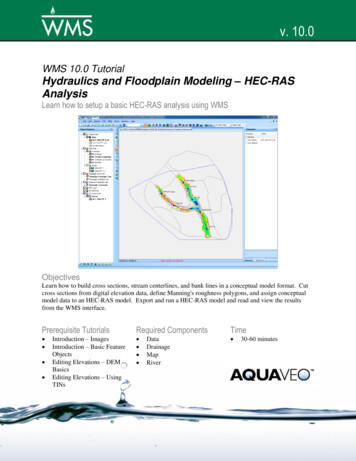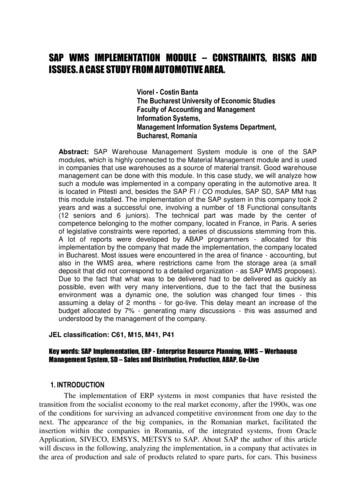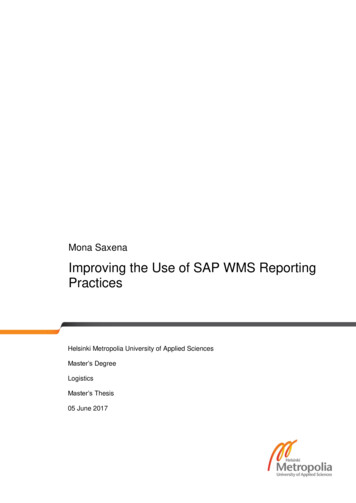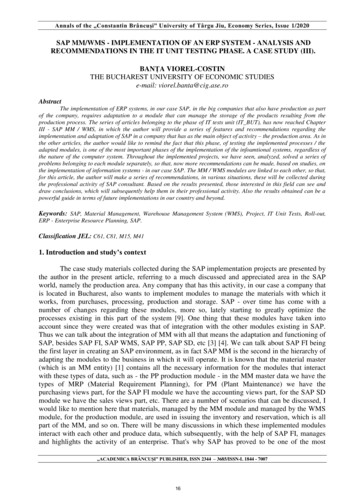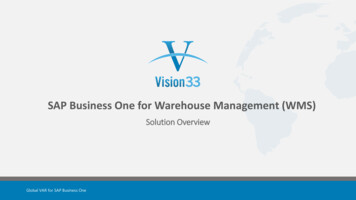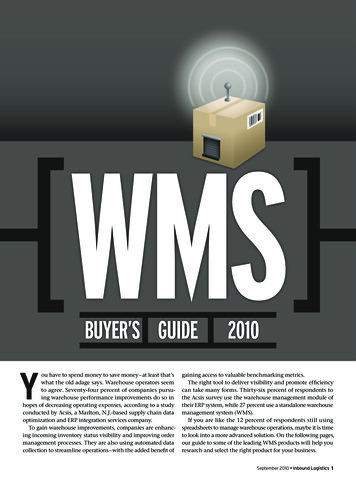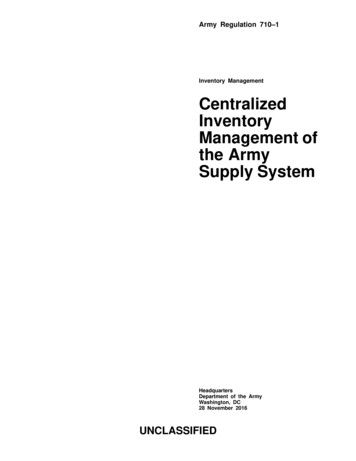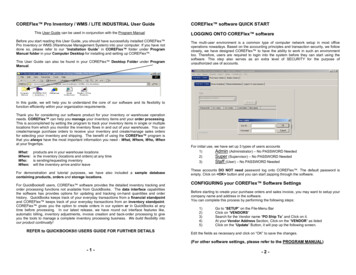
Transcription
COREFlex Pro Inventory / WMS / LITE INDUSTRIAL User GuideThis User Guide can be used in conjunction with the Program ManualBefore you start reading this User Guide, you should have successfully installed COREFlex Pro Inventory or WMS (Warehouse Management System) into your computer. If you have notdone so, please refer to our “Installation Guide” in COREFlex folder under ProgramManual folder in your Computer Desktop for installing and setting up COREFlex .This User Guide can also be found in your COREFlex Desktop Folder under ProgramManual.COREFlex software QUICK STARTLOGGING ONTO COREFlex softwareThe multi-user environment is a common type of computer network setup in most officeoperations nowadays. Based on the accounting principles and transaction security, we followclosely, we have designed COREFlex to have the ability to work in such an environmenttoo. Therefore, users are required to login into the system before they can start using thesoftware. This step also serves as an extra level of SECURITY for the purpose ofunauthorized use of accounts.In this guide, we will help you to understand the core of our software and its flexibility tofunction efficiently within your organization requirements.Thank you for considering our software product for your inventory or warehouse operationneeds. COREFlex can help you manage your inventory items and your order processing.This is accomplished by setting the program to track your inventory items in single or multiplelocations from which you monitor the inventory flows in and out of your warehouse. You cancreate/manage purchase orders to receive your inventory and create/manage sales ordersfor selecting your inventory and shipping. The benefit of using the COREFlex program isthat you always have the most important information you need - What, Where, Who, Whenat your fingertips.What:Where:Who:When:products are in your warehouse locationsis the inventory (locations and orders) at any timeis sending/requesting inventorywill the inventory arrive and/or leaveFor demonstration and tutorial purposes, we have also included a sample databasecontaining products, orders and storage locations.For QuickBooks users, COREFlex software provides the detailed inventory tracking andorder processing functions not available from QuickBooks. The data interface capabilitiesthe software has provides options for updating and tracking on-hand quantities and orderhistory. QuickBooks keeps track of your everyday transactions from a financial standpointand COREFlex keeps track of your everyday transactions from an inventory standpoint.COREFlex gives you the option to create orders in our system or in QuickBooks at anytime before processing. In our latest release, we have round out interface features like,automatic billing, inventory adjustments, invoice creation and back-order processing to giveyou the tools to manage a complete inventory processing business. We build flexibility intoour product continually!REFER to QUICKBOOKS USERS GUIDE FOR FURTHER DETAILSFor initial use, we have set up 3 types of users accountsAdmin (Administrator) – No PASSWORD Needed1)2)Super (Supervisor) – No PASSWORD Needed3)Staff (User) – No PASSWORD NeededThese accounts DO NOT need password log onto COREFlex . The default password isempty. Click on OK button and you can start zapping through the software.CONFIGURING your COREFlex Software SettingsBefore starting to create your purchase orders and sales invoice, you may want to setup yourcompany name and address in the software.You can complete this process by performing the following steps:1)2)3)4)5)Go to “SETUP” on the File-Menu BarClick on “VENDORS”Search for the Vendor name “PO Ship To” and Click on it.At your Vendor Address Section, Click on the “VENDOR” as listedClick on the “Update” Button, it will pop up the following screen.Edit the fields as necessary and click on “OK” to save the changes.(For other software settings, please refer to the PROGRAM MANUAL)-1--2-
FILE MENU BAR– Performing critical functions with just “A few clicksaway”NOTE: The terms in (Parenthesis) are your Menu-bar selectionsindicating where you can perform the tasks.FileAbout the Software COREFlex & its developer, SCS Automation (About)Exit the Software (Exit)CUSTOMIZING YOUR SYSTEM CONFIGURATIONUserLogon / Logoff from your COREFlex software (Logon / Logoff)Change your password periodically to keep away from unauthorized useTurning off QuickBooks InterfaceSearchSearch your Products at the Area-Shelf-Bin location level (Products)Search all Products by ProductIDAdd / Updated / Delete any products along with Bin Location link to themSearch for Sales Orders (Sales Orders)Create new Sales OrderEdit / Update / Delete any existing Sales OrdersSearch existing Sales Orders by Order Status Level(Refer to ORDER STATUS LEVEL in the PROGRAM MANUAL)Perform any MANUAL inventory allocation item by item on the SalesOrder that has been created.(For other system configuration, please refer to the PROGRAM MANUAL)Under SETUP in the File Menu Bar, in the System Configuration, changeall QuickBooks related setting to “NO” values and restart the program.Using your COREFlex softwareThe File menu Bar can be used for quick access to program functions and the programscreens (tabs) are arranged in functional sequence in order to process your inbound andoutbound inventory flows. Program Buttons and drop down menu options allow for “pointand-click” navigation. Click around the program screens You’ll get the hang of it!!!-3-Search for Purchase Orders (Purchase Orders)Create new Purchase OrderEdit / Update / Delete any existing Purchase OrdersSearch existing Purchase Orders by Order Status Level(Refer to ORDER STATUS LEVEL in the PROGRAM MANUAL)Search for Bins (Bins)Finding out what inventory items are being put in a particular Location byinputting the fields with the Area-Shelf-Bin information.Performing add / remove / move and disassociate functions on the itemto the particular locationUpdate and refresh the latest Bin Location information of the productPerform Location Search for products byi)Product Descriptionii)Location Typeiii)ProductIDiv)Scan Code - Only available with Barcode Module Installed-4-
ReportsPrint out Standard Forms that have been included with COREFlex Software(Standard Forms)i)Receiving Formii)Inventory Move Ticketiii)Physical Inventory Count FormPrint out Standardized Crystal Report for management with COREFlex Software(Reports)i)Empty Location Reportii)Inbound Order Status Reportiii)Inventory Activity Reportiv)Open Orders Report by Order Numberv)Open Orders Report by Status Levelvi)Outbound Order Statusvii)Product Queryviii)Product ROP (Re-Order Point)ix)Product Status by Areax)Product Status by Vendorxi)Series Product Status formatted by user(s)We can also create customized reports for your organization. Please contact your ProductRepresentative for further details.ImportImport QuickBooks Interface from your QuickBooks Company Data File(QuickBooks)Pending InvoicesPurchase OrdersCustomers RecordsVendors RecordsProducts (without Inventory)Products & InventoryImport your Bin Location dynamically with a standardized template format (BinLocations)Import your Inventory dynamically with a standardized template format (Inventory)Import any Email Orders that were being sent with a standardized template format(Email Orders)SetupSet up / Update your Area-Shelf-Bin Location (Locations)Set up / Update UOM (Unit of Measurement) Support - IN WMS ONLY (UOM)Set up / Update Multiple Location Type - IN WMS ONLY (Location Type)Customizing PO & Packing Slip fields for your printouts (Customize)Set up / Update your Customers list (Customers)Set up / Update your Vendors list (Vendors)Set up / Update your users list (Users)Set up / Update your System Configuration (System)TutorialInsert / Remove Tutorial Data to help user(s) understand the functionality of thesoftware (Add / Remove Tutorial)HelpDisplay our in-built Help Function and Indexes (COREFlex Help)-5-MODULE SCREENS – Faster access to each functions in“progressive sequence” (Left to Right)NOTE: The terms in (Parenthesis) are your Tab options indicatingwhich module and sub function task you can perform.INVENTORY CONTROL MODULETasks that can be performed in this module:1)2)3)4)List your Inventory items with your Total Quantity-On-Hand (InventoryTotals)Move your Physical Inventory item from one Location to another (MoveInventory)Conduct a Physical Inventory Count periodically (Physical Inventory)QUICKBOOKS USERS ONLY - Export all changes made to your Inventory toQuickBooks (Export to QuickBooks)PURCHASE ORDERS MODULETasks that can be performed in this module:1)2)3)4)5)6)7)QUICKBOOKS USERS ONLY - Import your “Unreceived” Purchase Ordersthat were previously processed in your QuickBooks (PO Import)Create / Edit Purchase Orders and search them by many ways according totheir statuses. (PO Create / Edit)Receive items with reference to your Purchase Order (PO Receiving)QUICKBOOKS USERS ONLY – Create a QuickBooks Bill according to thetotal items RECEIVE count. (Create QB Bill)Create any Back Orders that has partial item received POs (Create BackOrders)Receive items off a Purchase Order (Item Receiving)Assign designated location for each individual item after RECEIVING items(Item Put-Away)SALES ORDERS MODULETasks that can be performed in this module:1)2)3)4)5)6)7)8)Import a Sales order using a standard template provided (Import CustomerOrders)QUICKBOOKS USERS ONLY - Import your “Pending” Invoices, Customersand Update Pricing that were previously processed in your QuickBooks(QuickBooks Interface)Create / Edit Sales Orders and search them by many ways according to theirstatuses (Order Entry / Edit)Process the Order in Sequence of Pick-Pack-Ship (Allocate Orders, ConfirmOrders, Process Orders)QUICKBOOKS USERS ONLY - Create QuickBooks Invoices -If it is beingcreated / edited in COREFlex software (Create QB Invoices)Create any Back Orders that has been shipped partially due to shortage ofinventory (Create Back Orders)FOR WMS ONLY – Allocate orders single-handedly or create wave of orderFOR WMS ONLY – Print Wave of Order Pick Sheets / Master Pick Sheet-6-
Congratulations!!! You can start managing precision inventory control andaccurate order distribution processes.Contact your product representative for more information or go to theproduct web site for more details. (www.coreflexoffice.com)COREFlex SOFTWARE CONTACT INFORMATION(PRO INVENTORY / WMS / LITE INDUSTRIAL)REGISTERING YOUR SOFTWARESPECIALIZED COMPUTING SYSTEMS INC.122 MILL ROADBUILDING A130NP.O. BOX 1095OAKS, PA 19456Until the program is activated for unlimited use, the software will be prompting you to ENTER YOUR LICENSE whenever you start up the program. You may continue using theprogram until the end of 20 trial runs.MAILING ADDRESS:Sales Contact:Toll Free Local -(888) 768-0636(610) 666-3540 ext. 33Pre-Sales / Installation Support: (610) 666-3540 ext. 21(EXAMPLE OF THE LICENSE SCREEN)You can either continue to use the software till you are out of your 20 Trial Runs or purchasethe product. Once you are left with 0 runs out of 20, you will be automatically prompted toenter your “SITE KEY” in order to start the program. At this point, you will need to contactyour COREFlex Product Representative to purchase the product and continue using thesoftware.In written form via Email or Fax, please provide your Company Name, Site Code and ContactPerson for each computer to process your License registration.Email: info@coreflexoffice.comPhone: (610)666-3540 ext. 33 / 21Fax: (610)666-3544-7-Software Product Website: www.coreflexoffice.comCompany Website: www.scsautomation.comSCS Automation is the maker of the COREflex Inventory Management Software. The Industrial versionof the software has been in use since 1992. In 1999 SCS Automation joined the Intuit Developer Networkas a Premier member. Our Pro Inventory and WMS programs are continually developed with the goalsproviding high-level functionality to the small business community. Add-On modules and Bar Code ScanProcessing can be added.
-i-QUICKBOOKS USERS GUIDEIn this section, we have compiled a list of guidelines to follow especially for you, QuickBooksUsers so that you won’t have to double-entry your data.Being a QUICKBOOKS User yourself, we strongly believe you have mastered thefunctionality of QUICKBOOKS , COREFlex Pro Inventory is able to integrate with1)QuickBooks Pro 2003 Edition or later (version 2.3.6)2)QuickBooks Pro 2002 Edition (Version 2.3.3)Here’s a brief view on how COREFlex software is able to interface to your QuickBooks :COREFlex SoftwareCreate / EditPOsQuickBooks Create / EditSales Order(s)PO ReceivingAllocateInventory toSalesOrderCreate QB Bill(s)YesPick / ConfirmOrderCreate BackOrder (if Any)Put AwayInventoryProcess OrderYesBackOrdersNoUse ExportFunction inCOREFlex COREFlex POs QB Bill ReceiptCOREFlex Sales Orders QB InvoicesCreate / EditPOsCreate / EditInvoicesMark Invoice‘Pending’Use Importfunction inCOREFlex QB POs COREFlex POsQB Pending Invoices COREFlex Sales OrdersCOREFlex SoftwareLEGENDQB QuickBooks QuickBooks Quantity-On-Hand in QuickBooks Specific Location of item in theWarehouse / StorageEssentially, COREFlex software products ‘triggers’ the bill creation,invoice generation, and inventory adjustments functions in QuickBooks .
Setting up COREFlex software with QuickBooks Directing you back to your QuickBooks program, your screen will display as illustrated,In order for the COREFlex program to communicate with the inventory data in yourQuickBooks , you MUST have QuickBooks and COREFlex running concurrently on yourcomputer. Also, you must first grant permission for the COREFlex program to access yourQuickBooks data file. You will receive an error if you try to import your data without access.When you have finished installing the software and ready to import inventory data, click on“Import” and “QuickBooks ” a
COREFlex Pro Inventory / WMS / LITE INDUSTRIAL User Guide This User Guide can be used in conjunction with the Program Manual Before you start reading this User Guide, you should have successfully installed COREFlex Pro Inventory or WMS (Warehouse Management System) into your computer. If you have not