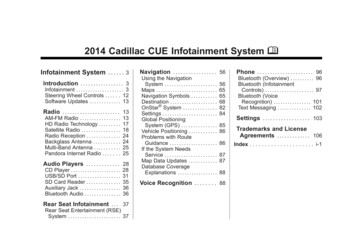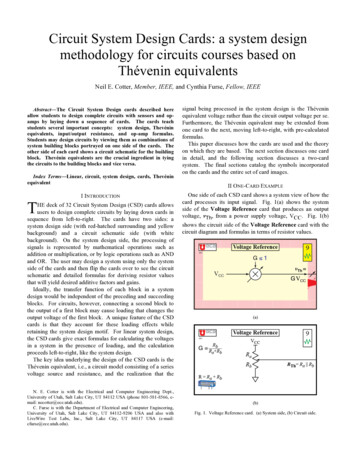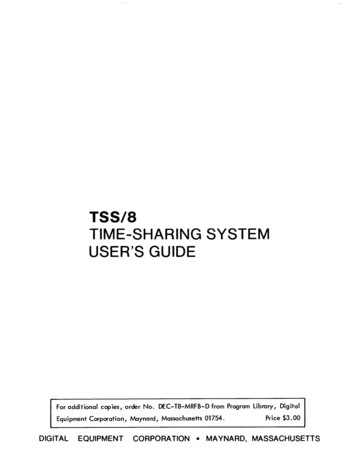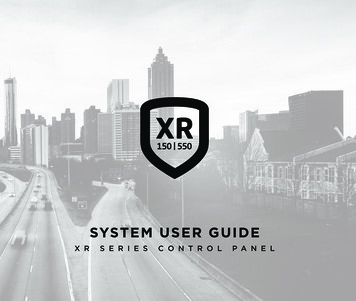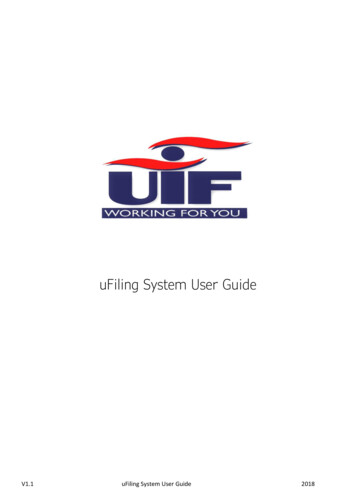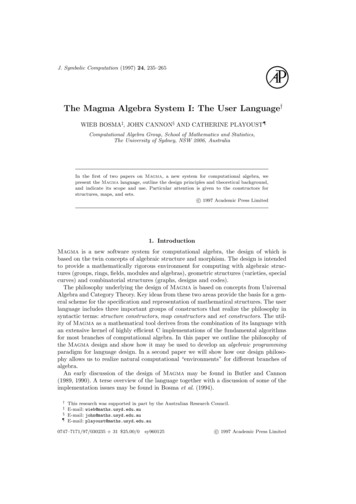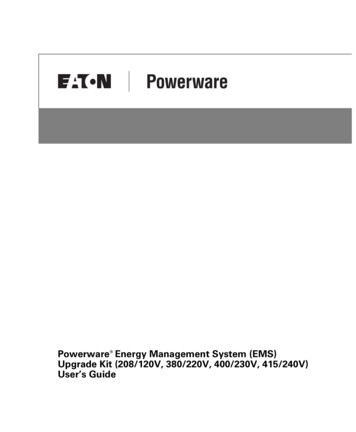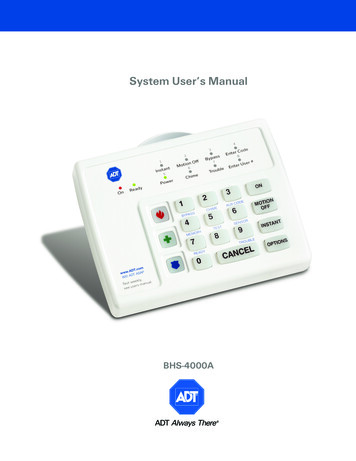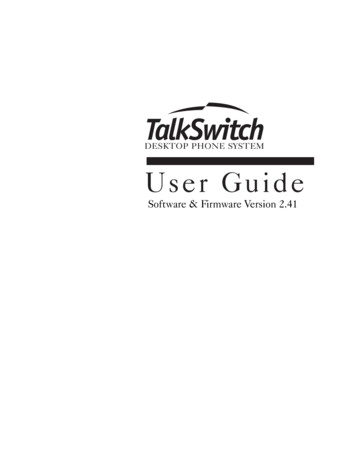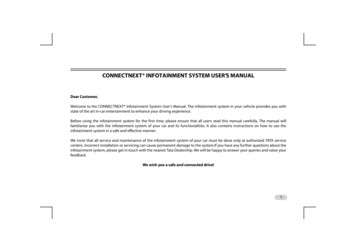
Transcription
CONNECTNEXT INFOTAINMENT SYSTEM USER’S MANUALDear Customer,Welcome to the CONNECTNEXT Infotainment System User's Manual. The infotainment system in your vehicle provides you withstate of the art in-car entertainment to enhance your driving experience.Before using the infotainment system for the first time, please ensure that all users read this manual carefully. The manual willfamiliarize you with the infotainment system of your car and its functionalities. It also contains instructions on how to use theinfotainment system in a safe and effective manner.We insist that all service and maintenance of the infotainment system of your car must be done only at authorized TATA servicecenters. Incorrect installation or servicing can cause permanent damage to the system.If you have any further questions about theinfotainment system, please get in touch with the nearest Tata Dealership. We will be happy to answer your queries and value yourfeedback.We wish you a safe and connected drive!1
CONTENTSCONTENTS1ABOUT THIS MANUAL2Conventions . 4Safety Guidelines. 5Warranty Clauses . 94RADIOOverview . 44Radio Operations . 462INTRODUCTION3Control Elements Overview .11Other Modes of Control .16System Usage .215MEDIAOverview .51Playing a Media Source .54Music Related Functions .59Picture Viewer .68Video Playback .72GETTING STARTEDSystem ON/OFF . 30Manage General Settings . 32Change Audio Settings . 35Change Volume Settings . 39Reset to Factory Default . 426PHONEEnable Bluetooth . 77Pair Devices. 78Manage Paired Devices . 82Manage Bluetooth Settings . 85Change Phone Settings. 87Phone Functions . 91
CONTENTS7CONNECTNEXT APPS8General Information . 103Install CONNECTNEXT App . 104Config CONNECTNEXT APP . 105CONNECTNEXT Apps . 108Navigation Feature . 109Install APPs for Navigation . 111CONNECTNEXT Navigation. 113NaviMaps App Disclaimers . 124CONNECTNEXT Nav Limits . 125Tata Smart Remote . 126Juke-Car Application . 132Apps Disclaimer . 13710FREQUENTLY ASKED QUESTIONSFrequently Asked Questions . 168VEHICLE9Display Vehicle Setup Screen .139Set Lock/Unlock Options .140Manage Park Assist .142Rear View Camera .147Manage Exterior Lights. 148Overview of Climate Control .14911ABBREVIATIONSAbbreviations . 172VOICE RECOGNITION FEATUREVoice Recognition Guidelines 151Voice Recognition Commands 15512INDEXIndex . 1733
01ABOUT THIS MANUALABOUT THIS MANUALThis guide introduces you to the CONNECTNEXT Infotainment system and details its controls, options andoperations.In addition, the guide contains: Illustrations to provide orientations or identification ofvarious options like buttons and menus.Cautions related to a topic such as Danger alerts,Security alerts, Warning statements, Caution notices andGeneral notes.A list of abbreviations used in this guide with theirexplanation.An alphabetical index for quick identification of requiredtopics.CONVENTIONSCONVENTIONS!DANGER :Text that indicates to actions that mightcause harm to personnel.!SECURITY ALERT:Text that indicates to actions whichincreases the potential for unauthorizedaccess.!WARNING:Text that indicates to actions that mightcause harm to the equipment.!CAUTION:Text that call for attention.NOTE:Text that provides some additionalimportant information, which whenignored can cause inconvenience or tipsthat will help you in using the equipment.4
SAFETY GUIDELINESSAFETY GUIDELINES!DANGER :The infotainment system must be used ina way that allows you to drive the vehiclesafely at all times. Failure to do so mayresult in an accident involving seriousinjury or death.ABOUT THIS MANUALGENERAL SAFETY GUIDELINES!WARNING:The infotainment system is asophisticated electronic device. Do notallow improper access of the infotainmentsystem.!DANGER :Permanent hearing loss may occur if youplay your music at loud volumes forprolonged duration. Exercise cautionwhen setting the volume of yourinfotainment system.!DANGER :Exposure of the infotainment system towater or excessive moisture can causeelectric shocks, fire, or other damages.Keep this manual in the vehicle, so it will be handy for you torefer, when needed. If you sell or lend the vehicle, make surethis manual is available in the vehicle along with otherstandard booklets.Please read and follow the safety guidelines listed in thissection to avoid injury or property damage.501
01ABOUT THIS MANUALSAFETY GUIDELINES WHILE DRIVING6!DANGER :Glance at the screen of the infotainmentsystem only when necessary and safe todo so. If prolonged viewing of the screenis necessary, park in a safe location andengage the hand brake.!DANGER :Make certain that the volume level of theinfotainment system is set to a level thatallows you to hear outside traffic andother warnings.SAFETY GUIDELINESSYSTEM CARE AND MAINTENANCEExert at most care while handling the infotainment system aspartial or complete loss of the infotainment system functionsdue to intentional misuse is not covered under warranty.Some guidance for using or maintaining the system are listedbelow:!WARNING:Parking under direct sunlight forprolonged duration can result in hightemperatures inside your car, which candamage your infotainment system, ifused. So, before using the system let thecar interior to cool down.!WARNING:Do not open the infotainment system asincorrect handling can damage thesystem. Further, warranty is void, if seal isbroken.
SAFETY GUIDELINES!WARNING:Do not replace the vehicle speakers or fitadditional speakers with aftermarketspeakers. It may lead to themalfunctioning or even damage of theinfotainment system.!WARNING:Do not apply sticky or strong alcoholbased spray, lotion or liquid on theinfotainment system while cleaning thevehicle dashboard. This may causepermanent damage to the system buttonfunctions, knob operations or the displayscreen. It may also lead to thedeterioration of the system paint.!WARNING:Usage of paint or color on theinfotainment system can make themoving parts sticky and stop them fromfunctioning correctly.ABOUT THIS MANUAL!WARNING:Avoid addition of any accessories such asexternal amplifiers, which will lead to themodification of the standard factorywiring connections. As such unauthorizedinterconnections, can result in themalfunctioning of the infotainmentsystem. Always contact the Tata dealer forthe changes to the vehicle or system.!WARNING:Ensure that any liquid does not enter theinfotainment system, as it will lead to thefailure of radio. The warranty of thesystem will be void, if liquid ingress marksare observed inside the system.!WARNING:Do not use excessive force while handlingthe infotainment system, USB slot, AUX-Inslot and so on. It might cause damage tothe system or component.701
01ABOUT THIS MANUAL!WARNING:Avoid insertion of any other object in theSD Card reader slot. Only SD Cards mustbe inserted in the slot.!WARNING:Do not insert wet, moist or worn out SDCards in the SD Card reader slot.!WARNING:Do not insert Micro SD Cards into the SDCard reader slot.!8WARNING:Avoid usage of hard or sharp objects likepen, key, USB stick etc. to touch thescreen, as it can cause scratches on thescreen surface.SAFETY GUIDELINES!WARNING:Use a soft, clean and dry cleaning cloth toclean the touch screen surface. If required,use a lint-free cloth damped with acleaning solution such as isopropylalcohol, or an isopropyl alcohol and watersolution ratio of 50:50. Be sure to followthe solvent manufacturer's precautionsand directions.!WARNING:Avoid spraying or spilling of cleaningsolutions, perfumes, car fresheners,beverages, caustic chemicals or anyliquids on the touch screen surface, as itcan damage the screen or theinfotainment system.
WARRANTY CLAUSESWARRANTY CLAUSESThe warranty clauses applicable to the infotainment systemare listed below:ABOUT THIS MANUAL Tampered or serviced or repaired by anyagency not authorized by Tata Motors Limited.1. Warranty is applicable in India only.2. Warranty for the product is against defective materialsand manufacturing faults for 36 months / 60,000 km(whichever comes earlier) from the date of the firstsale of vehicle.3. Display and touch panel, if applicable to your system,are covered for 12 months from the date of the firstsale of vehicle.4. Warranty is expressly not applicable under thefollowing conditions: Where the product has been dismantled,repaired, altered, modified or damaged dueto user negligence and misuse The serial number of the product beenremoved, defaced or altered. Warranty void sticker is removed or tampered Improper usage such as wrong electrical supply / voltage setting causing damage to theequipment901
02INTRODUCTIONWARRANTY CLAUSESINTRODUCTION The CONNECTNEXT infotainment system provides you witha bundle of high-end functionalities to: Manage in-vehicle entertainment capabilitiesHandle certain vehicle feature controlsView information about some vehicle featuresKey features of the infotainment system include: 5” inch WQVGA Touch Screen4 Channel AudioAM and FM Tuner Bands with 20 station memories oneach bandSpeed Dependent Volume ControlDisplay OFF feature for distraction free night driveUSB, iPod, Aux, SD Card and Bluetooth Audio multimediasupportVideo Playback and Image Viewing support from mediasourcesHands-free/Bluetooth support with advance functionslike ‘Set contacts as Favorite’ and ‘Reject with SMS’ forincoming calls10 Simultaneous pairing with multiple Phone handsets (upto 10 devices) though Bluetooth for Phone and Musicsupports like Phone book download & Audio streamingSupport for navigation using mobile applicationsupported by MapmyIndia mapsIntegrated with vehicle components like FATC and ParkAssist System and displays related informationVehicle feature control support like door locking, andapproach lightsInfotainment system control from Steering Wheel.NOTE:Some of the vehicle features like parkassist system, Steering Wheel Controls(SWC), FATC, locking, and lighting are notstandard in every vehicle variant. Featuresthat are unavailable in the vehicle cannotbe controlled using the infotainmentsystem. Please refer to the Owner’sManual of your vehicle or check with yourvehicle dealer to confirm the list offeatures available in your vehicle.
CONTROL ELEMENTS OVERVIEWINTRODUCTIONCONTROL ELEMENTS OVERVIEWThe control elements, buttons and knobs, that are availableon the infotainment system allows you to control theinfotainment system. It provides you with quick and easyaccess to the commonly used functions and options of theinfotainment system.1142133124115106789Figure 1: CONNECTNEXT Infotainment System Control Elements1102
02INTRODUCTIONCONTROL ELEMENTS OVERVIEWTable 1: Infotainment System Control ElementsSlNoControlElements1Description Single Press & Long Press: Sets infotainment system display OFF, if display is ON Sets infotainment system display ON, if display is OFF Single Press & Long Press: Displays the options of the currently played audio source or the currently connectedphone. If a phone with navigation applications is connected to the system, displaysoptions of the Navigation feature. Single Press & Long Press: Displays setup menu. Single Press & Long Press: Displays home screen with current media/audio source playing in the background.button2button3button4Home button12
CONTROL ELEMENTS OVERVIEWINTRODUCTIONTable 1: Infotainment System Control ElementsSlNoControlElements5Description Volume RotaryKnob 6 Single Press & Long Press: Mute/Un Mute currently played audio/media source. Single Press & Long Press: Displays audio setup options. Single Press: iPod, USB, Bluetooth Audio & SD: Plays the previous track. Radio: Enables auto seek down.Long Press: iPod, USB, Bluetooth Audio & SD: Fast rewinds the current track.Mute/Unmutebutton7Audio button8Fast RewindbuttonClock Wise: Increases the volume.Anti-Clock Wise: Decreases the volume.Single Press & Long Press: System Audio ON/OFF. One Hour Mode System Switched ON Mode: Switches OFF the infotainment system. 1302
02INTRODUCTIONCONTROL ELEMENTS OVERVIEWTable 1: Infotainment System Control ElementsSlNoControlElements9Description Fast Forwardbutton10 Menu RotaryKnob 14Single Press: iPod, USB, Bluetooth Audio & SD: Plays the next track. Radio: Enables auto seek up.Long Press: iPod, USB, Bluetooth Audio & SD: Fast forwards the current track.Clock Wise: iPod, USB,SD and Bluetooth Audio: Previews next track. On knob press, plays the track. Radio: Enables manual tune up of FM/AM stations. Setup, Incoming and Active Phone Calls: Scrolls up through a menu/list like call logs,contacts, setup options, media list or radio presets.Anti-Clock Wise: iPod, USB, SD and Bluetooth Audio: Previews previous track. On knob press, plays thetrack. Setup, Incoming and Active Phone Calls: Scrolls down through a menu/list like call logs,contacts, setup options, media list or radio presets.Single Press & Long Press: Selects the selection i.e. a track, a menu, an option, or a FM/AM station/preset. Incoming Phone Calls: Receives the incoming phone call. Outgoing Phone Call: Ends the outgoing phone call.
CONTROL ELEMENTS OVERVIEWINTRODUCTIONTable 1: Infotainment System Control ElementsSlNoControlElements11Description Single Press & Long Press: Back to the previous menu, if applicable. Single Press & Long Press: Displays the Phone menu. If not further action is taken, returns to the mode from whichthe Phone button was pressed. Incoming Phone Call: Accepts (Connects) the Phone call. Active Phone Call: Displays the Phone Menu with Call Log, Contacts, Favorites and Keypad options. Single Press & Long Press: Plays Radio in the last tuner band (FM/AM station). Radio: Displays the various tuner bands, FM and AM. When the Radio button is pressedagain, the infotainment system displays the stored FM/AM stations. Single Press & Long Press: Plays last active media source. Radio: Plays previous valid media source/default media source. Media Types: Plays the next active media source.Back button12button13button14button1502
02INTRODUCTIONOTHER MODES OF CONTROLIn addition to the control elements on the infotainmentsystem, the system can also be controlled from the: Steering Wheel controlsMobile using Tata Smart RemoteSteering wheel control elements provide you the flexibility ofcontrolling your infotainment system even while you aredriving without distracting your attention.16OTHER MODES OF CONTROL
OTHER MODES OF CONTROLINTRODUCTIONSTEERING WHEEL CONTROL ELEMENTS54671823Figure 2: Steering wheel control elements1702
02INTRODUCTIONOTHER MODES OF CONTROLTable 2: Steering Wheel Control ElementsSlNoControlElement1IncreaseVolume218 DecreaseVolumeDescription Single Press: Increases volume/ring tone volume by 1 unit.Long Press: Increases volume or ring tone volume as long as the maximum volume is reached.Single Press: Decreases volume/ring tone volume by 1 unit.Long Press: Decreases volume/ring tone volume as long as volume value reaches 0.
OTHER MODES OF CONTROLINTRODUCTIONTable 2: Steering Wheel Control ElementsSlNoControlElement1Description -Scroll Down - Audio SourceChange- Scroll Up Scroll Down SP: Media Types (except AUX-IN): Opens the previous track. Radio: Plays Previous Radio Preset.Scroll Down LP: Media Types (except AUX-IN): Opens the previous folder. Radio: Initiates Auto Seek by decreasing radio frequency until the button is pressed.SP/LP: Plays the media in the following sequence Previous FM station- Previous AM station USB/iPod- SD Card- Bluetooth audio streaming- AUX in.Scroll Up SP: Media Types (except AUX-IN): Opens the next track. Radio: Plays Next Preset.Scroll Up LP: Media Types (except AUX-IN): Opens the next folder. Radio: Initiates Auto Seek by increasing radio frequency until the button is pressed.1902
02INTRODUCTIONOTHER MODES OF CONTROLTable 2: Steering Wheel Control ElementsSlNo6aAnd6bControlElementDescription Single Press & Long Press: Mutes/Unmutes the audio track. Incoming Phone Call: Reject call. Outgoing Phone Call: Cancel call. Active Phone Call: End call. Single Press: Displays Phone screen.Incoming Phone Call: Accept call.Long Press: Activates voice control system or cancels voice control, if active.Mute / RejectPhone Call7aAnd7b-Accept PhoneCall / Press ToTalk (ifavailable)20
SYSTEM USAGESYSTEM USAGEINTRODUCTIONeditable menu options and 1 non-editable Navigation menuoption.The menus and submenus in the CONNECTNEXT infotainment system helps you to easily browse and accessthe various features and functions of the system.CONNECTNEXT MENU STRUCTUREAccess to any function/feature begins from the Main Menu.The main menu of the CONNECTNEXT infotainment systemis displayed after the Welcome Screens. It has 8 blankFigure 3: Welcome Screen 12102
02INTRODUCTIONSYSTEM USAGEFigure 5: Home Screen with Configured Media MenuFigure 4: Welcome Screen 2 22Blank editable menu option, which can beconfigured as a shortcut
SYSTEM USAGEINTRODUCTIONThe default colors with which the shortcuts of eachfunctionality can be recognized are listed in the below table.NOTE:Shortcuts that are un-selected will beslightly greyed out. The shortcut that iscurrently selected will be in focus andbrighter.Blank editable menu - Blank editable menu - VoiceCommand - USB - Navigation - Contacts - Blankeditable menu - Blank editable menuNOTE:The sequence of the shortcuts can changedepending on the configuration of ourvehicle.Table 3: Default Colors of Functionality ShortcutsFunctionalityShortcut ColorDepending on the functionality, the infotainment systemprovides multiple levels of ight GreenVoice CommandsPurpleNOTE:SetupDark RedYou will not be able to assign a feature orsubmenu option to the non-editableNavigation menu option.The general sequence of the shortcuts in the system will be:Creating shortcuts (Main Menu Options)You can create shortcuts for frequently used features orsubmenu option by assigning them to the 8 blank editablemenu options that are available in the Main menu.To create a shortcut:2302
02INTRODUCTION1. In the Main menu, navigate to the blank editablemenu option and do a Single Press. The systemdisplays the Add Shortcuts screen.NOTE:You can also do a Long Press, displayManage Shortcuts screen and select theAdd shortcuts option to view the AddShortcuts screen.2. In the Add Shortcuts screen, navigate to and select therequired main menu option (Media/Phone/Radio/Setup) for whose submenu option you want to createthe shortcut. The system displays the submenuoptions of the selected menu.3. Navigate to and select the required submenu optionfor which you want to create the shortcut. The systemassigns the access to the submenu option to the blankeditable menu and also displays the name and icon ofthe submenu option on the Main menu option. Youcan now select the Main menu option to access thesubmenu.Deleting a shortcutTo delete a shortcut:24SYSTEM USAGE1. Long Press on the required shortcut (Main menuoption). The system displays the Manage Shortcutsscreen.NOTE:Only shortcuts that have been assigned toa feature or submenu option can bedeleted. Blank
WARRANTY CLAUSES ABOUT THIS MANUAL WARRANTY CLAUSES The warranty clauses applicable to the infotainment system are listed below: 1. Warranty is applicable in India only. 2. Warranty for the product is against defective materials and manufacturing faults for 36 months / 60,000 km (whichever comes earlier) from the date of the first sale of .