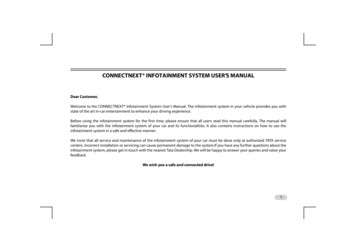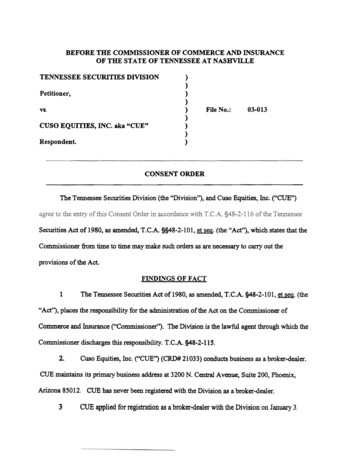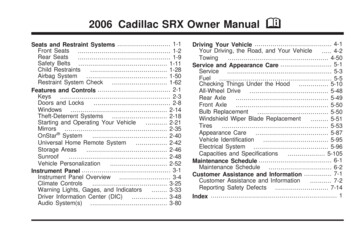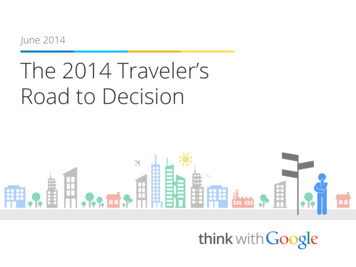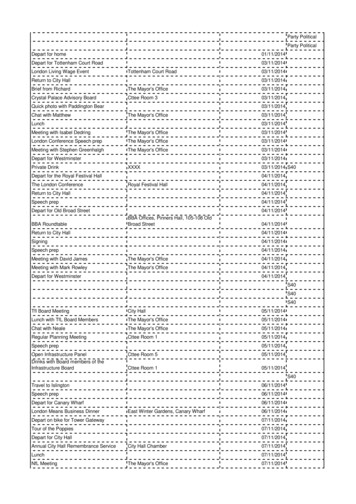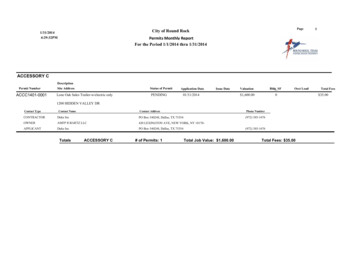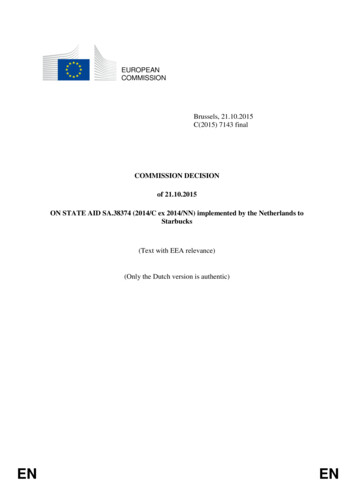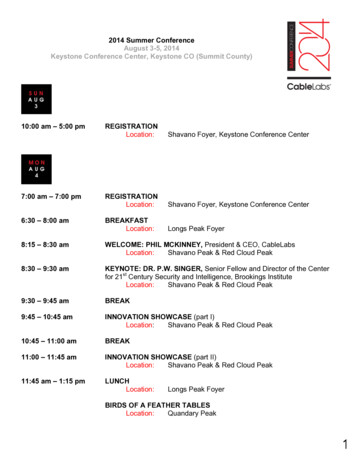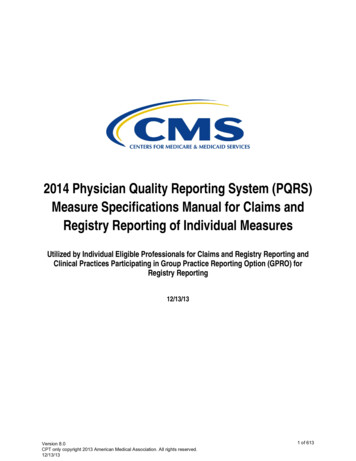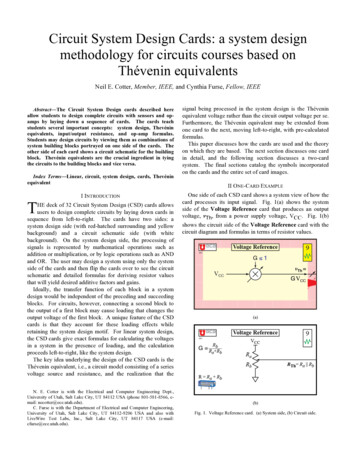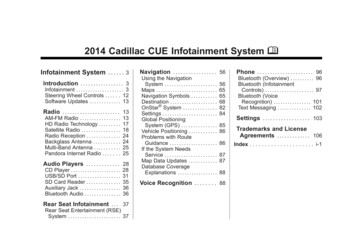
Transcription
Cadillac CUE Infotainment System (GMNA-Localizing-U.S./Canada/Mexico6007003) - 2014 - CRC - 8/20/13Black plate (1,1)2014 Cadillac CUE Infotainment System MInfotainment System . . . . . . 3Navigation . . . . . . . . . . . . . . . . . 56Introduction . . . . . . . . . . . . . . . . . 3566565688284Infotainment . . . . . . . . . . . . . . . . . . . . 3Steering Wheel Controls . . . . . . 12Software Updates . . . . . . . . . . . . . 13Radio . . . . . . . . . . . . . . . . . . . . . . . 13AM-FM Radio . . . . . . . . . . . . . . . . .HD Radio Technology . . . . . . . . .Satellite Radio . . . . . . . . . . . . . . . .Radio Reception . . . . . . . . . . . . . .Backglass Antenna . . . . . . . . . . .Multi-Band Antenna . . . . . . . . . . .Pandora Internet Radio . . . . . . .13171824242525Audio Players . . . . . . . . . . . . . 28CD Player . . . . . . . . . . . . . . . . . . . . .USB/SD Port . . . . . . . . . . . . . . . . . .SD Card Reader . . . . . . . . . . . . . .Auxiliary Jack . . . . . . . . . . . . . . . . .Bluetooth Audio . . . . . . . . . . . . . . .2831353636Rear Seat Infotainment . . . 37Rear Seat Entertainment (RSE)System . . . . . . . . . . . . . . . . . . . . . . 37Using the NavigationSystem . . . . . . . . . . . . . . . . . . . . . .Maps . . . . . . . . . . . . . . . . . . . . . . . . . .Navigation Symbols . . . . . . . . . . .Destination . . . . . . . . . . . . . . . . . . . .OnStar System . . . . . . . . . . . . . .Settings . . . . . . . . . . . . . . . . . . . . . . .Global PositioningSystem (GPS) . . . . . . . . . . . . . . .Vehicle Positioning . . . . . . . . . . . .Problems with RouteGuidance . . . . . . . . . . . . . . . . . . . .If the System NeedsService . . . . . . . . . . . . . . . . . . . . . .Map Data Updates . . . . . . . . . . . .Database CoverageExplanations . . . . . . . . . . . . . . . . .858686878788Voice Recognition . . . . . . . . 88Phone . . . . . . . . . . . . . . . . . . . . . . 96Bluetooth (Overview) . . . . . . . . . . 96Bluetooth (InfotainmentControls) . . . . . . . . . . . . . . . . . . . . 97Bluetooth (VoiceRecognition) . . . . . . . . . . . . . . . . 101Text Messaging . . . . . . . . . . . . . . 102Settings . . . . . . . . . . . . . . . . . . 103Trademarks and LicenseAgreements . . . . . . . . . . . . . 106Index . . . . . . . . . . . . . . . . . . . . . i-1
Cadillac CUE Infotainment System (GMNA-Localizing-U.S./Canada/Mexico6007003) - 2014 - CRC - 8/20/13Black plate (2,1)
Cadillac CUE Infotainment System (GMNA-Localizing-U.S./Canada/Mexico6007003) - 2014 - CRC - 8/20/13Black plate (3,1)Infotainment SystemIntroductionInfotainmentThe names, logos, emblems,slogans, and vehicle body designsappearing in this manual including,but not limited to, GM, the GM logo,CADILLAC, CADILLAC Crest &Wreath and CADILLAC CUE areregistered trademarks of GeneralMotors LLC., its subsidiaries,affiliates, or licensors.Litho in U.S.A.Part No. 23127537 B Second PrintingThis manual describes features thatmay or may not be on your specificvehicle either because they areoptions that you did not purchase ordue to changes subsequent to theprinting of this owner manual.Please refer to the purchasedocumentation relating to yourspecific vehicle to confirm each ofthe features found on your vehicle.For vehicles first sold in Canada,substitute the name General Motorsof Canada Limited for CadillacMotor Division, whenever it appearsin this manual. 3Keep this manual with the ownermanual in the vehicle, so it will bethere if it is needed. If the vehicle issold, leave this manual in thevehicle.Read the following pages tobecome familiar with theinfotainment system features.2013 General Motors LLC. All Rights Reserved.
Cadillac CUE Infotainment System (GMNA-Localizing-U.S./Canada/Mexico6007003) - 2014 - CRC - 8/20/134Black plate (4,1)Infotainment System{ WarningTaking your eyes off the road fortoo long or too often while usingany infotainment features cancause a crash resulting in injuryor death. Do not give extendedattention to infotainment taskswhile driving. Focus your attentionon driving and limit glances to theinstrument cluster or center stackscreens. Use voice guidancewhenever possible.The infotainment system has built-infeatures intended to help preventdistracted driving by disabling somefunctions. A grayed-out function isnot available for different reasons,but the most significant reason iswhen the vehicle is moving.Many primary infotainment featuresare also available by using theinstrument cluster and steeringwheel controls.Before driving:.Become familiar with theoperation, buttons on thefaceplate, and screen buttons.Set up the audio by settingfavorite stations, setting thetone, and adjusting speakers.Set up phone numbers inadvance so they can be calledby pressing a single button or byusing a single voice command ifequipped with Bluetooth phonecapability.Customer AssistanceAssistance is available to help withBluetooth pairing, other mobiledevice interface, and operationsupport of the CUE infotainmentsystem. Specialists are availablewhen calling this CustomerAssistance number.U.S.: 1-855-428-3669(855 4 CUE NOW)Canada: 1-888-446-2000 (CanadianCadillac Customer Care Centre)
Cadillac CUE Infotainment System (GMNA-Localizing-U.S./Canada/Mexico6007003) - 2014 - CRC - 8/20/13Black plate (5,1)Infotainment SystemInfotainment SystemPower (On/Off/Mute)The infotainment system iscontrolled by using the touchscreen,the buttons below the touchscreen,steering wheel controls, and voicerecognition.When off, press O (1) to turnthe system on. Press and hold toturn off.When on, press O to mute thesystem. Press O again tounmute the system.Retained Accessory Power (RAP)The vehicle has RAP. When in RAPthe audio system can be playedeven after the ignition is turned off.See “Retained Accessory Power(RAP)” in the owner manual.1.O (Power and Mute)2. Volume3.{ (Home Page)5VolumeThe black area above the chromebar (2) is used to increase ordecrease the volume. There arethree ways to adjust the volume:.Slide a finger.Press.Press and hold.Rear Seat Armrest ControlPanelIf equipped, there is a control panelin the center of the rear seatback.See “Armrest Storage” in the ownermanual.
Cadillac CUE Infotainment System (GMNA-Localizing-U.S./Canada/Mexico6007003) - 2014 - CRC - 8/20/136Black plate (6,1)Infotainment System1.O (Power): Press to turn thepower on or off the sourcedaudio or media playback andsunshade control button (ifequipped).2.S VOL T (Volume): Press theleft or right arrow to adjust thevolume of current playback.3.Q (Sunshade Switch): Pressand release the switch to controlthe rear window sunshade. See“Rear Window Sunshade” in theowner manual.4. SRCE (Source): Press tochange the source of playback.5.S SEEK T: Press the left orright arrow to go to the previousor next station on the radio ortrack on a media source.6. PRESET: Press to go to a savedfavorite.
Cadillac CUE Infotainment System (GMNA-Localizing-U.S./Canada/Mexico6007003) - 2014 - CRC - 8/20/13Black plate (7,1)Infotainment SystemHome Pagek (Interaction Selector): Press todisplay the favorites list.Press and hold a location within thefavorites area to begin the processof saving a favorite application.Press the application icon to storeas a favorite, and the name of theapplication will be shown infavorites.The Home Page is whereapplication icons are accessed.Some features are disabled whenthe vehicle is moving.The Home Page can be set up tohave up to five pages with eighticons per page.Press the left u or right v or slidefinger left/right across the screen toaccess the pages of icons.v (Next):Press to go to the nextHome Page.u (Previous):Press to go to theprevious Home Page.Home: Press to go back to theHome Page to start a differentapplication.Managing Home Page Icons1. Press and hold any of the HomePage icons to edit that icon.2. Drag the icon to a new locationon the Home Page or to save itto the applications tray.3. Press{ to exit edit mode.7AudioPress the AUDIO icon to display theactive audio source page. Availablesources are AM, FM, XM, CD, MyMedia, USB, SD, Bluetooth, andAUX Input.PhonePress the PHONE icon to displaythe Phone main page. SeeBluetooth (Overview) on page 96 orBluetooth (Infotainment Controls) onpage 97 or Bluetooth (VoiceRecognition) on page 101.NAV (Navigation, If Equipped)Press the NAV icon to display thenavigation map or OnStar Turn-by-Turn Navigation. See Usingthe Navigation System on page 56or “OnStar Navigation” in the ownermanual.
Cadillac CUE Infotainment System (GMNA-Localizing-U.S./Canada/Mexico6007003) - 2014 - CRC - 8/20/138Black plate (8,1)Infotainment SystemAppsEnergyOnStar (If Equipped)If equipped, this feature is availablethrough the Apps icon on theradio Home Page. Downloadingand using Apps requiresa Bluetooth Internet connection aspart of a smartphone or other mobiledevice data service plan. On mostsmartphones, activation is in thedevice’s Settings menu underMobile Network Sharing, PersonalHotspot, Mobile Hotspot, BluetoothTethering, or similar. After activationof the hotspot on the smartphone,complete the Bluetooth pairingprocess using the Phone icon onthe radio Home Page. After pairingthe phone, press the Apps icon onthe radio Home Page. Follow theprompts to configure the Internetconnection and set up an account.See www.cadillac.com/cue (U.S.) orwww.cue.cadillac.ca (Canada).Press the ENERGY leaf icon todisplay energy flow on the hybridvehicle. See the owner manual.Press the ONSTAR icon to displaythe OnStar main page and startOnStar voice recognition. See“OnStar Overview” in the ownermanual.SettingsPress the SETTINGS icon to displaythe Settings menu. See Settings onpage 103.Phone (Voice Recognition, IfEquipped)Press the PHONE microphone iconon the Home Page to access theBluetooth Speech Recognition mainpage. See Voice Recognition onpage 88.ClimatePress the CLIMATE icon to displaythe Climate main page. See “DualAutomatic Climate Control System”in the owner manual.Pandora (If Equipped)Rear Climate (If Equipped)Press the PANDORA icon to beginPandora . See Pandora InternetRadio on page 25.Press the R. CLIMATE icon todisplay the Rear Climate main page.See “Rear Climate Control System”in the owner manual.Weather (If Equipped)Press the WEATHER icon to displaythe Weather main page. See“SiriusXM Travel Link (If Equipped)”under Satellite Radio on page 18.Video (If Equipped)Press the VIDEO icon to display thevideo Rear Seat Entertainment mainpage. See Rear Seat Entertainment(RSE) System on page 37.
Cadillac CUE Infotainment System (GMNA-Localizing-U.S./Canada/Mexico6007003) - 2014 - CRC - 8/20/13Black plate (9,1)Infotainment SystemApplications TrayTouchscreen Buttons9Press/TapTouchscreen buttons show on thescreen when available. When afunction is unavailable, the buttonmay gray-out. When a function isselected, the button may highlight.Proximity SensingThe applications tray is at thetop-center of the screen. Theapplications tray can have three tofive applications.To add an application from theHome Page to the applications tray:1. Press and hold any icon on theHome Page to enter edit mode.2. Drag the icon to theapplications tray.To remove an item from theapplications tray, drag the iconfrom the applications tray backto the Home Page.Adding or removing applicationsfrom the applications tray will notremove them from the Home Page.The infotainment system usesproximity sensing. When enabled,certain screen buttons and featureswill become visible when a handapproaches the screen. When thehand is removed, these featuresfade. Proximity Sensing can bedisabled in the Settings applicationsin the Display menu options.Haptic FeedbackHaptic feedback is a pulse thatoccurs when a button is pressed onthe screen or when buttons belowthe screen are pressed.Infotainment GesturesUse the following finger gestures tocontrol the infotainment system.Press/Tap is used to select a buttonor option, activate an application,or change the location inside a map.
Cadillac CUE Infotainment System (GMNA-Localizing-U.S./Canada/Mexico6007003) - 2014 - CRC - 8/20/1310Black plate (10,1)Infotainment SystemPress and HoldDragNudgePress and hold can be used to startanother gesture, move, or delete anapplication.Drag is used to move applicationson the Home Page, or to pan themap. To drag the item, it must beheld and moved along the screen tothe new location. This can be doneup, down, right, or left.Nudge is used to move items ashort distance on a list or a map. Tonudge, hold and move the selecteditem up or down to a new location.
Cadillac CUE Infotainment System (GMNA-Localizing-U.S./Canada/Mexico6007003) - 2014 - CRC - 8/20/13Black plate (11,1)Infotainment System11Fling or SwipeSpreadPinchFling or swipe is used to scrollthrough a list, pan the map,or change page views. Do this byplacing a finger on the screen thenmoving it rapidly up and down orright and left.Spread is used to zoom in on amap, certain images, or web page.Place finger and thumb together onthe screen, then move them apart.Pinch is used to zoom out on amap, certain images, or a webpage. Place finger and thumb aparton the screen, then move themtogether.
Cadillac CUE Infotainment System (GMNA-Localizing-U.S./Canada/Mexico6007003) - 2014 - CRC - 8/20/1312Black plate (12,1)Infotainment SystemCleaning High Gloss Surfacesand Vehicle Information andRadio DisplaysFor vehicles with high glosssurfaces or vehicle displays, use amicrofiber cloth to wipe surfaces.Before wiping the surface with themicrofiber cloth, use a soft bristlebrush to remove dirt that couldscratch the surface. Then use themicrofiber cloth by gently rubbing toclean. Never use window cleanersor solvents. Periodically hand washthe microfiber cloth separately,using mild soap. Do not use bleachor fabric softener. Rinse thoroughlyand air dry before next use.Steering Wheel ControlsThe infotainment steering wheelcontrols can be used to control theinfotainment features displayed inthe instrument cluster.When in Valet Mode (if equipped),access to the infotainment functionsis disabled. See Settings onpage 103.g (Push to Talk): Press to answeran incoming call or to start a voicerecognition. See Bluetooth(Overview) on page 96 or Bluetooth(Infotainment Controls) on page 97or Bluetooth (Voice Recognition) onpage 101 and “OnStar Overview” inthe owner manual.i (End Call): Press to decline anincoming call, or end a current call.Press to mute or unmute theinfotainment system when not ona call.S or T (Previous or Next):Pressthe five-way control to the left orright to go to the previous or nextarea in the display or to the previousor next menu.y or z (Previous or Next):Press the five-way control up ordown to go up or down in a listor page.SEL: Press to select a highlightedmenu item.
Cadillac CUE Infotainment System (GMNA-Localizing-U.S./Canada/Mexico6007003) - 2014 - CRC - 8/20/13Black plate (13,1)Infotainment SystemC or B (Next or PreviousFavorite): Press to go to the nextor previous favorite when listeningto the radio. Press to go to the nextor previous track when listening to amedia source.x or x (Volume):Press toincrease or decrease the volume.Software UpdatesRadioPress the MENU screen button todisplay the following menus:AM-FM RadioTone Settings:Playing the RadioWhile on the audio main page theavailable sources are: AM, FM, XM(if equipped), CD, My Media, USB,SD, Bluetooth, and AUX Input.Press the RADIO screen buttonto scroll through AM, FM,or SiriusXM (if equipped).Press the MEDIA screen buttonto scroll through CD (ifequipped), My Media, USB, SD,Bluetooth, and Aux Input.See the following websites forinformation:CadillacIn the U.S., see www.cadillac.com.In Canada, see www.cadillac.ca.13Infotainment System SettingsPress the RADIO screen button toaccess broadcast sources.Bass, Midrange, Treble,Surround (if equipped): Press or to adjust. Surround adjuststhe headrest speakervolume only.Balance: Press S or T for moresound from the left or rightspeakers. The middle positionbalances the sound between theleft and right speakers.Fade: Press y or z for moresound from the front or rearspeakers. The middle positionbalances the sound between thefront and rear speakers.Tag Song: Press to bookmark asong on an Apple device for laterpurchase using iTunes .Timeshift: Timeshift is therecording of a radio station for up to25 minutes. See “Timeshifting” laterin this section.
Cadillac CUE Infotainment System (GMNA-Localizing-U.S./Canada/Mexico6007003) - 2014 - CRC - 8/20/1314Infotainment SystemDSP Modes:.Black plate (14,1)If equipped with Bose StudioSurround sound system, it willhave four DSP modes including:‐ Normal: Adjusts the audio toprovide the best sound for allseating positions.‐ Driver: Adjusts the audio toprovide the best sound for thedriver.‐ Rear: Adjusts the audio toprovide the best sound for therear seat occupants.‐ Centerpoint: Creates the bestsurround sound for the wholevehicle.Auto Volume: If equipped, thisfeature adjusts the volume basedon vehicle speed. The optionsare Off, Low, Medium - Low,Medium, Medium - High, or High.Press [ Back to go back to theprevious menu.Bose AudioPilot NoiseCompensation Technology:If equipped, this feature adjuststhe volume based on the noise inthe vehicle. When turned on,AudioPilot detects noise and vehiclespeed to continuously adjust theaudio signal so that music willsound the same at a set volumelevel. This feature is most effectiveat lower radio volume settingswhere background noise can affecthow well the music is being played.See www.bose.com/audiopilot. Thisfeature can be turned on or off.Press [ Back to go back to theprevious menu.Update Station List: For AM andFM only, press to update the stationlist. Press [ Back to go back to theprevious menu.EQ (Equalizer): If equipped with aBose Sound System, the availablechoices are Manual and Talk.Press t or u to search for theprevious or next strongest station.HD Radio: For AM and FM only,press to turn HD reception on or off.Press [ Back to go back to theprevious menu.Finding a StationSeeking a StationTuning a StationPress the SEEK screen button toswitch to TUNE. Press again tochange back. Press t or u tomanually search for a station.
Cadillac CUE Infotainment System (GMNA-Localizing-U.S./Canada/Mexico6007003) - 2014 - CRC - 8/20/13Black plate (15,1)Infotainment SystemStoring Radio Station PresetsTone Settings: While viewing thetone settings and lifting up thefavorite buttons, press and hold tostore a tone setting. Press a screenbutton in the favorite area to recall afavorite tone setting.Favorites are stored in the area atthe bottom of the screen.Up to 60 preset stations can bestored under the following:AM, FM, XM (if equipped),HD Radio Stations: Press andhold a favorite button to save thecurrent station as a favorite. Press afavorite button to recall a favoritestation.To scroll through the favorites:.Mixed-Audio FavoritesFavorites that can be stored includeradio stations, navigation,applications, contacts, tone settings,artists, songs, albums,podcasts, etc.15.Drag up along the top of thefavorites. To close the favorites,drag them down.Slide a finger to the right or leftto scroll through each page offavorites. A V indicates whichpage is being viewed.Pandora Radio Stations: Pressand hold a screen button to storethe Pandora application. Pandorafavorite stations work when Pandorais launched.The number of favorites displayed isautomatically adjusted by default,but can be manually adjusted in theSettings menu under Radio andthen Number of Favorites Shown.
Cadillac CUE Infotainment System (GMNA-Localizing-U.S./Canada/Mexico6007003) - 2014 - CRC - 8/20/1316Black plate (16,1)Infotainment SystemTimeshiftingplayback is paused. This timecontinues to show as long as thesystem is in a paused mode and thebuffer continues to fill.Returning to Live BroadcastBuffer ResetTimeshifting and Station/ChannelListsThe buffer will reset anytime thebroadcast band or stations/channelsare changed. Changing to a mediasource while in pause mode will notreset th
Cadillac CUE Infotainment System (GMNA-Localizing-U.S./Canada/