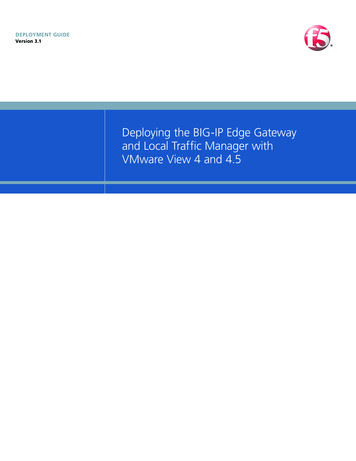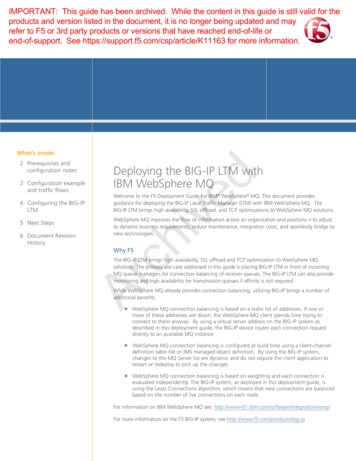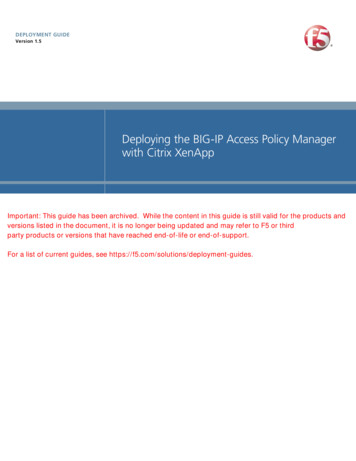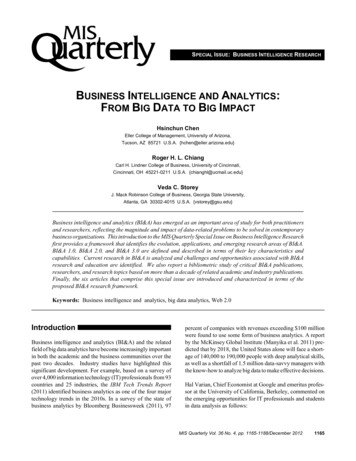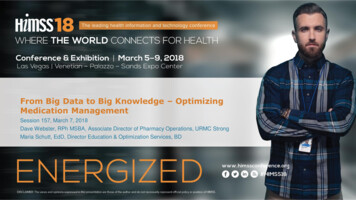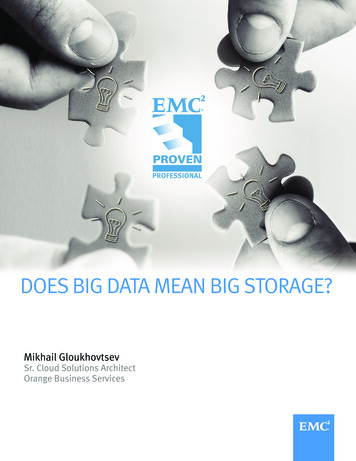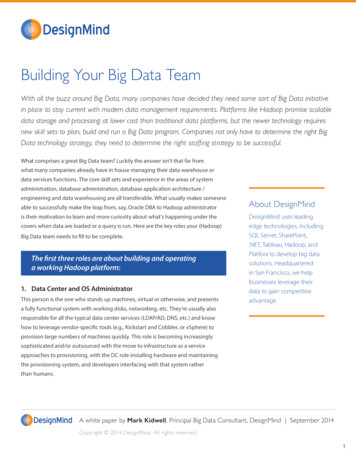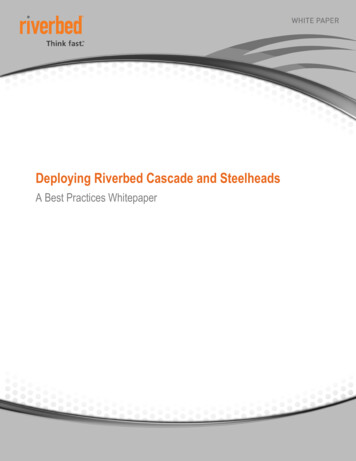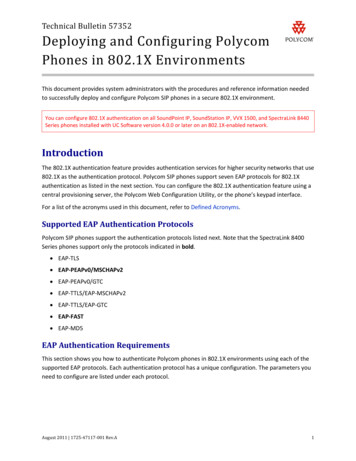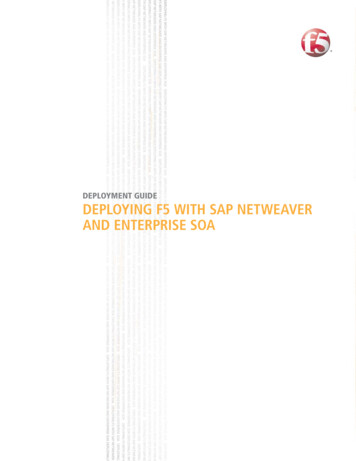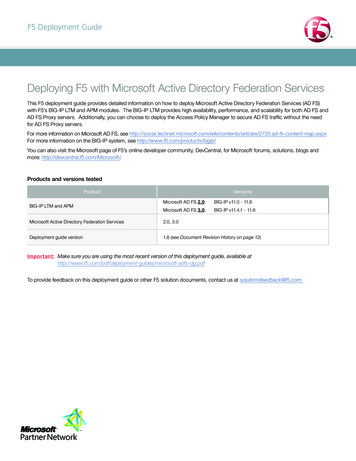
Transcription
F5 Deployment GuideDeploying F5 with Microsoft Active Directory Federation ServicesThis F5 deployment guide provides detailed information on how to deploy Microsoft Active Directory Federation Services (AD FS)with F5’s BIG-IP LTM and APM modules. The BIG-IP LTM provides high availability, performance, and scalability for both AD FS andAD FS Proxy servers. Additionally, you can choose to deploy the Access Policy Manager to secure AD FS traffic without the needfor AD FS Proxy servers.For more information on Microsoft AD FS, see articles/2735.ad-fs-content-map.aspxFor more information on the BIG-IP system, see http://www.f5.com/products/bigip/You can also visit the Microsoft page of F5’s online developer community, DevCentral, for Microsoft forums, solutions, blogs andmore: http://devcentral.f5.com/Microsoft/.Products and versions testedProductBIG-IP LTM and APMVersionsMicrosoft AD FS 2.0:BIG-IP v11.0 - 11.6Microsoft AD FS 3.0:BIG-IP v11.4.1 - 11.6Microsoft Active Directory Federation Services2.0, 3.0Deployment guide version1.8 (see Document Revision History on page 12)Important: Make sure you are using the most recent version of this deployment guide, available t-adfs-dg.pdfTo provide feedback on this deployment guide or other F5 solution documents, contact us at solutionsfeedback@f5.com.
ContentsPrerequisites and configuration notes 3Configuration example 3Configuring the BIG-IP LTM for Microsoft AD FS 7Configuring the BIG-IP LTM for load balancing AD FS or AD FS proxy servers Configuring the BIG-IP Access Policy Manager for AD FS Appendix A: Configuring DNS and NTP on the BIG-IP system 7912Configuring the DNS settings 12Configuring the NTP settings 12Document Revision History F5 Deployment Guide2Microsoft AD FS
Prerequisites and configuration notesThe following are general prerequisites for this deployment; each section contains specific prerequisites:hh A ll of the configuration procedures in this document are performed on F5 devices. For information on how to deploy orconfigure AD FS, consult the appropriate Microsoft documentation.hh You must be on BIG-IP LTM version 11.0 or later. We recommend version 11.4 or later.hh Y ou must have already installed the F5 device(s) in your network and performed the initial configuration tasks, such ascreating Self IP addresses and VLANs. For more information, refer to the appropriate BIG-IP LTM manual, available athttp://support.f5.com/kb/en-us.html.hh Y ou must have correctly installed and configured AD FS 2.0 or 3.0 in your environment, and confirmed that you haveenabled a service endpoint, such as asmx from the AD FS server(s), andcan browse to it.hh W hen deploying APM in front of AD FS, the AD FS Global Primary Authentication Policy for the Intranet zone should be set toWindows Authentication.hh I f you are forwarding traffic from AD FS Proxy servers to a virtual server load balancing AD FS servers, and using the iApptemplate, you must select Encrypted traffic is forwarded without decryption (SSL pass-through) in response to thequestion How should the BIG-IP system handle SSL traffic? Due to certificate authentication requirements between the AD FSproxy servers and AD FS servers, terminating and re-encrypting SSL is not supported in this configuration.Configuration exampleThere are three ways you can configure the BIG-IP system for Microsoft AD FS deployments: using the BIG-IP LTM to load balance ADFS servers, using the BIG-IP LTM to load balance AD FS proxy servers, and using the BIG-IP APM to secure AD FS traffic without theneed for proxy servers.Load balancing AD FS with the BIG-IP systemIn this scenario, the F5 LTM module optimizes and load balances requests to an internal AD FS server farm.Figure 1: Logical configuration diagram: Load Balancing AD FSThe following is the traffic flow for this scenario.1.A client attempts to access the AD FS-enabled external resource.2.The client is redirected to the resource’s applicable federation service.3. he client is redirected to its organization’s internal federation service, (assuming the resource’s federation service is configuredTas trusted partner).F5 Deployment Guide3Microsoft AD FS
4.The AD FS server authenticates the client to Active Directory.5. he AD FS server provides the client with an authorization cookie containing the signed security token and set of claims for theTresource partner.6. he client connects to the resource partner federation service where the token and claims are verified. If appropriate, theTresource partner provides the client with a new security token.7. The client presents the new authorization cookie with included security token to the resource for access.Load balancing AD FS proxy servers with the BIG-IP systemIn this scenario, the F5 LTM module optimizes and load balances requests to an external AD FS Proxy server farm.Figure 2:Logical configuration diagram: Load Balancing AD FS proxy serversThe following is the traffic flow for this scenario.1.A client attempts to access the AD FS-enabled internal or external resource.2.The client is redirected to the resource’s applicable federation service.3. he client is redirected to its organization’s internal federation service, (assuming the resource’s federation service is configuredTas trusted partner).4.The AD FS proxy server presents the client with a customizable sign-on page.5.The AD FS proxy presents the end-user credentials to the AD FS server for authentication.6.The AD FS server authenticates the client to Active Directory.7. he AD FS server provides the client, (via the AD FS proxy server) with an authorization cookie containing the signed securityTtoken and set of claims for the resource partner.8. he client connects to the resource partner federation service where the token and claims are verified. If appropriate, theTresource partner provides the client with a new security token.9.The client presents the new authorization cookie with included security token to the resource for access.F5 Deployment Guide4Microsoft AD FS
Securing AD FS with the BIG-IP APMIn this scenario, the F5 APM module secures, optimizes, and load balances requests to an internal or external AD FS server farm,eliminating the need to deploy AD FS Proxy servers in a perimeter network.Figure 3:Logical configuration diagram: Using BIG-IP APMThe following is the traffic flow for this scenario.1.Both clients attempt to access the Office 365 resource;2. oth clients are redirected to the resource’s applicable federation service, (Note: This step may be skipped with active clientsBsuch as Microsoft Outlook);3.Both clients are redirected to their organization’s internal federation service;4.The AD FS server authenticates the client to Active Directory;5.Internal clients are load balanced directly to an AD FS server farm member; and6.External clients are:7.Pre-authenticated to Active Directory via APM’s customizable sign-on page;8.Authenticated users are directed to an AD FS server farm member.9. he AD FS server provides the client with an authorization cookie containing the signed security token and set of claims for theTresource partner;10. T he client connects to the Microsoft Federation Gateway where the token and claims are verified. The Microsoft FederationGateway provides the client with a new service token;11. The client presents the new cookie with included service token to the Office 365 resource for access.F5 Deployment Guide5Microsoft AD FS
Configuring the BIG-IP LTM for Microsoft AD FSThe following tables contain a list of BIG-IP LTM configuration objects along with any non-default settings you should configure as apart of this deployment scenario. Unless otherwise specified, settings not mentioned in the tables can be configured as applicable foryour configuration. For specific instructions on configuring individual objects, see the online help or product manuals.Configuring the BIG-IP LTM for load balancing AD FS or AD FS proxy serversHealth Monitors (Main tab Local Traffic Monitors)If using AD FS 2.0, choose one of the first two monitors. If using AD FS 3.0, you must use the External monitor.AD FS 2.0: Monitor if load balancing AD FS serversNameType a unique nameTypeHTTPSInterval30 (recommended)Timeout91 (recommended)Send String1GET /adfs/fs/federationserverservice.asmx HTTP/1.1\r\nHost: sts1.example.com\r\nConnection: Close\r\nReceive String200 OKAD FS 2.0: Monitor if load balancing AD FS Proxy serversNameType a unique nameTypeHTTPSInterval30 (recommended)Timeout91 (recommended)Send StringGET /\r\n (the default)AD FS 3.0: External MonitorNameType a unique nameTypeExternalInterval30 (recommended)External ProgramSee Importing the script file for AD FS 3.0 health monitor on page 7VariablesNameValueHOSTURIRECVType the FQDN clients will use to access the AD FS deployment, such as sts.example.com.Type the URI of the resource you want to monitor, such as /adfs/fs/federationserverservice.asmx.Type the expected response, such as 200 OK.Pools (Main tab Local Traffic Pools)NameType a unique nameHealth MonitorSelect the monitor you created aboveLoad Balancing MethodLeast Connections (Member)AddressType the IP Address of an AD FS server or AD FS Proxy ServerService Port443Click Add to repeat Address and Port for all nodesProfiles (Main tab Local Traffic Profiles)HTTP(Profiles Services)NameType a unique nameParent ProfilehttpTCP WAN(Profiles Protocol)NameType a unique nameParent Profiletcp-wan-optimizedTCP LAN(Profiles Protocol)NameType a unique nameParent Profiletcp-lan-optimizedNameType a unique nameParent ProfileclientsslCertificate and KeySelect the Certificate and Key you imported from the associated listNameType a unique nameParent ProfileserversslServer Name only 3.0 Type the FQDN clients will use to access the AD FS deployment (If using AD FS 3.0, this must be thesame value as the monitor HOST variable)Client SSL(Profiles SSL)Server SSL(Profiles Other)1Replace red text with your FQDNF5 Deployment Guide6Microsoft AD FS
Virtual Servers (Main tab Local Traffic Virtual Servers)NameType a unique name.TypeStandardDestination AddressType the IP address for this virtual serverService Port443VLAN and Tunnel TrafficIf applicable, select specific VLANs and Tunnels on which to allow or deny traffic.Protocol Profile (client)Select the WAN optimized TCP profile you created aboveProtocol Profile (server)Select the LAN optimized TCP profile you created aboveHTTP ProfileSelect the HTTP profile you createdSSL Profile (Client)Select the Client SSL profile you created aboveSSL Profile (Server)If you created a Server SSL profile, select it from the listSNAT PoolAuto Map22Default Pool2Select the pool you created above In version 11.3 and later, this field is Source Address Translation. If you want to use SNAT, and you have a large deployment expecting more than 64,000simultaneous connections, you must configure a SNAT Pool with an IP address for each 64,000 simultaneous connections you expect. See the BIG-IP documentationspecific information. our DNS A record for the AD FS endpoint must reference the AD FS or AD FS Proxy BIG-IP virtual server. If you are Note: Ydeploying the BIG-IP system in front of both AD FS and AD FS Proxy servers, you must use a host file entry on theAD FS Proxy servers that resolves the AD FS endpoint FQDN to the IP address of the AD FSBIG-IP virtual server.Importing the script file for AD FS 3.0 health monitorBefore you can create the advanced monitors you must download and import the applicable monitor file onto the BIG-IP system. Note: I f you are using a redundant BIG-IP system, you need to make sure any modifications to the script EAVs are manuallycopied between BIG-IP LTMs, and given the required permissions when configuration is synchronized.To download and install the script1. Download the script: p2. Extract the appropriate file(s) to a location accessible by the BIG-IP system.3. From the Main tab of the BIG-IP Configuration utility, expand System, and then click File Management.4.On the Menu bar, click External Monitor Program File List.5.Click the Import button.6. In the File Name row, click Browse, and then locate the appropriate file.7.In the Name box, type a name for the file related to the script you are using.8.Click the Import button.Now when you create the advanced monitors, you can select the name of the file you imported from the External Program list.F5 Deployment Guide7Microsoft AD FS
Configuring the BIG-IP Access Policy Manager for AD FSIn this section, we provide guidance on configuring the BIG-IP Access Policy Manager (APM) to help protect your Microsoft AD FSdeployment without the need for AD FS proxy servers. This part of the configuration is in addition to the BIG-IP LTM configurationdescribed previously. If you have not yet configured the BIG-IP LTM, we recommend you return to Configuring the BIG-IP LTM forMicrosoft AD FS on page 6 and configure the LTM first.Use the following table to manually configure the BIG-IP APM. This table contains a list of BIG-IP configuration objects along with anynon-default settings you should configure as a part of this deployment. Unless otherwise specified, settings not mentioned in the tablecan be configured as applicable for your configuration. For instructions on configuring individual objects, see the online help.iImportant As stated in the prerequisites, when deploying APM in front of AD FS, the Intranet Global Primary AuthenticationPolicy should be set to Windows Authentication.DNS and NTPDNS and NTPSee Appendix A: Configuring DNS and NTP on the BIG-IP system on page 11 for instructions.AAA Server (Main tab-- Access Policy-- AAA Servers)NameType a unique nameTypeActive DirectoryDomain NameType the FQDN of Active Directory domain where users will authenticate (i.e. “example.com”)Server ConnectionUse PoolDomain Controller Pool NameType a name for this pool of Active Directory serversDomain ControllersType the IP address and the FQDN for each Domain Controller you want to add and then click Add.Server Pool Monitorgateway icmp (or a custom monitor if you created one).Admin Name/PasswordIf required, type the Admin name and PasswordSSO Configuration (Main tab Access Policy SSO Configuration)NameType a unique nameSSO MethodNTLMV1Username ConversionEnableNTLM DomainType the NTLM Domain nameiRules (Main tab Local Traffic iRules)Optional: This optional iRule disables APM for MS Federation Gateway. See Optional iRule to disable APM for MS Federation Gateway on page 9NameType a unique nameDefinitionUse the Definition in Optional iRule to disable APM for MS Federation Gateway on page 9Connectivity Profile (Main tab Access Policy Secure Connectivity)NameType a unique nameParent ProfileconnectivityAccess Profile (Access Policy-- Access Profiles)NameType a unique nameProfile TypeLTM-APM (BIG-IP v11.5 and later only)Inactivity TimeoutWe recommend a short time period here, such as 10 seconds.Domain CookieIf deploying for AD FS only, we recommend leaving this field blank. If you are applying this profile to multiple virtual servers,type the parent domain.Primary Authentication URI(Optional; for Multiple Domains mode only. See the Access Profile help or documentation for information)Type the URL of the AD FS service, such as https://sts1.example.com. Include additional domains if necessary.SSO ConfigurationSelect the SSO configuration you created.LanguagesMove the appropriate language(s) to the Accepted box.Edit the Access PolicyEdit the Access Profile you just created using the Visual Policy Editor. Continue now with Editing the Access Policy.Virtual Servers (Main tab Local Traffic Virtual Servers)Open the BIG-IP LTM virtual server you created by clicking Local Traffic Virtual Servers name you gave the LTM virtual server. After editing the AccessPolicy, add the following BIG-IP APM objects you just created.Access ProfileSelect the Access profile you createdConnectivity ProfileSelect the Connectivity profile you creatediRulesIf you created the iRule to disable APM for MS Federation Gateway, select the iRule and Enable it.F5 Deployment Guide8Microsoft AD FS
Editing the Access PolicyIn the following procedure, we show you how to edit the Access Policy on the APM using the Visual Policy Editor (VPE). The VPEis a powerful visual scripting language that offers virtually unlimited options in configuring an Access Policy. The Policy shown in thefollowing procedure is just an example, you can use this Access Policy or create one of your own.To edit the Access Policy1.On the Main tab, expand Access Policy, and then click Access Profiles.2. Locate the Access Profile you created, and then, in the Access Policy column, click Edit. The VPE opens in a new window.3. Click the symbol between Start and Deny. A box opens with options for different actions.4. Click the Logon Page option button, and then click the Add Item button.5. Configure the Properties as applicable for your configuration. In our example, we leave the settings at the defaults. Click Save.6.Click the symbol on the between Logon Page and Deny.7.Click AD Auth option button, and then click the Add Item button.a.From the Server list, select the AAA server you configured in the table above.b.All other settings are optional.c.Click Save. You now see a Successful and Fallback path from AD Auth.8.On the Successful path between AD Auth and Deny, click the symbol.9.Click the SSO Credential Mapping option button, and then click the Add Item button.10. Click the Save button.11. Click the Deny link in the box to the right of SSO Credential Mapping.12. Click Allow and then click Save. Your Access policy should look like the example below.13. C lick the yellow Apply Access Policy link in the upper left part of the window. You have to apply an access policy before it takeseffect.14. The VPE should look similar to the following example. Click the Close button on the upper right to close the VPE.Figure 4:Logical configuration diagram: Using BIG-IP APMOptional iRule to disable APM for MS Federation GatewayFor clients that use the Active WS-Trust protocol, an iRule is required to disable BIG-IP APM for requests to the MS FederationGateway. Attach the following iRule to the previously created APM-enabled BIG-IP virtual server to proxy passive protocol requestsfrombrowser-based clients, and bypass the BIG-IP APM for requests from clients such as Outlook and Lync.To create the iRule, go to Local Traffic iRules and then click Create. Use the following code in the Definition section.F5 Deployment Guide9Microsoft AD FS
12345678910111213141516when HTTP REQUEST {# For external Lync client access all external requests to the# /trust/mex URL must be routed to /trust/proxymex. Analyze and modify the URI# where appropriateHTTP::uri [string map {/trust/mex /trust/proxymex} [HTTP::uri]]# Analyze the HTTP request and disable access policy enforcement WS-Trust callsif {[HTTP::uri] contains "/adfs/services/trust"} {ACCESS::disable}# OPTIONAL ---- To allow publishing of the federation service metadataif {[HTTP::uri] ends with "} {ACCESS::disable}}F5 Deployment Guide10Microsoft AD FS
Appendix A: Configuring DNS and NTP on the BIG-IP systemIf you are using BIG-IP APM, before beginning the iApp, you must configure DNS and NTP settings on the BIG-IP system.Configuring DNS and NTP settingsIf you are configuring the iApp to use BIG-IP APM, you must configure DNS and NTP settings on the BIG-IP system before beginningthe iApp.Configuring the DNS settingsIn this section, you configure the DNS settings on the BIG-IP system to point to a DNS server that can resolve your Active Directoryserver or servers. In many cases, this IP address will be that
Load balancing AD FS with the BIG-IP system In this scenario, the F5 LTM module optimizes and load balances requests to an internal AD FS server farm. Figure 1: Logical configuration diagram: Load Balancing AD FS The following is the traffic flow for this scenario. 1. A client attempts to access the AD FS-enabled external resource. 2.