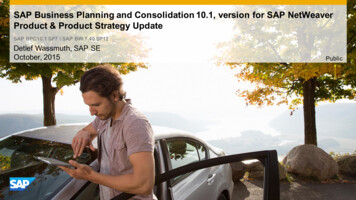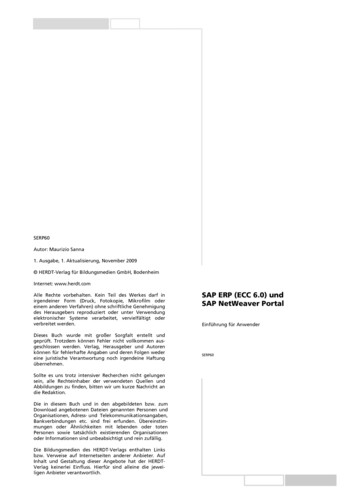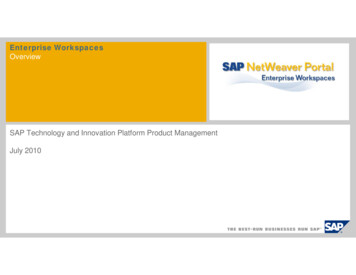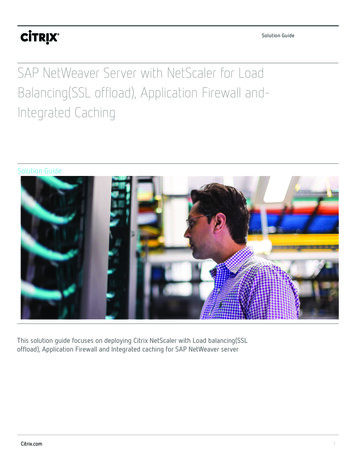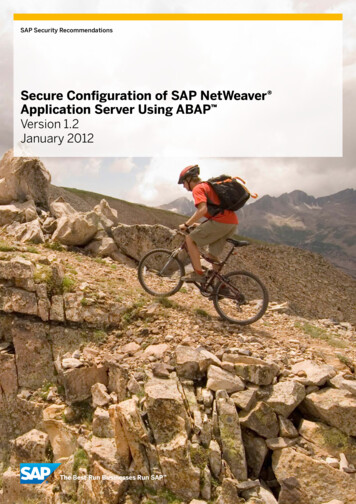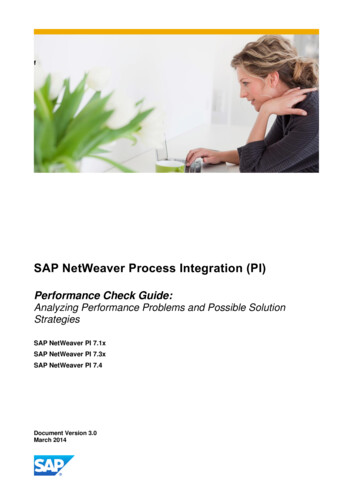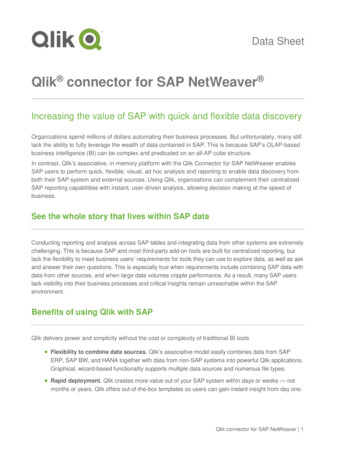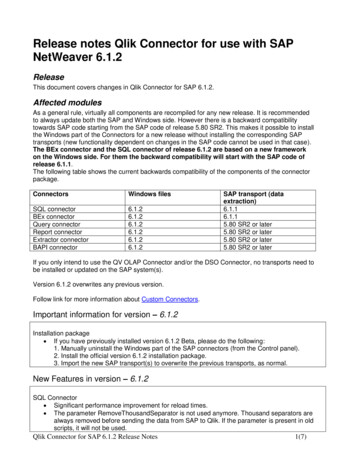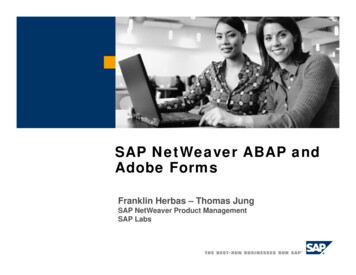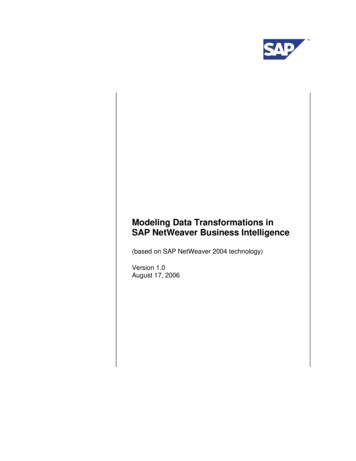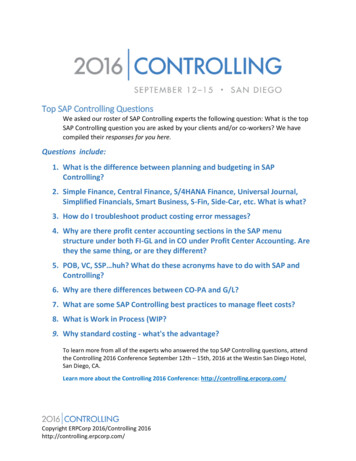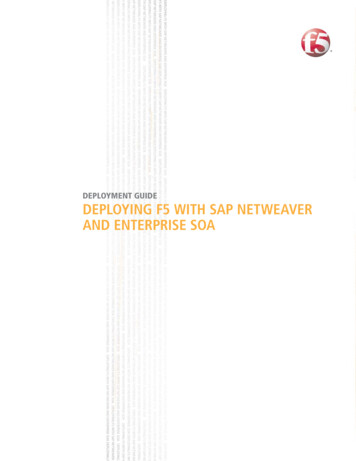
Transcription
DEPLOYMENT GUIDEDEPLOYING F5 WITH SAP NETWEAVERAND ENTERPRISE SOA
Table of ContentsTable of ContentsIntroducing the F5 Deployment Guide for SAP NetWeaver and Enterprise SOAPrerequisites and configuration notes .1-1Configuring the SAP Enterprise Portal for the BIG-IP LTM system .1-2Configuring the BIG-IP LTM system for deployment with SAP .1-6Prerequisites and configuration notes .1-7Configuring the BIG-IP LTM system for the SAP Enterprise Portal .1-8Creating the HTTP health monitor .1-8Creating the pool . 1-10Creating profiles . 1-11Creating the virtual server . 1-17Configuring the BIG-IP LTM system for the SAP ERP Central Component (ECC) . 1-20Creating the TCP health monitor . 1-20Creating the pool . 1-21Creating the profiles . 1-22Creating the virtual server . 1-23Creating a default SNAT . 1-25Configuring the BIG-IP LTM for offloading SSL traffic from the SAP Deployment . 1-26Using SSL certificates and keys . 1-26Creating additional profiles . 1-27Creating the Redirect iRule . 1-29Creating an HTTPS virtual server . 1-30Modifying the SAP Enterprise Portal virtual server . 1-33Appendix A: Backing up and restoring the BIG-IP system configuration . 1-35Saving and restoring the BIG-IP configuration . 1-35Configuring the F5 WebAccelerator module with SAP Enterprise PortalPrerequisites and configuration notes .2-1Configuration example .2-2Configuring the WebAccelerator module .2-2Connecting to the BIG-IP device .2-2Creating an HTTP Class profile .2-2Modifying the Virtual Server to use the Class profile .2-4Creating an Application .2-5Deploying the FirePass controller with SAP NetWeaver and Enterprise SOAPrerequisites and configuration notes .3-1Configuration scenario .3-2Configuring the FirePass controller for deployment with SAP .3-2Connecting to the FirePass controller .3-2Creating the Resource groups .3-2Creating the Master groups .3-5Configuring the Master group for Active Directory authentication .3-6Limiting access for the Partner group .3-8Configuring Endpoint security .3-9F5 Deployment Guidei
1Deploying F5 with SAP NetWeaver andEnterprise SOA Configuring the SAP Enterprise Portal for loadbalancing with the BIG-IP LTM system Configuring the BIG-IP LTM system for the SAPEnterprise Portal Configuring the BIG-IP LTM system for the SAP ERPCentral Component (ECC) Configuring the BIG-IP LTM system for offloadingSSL traffic from the SAP Deployment
Introducing the F5 Deployment Guide for SAPNetWeaver and Enterprise SOAWelcome to the F5 - SAP Deployment Guide. By taking advantage of thisApplication Ready infrastructure for SAP deployments organizations canachieve a secure, fast and available network infrastructure that reduces thetotal cost of operation and increases ROI. This guide gives you step-by-stepprocedures on how to configure the BIG-IP LTM system, WebAccelerator,and FirePass controller for SAP deployments.The BIG-IP LTM version 9 with WebAccelerator and FirePass controllerversion 6 have achieved SAP certification for SAP ERP 6.0 based onNetWeaver 7.0. For more information on the certifications, or more information on the BIG-IP system, seehttp://www.f5.com/products/.For more information on SAP, see http://www.sap.com/index.epx.Prerequisites and configuration notesThe following are prerequisites for this Deployment Guide, each chaptercontains its own prerequisites section:1-1 We recommend using the latest version of SAP NetWeaver and mySAPBusiness Suite applications. Our testing environment included both SAPERP 6.0 based on NetWeaver 7.0 and SAP NetWeaver 2004 and mySAPERP 2005. High availability was configured for Enterprise Portal andComposite Services on the front end along with Exchange Infrastructure(XI), Business Warehouse (BW), and SAP ERP Core Component (ECC). This document is written with the assumption that you are familiar withboth F5 devices and SAP products. For more information on configuringthese devices, consult the appropriate documentation. Make a list of the IP addresses and ports used by each SAP applicationcomponent in your deployment, as these are used in the F5 configuration.Consult the SAP documentation and your SAP administrator for thisinformation.
Deploying F5 with SAP NetWeaver and Enterprise SOAConfiguring the SAP Enterprise Portal for loadbalancing with the BIG-IP LTM systemThis section contains a brief description of how to create a new Systemwithin SAP EP using the load balancing template that allows the BIG-IPLTM system to load balance the SAP devices.ImportantThis is just an overview of some of the SAP configuration details related toload balancing. For more detailed instructions on configuring your SAPsolution, see the SAP documentation or contact SAP.To create a new SAP System1. Log on to the SAP Enterprise Portal (EP).2. On the Menu bar, click System Administration, and then clickSystem Configuration.3. In the Detailed Navigation pane, click System Landscape.4. Expand Portal Content, and then the name of your company/portal.5. Right click Systems. From the Systems menu, select New, and thenSystem (from template). See Figure 1.1.You create a new System for each non EP SAP application type.The System Wizard opens.Figure 1.1 Creating a new System in the SAP Enterprise PortalF5 Deployment Guide1-2
6. From the System Wizard, Template Selection, select SAP systemwith load balancing (you may need to scroll down to see thisoption depending on your installation). See Figure 1.2.Click the Next button.Figure 1.2 Selecting the load balancing option from the System wizard7. In the General Properties step, enter the following information (seeFigure 1.3):a) In the System Name box, type a name for this system, using thefollowing syntax: SAP System Type System Name In our example, we type SAP ECC.b) In the System ID box, type a system ID, using the followingsyntax: sap system id In our example, we type sap ecc.c) In the System ID Prefix box, type a system ID using a prefixfrom the SAP deployment guidelines(com. companyname .erp.ops.sys). In our example, we typecom.companyabc.erp.ops.sys.d) From the Master Language list, select a language. In ourexample, we select English.e) In the Description box, you can type an optional description ofthis system.8. Click the Next button.1-3
Deploying F5 with SAP NetWeaver and Enterprise SOAFigure 1.3 Entering the General properties of the system9. Review the Summary screen. To accept your entries, click Finish.10. In the Choose your next step menu, select Open object for editingand click OK.11. Complete the Property Editor based on the following table:F5 Deployment Guide1-4
PropertyValueExampleGroup Group ID ECC PRD 01ITS Host Name Load-balanced ITS server hostname :80 System # Gerp.ecc.site.com:8050 *see warningbelowITS Path Path to ITS home /sap/bc/gui/sap/its/ITS Protocol“http” or “https”httpLogical System Name System ID CLNT System # RP1CLNT030Message Server System message server usri-pdbx-c01.site.comSAP Client (*) SAP Client 030SAP System ID System ID RP1Server Port36 System # 3650System Type Type of system SAP R3WAS Host Name Load-balanced WAS server hostname :5 System # 00gerp-rp1-ecc.site.com:55000 *seenote on the following pageWAS Path WAS path /webdynpro/dispatcherWAS Protocol“http” or “https”httpTable 1.1 SAP Property tableWARNING* In the preceding examples, some of the entries include the port numbers. Itis critical that if you are using the BIG-IP LTM system to terminate SSLtraffic, that you do NOT use port numbers as shown in the table. If theapplication ports are hard coded, SSL termination will break theapplication.12. From the Display selection box, click System Aliases. The SystemAlias Editor opens.13. In the Alias box, type at least one system alias for each object.Every object should have a system alias of the form SAP SystemType Environment (for example SAP SRM QAS).Note that certain system aliases are required for the portal businesspackages to work; these aliases are listed in the following table:1-5
Deploying F5 with SAP NetWeaver and Enterprise SOASystemAliasFor Bus PackECCSAP R3 HumanResourcesESS / MSSWeb Dynpro runtime (ECC)SAP WebDynpro XSSESS / MSSSRMSAP EBP, SAP R3 ProcurementSRM / Supplier CollaborationTable 1.2 System AliasesIt is also important to note that system aliases cannot be transported- they must be assigned manually in each EP environment.14. Click the Save button.Configuring the BIG-IP LTM system for deploymentwith SAPIn this section, we configure the BIG-IP LTM system for deployment withSAP deployments. The BIG-IP LTM version 9, in conjunction withWebAccelerator, has achieved the following SAP certifications: Network Performance Optimization for Enterprise SOA-Based Solutions SOA Landscapes Access Reliability and Availability Through Networks Network Security for Enterprise SOA-Based SolutionsThis section of the Deployment Guide is broken up into three sections: Configuring the BIG-IP LTM system for the SAP Enterprise Portal, onpage 1-8 Configuring the BIG-IP LTM system for the SAP ERP CentralComponent (ECC), on page 1-20 Configuring the BIG-IP LTM system for offloading SSL traffic from theSAP Deployment, on page 1-26 (optional).A SAP deployment can be incredibly large and complex, deployed ininfinite variations, with number of different SAP applications andcomponents. In this Deployment Guide, we focus on providing highavailability and acceleration for the SAP Enterprise Portal and an exampleSAP application component: ERP Central Component (ECC). Theprocedures outlined for the SAP ECC can be repeated for any additionalSAP application components you may be running.F5 Deployment Guide1-6
TipWe recommend you save the BIG-IP configuration before you begin thisDeployment Guide. To save your BIG-IP configuration, see Appendix A:Backing up and restoring the BIG-IP system configuration, on page 1-35.The BIG-IP LTM system offers both web-based and command lineconfiguration tools, so that users can work in the environment that they aremost comfortable with. This Deployment Guide contains procedures toconfigure the BIG-IP system using the BIG-IP web-based Configurationutility only.Prerequisites and configuration notesThe following are prerequisites for this Chapter: The BIG-IP LTM system must be running version 9.0 or later, westrongly recommend running version 9.4 or later. Some of the examplesin this guide use profiles introduced in version 9.4. To use these profilesyou must either be running LTM version 9.4, or refer to theConfiguration Guide for BIG-IP Local Traffic Management forversion 9.4 (available on AskF5), which shows the configurationdifferences between the base profiles and the optimized profile types. If you are using the BIG-IP LTM system for load balancing the SAPservices, you do not need to use the SAP Web Dispatcher for loadbalancing traffic. This allows you to devote the resources that wouldhave been dedicated to Web Dispatcher to servicing other aspects of theapplication. We assume that the BIG-IP LTM device is already installed in thenetwork, and objects like Self IPs and VLANs have already been created.For more information on configuring these objects, see the BIG-IP LTMmanuals. If you are using the BIG-IP LTM system to offload SSL traffic from theSAP servers, you must already have obtained an SSL Certificate (but notnecessarily installed it on the BIG-IP LTM system). For moreinformation about offloading SSL traffic, see Configuring the BIG-IPLTM system for offloading SSL traffic from the SAP Deployment, on page1-26.Connecting to the BIG-IP LTM deviceUse the following procedure to access the BIG-IP LTM web-basedConfiguration utility using a web browser.1-7
Deploying F5 with SAP NetWeaver and Enterprise SOATo connect to the BIG-IP LTM system using theConfiguration utility1. In a browser, type the following URL:https:// administrative IP address of the BIG-IP device A Security Alert dialog box appears, click Yes.The authorization dialog box appears.2. Type your user name and password, and click OK.The Welcome screen opens.Once you are logged onto the BIG-IP system, the Welcome screen of thenew Configuration utility opens. From the Configuration utility, you canconfigure and monitor the BIG-IP system, as well as access online help,download SNMP MIBs and Plug-ins, and search for specific objects.Configuring the BIG-IP LTM system for the SAPEnterprise PortalIn this section, we configure the BIG-IP LTM system to manage traffic forthe SAP Enterprise Portal.To configure the BIG-IP LTM system for the SAP Enterprise Portal, youmust complete the following procedures: Creating the HTTP health monitor Creating the pool Creating profiles Creating the virtual serverNoteIf you are using the BIG-IP LTM system to offload SSL, there are additionalprocedures you must follow. After completing this section, go toConfiguring the BIG-IP LTM system for offloading SSL traffic from theSAP Deployment, on page 26.Creating the HTTP health monitorFor this configuration, we create a simple HTTP health monitor. Althoughthe monitor in the following example is quite simple, you can configureoptional settings such as Send and Receive Strings to make the monitormuch more specific. You can also use one of the other types of monitorsavailable on the BIG-IP LTM system.F5 Deployment Guide1-8
To configure the HTTP health monitor1. On the Main tab, expand Local Traffic, and then click Monitors.The Monitors screen opens.2. Click the Create button. The New Monitor screen opens.3. In the Name box, type a name for the Monitor.In our example, we type sap http.4. From the Type list, select HTTP.The HTTP Monitor configuration options appear.5. In the Configuration section, in the Interval and Timeout boxes,type an Interval and Timeout. We recommend at least a 1:3 1 ratiobetween the interval and the timeout. In our example, we use anInterval of 30 and a Timeout of 91.6. In the Send String and Receive Rule boxes, you can add a SendString and Receive Rule specific to the device being checked.Figure 1.4 Creating the HTTP Monitor7. Click the Finished button.The new monitor is added to the Monitor list.Remember that if you configure a Send String and Receive String specific toone of the application components, you should create a new monitor for theother components.1-9
Deploying F5 with SAP NetWeaver and Enterprise SOACreating the poolThe next step is to create a pool on the BIG-IP LTM system for the SAPEnterprise Portal nodes.To create a new pool for the Enterprise portal servers1. On the Main tab, expand Local Traffic, and then click Pools.The Pool screen opens.2. In the upper right portion of the screen, click the Create button.The New Pool screen opens.Note: For more (optional) pool configuration settings, from theConfiguration list, select Advanced. Configure these settings asapplicable for your network.3. In the Name box, type a name for the pool. We use sap portal.4. In the Health Monitors section, select the name of the monitor youcreated in the Creating the HTTP health monitor section, and clickthe Add ( ) button. In our example, we select sap http.5. From the Load Balancing Method list, choose your preferred loadbalancing method (different load balancing methods may yieldoptimal results for a particular network).In our example, we select Least Connections.6. In the New Members section, make sure the New Address optionbutton is selected.7. In the Address box, add the first server to the pool. In our example,we type 10.132.81.1.8. In the Service Port box, type the appropriate port. In our example,we type 80. Your SAP Portal services might be running on adifferent TCP port, such as port 50000. Type the proper port numberhere, and the BIG-IP LTM system will properly perform thetranslation.If you are using the BIG-IP LTM system for offloading SSL, seeConfiguring the BIG-IP LTM system for offloading SSL traffic fromthe SAP Deployment, on page 1-26 after completing this section.9. Click the Add button to add the member to the list.10. Repeat steps 9-11 for each SAP Enterprise Portal server. In ourexample, we repeat these steps for 10.132.81.2 and 10.132.81.3.11. Click the Finished button.F5 Deployment Guide1 - 10
Figure 1.5 Creating the pool for the Enterprise Portal devicesCreating profilesBIG-IP version 9.0 and later use profiles. A profile is an object that containsuser-configurable settings, with default values, for controlling the behaviorof a particular type of network traffic, such as HTTP connections. Usingprofiles enhances your control over managing network traffic, and makestraffic-management tasks easier and more efficient.Although it is possible to use the default profiles, we strongly recommendyou create new profiles based on the default parent profiles, even if you donot change any of the settings initially. Creating new profiles allows you toeasily modify the profile settings specific to this deployment, and ensuresyou do not accidentally overwrite the default profile.ImportantIf you are using NTLM authentication instead of SAP Single Sign-on,Kerberos or oth
LTM system to load balance the SAP devices. Important This is just an overview of some of the SAP configuration details related to load balancing. For more detailed instructions on configuring your SAP solution, see the SAP documentation or contact SAP. To create a ne